Page 284 of 300
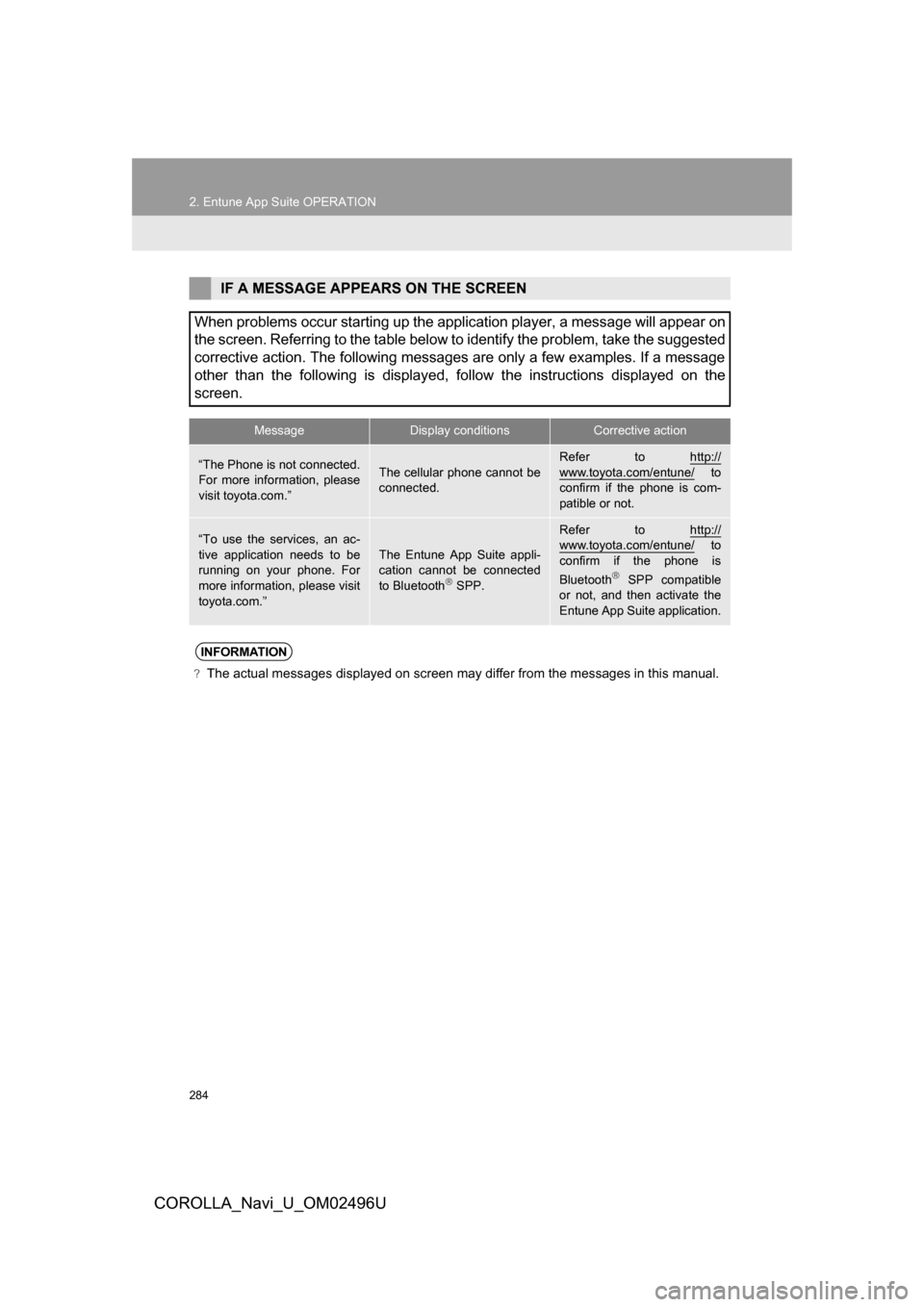
284
2. Entune App Suite OPERATION
COROLLA_Navi_U_OM02496U
IF A MESSAGE APPEARS ON THE SCREEN
When problems occur starting up the application player, a message will appear on
the screen. Referring to the table below to identify the problem, take the suggested
corrective action. The following messages are only a few examples. If a message
other than the following is displayed, follow the instructions displayed on the
screen.
MessageDisplay conditionsCorrective action
“The Phone is not connected.
For more information, please
visit toyota.com.”The cellular phone cannot be
connected.
Refer to http://
www.toyota.com/entune/ to
confirm if the phone is com-
patible or not.
“To use the services, an ac-
tive application needs to be
running on your phone. For
more information, please visit
toyota.com.”The Entune App Suite appli-
cation cannot be connected
to Bluetooth
SPP.
Refer to http://www.toyota.com/entune/ to
confirm if the phone is
Bluetooth
SPP compatible
or not, and then activate the
Entune App Suite application.
INFORMATION
?The actual messages displayed on screen may differ from the messages in this manual.
Page 285 of 300
285
2. Entune App Suite OPERATION
COROLLA_Navi_U_OM02496U
Entune App Suite
9
1Press the “APPS” button.
2Select“Navigation” .
3Select“Dest.” .
4Select“Web Search” .
5Check that the “Web Search” screen is
displayed.
1Display the “Web Search” screen.
(→P.285)
2Select the desired application button to
search.
3Enter a search term, and select “GO” .
4Select“Map”.
5Select “Go to ” .
6Select “OK” to start guidance.
LINKING Entune App Suite
AND NAVIGATION FUNCTION
The system can set a destination and
make a hands-free call via Entune App
Suite. For details about the function
and service of each application, refer
to http://www.toyota.com/entune/
.
SETTING A DESTINATION
USING Entune App Suite
Locations that were searched using
Entune App Suite can be set as a des-
tination.
For the operation of the route guidance
screen and the function of each screen
button: →P.235
INFORMATION
?Actual sequence may vary based on the
application.
Page 286 of 300
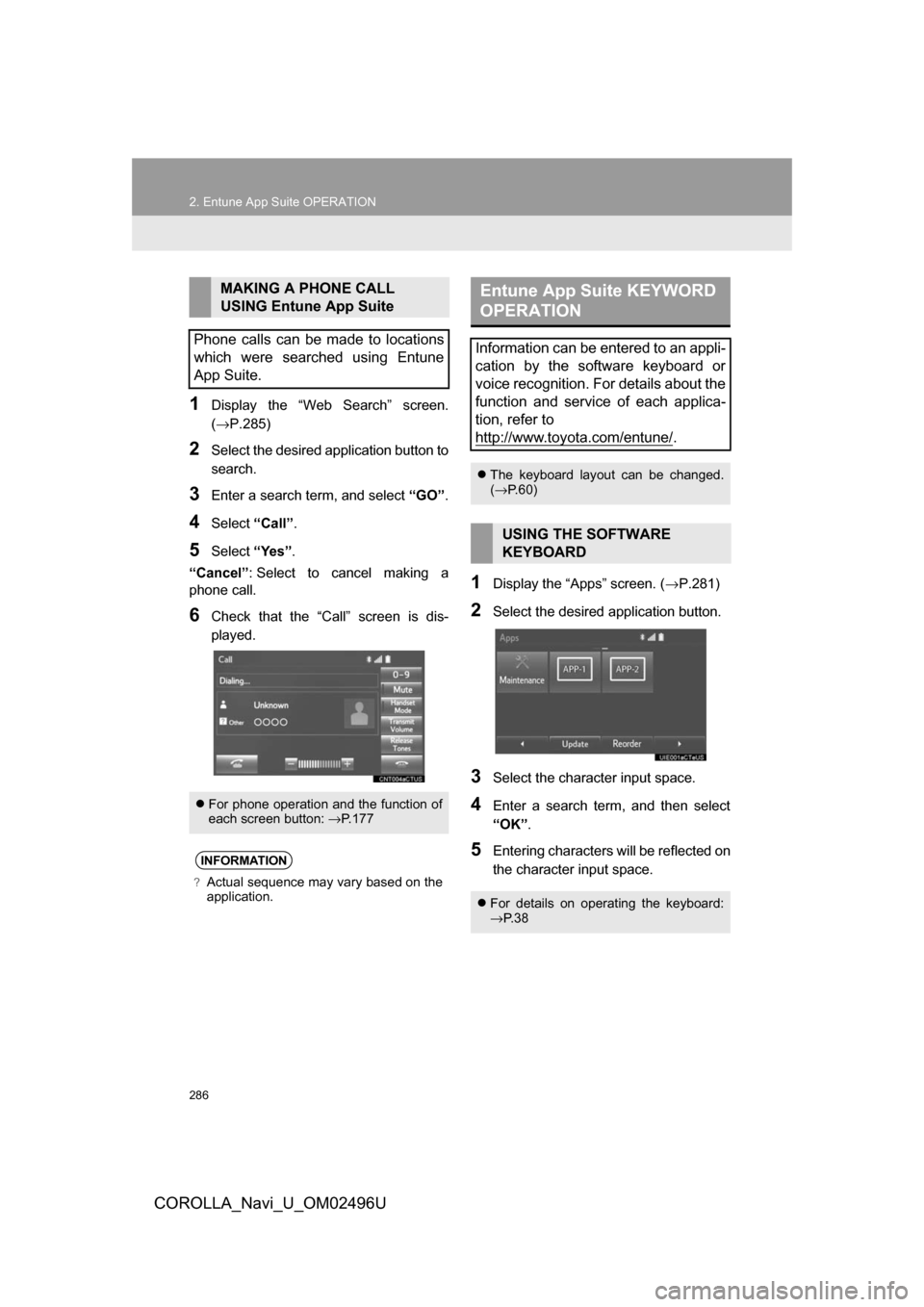
286
2. Entune App Suite OPERATION
COROLLA_Navi_U_OM02496U
1Display the “Web Search” screen.
(→P.285)
2Select the desired application button to
search.
3Enter a search term, and select “GO”.
4Select“Call”.
5Select “Yes”.
“Cancel” : Select to cancel making a
phone call.
6Check that the “Call” screen is dis-
played.
1Display the “Apps” screen. ( →P.281)
2Select the desired application button.
3Select the character input space.
4Enter a search term, and then select
“OK”.
5Entering characters will be reflected on
the character input space.
MAKING A PHONE CALL
USING Entune App Suite
Phone calls can be made to locations
which were searched using Entune
App Suite.
For phone operation and the function of
each screen button: →P.177
INFORMATION
?Actual sequence may vary based on the
application.
Entune App Suite KEYWORD
OPERATION
Information can be entered to an appli-
cation by the software keyboard or
voice recognition. For details about the
function and service of each applica-
tion, refer to
http://www.toyota.com/entune/
.
The keyboard layout can be changed.
(→ P.60)
USING THE SOFTWARE
KEYBOARD
For details on operating the keyboard:
→P. 3 8
Page 287 of 300
287
2. Entune App Suite OPERATION
COROLLA_Navi_U_OM02496U
Entune App Suite
9
1Display the “Apps” screen. (→P.281)
2Select the desired application button.
3Press the talk switch. (→P.134)
4Say the desired keyword.
Completion of saying the keyword will be
detected automatically.
5Search results will be displayed on the
screen.
ENTERING A KEYWORD USING
THE VOICE RECOGNITION
FUNCTION
Page 291 of 300
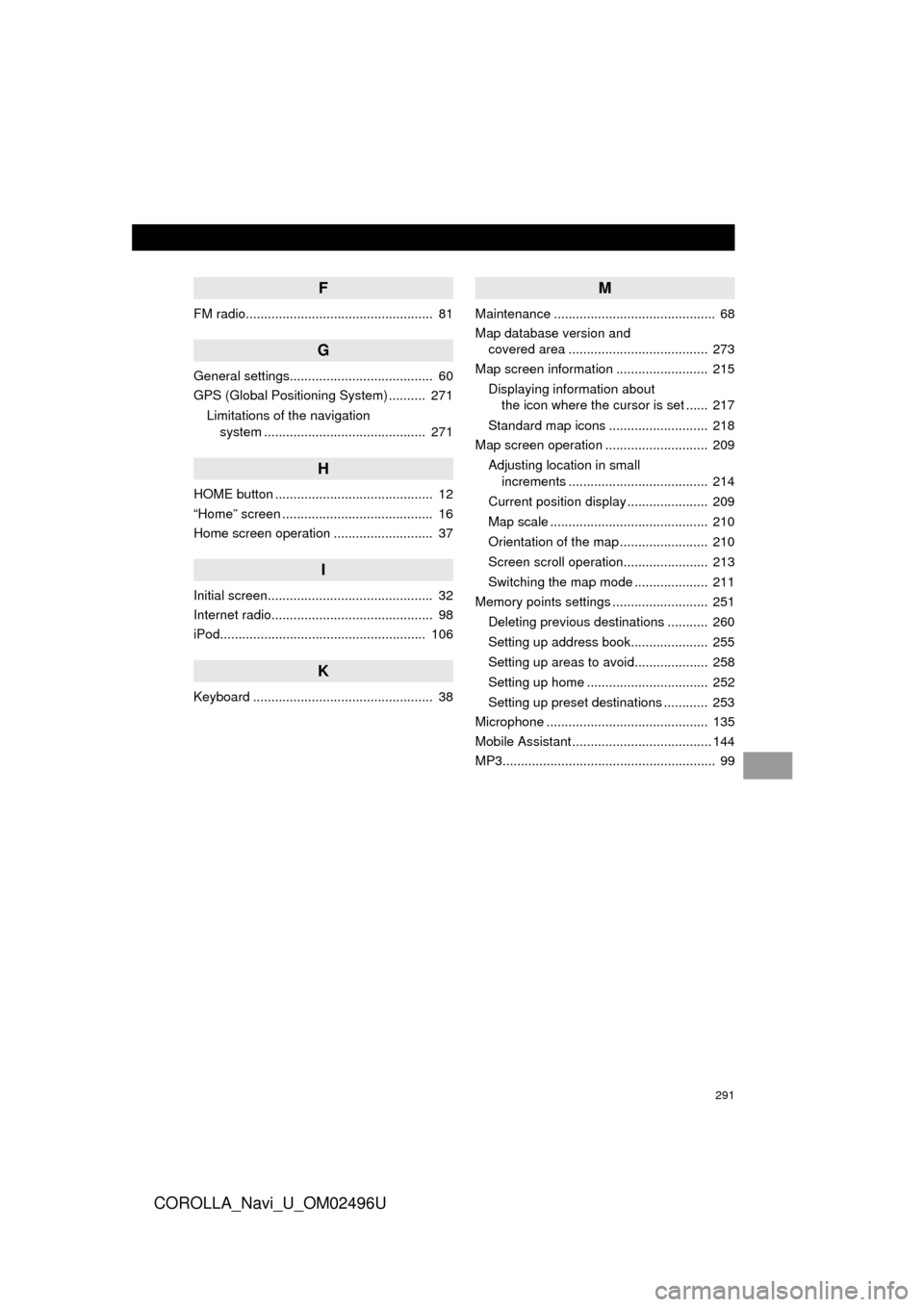
291
COROLLA_Navi_U_OM02496U
F
FM radio................................................... 81
G
General settings....................................... 60
GPS (Global Positioning System) .......... 271Limitations of the navigation system ............ .......................... ...... 271
H
HOME button ........................................... 12
“Home” screen ......................................... 16
Home screen operation ........................... 37
I
Initial screen............................................. 32
Internet radio............................................ 98
iPod........................................................ 106
K
Keyboard ................................................. 38
M
Maintenance ............................................ 68
Map database version and
covered area ...................................... 273
Map screen information ......................... 215
Displaying information about the icon where the cursor is set ...... 217
Standard map icons ........................... 218
Map screen operation ............................ 209
Adjusting location in small increments ...................................... 214
Current position display ...................... 209
Map scale ........................................... 210
Orientation of the map ........................ 210
Screen scroll operation....................... 213
Switching the map mode .................... 211
Memory points settings .......................... 251
Deleting previous destinations ........... 260
Setting up address book..................... 255
Setting up areas to avoid.................... 258
Setting up home ................................. 252
Setting up preset destinations ............ 253
Microphone ............................................ 135
Mobile Assistant ...................................... 144
MP3.......................................................... 99
Page 292 of 300

292
ALPHABETICAL INDEX
COROLLA_Navi_U_OM02496U
O
Operating information ............................ 123CD player and disc ............................. 124
Error messages .................................. 131
File information ................................... 127
iPod .................................................... 126
Radio .................................................. 123
Terms ................................................. 130
P
Phonebook............................................. 172
Phone/message settings........................ 185“Contact/Call History Settings” screen ............................................. 187
“Messaging Settings” screen .............. 195
“Phone Display Settings” screen ........ 196
Phone/message settings screen ........ 185
“Sound Settings” screen ..................... 186
PWR•VOL knob ....................................... 12
R
Rear view monitor system ...................... 154
Receiving on the Bluetooth® phone ....... 176
Incoming calls ..................................... 176
Receiving traffic map information ........... 219
Receiving weather information ............... 148
Registering home ..................................... 22
Registering preset destinations ................ 24
Registering/connecting Bluetooth
®
device ................................................... 45
Certification........................................... 50
Profiles.................................................. 48
Registering a Bluetooth
® audio player
for the first time ................................. 46
Registering a Bluetooth
® phone
for the first time ................................. 45
Route guidance screen .......................... 239
During freeway driving ........................ 241
Route overview ................................... 241
Screen for route guidance .................. 239
Turn list screen ................................... 243
Turn-by-turn arrow screen .................. 244
When approaching intersection .......... 243
Route trace............................................. 217
Page 294 of 300
294
ALPHABETICAL INDEX
COROLLA_Navi_U_OM02496U
X
XM Satellite Radio ................................... 92Displaying the radio ID ......................... 96
How to subscribe to an XM Satellite Radio ....................... 94
If the satellite radio tuner malfunctions...................................... 97
Presetting a channel............................. 96
Selecting a channel from the list .......... 96