Page 256 of 568
2565-3. Using the Multimedia system
CAMRY_U (OM33C64U)
: Select to scroll to the nextor previous page.
: If appears to the right of titles, the complete titles are
too long for the display. Select
this button to scroll the title.
Turn the “TUNE/SCROLL” knob to
move the cursor box to select a
desired item from the list, and
press the “TUNE/SCROLL” knob
to play it. The track that is being
played is highlighted.
To return to the top screen, select “Now Playing” on the list screen.
■Selecting a track/file/song
Press the “” or “ ” button on “SEEK/TRAC K” or turn the “TUNE/
SCROLL” knob to select the desired track/file/song number.
To fast-forward or reverse, press and hold the “ ” or “ ” button on
“SEEK/TRACK”.
List screen operation
When a list screen is displayed, use the appropriate buttons to
scroll through the list.
How to scroll
Selecting, fast-forwarding a nd reversing tracks/files/songs
Page 259 of 568
259
5
Audio system
CAMRY_U (OM33C64U)
5-4.Using the radio
Pressing the “AUDIO” button displays the audio control screen from
any screens of the selected source.
Audio source selection screen
appears
Preset stations
Select to display RBDS text
messages
*
Scanning for receivable station
Select to display a list of receiv-
able stations
Setting the sound ( P. 258)
*:FM only
Tune in to the desired station us ing one of the following methods.
■Seek tuning
Press the “” or “ ” button on “SEEK/TRACK”.
The radio will begin seeking up or down for a station of the nearest
frequency and will stop when a station is found.
■Manual tuning
Turn the “TUNE/SCROLL” knob.
■Preset stations
Select the desired preset station.
Radio operation
Select “AM” or “FM” on the audio source selection screen to
begin listening to the radio.
Audio control screen
1
2
3
4
5
Selecting a station
6
Page 260 of 568
2605-4. Using the radio
CAMRY_U (OM33C64U)
Search for desired stations by turning the “TUNE/SCROLL” knob or
pressing the “ ” or “ ” button on “SEEK/TRACK”.
Select “(add new)”.
To change the preset station to a different one, select and hold the preset
station.
Select “Yes”.
Select “OK” after setting the new preset station.
■Refreshing the station list Select “Refresh” on the “Station List” screen.
To cancel the refresh, select “Cancel Refresh”.
■Reception sensitivity
●Maintaining perfect radio reception at all times is difficult due to the continu-
ally changing position of the antenna, differences in signal strength and sur-
rounding objects, such as trains, transmitters, etc.
● The radio antenna is mounted inside the rear window. To maintain clear
radio reception, do not attach metallic window tinting or other metallic
objects to the antenna wire mounted inside the rear window.
Setting station presets
1
2
3
4
1
Page 311 of 568
3115-9. Bluetooth® phone
5
Audio system
CAMRY_U (OM33C64U)
If there is a problem with the hands-free system or a Bluetooth®
device, first check the table below.
When using the hands-free system with a Bluetooth® device
What to do if... (Troubleshooting)
The hands-free system or Bluetooth® device does not work.
The connected device may not be a compatible Bluetooth® cellular phone.
For a list of specific devices whic h operation has been confirmed
on this system, check with your To yota dealer or the following web-
site: http://www.toyota.com/entune.html
The Bluetooth version of the connected cellular phone may be older than
the specified version.
Use a cellular phone with Bluetooth version 2.0 or higher (recom-
mended: Ver. 3.0 with EDR or higher). ( P. 315)
Page 313 of 568
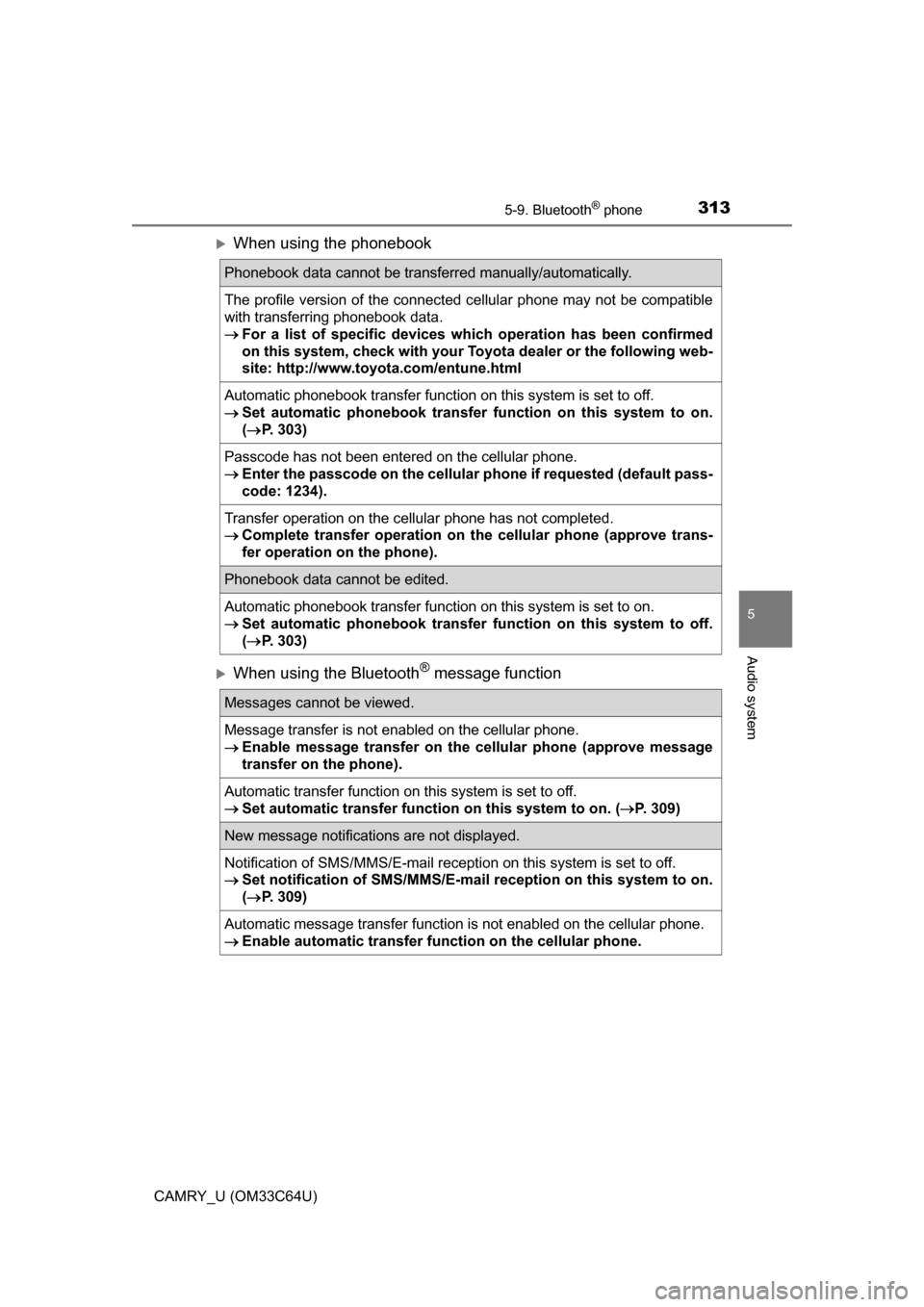
3135-9. Bluetooth® phone
5
Audio system
CAMRY_U (OM33C64U)
When using the phonebook
When using the Bluetooth® message function
Phonebook data cannot be transferred manually/automatically.
The profile version of the connected cellular phone may not be compatible
with transferring phonebook data.
For a list of specific devices whic h operation has been confirmed
on this system, check with your To yota dealer or the following web-
site: http://www.toyota.com/entune.html
Automatic phonebook transfer function on this system is set to off.
Set automatic phonebook transfer function on this system to on.
( P. 303)
Passcode has not been entered on the cellular phone.
Enter the passcode on the cellular pho ne if requested (default pass-
code: 1234).
Transfer operation on the cellular phone has not completed.
Complete transfer operation on the cellular phone (approve trans-
fer operation on the phone).
Phonebook data cannot be edited.
Automatic phonebook transfer function on this system is set to on.
Set automatic phonebook transfer function on this system to off.
( P. 303)
Messages cannot be viewed.
Message transfer is not enabled on the cellular phone.
Enable message transfer on the cellular phone (approve message
transfer on the phone).
Automatic transfer function on this system is set to off.
Set automatic transfer functi on on this system to on. (P. 309)
New message notifications are not displayed.
Notification of SMS/MMS/E-mail reception on this system is set to off.
Set notification of SMS/MMS/E-mail reception on this system to on.
( P. 309)
Automatic message transfer function is not enabled on the cellular phone.
Enable automatic transfer fu nction on the cellular phone.
Page 353 of 568
3536-4. Other interior features
6
Interior features
CAMRY_U (OM33C64U)
The clock on the Entune Audio can be adjusted by the following pro-
cedure.
For vehicles with a Entune Premium Audio or Entune Audio Plus,
refer to the “NAVIGATION AND MULTIMEDIA SYSTEM OWNER’S
MANUAL”.
Press the “SETUP” button and se lect “General” and then select
“Clock”.
Adjust hour/minute
Switch AM/PM
Rounds to the nearest hour
*
Displays in the 24-hour/12-hour
format
*e.g.: 1:00 to 1:29 1:00
1:30 to 2:00
2:00
● Vehicles without a smart key system:
The clock is displayed when the engine switch is in the “ACC” or “ON” posi-
tion.
Vehicles with a smart key system:
The clock is displayed when the engine switch is in ACCESSORY or IGNI-
TION ON mode.
● When disconnecting and reconnecting battery terminals, the clock will auto-
matically be set to --:--.
Clock
1
2
3
4
Page 523 of 568
523
9
Vehicle specifications
CAMRY_U (OM33C64U)
9-2. Customization
■Changing by using the Entune Audio*1
Press the “SETUP” button.
Select “Vehicle” on the “Setup” screen.
Various setting can be changed. Refer to the list of settings that can
be changed for details.
■Changing by using th e Entune Audio Plus*2 or Entune Pre-
mium Audio
*2
Press the “APPS” button.
Select “Setup” on the “Apps” screen and select “Vehicle”.
Various setting can be changed. Refer to the list of settings that can
be changed for details.
*1: Audio system with “CAR” button
*2: Audio system with “APPS” button
Customizable features
Your vehicle includes a variety of electronic features that can be
personalized to suit your prefer ences. The settings of these fea-
tures can be changed by using the meter control switches, the
audio system screen or at your Toyota dealer.
Customizing vehicle features
1
2
1
2
Page 524 of 568
5249-2. Customization
CAMRY_U (OM33C64U)
Some function settings are changed simultaneously with other func-
tions being customized. Contact your Toyota dealer for further details.
Definition of symbols: O = Available, — = Not available
■
Gauges, meters and mult i-information display (P. 77, 81)
Settings that can be changed on the Entune Audio screen
Settings that can be changed by the meter control switches
Settings that can be changed by your Toyota dealer
Customizable features
1
2
3
Function*1Default settingCustomized set- ting
Language*2EnglishFrenchOO—Spanish
Units*2miles (MPG US)
km (km/L)
OO—km (L/100 km)
miles (MPG CAN)
°F°C—O—
Eco Driving Indicator
LightOffOn
(Self-lighting)—O—
Drive information 1
Digital speedom- eter
6 of the following items: P. 8 3
—O—Distance to empty
Drive information 2
Average fuel
economy (after reset)
—O—
Current fuel economy
Drive information 3
Trip distance (after reset)
—O—
Trip elapsed time
Pop-up displayOnOff—O—
123