Page 9 of 294
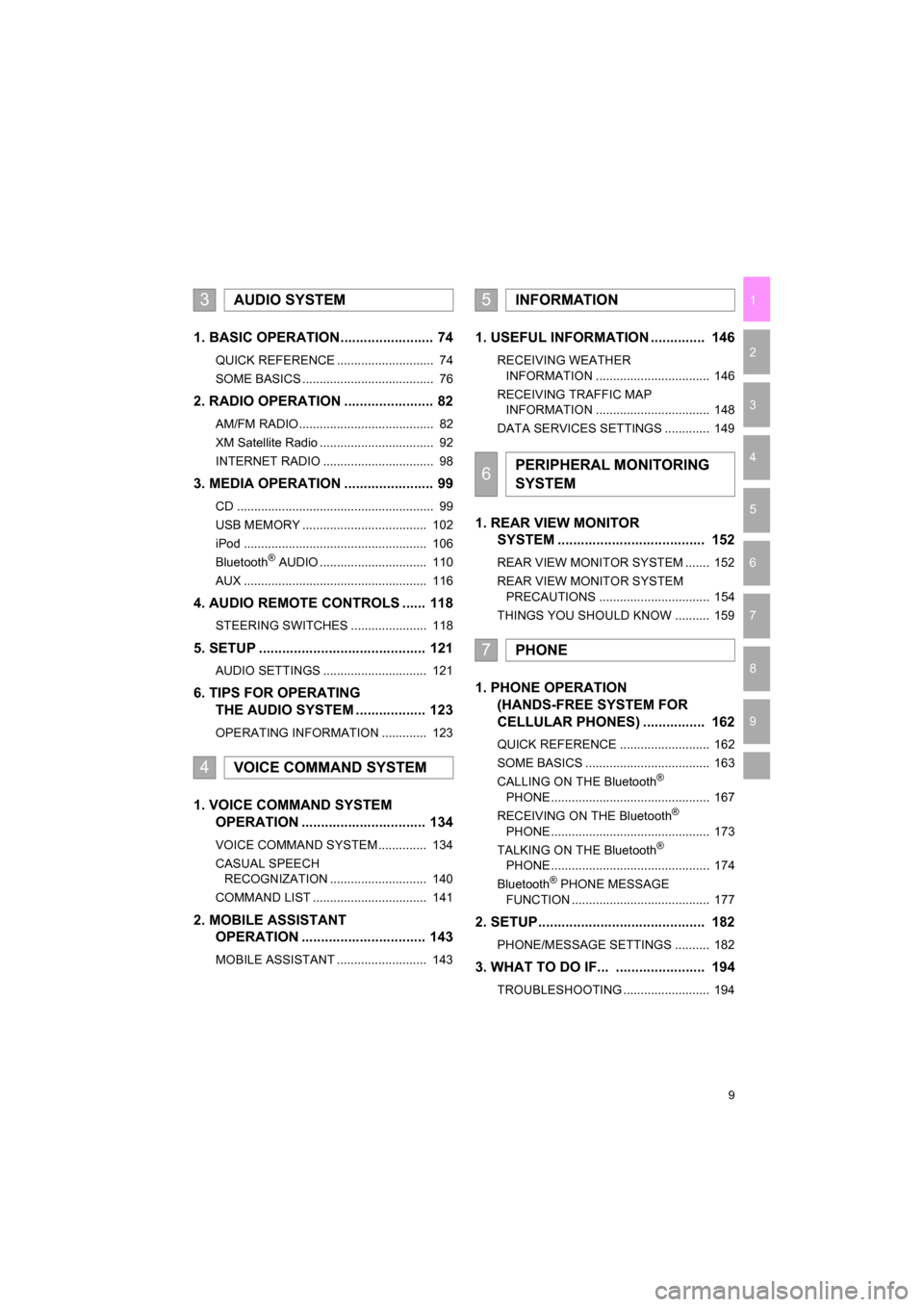
9
CAMRY_NAVI_U_OM33C67U
1
2
3
4
5
6
7
9
8
1. BASIC OPERATION ........................ 74
QUICK REFERENCE ............................ 74
SOME BASICS ...................................... 76
2. RADIO OPERATION ....................... 82
AM/FM RADIO....................................... 82
XM Satellite Radio ................................. 92
INTERNET RADIO ................................ 98
3. MEDIA OPERATION ....................... 99
CD ......................................................... 99
USB MEMORY .................................... 102
iPod ..................................................... 106
Bluetooth
® AUDIO ............................... 110
AUX ..................................................... 116
4. AUDIO REMOTE CONTROLS ...... 118
STEERING SWITCHES ...................... 118
5. SETUP ........................................... 121
AUDIO SETTINGS .............................. 121
6. TIPS FOR OPERATING THE AUDIO SYSTEM .................. 123
OPERATING INFORMATION ............. 123
1. VOICE COMMAND SYSTEM OPERATION ................................ 134
VOICE COMMAND SYSTEM .............. 134
CASUAL SPEECH
RECOGNIZATION ............................ 140
COMMAND LIST ................................. 141
2. MOBILE ASSISTANT OPERATION ................................ 143
MOBILE ASSISTANT .......................... 143
1. USEFUL INFORMATION .............. 146
RECEIVING WEATHER
INFORMATION ................................. 146
RECEIVING TRAFFIC MAP INFORMATION ................................. 148
DATA SERVICES SETTINGS ............. 149
1. REAR VIEW MONITOR SYSTEM ....... ............................ ... 152
REAR VIEW MONITOR SYSTEM ....... 152
REAR VIEW MONITOR SYSTEM
PRECAUTIONS ................................ 154
THINGS YOU SHOULD KNOW .......... 159
1. PHONE OPERATION (HANDS-FREE SYSTEM FOR
CELLULAR PHONES) ................ 162
QUICK REFERENCE .......................... 162
SOME BASICS .................................... 163
CALLING ON THE Bluetooth
®
PHONE .............................................. 167
RECEIVING ON THE Bluetooth
®
PHONE .............................................. 173
TALKING ON THE Bluetooth
®
PHONE .............................................. 174
Bluetooth
® PHONE MESSAGE
FUNCTION ........................................ 177
2. SETUP........................................... 182
PHONE/MESSAGE SETTINGS .......... 182
3. WHAT TO DO IF... ....................... 194
TROUBLESHOOTING ......................... 194
3AUDIO SYSTEM
4VOICE COMMAND SYSTEM
5INFORMATION
6PERIPHERAL MONITORING
SYSTEM
7PHONE
Page 62 of 294
62
3. OTHER SETTINGS
CAMRY_NAVI_U_OM33C67U
■TRANSFERRING IMAGES
1Press the lid.
2Open the cover and connect a USB
memory.
Type A
Type B
Turn on the power of the USB memory if it
is not turned on.
CUSTOMIZING THE STARTUP
AND SCREEN OFF IMAGES
An image can be copied from a USB
memory and used as the startup and
screen off images.
Vehicles without a smart key system
When the engine switch is turned to
the “ACC” or “ON” position, the initial
screen will be displayed. ( P.32)
Vehicles with a smart key system
When the engine switch is
turned to ACCESSORY or IGNITION
ON mode, the initial screen will
be displayed. ( P.32)
When “Screen Off” on the “Setup”
screen is selected, the screen is turned
off and the desired screen off image
that is set is displayed. (To turn the
screen off: P.20)
Page 63 of 294
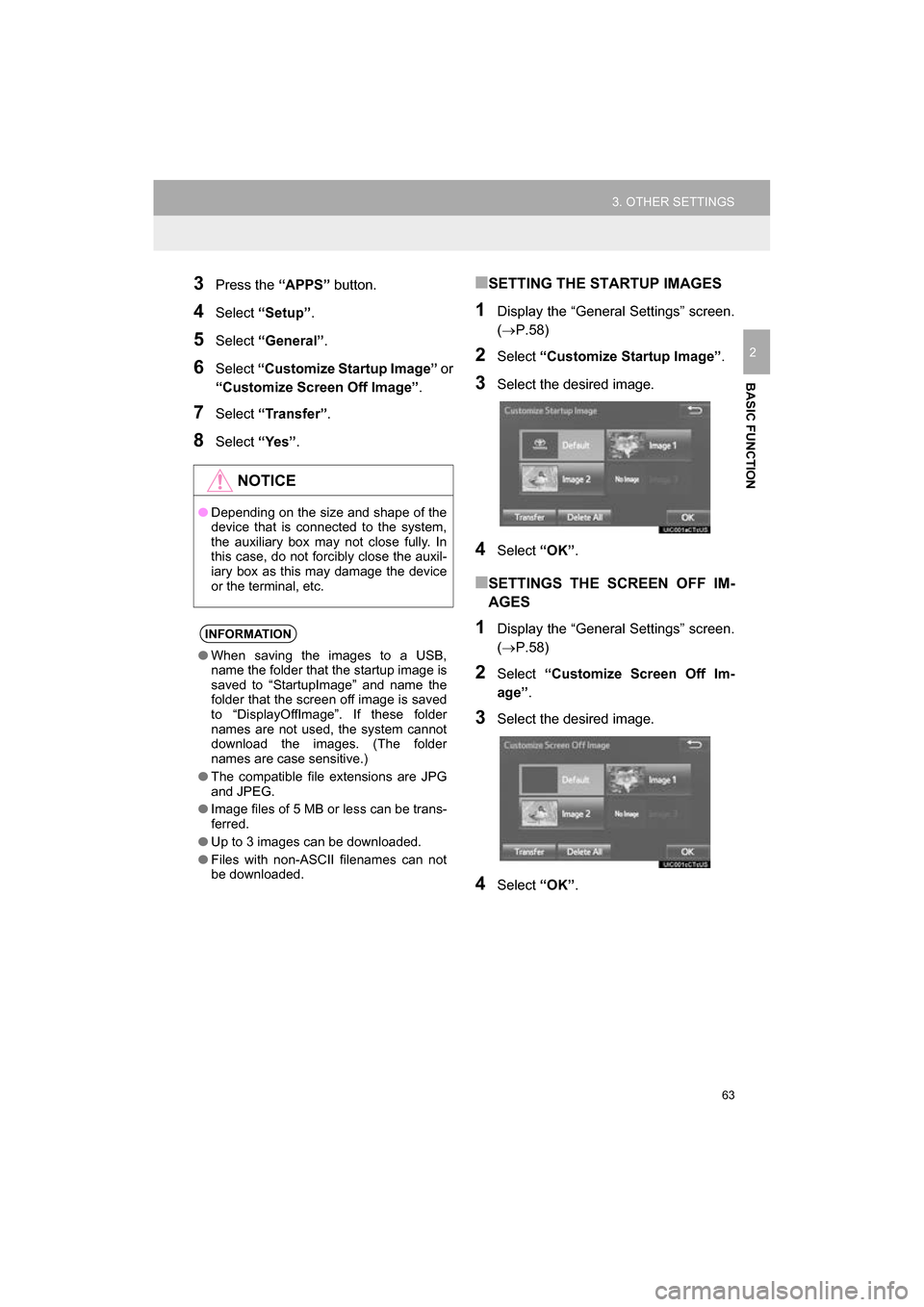
63
3. OTHER SETTINGS
CAMRY_NAVI_U_OM33C67U
BASIC FUNCTION
2
3Press the “APPS” button.
4Select “Setup” .
5Select “General” .
6Select “Customize Startup Image” or
“Customize Screen Off Image” .
7Select “Transfer” .
8Select “Yes”.
■SETTING THE STARTUP IMAGES
1Display the “General Settings” screen.
(P.58)
2Select “Customize Startup Image” .
3Select the desired image.
4Select “OK”.
■SETTINGS THE SCREEN OFF IM-
AGES
1Display the “General Settings” screen.
(P.58)
2Select “Customize Screen Off Im-
age” .
3Select the desired image.
4Select “OK”.
NOTICE
●Depending on the size and shape of the
device that is connected to the system,
the auxiliary box may not close fully. In
this case, do not forcibly close the auxil-
iary box as this may damage the device
or the terminal, etc.
INFORMATION
●When saving the images to a USB,
name the folder that the startup image is
saved to “StartupImage” and name the
folder that the screen off image is saved
to “DisplayOffImage”. If these folder
names are not used, the system cannot
download the images. (The folder
names are case sensitive.)
● The compatible file extensions are JPG
and JPEG.
● Image files of 5 MB or less can be trans-
ferred.
● Up to 3 images can be downloaded.
● Files with non-ASCII filenames can not
be downloaded.
Page 72 of 294
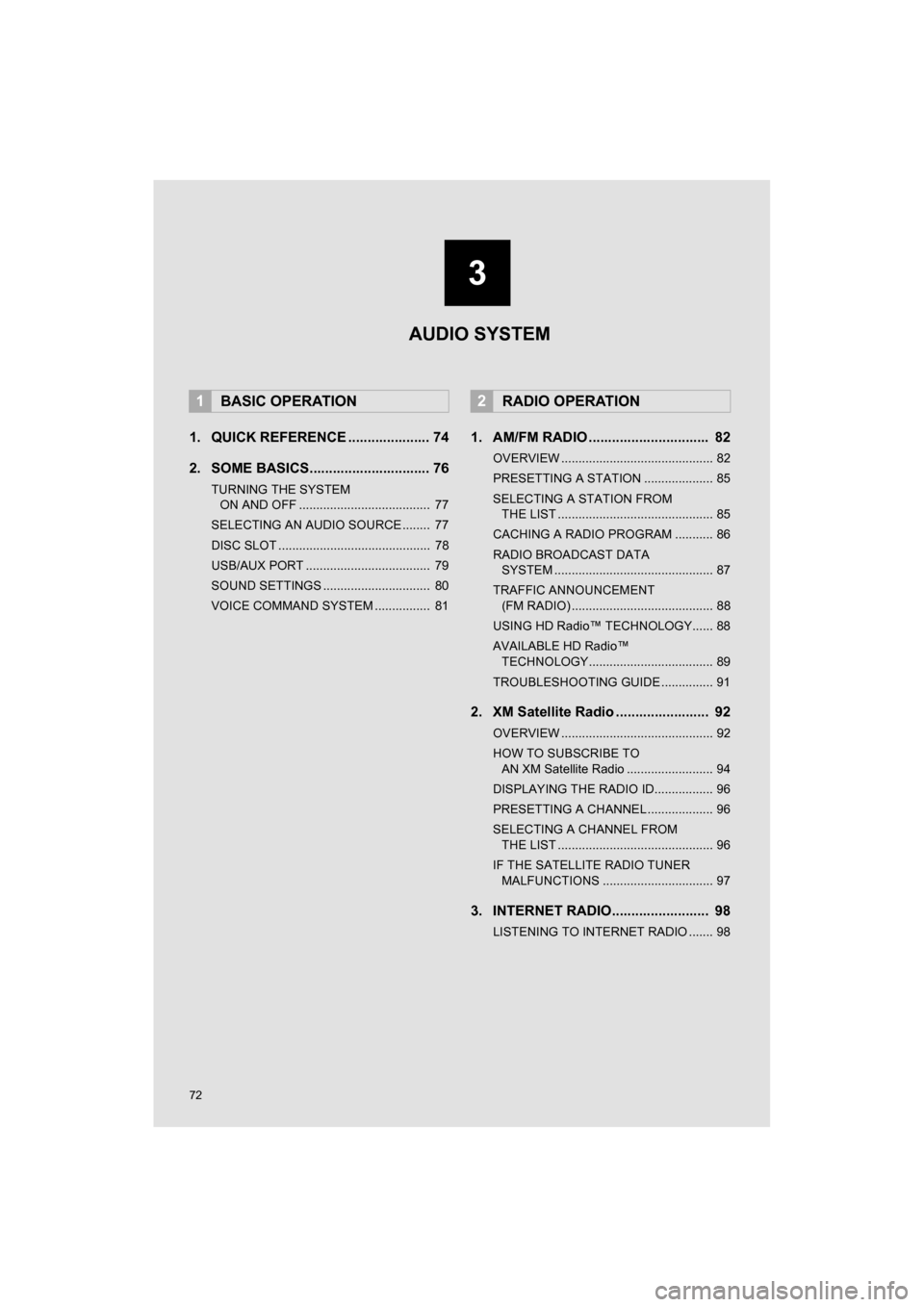
72
CAMRY_NAVI_U_OM33C67U
1. QUICK REFERENCE ..................... 74
2. SOME BASICS............................... 76
TURNING THE SYSTEM ON AND OFF ...................................... 77
SELECTING AN AUDIO SOURCE ........ 77
DISC SLOT ............................................ 78
USB/AUX PORT .................................... 79
SOUND SETTINGS ............................... 80
VOICE COMMAND SYSTEM ................ 81
1. AM/FM RADIO ............................... 82
OVERVIEW ............................................ 82
PRESETTING A STATION .................... 85
SELECTING A STATION FROM THE LIST ............................................. 85
CACHING A RADIO PROGRAM ........... 86
RADIO BROADCAST DATA SYSTEM .............................................. 87
TRAFFIC ANNOUNCEMENT (FM RADIO) ......................................... 88
USING HD Radio™ TECHNOLOGY...... 88
AVAILABLE HD Radio™ TECHNOLOGY.................................... 89
TROUBLESHOOTING GUIDE ............... 91
2. XM Satellite Radio ........................ 92
OVERVIEW ............................................ 92
HOW TO SUBSCRIBE TO AN XM Satellite Radio ......................... 94
DISPLAYING THE RADIO ID................. 96
PRESETTING A CHANNEL ................... 96
SELECTING A CHANNEL FROM THE LIST ............................................. 96
IF THE SATELLITE RADIO TUNER MALFUNCTIONS ................................ 97
3. INTERNET RADIO......................... 98
LISTENING TO INTERNET RADIO ....... 98
1BASIC OPERATION2RADIO OPERATION
3
AUDIO SYSTEM
Page 73 of 294
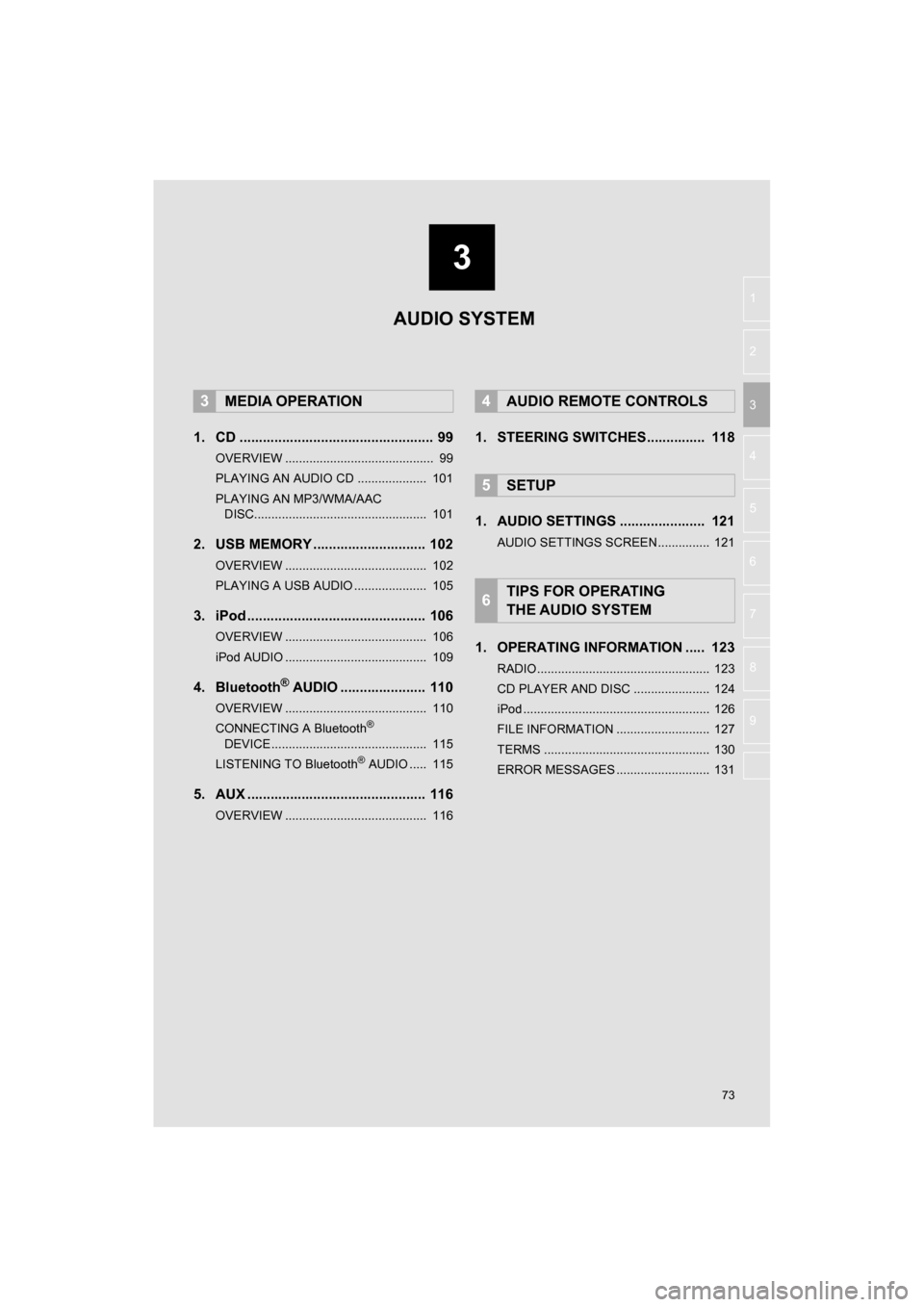
3
73
CAMRY_NAVI_U_OM33C67U
4
5
6
7
8
9
1
2
3
1. CD .................................................. 99
OVERVIEW ........................................... 99
PLAYING AN AUDIO CD .................... 101
PLAYING AN MP3/WMA/AAC DISC.................................................. 101
2. USB MEMORY ............................. 102
OVERVIEW ......................................... 102
PLAYING A USB AUDIO ..................... 105
3. iPod .............................................. 106
OVERVIEW ......................................... 106
iPod AUDIO ......................................... 109
4. Bluetooth® AUDIO ...................... 110
OVERVIEW ......................................... 110
CONNECTING A Bluetooth®
DEVICE ............................................. 115
LISTENING TO Bluetooth
® AUDIO ..... 115
5. AUX .............................................. 116
OVERVIEW ......................................... 116
1. STEERING SWITCHES............... 118
1. AUDIO SETTINGS ...................... 121
AUDIO SETTINGS SCREEN............... 121
1. OPERATING INFORMATION ..... 123
RADIO.................................................. 123
CD PLAYER AND DISC ...................... 124
iPod ...................................................... 126
FILE INFORMATION ........................... 127
TERMS ................................................ 130
ERROR MESSAGES ........................... 131
3MEDIA OPERATION4AUDIO REMOTE CONTROLS
5SETUP
6TIPS FOR OPERATING
THE AUDIO SYSTEM
AUDIO SYSTEM
Page 75 of 294
75
1. BASIC OPERATION
CAMRY_NAVI_U_OM33C67U
AUDIO SYSTEM
3
FunctionPage
Using the radio82, 92, 98
Playing an audio CD or MP3/WMA/AAC disc99
Playing a USB memory102
Playing an iPod106
Playing a Bluetooth® device11 0
Using the AUX port11 6
Using the steering wheel audio switches11 8
Audio system settings121
INFORMATION
●The display and button positions will differ depending on the type of the system.
Page 79 of 294
79
1. BASIC OPERATION
CAMRY_NAVI_U_OM33C67U
AUDIO SYSTEM
3
1Press the lid.
2Open the cover and connect a device.
Type A
Type B
Turn on the power of the device if it is not
turned on.
USB/AUX PORTNOTICE
●Depending on the size and shape of the
device that is connected to the system,
the auxiliary box may not close fully. In
this case, do not forcibly close the auxil-
iary box as this may damage the device
or the terminal, etc.
INFORMATION
●If a USB hub is plugged-in, two devices
can be connected at a time.
● Even if a USB hub is used to connect
more than two USB devices, only the
first two connected devices will be rec-
ognized.
Page 102 of 294
102
3. MEDIA OPERATION
CAMRY_NAVI_U_OM33C67U
2. USB MEMORY
■CONTROL SCREEN
■CONTROL PANEL
OVERVIEW
The USB memory operation screen can be reached by the following methods:
Select “USB (DEVICE NAME)” on the “Select Audio Source” screen. (P.77)
Connect a USB memory. ( P.79)