Page 114 of 294
114
3. MEDIA OPERATION
CAMRY_NAVI_U_OM33C67U
INFORMATION
●If the Bluetooth® device is disconnected due to poor reception from the Bluetooth® net-
work when the engine switch is in the following, the system will automatically
reconnect to the portable player.
Vehicles without a smart key system
The engine switch is in the “ACC” or “ON” position.
Vehicles with a smart key system
The engine switch is in ACCESSORY or IGNITION ON mode.
● If the Bluetooth® device is disconnected on purpose, such as it was turned off, this does
not happen. Reconnect the portable player manually.
● Bluetooth
® device information is registered when the Bluetooth® device is connected to
the Bluetooth® audio system. When selling or disposing of the vehicle, remove the
Bluetooth® audio information from the system. ( P. 6 4 )
Page 115 of 294
115
3. MEDIA OPERATION
CAMRY_NAVI_U_OM33C67U
AUDIO SYSTEM
3Registering an additional device
1Select “Select Device” on the
Bluetooth
® audio control screen.
2For more information: P.51
Selecting a registered device
1Select “Select Device” on the
Bluetooth
® audio control screen.
2For more information: P.53
1Select the repeat button to change on/
off.
1Select the random button to change
on/off.
CONNECTING A Bluetooth®
DEVICE
To use the Bluetooth® audio system, it
is necessary to register a Bluetooth
®
device with the system.
LISTENING TO Bluetooth®
AUDIO
REPEATING
The track currently being listened to
can be repeated.
RANDOM ORDER
Tracks can be automatically and ran-
domly selected.
Page 119 of 294
119
4. AUDIO REMOTE CONTROLS
CAMRY_NAVI_U_OM33C67U
AUDIO SYSTEM
3
“ ” switch
“ ” switch
Back switch
ModeOperationFunction
AM, FM
PressPreset station/channel up/down
Station/channel list up/down
Press and holdFast preset station/channel up/down
Fast station/channel list up/down
XM*
PressPreset channel up/down
Channel list up/down
Press and holdFast preset channel up/down
Fast channel list up/down
Audio CD, MP3/
WMA/AAC disc,
USB, iPod,
Bluetooth
® audio
PressTrack/file up/down
Track/file list up/down
Press and holdFast track/file up/down
Fast track/file list up/down
*: If equipped
ModeOperationFunction
AM, FM
PressSeek up/down
Press and holdSeek up/down continuously wh ile the switch is being
pressed
XM*1PressType seek up/down
Press and holdFast channel up/down
Audio CD, MP3/
WMA/AAC disc, USB, iPod,
Bluetooth
® audio
PressTab selection*2
Press and holdFast forward/rewind
*
1: If equipped
*2: USB, iPod only
ModeOperationFunction
AllPressReturn to the previous screen
Page 120 of 294
120
4. AUDIO REMOTE CONTROLS
CAMRY_NAVI_U_OM33C67U
“MODE/HOLD” switch
ModeOperationFunction
AM, FM,
XM, AUXPressChange audio modes
Press and holdMute* (Press and hold again to resume the sound.)
Audio CD/
MP3/WMA/
AAC disc,
USB, iPod,
Bluetooth
®
audio,
APPS
PressChange audio modes
Press and holdPause (Press and hold again to resume the play mode.)
*: For AM/FM radio, if cache radio is enabled, pressing and holding the “MODE/HOLD” switch pauses the broadcast. (Press and hold again to play back the cashed radio program.)
INFORMATION
●In the APPS mode, some operation may be done on the screen depend on the selected
APPS.
Page 143 of 294

143
CAMRY_NAVI_U_OM33C67U
VOICE COMMAND SYSTEM
4
2. MOBILE ASSISTANT OPERATION
1. MOBILE ASSISTANT
1Press and hold the on the steering
wheel until you hear the beeps.
2The Mobile Assistant can be used only
when the following screen is displayed.
To cancel the Mobile Assistant, select
“Cancel”, or press the on the steering
wheel, or press and hold the on the
steering wheel.
To restart the Mobile Assistant for addi-
tional commands, press the on the
steering wheel.
• Mobile Assistant can only be restarted
after the system responds to a voice
command. • After some phone and music com-
mands, the Mobile Assistant feature will
automatically end to complete the
requested action.
The Mobile Assistant feature will
activate Apple’s Siri
® Eyes Free mode
via the steering wheel switches. To
operate the Mobile Assistant, a
compatible cellular phone must be
registered and connected to this
system via Bluetooth
®. ( P.43)
The volume of the Mobile Assistant can
be adjusted using the “PWR/VOL”
knob or steering wheel volume control
switches. The Mobile Assistant and
phone call volumes are synchronized.
INFORMATION
● The available features and functions
may vary based on the iOS version
installed on the connected device.
● Some Siri features are limited in Eyes
Free mode. If you attempt to use an
unavailable function, Siri will inform you
that the function is not available.
● If Siri is not enabled on the cellular
phone connected via Bluetooth
®, an
error message will be displayed on the
screen.
● While a phone call is active, the Mobile
Assistant cannot be used.
● If using the navigation feature of the cel-
lular phone, ensure the active audio
source is Bluetooth
® audio or iPod in
order to hear turn by turn direction
prompts.
Page 146 of 294
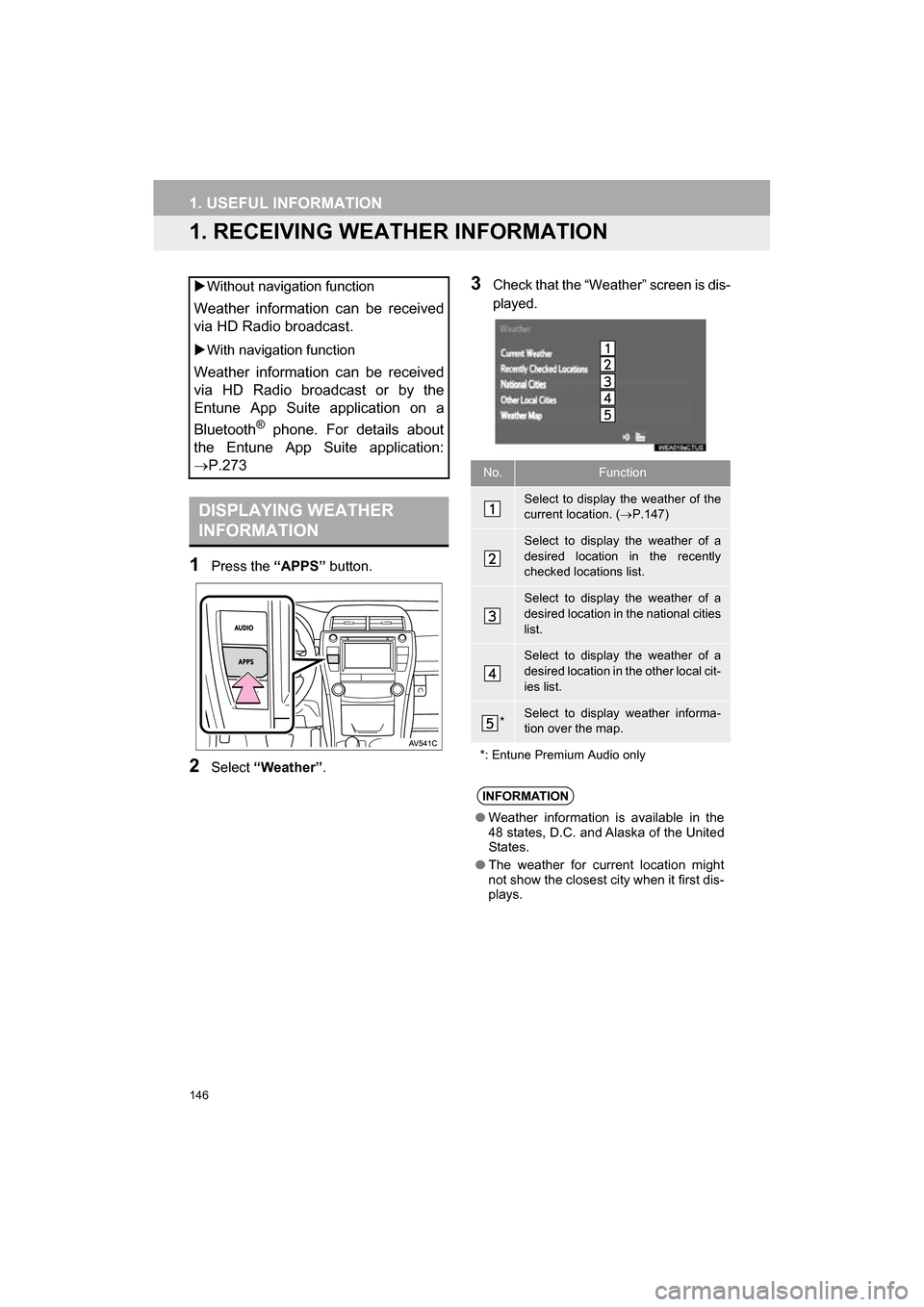
146
CAMRY_NAVI_U_OM33C67U
1. USEFUL INFORMATION
1. RECEIVING WEATHER INFORMATION
1Press the “APPS” button.
2Select “Weather” .
3Check that the “Weather” screen is dis-
played.
Without navigation function
Weather information can be received
via HD Radio broadcast.
With navigation function
Weather information can be received
via HD Radio broadcast or by the
Entune App Suite application on a
Bluetooth
® phone. For details about
the Entune App Suite application:
P.273
DISPLAYING WEATHER
INFORMATION
No.Function
Select to display the weather of the
current location. ( P.147)
Select to display the weather of a
desired location in the recently
checked locations list.
Select to display the weather of a
desired location in the national cities
list.
Select to display the weather of a
desired location in the other local cit-
ies list.
*Select to display weather informa-
tion over the map.
*: Entune Premium Audio only
INFORMATION
● Weather information is available in the
48 states, D.C. and Alaska of the United
States.
● The weather for current location might
not show the closest city when it first dis-
plays.
Page 149 of 294
149
1. USEFUL INFORMATION
CAMRY_NAVI_U_OM33C67U
INFORMATION
5
3. DATA SERVICES SETTINGS*
1Press the “APPS” button.
2Select “Setup” .
3Select “HD Data” .
4Select the desired item to be set.
Select a checkbox on the right to set.
SETTING DOWNLOAD
METHODS
Data service information, which is
comprised of traffic information and
weather information, can be received
via HD Radio broadcast and by the En-
tune App Suite application on a
Bluetooth
® phone. The receiving meth-
od can be set to both or only via HD
Radio broadcast. For details about the
Entune App Suite application: P.273
*: Entune Premium Audio only
No.Function
Select to receive data service infor-
mation via both HD Radio broadcast
and the Entune App Suite applica-
tion on a Bluetooth
® phone. When
both methods are available, HD Ra-
dio broadcast will be selected.
Select to receive data only via HD
Radio broadcast.
INFORMATION
● These settings are available in the 48
states, D.C. and Alaska of the United
States.
Page 161 of 294
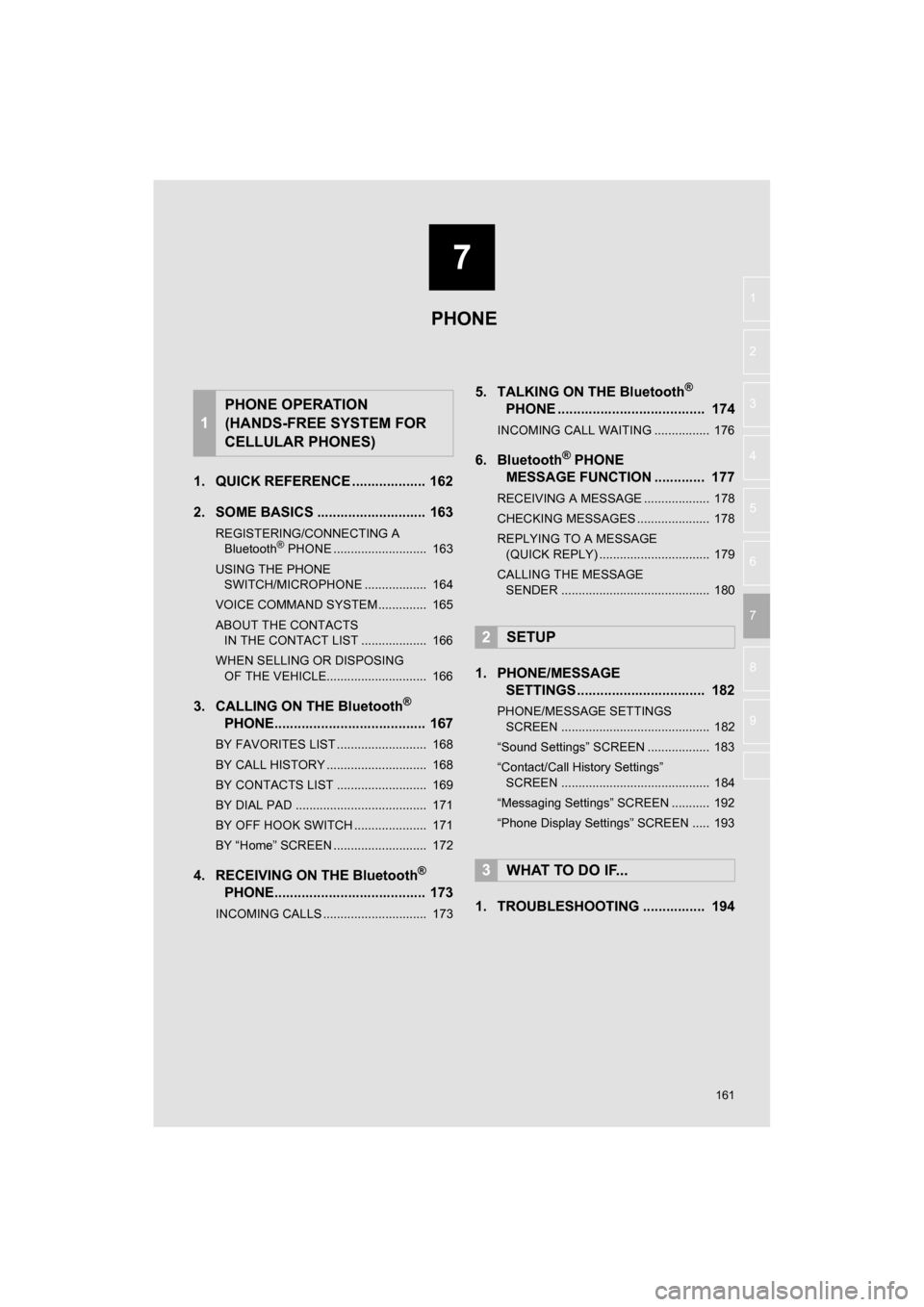
7
161
CAMRY_NAVI_U_OM33C67U
4
5
6
8
9
1
2
3
7
1. QUICK REFERENCE ................... 162
2. SOME BASICS ............................ 163
REGISTERING/CONNECTING A Bluetooth® PHONE ........................... 163
USING THE PHONE SWITCH/MICROPHONE .................. 164
VOICE COMMAND SYSTEM .............. 165
ABOUT THE CONTACTS IN THE CONTACT LIST ................... 166
WHEN SELLING OR DISPOSING OF THE VEHICLE............................. 166
3. CALLING ON THE Bluetooth®
PHONE....................................... 167
BY FAVORITES LIST .......................... 168
BY CALL HISTORY ............................. 168
BY CONTACTS LIST .......................... 169
BY DIAL PAD ...................................... 171
BY OFF HOOK SWITCH ..................... 171
BY “Home” SCREEN ........................... 172
4. RECEIVING ON THE Bluetooth®
PHONE....................................... 173
INCOMING CALLS .............................. 173
5. TALKING ON THE Bluetooth®
PHONE ...................................... 174
INCOMING CALL WAITING ................ 176
6. Bluetooth® PHONE
MESSAGE FUNCTION ............. 177
RECEIVING A MESSAGE ................... 178
CHECKING MESSAGES ..................... 178
REPLYING TO A MESSAGE
(QUICK REPLY) ................................ 179
CALLING THE MESSAGE SENDER ........................................... 180
1. PHONE/MESSAGE SETTINGS ................................. 182
PHONE/MESSAGE SETTINGS
SCREEN ........................................... 182
“Sound Settings” SCREEN .................. 183
“Contact/Call History Settings” SCREEN ........................................... 184
“Messaging Settings” SCREEN ........... 192
“Phone Display Settings” SCREEN ..... 193
1. TROUBLESHOOTING ................ 194
1
PHONE OPERATION
(HANDS-FREE SYSTEM FOR
CELLULAR PHONES)
2SETUP
3WHAT TO DO IF...
PHONE