Page 201 of 294
201
3. WHAT TO DO IF...
CAMRY_NAVI_U_OM33C67U
PHONE
7
Page 224 of 294
224
2. DESTINATION SEARCH
CAMRY_NAVI_U_OM33C67U
1Display the “Destination” screen.
(P.221)
2Select “Point of Interest” .
3Select the desired search method.
1Select “Name” .
2Enter a POI name and select “OK”.
3Select the desired POI.
When entering the name of a specific POI,
and there are 2 or more sites with the
same name, the list screen will be dis-
played. Select the desired POI.
SEARCHING BY POINT OF
INTEREST
There are 3 methods to search for a
destination by Points of Interest.
No.FunctionPage
Select to search by name.224
Select to search by catego-
ry.225
Select to search by phone
number.226
SEARCHING BY NAME
No.FunctionPage
Select to search for POI in
the desired city.225
Select to search for POI
from the category list.225
INFORMATION
●To search for a facility name using multi-
ple search words, put a space between
each word.
Page 226 of 294
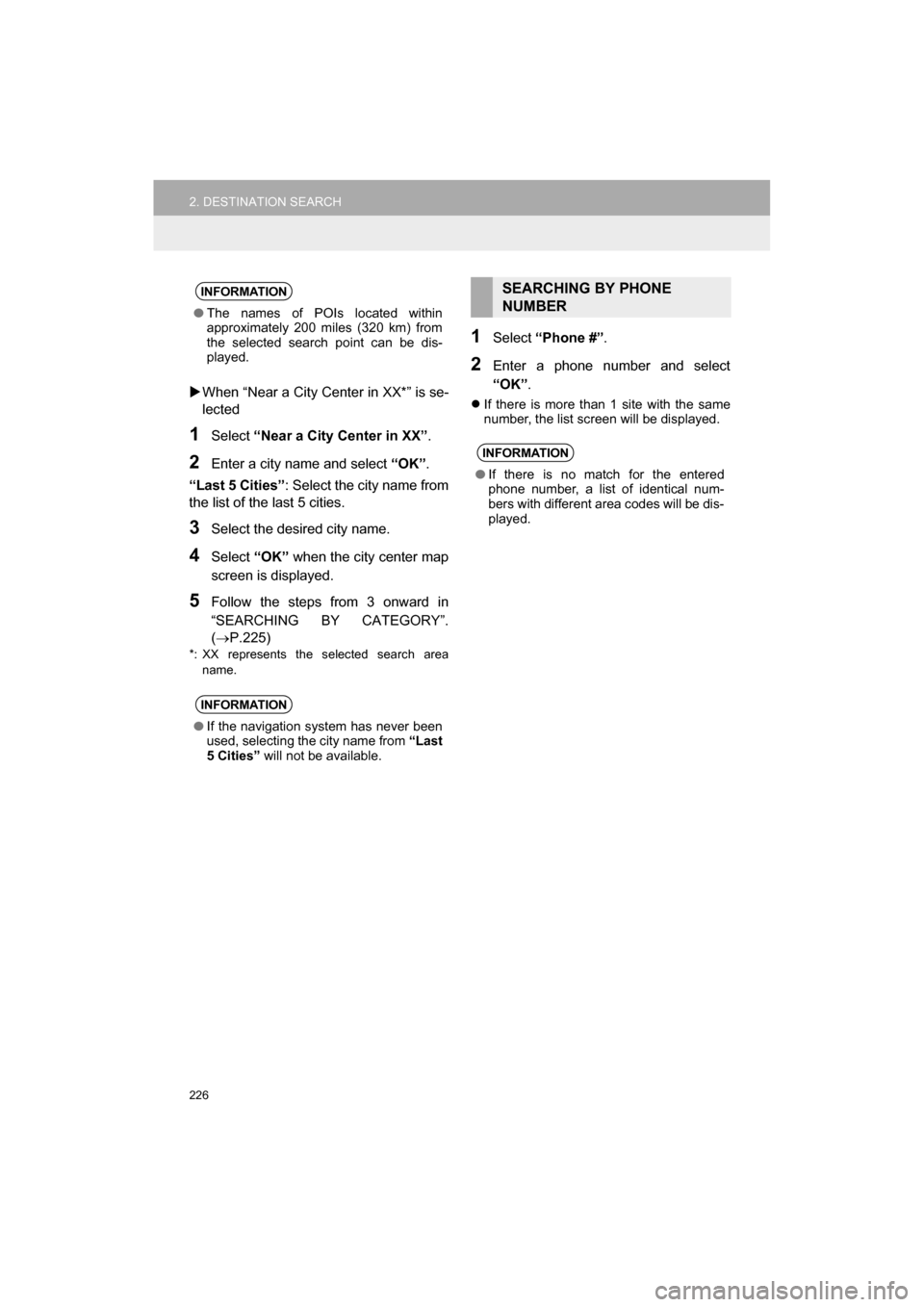
226
2. DESTINATION SEARCH
CAMRY_NAVI_U_OM33C67U
When “Near a City Center in XX*” is se-
lected
1Select “Near a City Center in XX” .
2Enter a city name and select “OK”.
“Last 5 Cities” : Select the city name from
the list of the last 5 cities.
3Select the desired city name.
4Select “OK” when the city center map
screen is displayed.
5Follow the steps from 3 onward in
“SEARCHING BY CATEGORY”.
(P.225)
*: XX represents the selected search area name.
1Select “Phone #” .
2Enter a phone number and select
“OK”.
If there is more than 1 site with the same
number, the list screen will be displayed.
INFORMATION
●The names of POIs located within
approximately 200 miles (320 km) from
the selected search point can be dis-
played.
INFORMATION
●If the navigation system has never been
used, selecting the city name from “Last
5 Cities” will not be available.
SEARCHING BY PHONE
NUMBER
INFORMATION
●If there is no match for the entered
phone number, a list of identical num-
bers with different area codes will be dis-
played.
Page 247 of 294
247
4. MEMORY POINTS
CAMRY_NAVI_U_OM33C67U
NAVIGATION SYSTEM
8
1Display the “Navigation Settings”
screen. (P.246)
2Select “Home” .
3Select the desired item to be set.
1Select “Set Home” .
2Select the desired item to search for
the location. ( P.219)
3Select “OK” when the editing home
screen appears.
1Select “Edit”.
2Select the desired item to be edited.
3Select “OK”.
1Select “Delete” .
2Select “Yes” when the confirmation
screen appears.
SETTING UP HOME
If home has been registered, that infor-
mation can be recalled by selecting
“Go Home” on the “Destination”
screen. ( P.222)
No.FunctionPage
Select to register home.247
Select to edit home.247
Select to delete home.247
REGISTERING HOME
EDITING HOME
No.FunctionPage
Select to edit the home
name.252
Select to set display of the
home name on/off.
Select to edit location infor-
mation.252
Select to edit the phone
number.252
Select to change the icon
to be displayed on the map
screen.251
DELETING HOME
Page 249 of 294
249
4. MEMORY POINTS
CAMRY_NAVI_U_OM33C67U
NAVIGATION SYSTEM
8
1Select “Edit”.
2Select the desired preset destination.
3Select the item to be edited.
4Select “OK”.
1Select “Delete” .
2Select the preset destination to be de-
leted and select “Delete”.
3Select “Yes” when the confirmation
screen appears.
EDITING PRESET
DESTINATIONS
No.FunctionPage
Select to edit the preset
destination name.252
Select to set display of the
preset destination name
on/off.
Select to edit location infor-
mation.252
Select to edit the phone
number.252
Select to change the icon
to be displayed on the map
screen.
251
DELETING PRESET
DESTINATIONS
Page 250 of 294
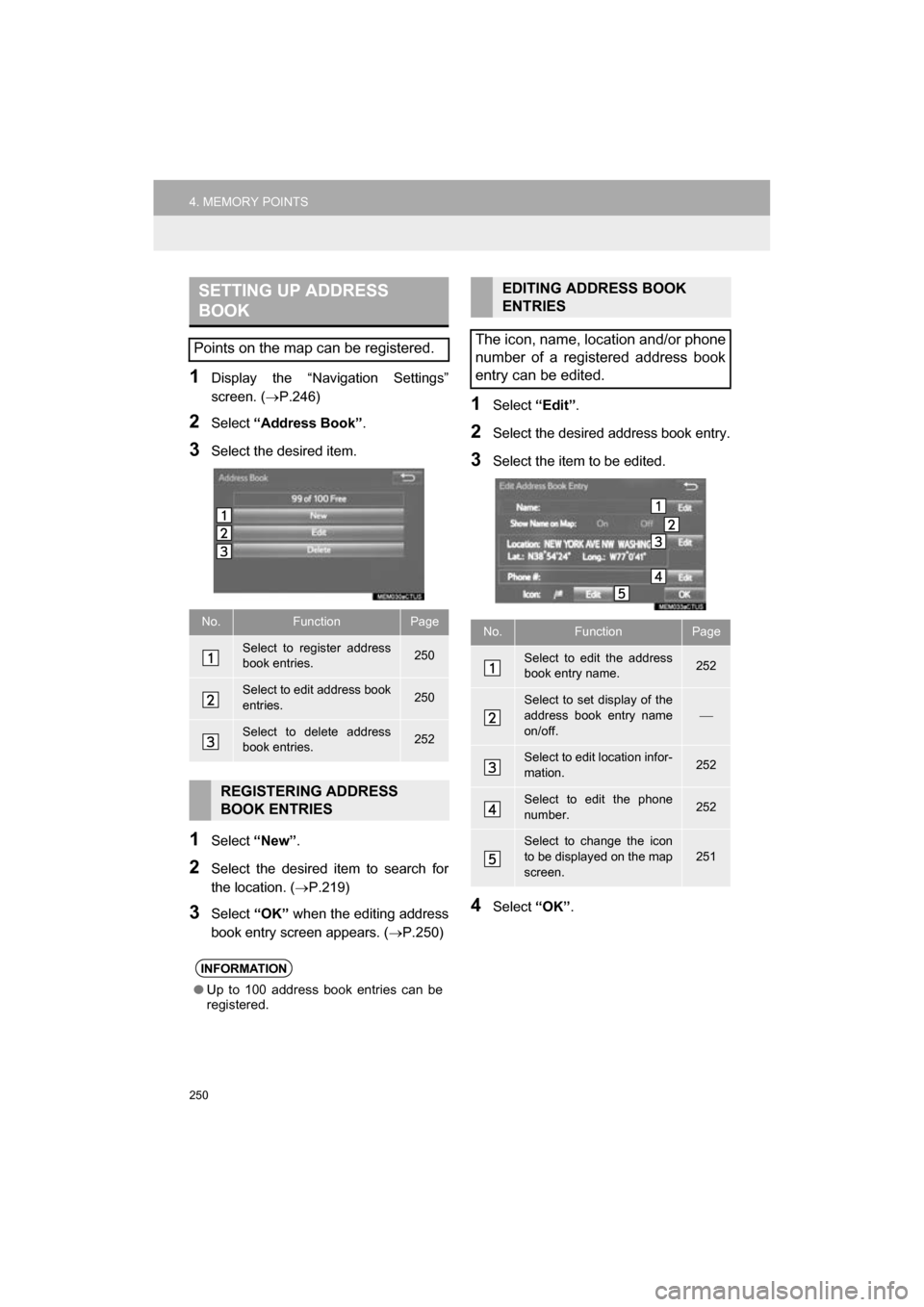
250
4. MEMORY POINTS
CAMRY_NAVI_U_OM33C67U
1Display the “Navigation Settings”
screen. (P.246)
2Select “Address Book” .
3Select the desired item.
1Select “New”.
2Select the desired item to search for
the location. ( P.219)
3Select “OK” when the editing address
book entry screen appears. ( P.250)
1Select “Edit”.
2Select the desired address book entry.
3Select the item to be edited.
4Select “OK”.
SETTING UP ADDRESS
BOOK
Points on the map can be registered.
No.FunctionPage
Select to register address
book entries.250
Select to edit address book
entries.250
Select to delete address
book entries.252
REGISTERING ADDRESS
BOOK ENTRIES
INFORMATION
●Up to 100 address book entries can be
registered.
EDITING ADDRESS BOOK
ENTRIES
The icon, name, location and/or phone
number of a registered address book
entry can be edited.
No.FunctionPage
Select to edit the address
book entry name.252
Select to set display of the
address book entry name
on/off.
Select to edit location infor-
mation.252
Select to edit the phone
number.252
Select to change the icon
to be displayed on the map
screen.
251
Page 252 of 294
252
4. MEMORY POINTS
CAMRY_NAVI_U_OM33C67U
■CHANGING THE NAME
1Select “Edit” next to “Name”.
2Enter a name and select “OK”.
■CHANGING THE LOCATION
1Select “Edit” next to “Location”.
2Scroll the map to the desired point
(P.211) and select “OK”.
■CHANGING PHONE NUMBER
1Select “Edit” next to “Phone #”.
2Enter the phone number and select
“OK”.
1Select “Delete” .
2Select the item to be deleted and select
“Delete”.
3Select “Yes” when the confirmation
screen appears.
1Display the “Navigation Settings”
screen. ( P.246)
2Select “Areas to Avoid” .
3Select the desired item.
DELETING ADDRESS BOOK
ENTRIES
SETTING UP AREAS TO
AVOID
Areas to be avoided because of traffic
jams, construction work or other rea-
sons can be registered as “Areas to
Avoid”.
No.FunctionPage
Select to register areas to
avoid.253
Select to edit areas to
avoid.253
Select to delete areas to
avoid.254
Page 271 of 294
271
1. Entune App Suite OVERVIEW
CAMRY_NAVI_U_OM33C67U
Entune App Suite
9
No.NameFunction
Content providerProvides content to the system via a cellular phone.
Application serverProvides downloadable application to the system via a cellular
phone.
Cellular phone*
Using the Entune App Suite application, communication is re-
layed between the system, the application server and the con-
tents provider.
Applications
Downloaded Entune App Suite applications provide access to
audio content from a content provider when connected via a
compatible phone with a data connection.
Entune App SuiteContents received, via a cellular phone, from the contents pro-
vider servers are displayed on the screen. The system is
equipped with an application player to run applications.
*: For known compatible phones, refer to http://www.toyota.com/entune/
.
INFORMATION
● The actual service availability is dependent on the network condition.