Page 3 of 44
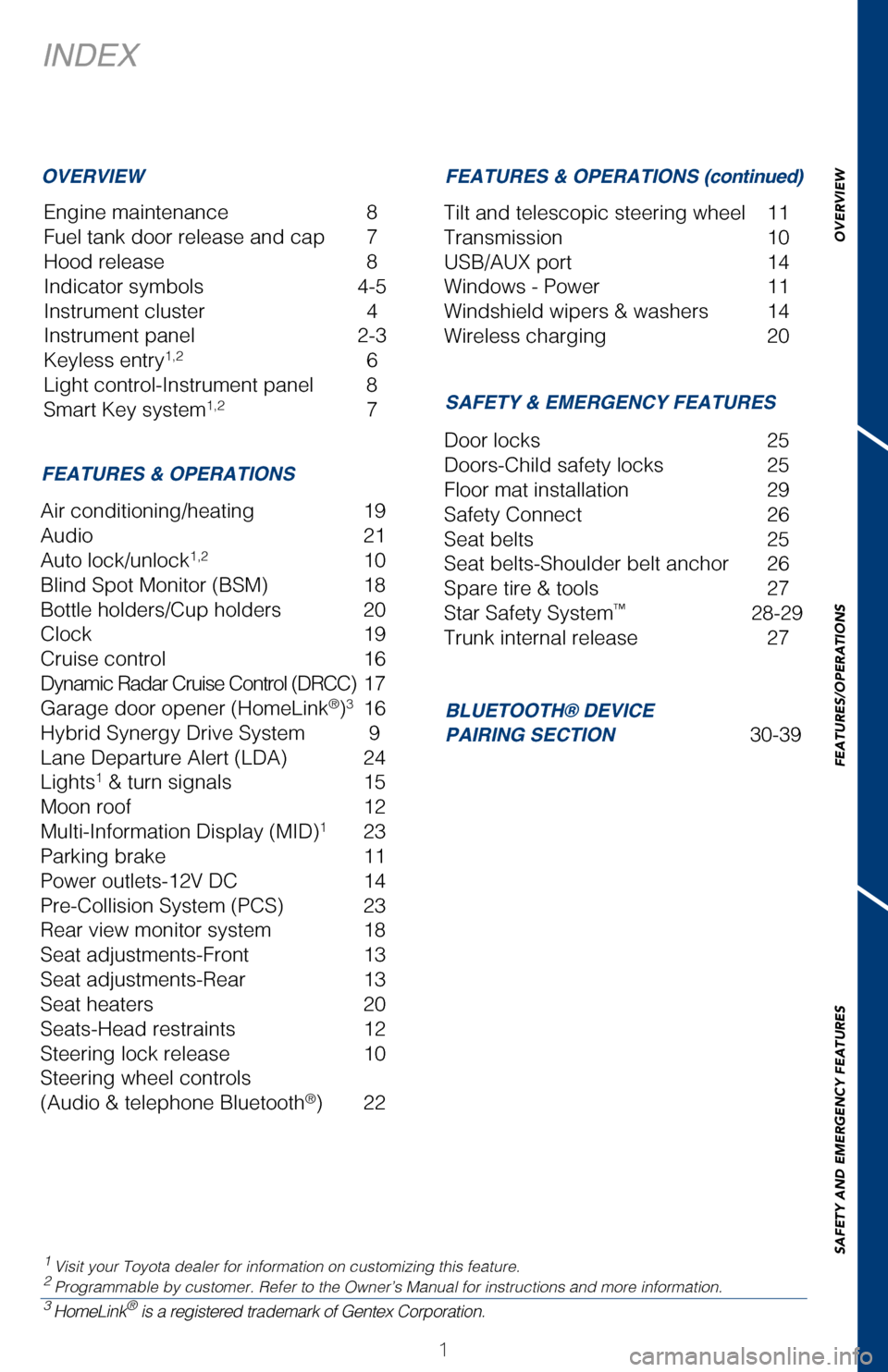
OVERVIEW
FEATURES/OPERATIONS
SAFETY AND EMERGENCY FEATURES
1
INDEX
Engine maintenance 8
Fuel tank door release and cap 7
Hood release 8
Indicator symbols 4-5
Instrument cluster 4
Instrument panel 2-3
Keyless entry
1,2 6
Light control-Instrument panel 8
Smart Key system
1,2 7
1 Visit your Toyota dealer for information on customizing this feature.2 Programmable by customer. Refer to the Owner’s Manual for instruction\
s and more information.3 HomeLink® is a registered trademark of Gentex Corporation.
OVERVIEW
FEATURES & OPERATIONS SAFETY & EMERGENCY FEATURES
BLUETOOTH® DEVICE
PAIRING SECTION
30-39
Air conditioning/heating
19
Audio 21
Auto lock/unlock
1,2 10
Blind Spot Monitor (BSM) 18
Bottle holders/Cup holders 20
Clock 19
Cruise control 16
Dynamic Radar Cruise Control (DRCC) 17
Garage door opener (HomeLink
®)3 16
Hybrid Synergy Drive System 9
Lane Departure Alert (LDA) 24
Lights
1 & turn signals 15
Moon roof 12
Multi-Information Display (MID)
1 23
Parking brake 11
Power outlets-12V DC 14
Pre-Collision System (PCS) 23
Rear view monitor system 18
Seat adjustments-Front 13
Seat adjustments-Rear 13
Seat heaters 20
Seats-Head restraints 12
Steering lock release 10
Steering wheel controls
(Audio & telephone Bluetooth
®) 22 Door locks
25
Doors-Child safety locks 25
Floor mat installation 29
Safety Connect 26
Seat belts 25
Seat belts-Shoulder belt anchor 26
Spare tire & tools 27
Star Safety System
™ 28-29
Trunk internal release 27
FEATURES & OPERATIONS (continued)
Tilt and telescopic steering wheel 11
Transmission 10
USB/AUX port 14
Windows - Power 11
Windshield wipers & washers 14
Wireless charging 20
2017_CamryHV_QRG_D4.indd 15/3/16 4:11 PM
Page 22 of 44
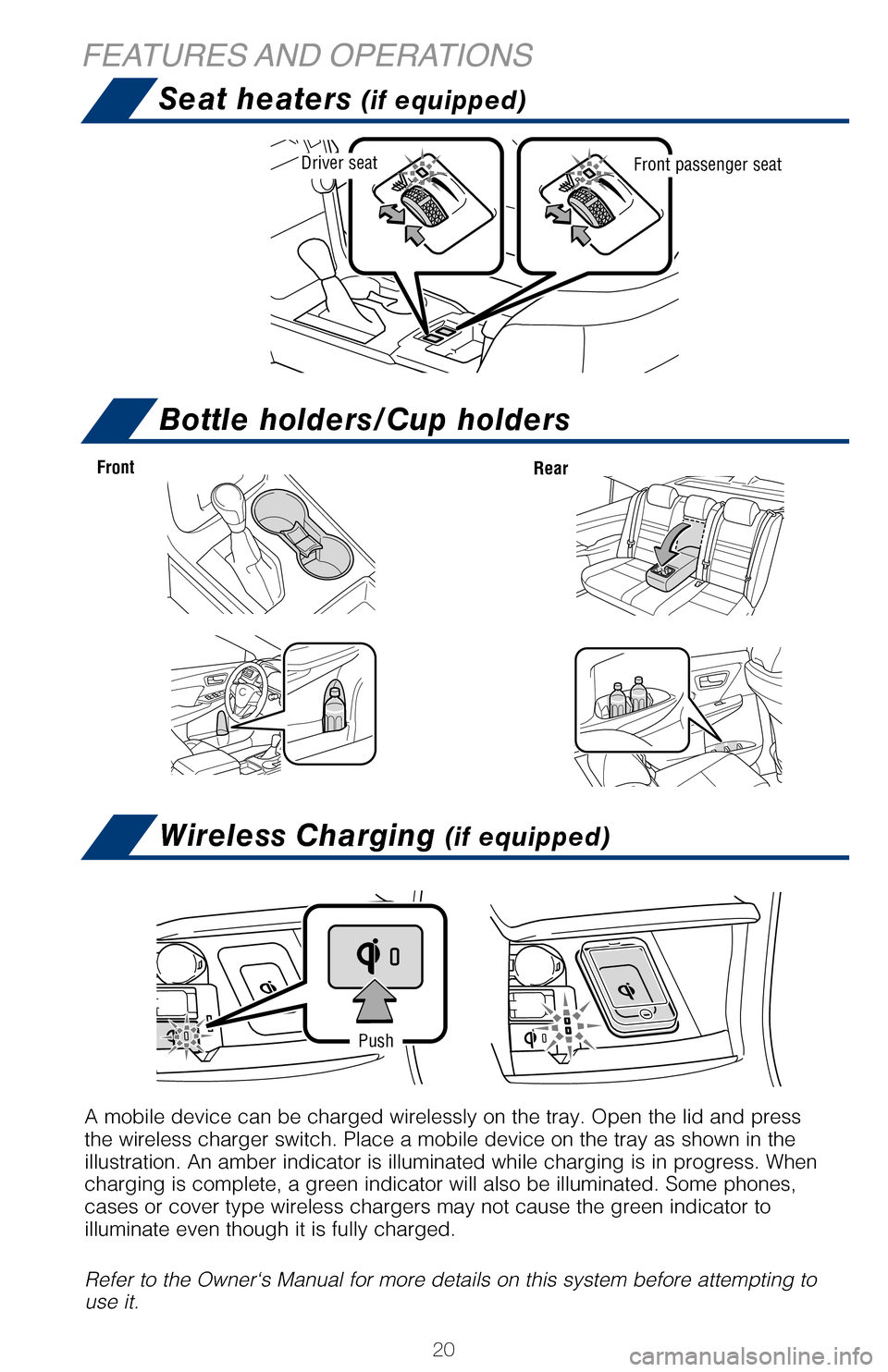
20
Seat heaters (if equipped)
FEATURES AND OPERATIONSBottle holders/Cup holders
Wireless Charging (if equipped)
A mobile device can be charged wirelessly on the tray. Open the lid and \
press
the wireless charger switch. Place a mobile device on the tray as shown \
in the
illustration. An amber indicator is illuminated while charging is in pro\
gress. When
charging is complete, a green indicator will also be illuminated. Some p\
hones,
cases or cover type wireless chargers may not cause the green indicator \
to
illuminate even though it is fully charged.
Refer to the Owner‘s Manual for more details on this system before at\
tempting to
use it.
Push
Front
Rear
Driver seatFront passenger seat
Push to turn
ON/OFF
1 Refer to the “Navigation System Owner’s Manual” and “2017 E\
ntune™ Audio Quick Reference
Guide.”
Entune™ Audio
Entune™ Premium (JBL®) Audio with Integrated Navigation and App Suite
NOTE: Concentrating on the road should always be your first priority whi\
le driving. Do not
use the Entune system if it will distract you.
AUDIO Button
Push to display
audio screen
or access audio
functions.
HOME Button
Access to navigation
system
1 and Home
screen.
APPS Button
Access to traffic
and weather
APPS Button
Access to traffic
and weather
HOME Button
Access to Home
screen.
AUDIO Button
Push to display
audio screen
or access audio
functions.
AUDIO Button
Push to display
audio screen
or access audio
functions.
Entune™ Audio Plus With Connected Navigation App (JBL® Audio)
HOME SCREEN - The home screen offers a two and three panel layout. Infor\
mation and layout will vary
depending on selected set up. HOME SCREEN - The home screen offers a two and three panel layout. Infor\
mation and layout will vary
depending on selected set up.
2017_CamryHV_QRG_D4.indd 205/3/16 3:21 PM
Page 23 of 44
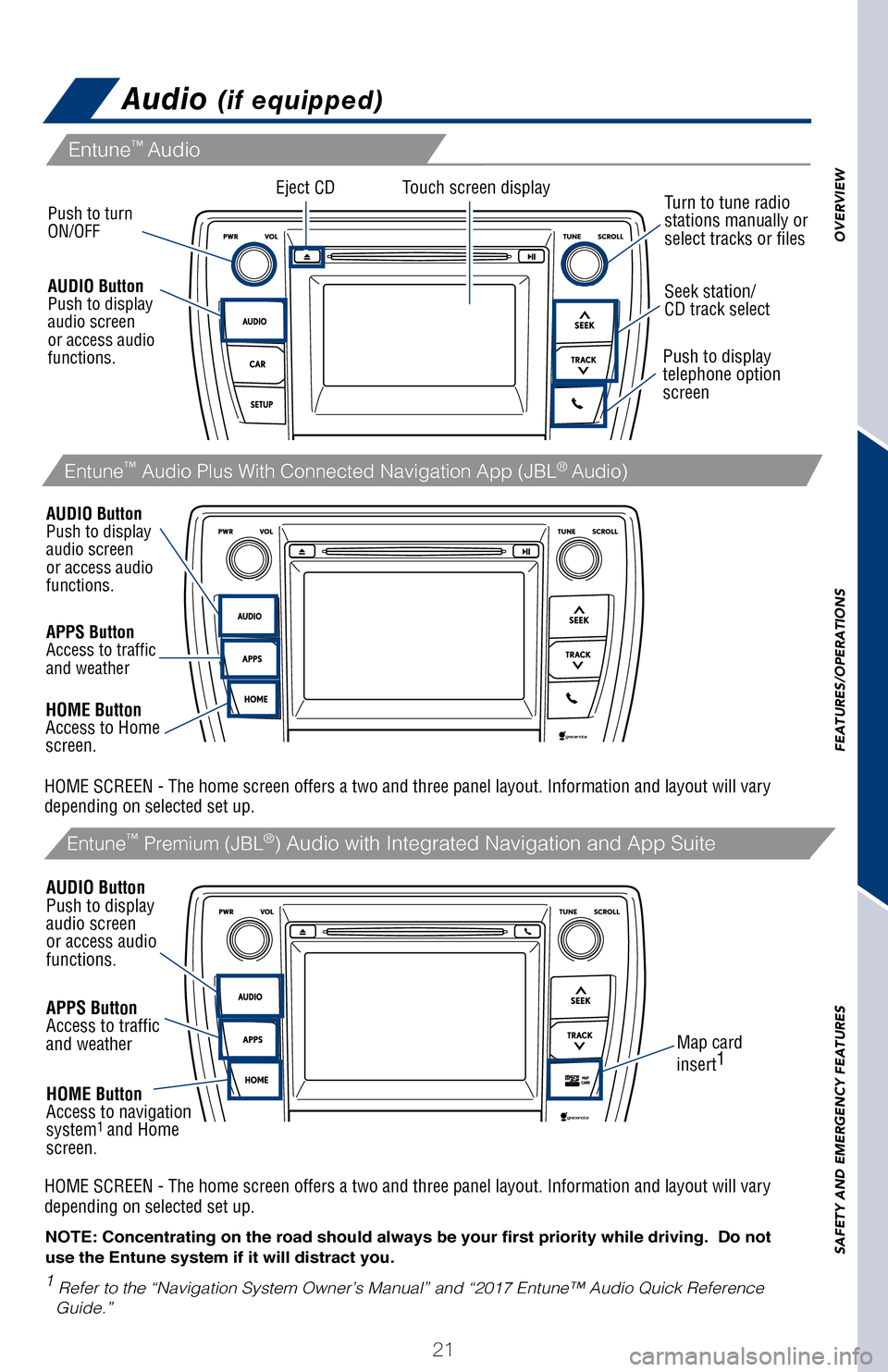
OVERVIEW
FEATURES/OPERATIONS
SAFETY AND EMERGENCY FEATURES
21
pg 309
Audio (if equipped)
A mobile device can be charged wirelessly on the tray. Open the lid and p\
ress
the wireless charger switch. Place a mobile device on the tray as shown in \
the
illustration. An amber indicator is illuminated while charging is in progress. When
charging is complete, a green indicator will also be illuminated. Some phones,
cases or cover type wireless chargers may not cause the green indicator to
illuminate even though it is fully charged.
Refer to the Owner‘s Manual for more details on this system before attempt\
ing to
use it.
Eject CD
Push to turn
ON/OFF
1
Refer to the “Navigation System Owner’s Manual” and “2017 E\
ntune™ Audio Quick Reference
Guide.”
Map card
insert 1
Touch screen display
Entune™
Audio
Entune™ Premium (JBL®) Audio with Integrated Navigation and App Suite
NOTE: Concentrating on the road should always be your first priority whi\
le driving. Do not
use the Entune system if it will distract you.
AUDIO Button
Push to display
audio screen
or access audio
functions.
HOME Button
Access to navigation
system
1 and Home
screen.
Seek station/
CD track select
Turn to tune radio
stations manually or
select tracks or files
Push to display
telephone option
screen
APPS Button
Access to traffic
and weather
APPS Button
Access to traffic
and weather
HOME Button
Access to Home
screen.
AUDIO Button
Push to display
audio screen
or access audio
functions.
AUDIO Button
Push to display
audio screen
or access audio
functions.
Entune™ Audio Plus With Connected Navigation App (JBL® Audio)
HOME SCREEN - The home screen offers a two and three panel layout. Infor\
mation and layout will vary
depending on selected set up. HOME SCREEN - The home screen offers a two and three panel layout. Infor\
mation and layout will vary
depending on selected set up.
2017_CamryHV_QRG_D4.indd 215/3/16 4:13 PM