Page 17 of 44

OVERVIEW
FEATURES/OPERATIONS
SAFETY AND EMERGENCY FEATURES
15
HEADLIGHTS
TURN SIGNALS
* Intermittent windshield wiper frequency adjustment Rotate to increase/decrease
wipe frequency.
Parking lights Headlights
DRL OFF
Right turn
Lane change1
Lane change2
Left turn
Lights & turn signals
By connecting a USB-compatible portable audio device or USB memory to th\
e
USB port, you can listen to music from the portable audio device or USB \
memory
through the vehicle’s speaker system.
By inserting a mini plug into the AUX port, you can listen to music from\
a portable
audio device through the vehicle’s speaker system while in AUX mode.
Center console
The “POWER” switch/ignition switch must be set at “ACCESSORY”\
or “ON” position
for use.
FEATURES/OPERATIONS
High beam
-Daytime Running Light system (DRL)
Automatically turns on the headlights at a
reduced intensity.
-Automatic light cut off system Automatically turns lights off after 30-second
delay, or lock switch on remote may be pushed after locking.
High beam
flasher
Low beam
1 The right hand signals will flash three times.2 The left hand signals will flash three times.
2017_CamryHV_QRG_D4.indd 155/3/16 4:13 PM
Page 18 of 44
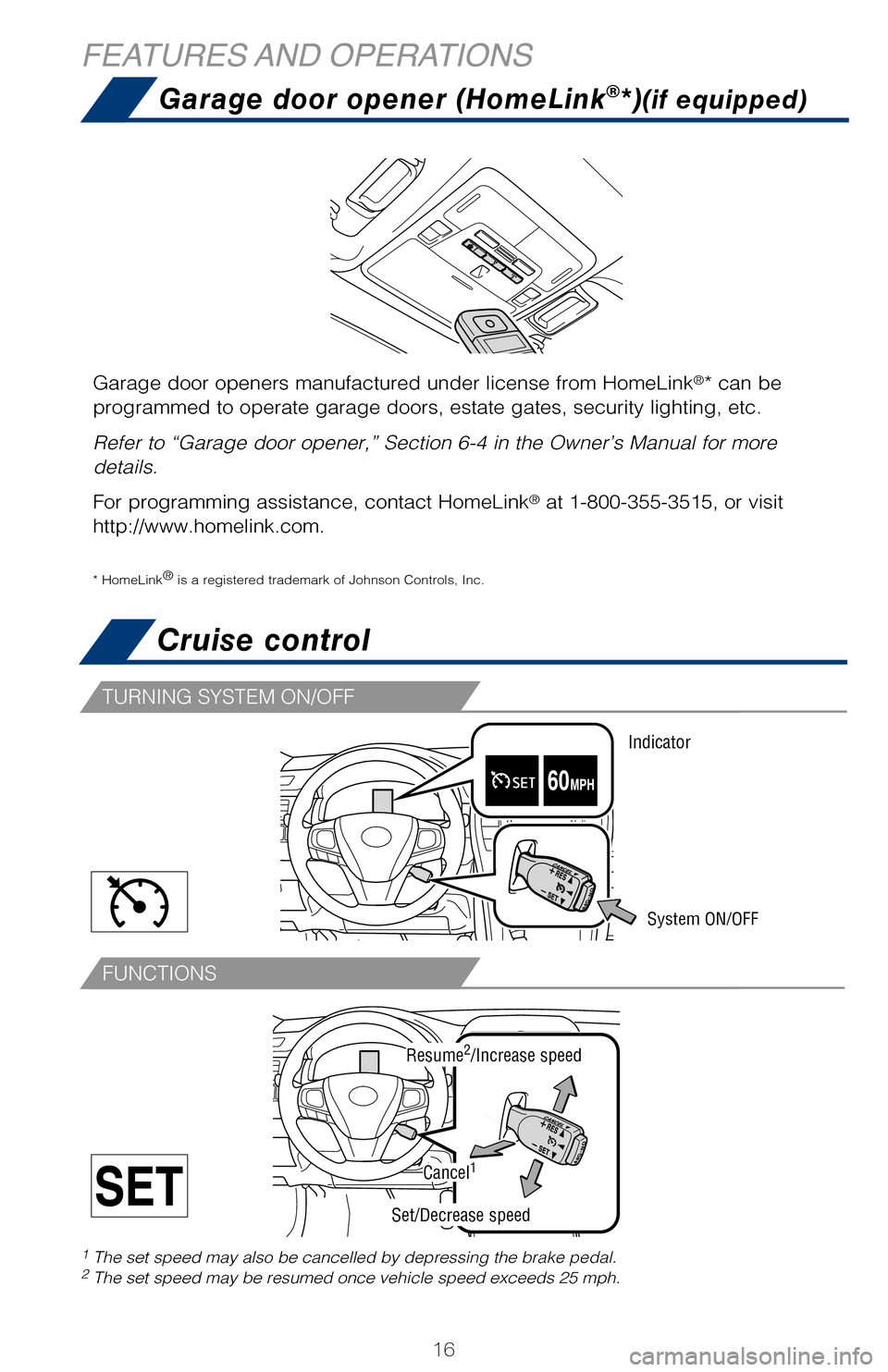
16
FUNCTIONS
TURNING SYSTEM ON/OFF
Cruise control
System ON/OFF
1 The set speed may also be cancelled by depressing the brake pedal.2 The set speed may be resumed once vehicle speed exceeds 25 mph.
FIXED SPEED MODE
DISTANCE CONTROL MODE
VEHCLE-TO-VEHICLE DISTANCE
Refer to the Owner’s Manual for more details and complete safety prec\
autions
before attempting to use “Dynamic Radar Cruise Control.”
To set, cancel and resume a speed Refer to “Summary of Functions” in the Cruise
Control section, and your Owner’s Manual for more details.
NOTE: Once vehicle speed is set, pushing lever up toward “+ RES” will
increase speed to the nearest 5 mph, and then in 5 mph increments. Pushing
lever down toward “- SET” will reduce speed in the same way. The distance control mode will cruise at a set speed, decelerate to main\
tain a
selected distance from a slower vehicle traveling in front of you, and a\
ccelerate
back up to the selected speed if the vehicle in front changes lanes or s\
peeds up.
To change the vehicle-to-vehicle distance
Push the distance button to cycle through the settings, which will chang\
e
progressively from LONG to MIDDLE to SHORT. To set, cancel and resume a speed
Refer to “Summary of Functions” in the Cruise
Control section, and to the Owner’s Manual for more details.
FEATURES AND OPERATIONS
Garage door opener (HomeLink®*)(if equipped)
Garage door openers manufactured under license from HomeLink®* can be
programmed to operate garage doors, estate gates, security lighting, etc\
.
Refer to “Garage door opener,” Section 6-4 in the Owner’s Manua\
l for more
details.
For programming assistance, contact HomeLink
® at 1-800-355-3515, or visit
http://www.homelink.com.
* HomeLink ®
is a registered trademark of Johnson Controls, Inc.
3-5. Other interior feature s
Resume2/Increase speed
Set/Decrease speed
Cancel1
Indicator
2017_CamryHV_QRG_D4.indd 165/3/16 3:21 PM
Page 19 of 44
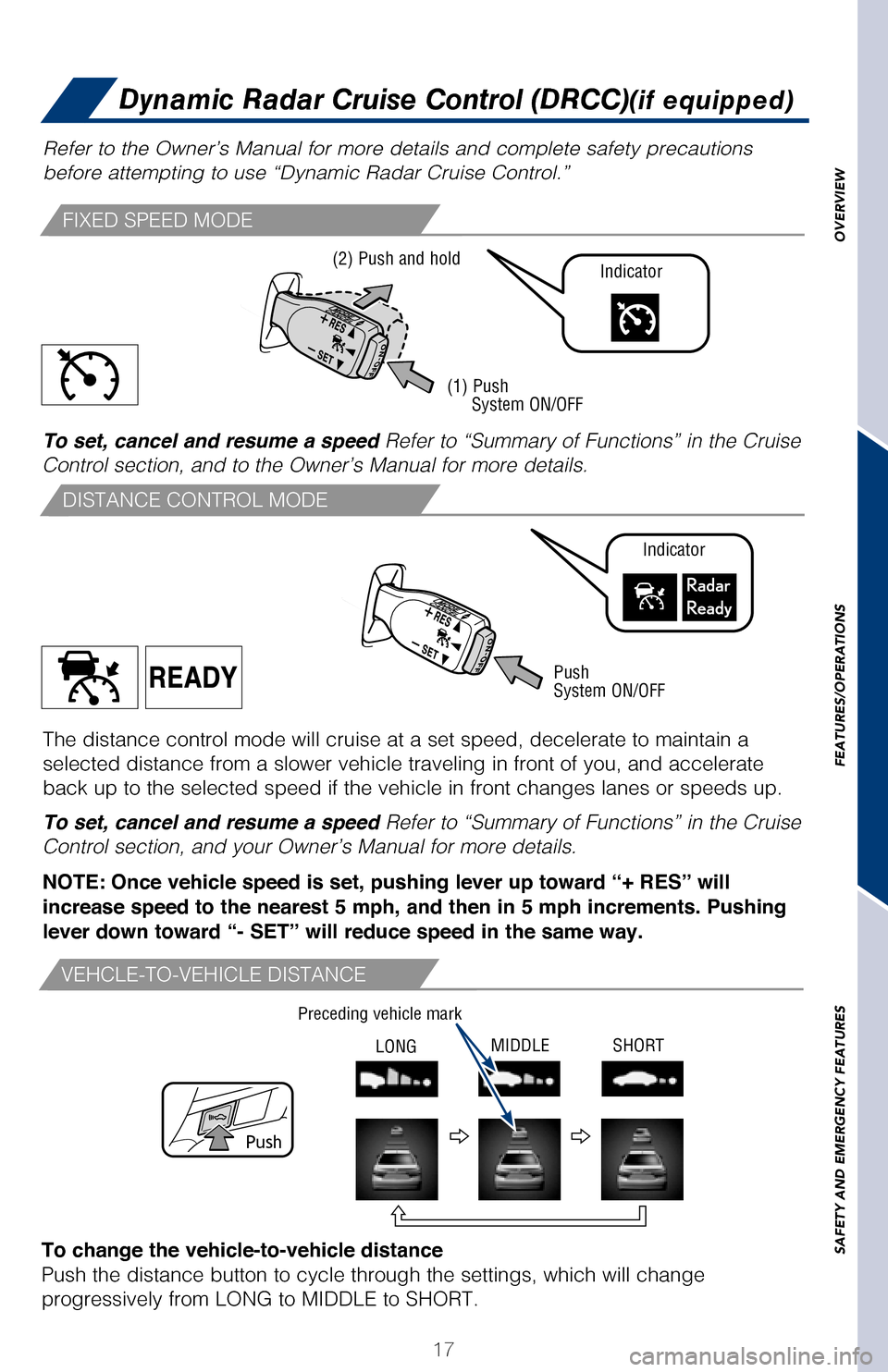
OVERVIEW
FEATURES/OPERATIONS
SAFETY AND EMERGENCY FEATURES
17
Cruise control
1 The set speed may also be cancelled by depressing the brake pedal.2 The set speed may be resumed once vehicle speed exceeds 25 mph.
FIXED SPEED MODE
DISTANCE CONTROL MODE
VEHCLE-TO-VEHICLE DISTANCE
Dynamic Radar Cruise Control (DRCC)(if equipped)
Refer to the Owner’s Manual for more details and complete safety prec\
autions
before attempting to use “Dynamic Radar Cruise Control.”
To set, cancel and resume a speed Refer to “Summary of Functions” in the Cruise
Control section, and your Owner’s Manual for more details.
NOTE: Once vehicle speed is set, pushing lever up toward “+ RES” will
increase speed to the nearest 5 mph, and then in 5 mph increments. Pushing
lever down toward “- SET” will reduce speed in the same way. The distance control mode will cruise at a set speed, decelerate to main\
tain a
selected distance from a slower vehicle traveling in front of you, and a\
ccelerate
back up to the selected speed if the vehicle in front changes lanes or s\
peeds up.
To change the vehicle-to-vehicle distance
Push the distance button to cycle through the settings, which will chang\
e
progressively from LONG to MIDDLE to SHORT. To set, cancel and resume a speed
Refer to “Summary of Functions” in the Cruise
Control section, and to the Owner’s Manual for more details.
(1) Push
System ON/OFF
Push
System ON/OFF
Indicator
Indicator(2) Push and hold
Push
Preceding
vehicle mark
Preceding vehicle mark
LONG MIDDLE SHORT
Preceding vehicle mark
Garage door opener (HomeLink®*)(if equipped)
Garage door openers manufactured under license from HomeLink®* can be
programmed to operate garage doors, estate gates, security lighting, etc\
.
Refer to “Garage door opener,” Section 6-4 in the Owner’s Manua\
l for more
details.
For programming assistance, contact HomeLink
® at 1-800-355-3515, or visit
http://www.homelink.com.
* HomeLink ®
is a registered trademark of Johnson Controls, Inc.
2017_CamryHV_QRG_D4.indd 175/3/16 4:13 PM
Page 20 of 44
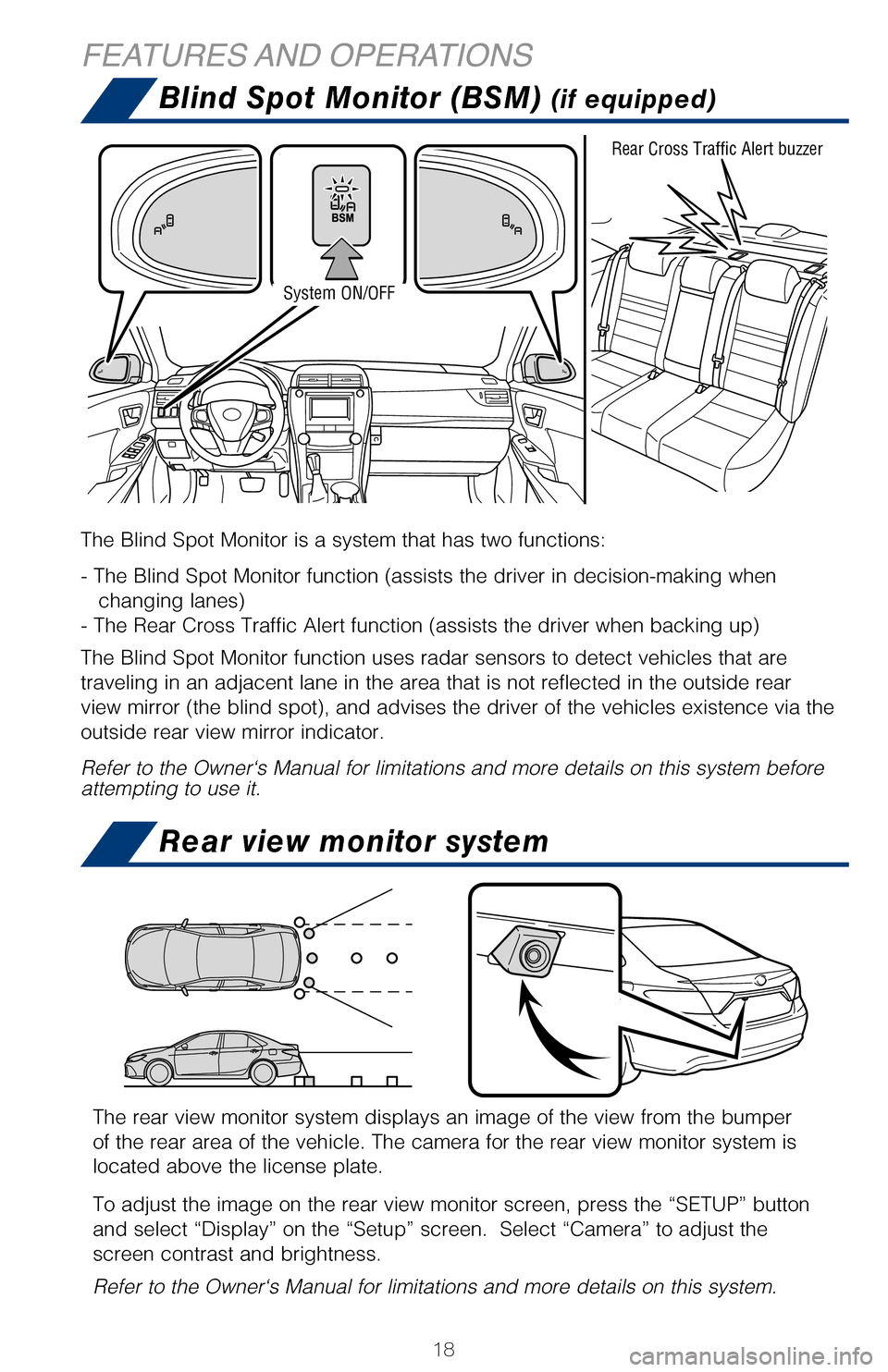
18
Blind Spot Monitor (BSM) (if equipped)
Rear view monitor system
Automatic Air Conditioning
FEATURES AND OPERATIONS
The Blind Spot Monitor is a system that has two functions:
- The Blind Spot Monitor function (assists the driver in decision-makin\
g when changing lanes)
- The Rear Cross Traffic Alert function (assists the driver when backin\
g up)
The Blind Spot Monitor function uses radar sensors to detect vehicles th\
at are
traveling in an adjacent lane in the area that is not reflected in the o\
utside rear
view mirror (the blind spot), and advises the driver of the vehicles e\
xistence via the
outside rear view mirror indicator.
Refer to the Owner‘s Manual for limitations and more details on this \
system before
attempting to use it.
System ON/OFF Rear Cross Traffic Alert buzzer
The rear view monitor system displays an image of the view from the bump\
er
of the rear area of the vehicle. The camera for the rear view monitor sy\
stem is
located above the license plate.
To adjust the image on the rear view monitor screen, press the “SETUP\
” button
and select “Display” on the “Setup” screen. Select “Came\
ra” to adjust the
screen contrast and brightness.
Refer to the Owner‘s Manual for limitations and more details on this \
system.
To find your system, refer to Audio section of this guide.
For Entune™ Audio
Push “SETUP” button next to the screen
then select “General” in the touch screen to access clock setting.
For Entune™ Audio Plus and Entune™ Premium Audio
Push “APPS” button next to the screen
then select “General” in the touch screen to access clock setting.
Automatic climate control ON - Adjusting the
temperature setting will cause the airflow vents, air
intake and fan to adjust automatically.
Outside rearview mirror/
Rear defogger
Climate control OFF
Windshield airflow/
defogger
2017_CamryHV_QRG_D4.indd 185/3/16 3:21 PM
Page 21 of 44
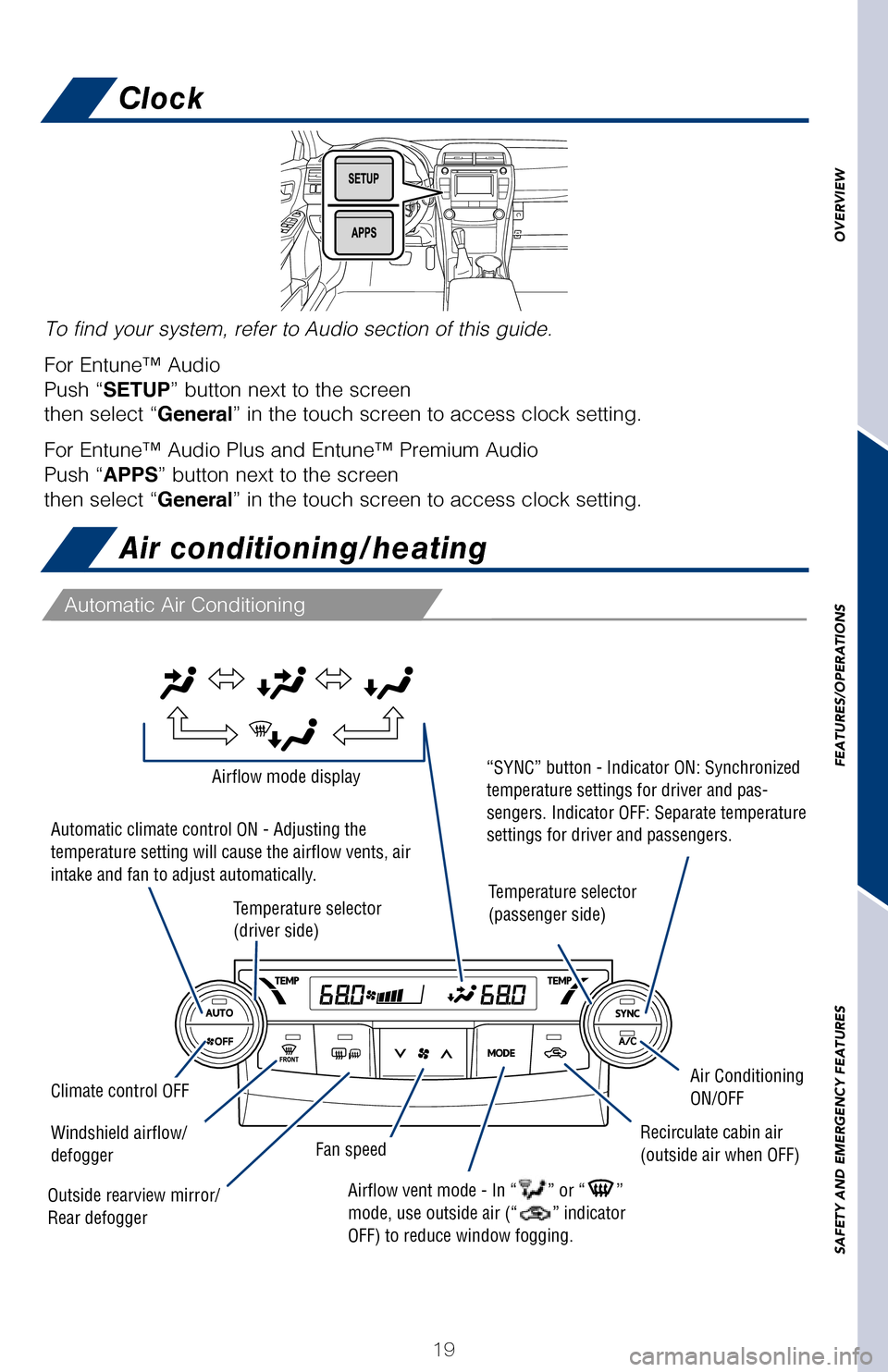
OVERVIEW
FEATURES/OPERATIONS
SAFETY AND EMERGENCY FEATURES
19
Blind Spot Monitor (BSM) (if equipped)
Rear view monitor system
Air conditioning/heating
Automatic Air Conditioning
The Blind Spot Monitor is a system that has two functions:
- The Blind Spot Monitor function (assists the driver in decision-making\
when
changing lanes)
- The Rear Cross Traffic Alert function (assists the driver when backing\
up)
The Blind Spot Monitor function uses radar sensors to detect vehicles that \
are
traveling in an adjacent lane in the area that is not reflected in the outside re\
ar
view mirror (the blind spot), and advises the driver of the vehicles exist\
ence via the
outside rear view mirror indicator.
Refer to the Owner‘s Manual for limitations and more details on this syste\
m before
attempting to use it.
Rear Cross Traffic Alert buzzer
The rear view monitor system displays an image of the view from the bumper
of the rear area of the vehicle. The camera for the rear view monitor syst\
em is
located above the license plate.
To adjust the image on the rear view monitor screen, press the “SETUP”\
button
and select “Display” on the “Setup” screen. Select “Camera” to adjust the
screen contrast and brightness.
Refer to the Owner‘s Manual for limitations and more details on this syste\
m.
To find your system, refer to Audio section of this guide.
For Entune™ Audio
Push “SETUP” button next to the screen
then select “General” in the touch screen to access clock setting.
For Entune™ Audio Plus and Entune™ Premium Audio
Push “APPS” button next to the screen
then select “General” in the touch screen to access clock setting.
Clock
Temperature selector
(driver side)
Automatic climate control ON - Adjusting the
temperature setting will cause the airflow vents, air
intake and fan to adjust automatically.
“SYNC” button - Indicator ON: Synchronized
temperature settings for driver and pas-
sengers. Indicator OFF: Separate temperature
settings for driver and passengers.Airflow mode display
Airflow vent mode - In “” or “”
mode, use outside air (“” indicator
OFF) to reduce window fogging.
Temperature selector
(passenger side)
Recirculate cabin air
(outside air when OFF)
Outside rearview mirror/
Rear defogger
Climate control OFFAir Conditioning
ON/OFF
Fan speedWindshield airflow/
defogger
2017_CamryHV_QRG_D4.indd 195/3/16 4:13 PM
Page 22 of 44
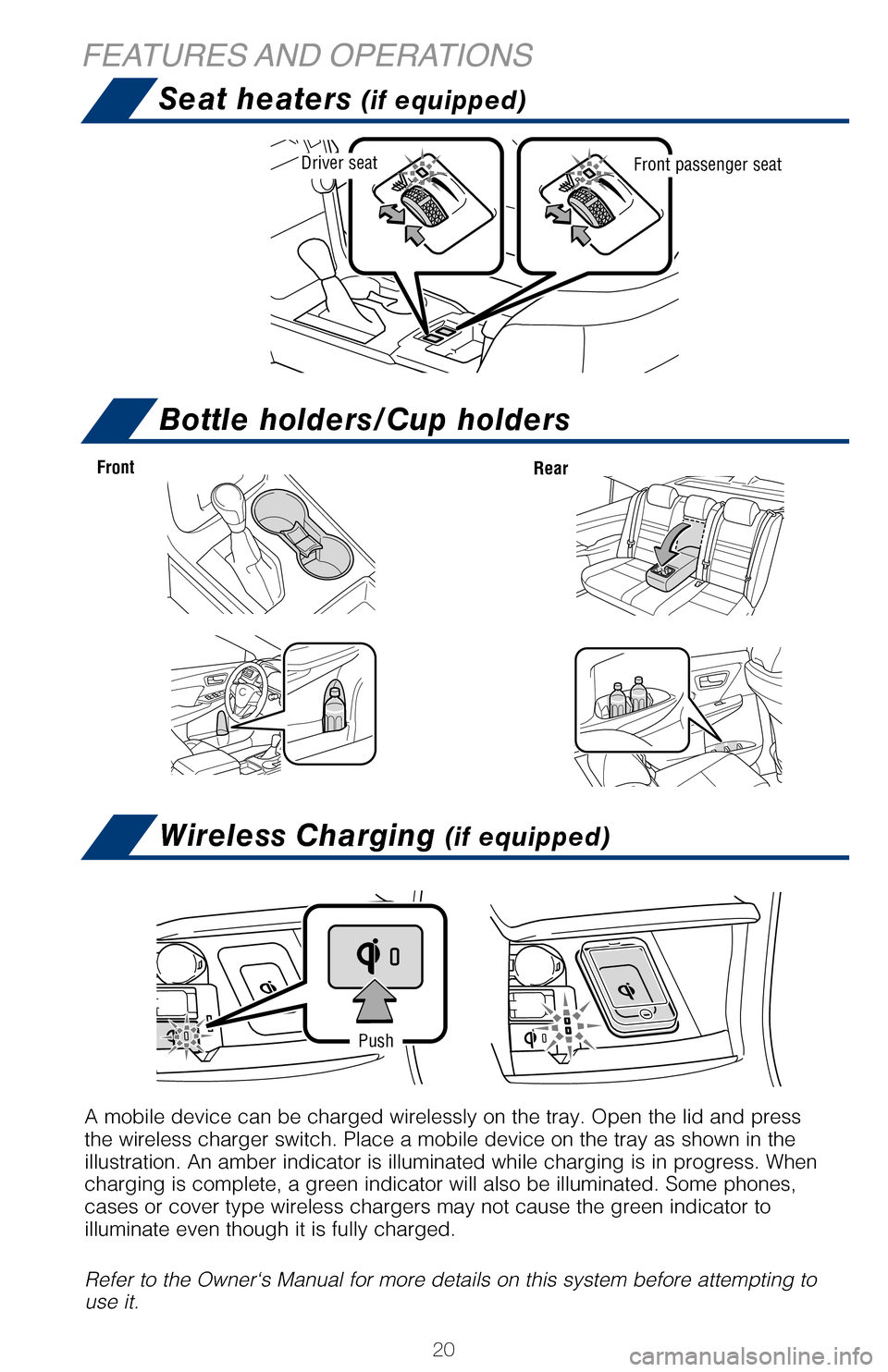
20
Seat heaters (if equipped)
FEATURES AND OPERATIONSBottle holders/Cup holders
Wireless Charging (if equipped)
A mobile device can be charged wirelessly on the tray. Open the lid and \
press
the wireless charger switch. Place a mobile device on the tray as shown \
in the
illustration. An amber indicator is illuminated while charging is in pro\
gress. When
charging is complete, a green indicator will also be illuminated. Some p\
hones,
cases or cover type wireless chargers may not cause the green indicator \
to
illuminate even though it is fully charged.
Refer to the Owner‘s Manual for more details on this system before at\
tempting to
use it.
Push
Front
Rear
Driver seatFront passenger seat
Push to turn
ON/OFF
1 Refer to the “Navigation System Owner’s Manual” and “2017 E\
ntune™ Audio Quick Reference
Guide.”
Entune™ Audio
Entune™ Premium (JBL®) Audio with Integrated Navigation and App Suite
NOTE: Concentrating on the road should always be your first priority whi\
le driving. Do not
use the Entune system if it will distract you.
AUDIO Button
Push to display
audio screen
or access audio
functions.
HOME Button
Access to navigation
system
1 and Home
screen.
APPS Button
Access to traffic
and weather
APPS Button
Access to traffic
and weather
HOME Button
Access to Home
screen.
AUDIO Button
Push to display
audio screen
or access audio
functions.
AUDIO Button
Push to display
audio screen
or access audio
functions.
Entune™ Audio Plus With Connected Navigation App (JBL® Audio)
HOME SCREEN - The home screen offers a two and three panel layout. Infor\
mation and layout will vary
depending on selected set up. HOME SCREEN - The home screen offers a two and three panel layout. Infor\
mation and layout will vary
depending on selected set up.
2017_CamryHV_QRG_D4.indd 205/3/16 3:21 PM
Page 23 of 44
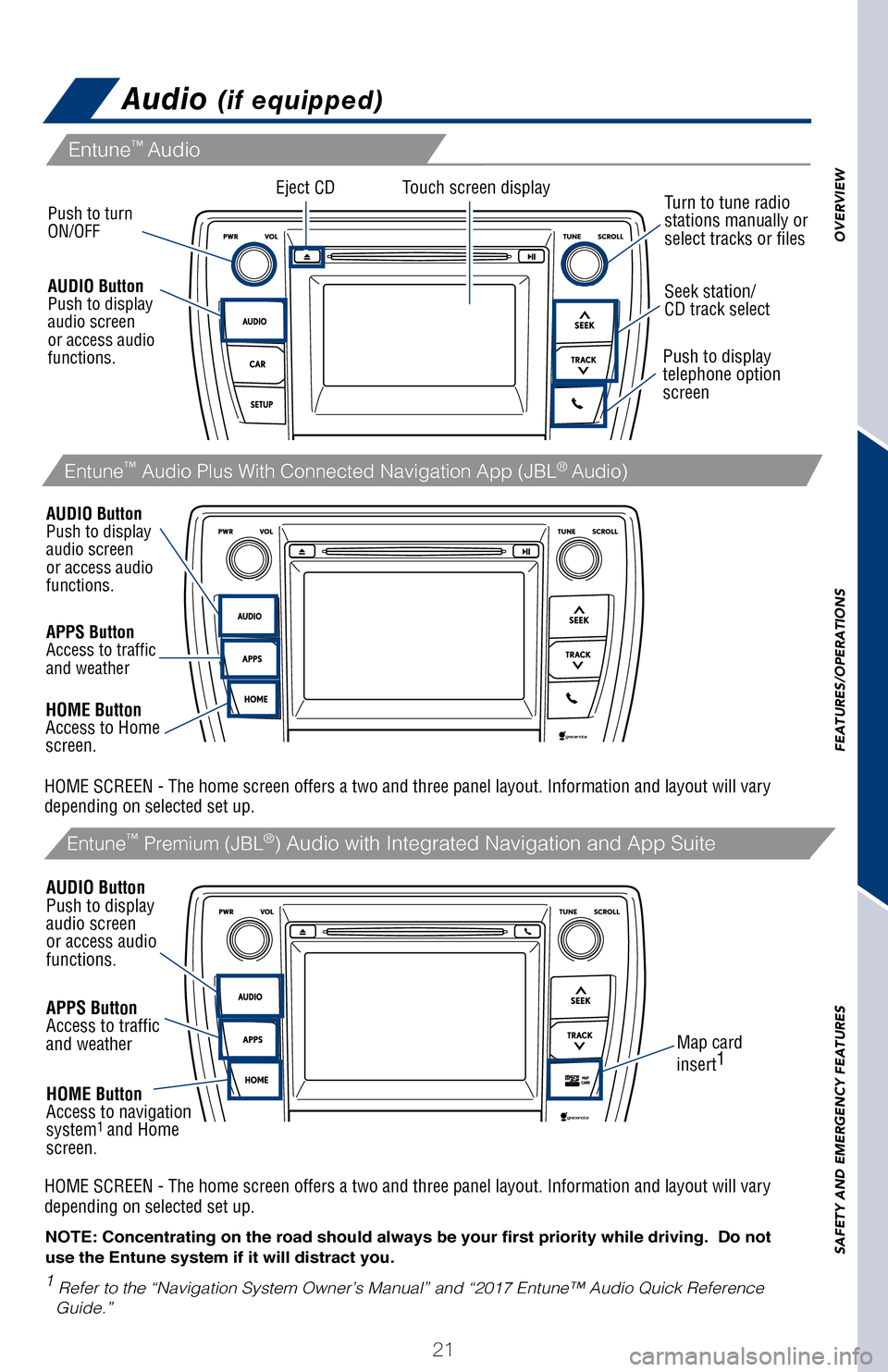
OVERVIEW
FEATURES/OPERATIONS
SAFETY AND EMERGENCY FEATURES
21
pg 309
Audio (if equipped)
A mobile device can be charged wirelessly on the tray. Open the lid and p\
ress
the wireless charger switch. Place a mobile device on the tray as shown in \
the
illustration. An amber indicator is illuminated while charging is in progress. When
charging is complete, a green indicator will also be illuminated. Some phones,
cases or cover type wireless chargers may not cause the green indicator to
illuminate even though it is fully charged.
Refer to the Owner‘s Manual for more details on this system before attempt\
ing to
use it.
Eject CD
Push to turn
ON/OFF
1
Refer to the “Navigation System Owner’s Manual” and “2017 E\
ntune™ Audio Quick Reference
Guide.”
Map card
insert 1
Touch screen display
Entune™
Audio
Entune™ Premium (JBL®) Audio with Integrated Navigation and App Suite
NOTE: Concentrating on the road should always be your first priority whi\
le driving. Do not
use the Entune system if it will distract you.
AUDIO Button
Push to display
audio screen
or access audio
functions.
HOME Button
Access to navigation
system
1 and Home
screen.
Seek station/
CD track select
Turn to tune radio
stations manually or
select tracks or files
Push to display
telephone option
screen
APPS Button
Access to traffic
and weather
APPS Button
Access to traffic
and weather
HOME Button
Access to Home
screen.
AUDIO Button
Push to display
audio screen
or access audio
functions.
AUDIO Button
Push to display
audio screen
or access audio
functions.
Entune™ Audio Plus With Connected Navigation App (JBL® Audio)
HOME SCREEN - The home screen offers a two and three panel layout. Infor\
mation and layout will vary
depending on selected set up. HOME SCREEN - The home screen offers a two and three panel layout. Infor\
mation and layout will vary
depending on selected set up.
2017_CamryHV_QRG_D4.indd 215/3/16 4:13 PM
Page 24 of 44
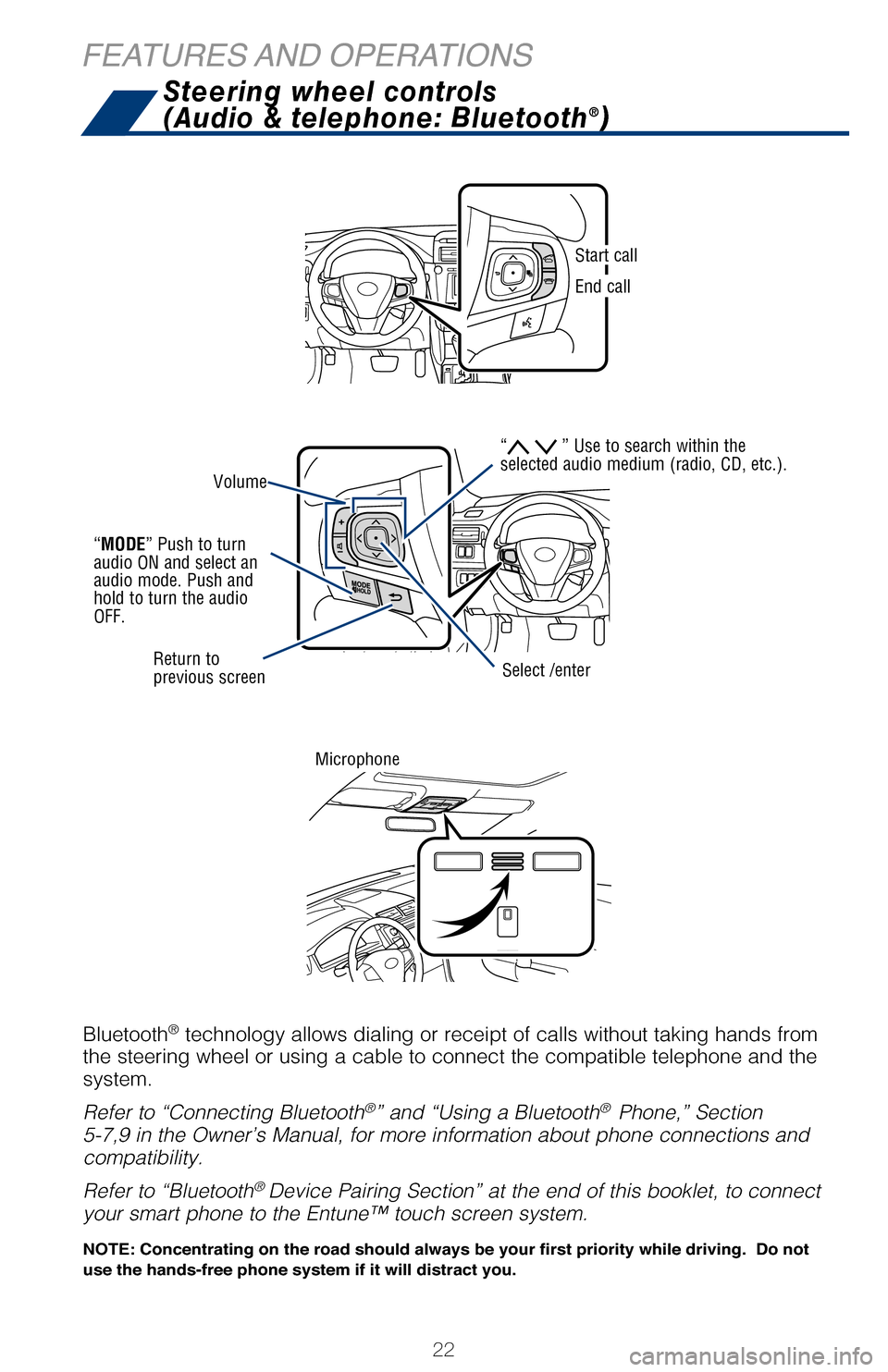
22
When a high possibility of a frontal collision is detected by the radar sens\
or, a
buzzer sounds and a message urging the driver to take evasive action appears
on the Multi-Information Display (MID). If the driver then applies brakes, the
system applies greater brake force in relation to how strongly the brake pedal\
is
depressed. If the system determines that a collision is unavoidable, the brakes ar\
e
automatically applied to reduce the collision speed.
Refer to the Owner‘s Manual for limitations and more details on this syste\
m before
attempting to use it.
FEATURES AND OPERATIONS
Push “meter control switches” to change information in the following:
(1) Drive information
(2) Navigation system linked display
(3) Audio system linked display
(4) Dynamic Radar Cruise Control (DRCC)*
(5) Lane Departure Alert (LDA) status*
(6) Warning messages
(7) Settings display
(8) Tire Pressure Monitoring (warning) System (TPMS)*
Steering wheel controls
(Audio & telephone: Bluetooth®)
Bluetooth® technology allows dialing or receipt of calls without taking hands from\
the steering wheel or using a cable to connect the compatible telephone and\
the
system.
Refer to “Connecting Bluetooth
®” and “Using a Bluetooth® Phone,” Section
5-7,9 in the Owner’s Manual, for more information about phone connections \
and
compatibility.
Refer to “Bluetooth
® Device Pairing Section” at the end of this booklet, to connect
your smart phone to the Entune™
touch screen system.
Microphone
Volume
Return to
previous screen
“MODE” Push to turn
audio ON and select an
audio mode. Push and
hold to turn the audio
OFF.
Select /enter
Start call
End call
NOTE: Concentrating on the road should always be your first priority whi\
le driving. Do not
use the hands-free phone system if it will distract you.
“ ” Use to search within the
selected audio medium (radio, CD, etc.).
2017_CamryHV_QRG_D4.indd 225/3/16 3:22 PM