2017 TOYOTA CAMRY HYBRID light
[x] Cancel search: lightPage 17 of 44

OVERVIEW
FEATURES/OPERATIONS
SAFETY AND EMERGENCY FEATURES
15
HEADLIGHTS
TURN SIGNALS
* Intermittent windshield wiper frequency adjustment Rotate to increase/decrease
wipe frequency.
Parking lights Headlights
DRL OFF
Right turn
Lane change1
Lane change2
Left turn
Lights & turn signals
By connecting a USB-compatible portable audio device or USB memory to th\
e
USB port, you can listen to music from the portable audio device or USB \
memory
through the vehicle’s speaker system.
By inserting a mini plug into the AUX port, you can listen to music from\
a portable
audio device through the vehicle’s speaker system while in AUX mode.
Center console
The “POWER” switch/ignition switch must be set at “ACCESSORY”\
or “ON” position
for use.
FEATURES/OPERATIONS
High beam
-Daytime Running Light system (DRL)
Automatically turns on the headlights at a
reduced intensity.
-Automatic light cut off system Automatically turns lights off after 30-second
delay, or lock switch on remote may be pushed after locking.
High beam
flasher
Low beam
1 The right hand signals will flash three times.2 The left hand signals will flash three times.
2017_CamryHV_QRG_D4.indd 155/3/16 4:13 PM
Page 18 of 44
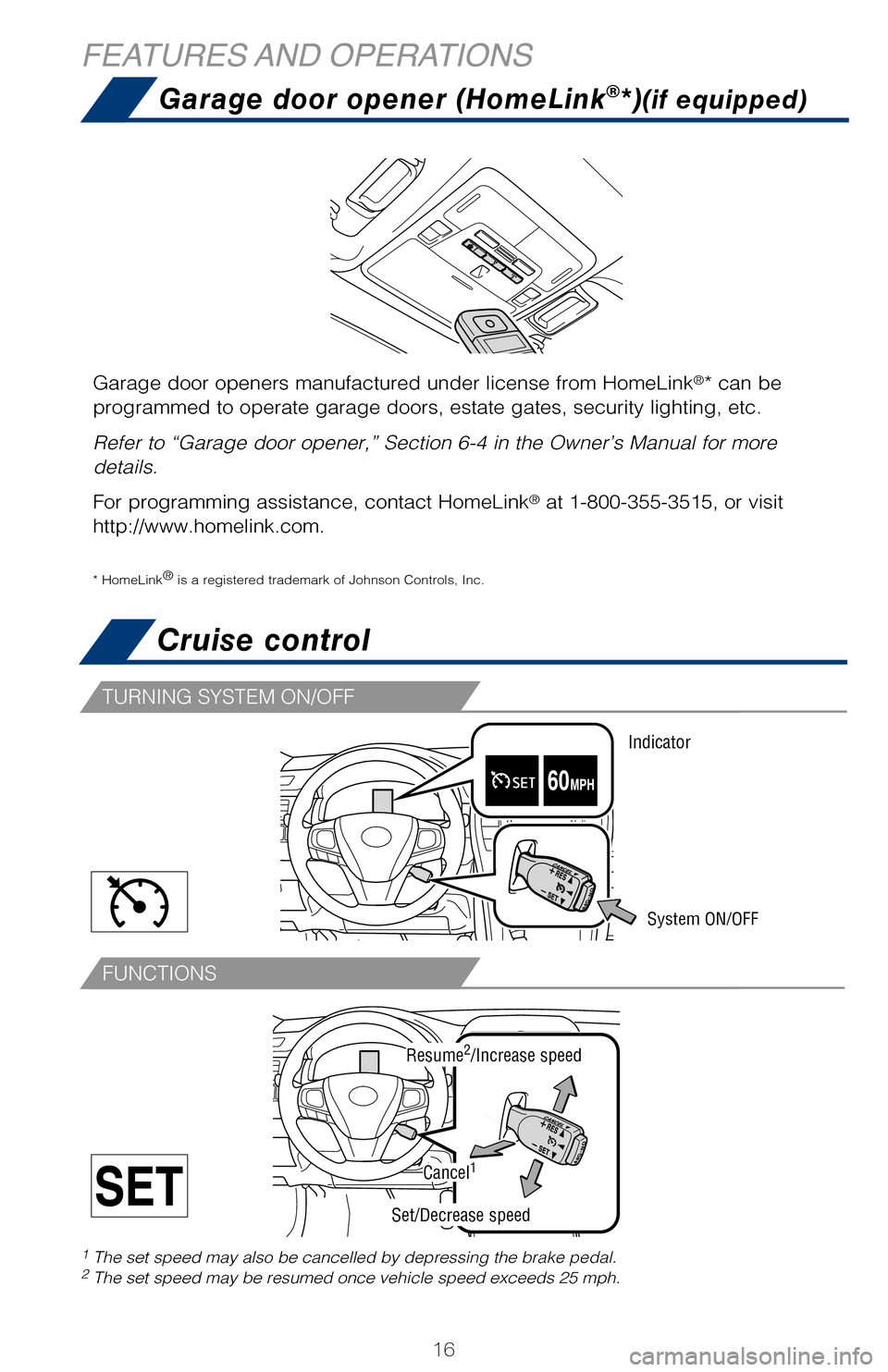
16
FUNCTIONS
TURNING SYSTEM ON/OFF
Cruise control
System ON/OFF
1 The set speed may also be cancelled by depressing the brake pedal.2 The set speed may be resumed once vehicle speed exceeds 25 mph.
FIXED SPEED MODE
DISTANCE CONTROL MODE
VEHCLE-TO-VEHICLE DISTANCE
Refer to the Owner’s Manual for more details and complete safety prec\
autions
before attempting to use “Dynamic Radar Cruise Control.”
To set, cancel and resume a speed Refer to “Summary of Functions” in the Cruise
Control section, and your Owner’s Manual for more details.
NOTE: Once vehicle speed is set, pushing lever up toward “+ RES” will
increase speed to the nearest 5 mph, and then in 5 mph increments. Pushing
lever down toward “- SET” will reduce speed in the same way. The distance control mode will cruise at a set speed, decelerate to main\
tain a
selected distance from a slower vehicle traveling in front of you, and a\
ccelerate
back up to the selected speed if the vehicle in front changes lanes or s\
peeds up.
To change the vehicle-to-vehicle distance
Push the distance button to cycle through the settings, which will chang\
e
progressively from LONG to MIDDLE to SHORT. To set, cancel and resume a speed
Refer to “Summary of Functions” in the Cruise
Control section, and to the Owner’s Manual for more details.
FEATURES AND OPERATIONS
Garage door opener (HomeLink®*)(if equipped)
Garage door openers manufactured under license from HomeLink®* can be
programmed to operate garage doors, estate gates, security lighting, etc\
.
Refer to “Garage door opener,” Section 6-4 in the Owner’s Manua\
l for more
details.
For programming assistance, contact HomeLink
® at 1-800-355-3515, or visit
http://www.homelink.com.
* HomeLink ®
is a registered trademark of Johnson Controls, Inc.
3-5. Other interior feature s
Resume2/Increase speed
Set/Decrease speed
Cancel1
Indicator
2017_CamryHV_QRG_D4.indd 165/3/16 3:21 PM
Page 19 of 44
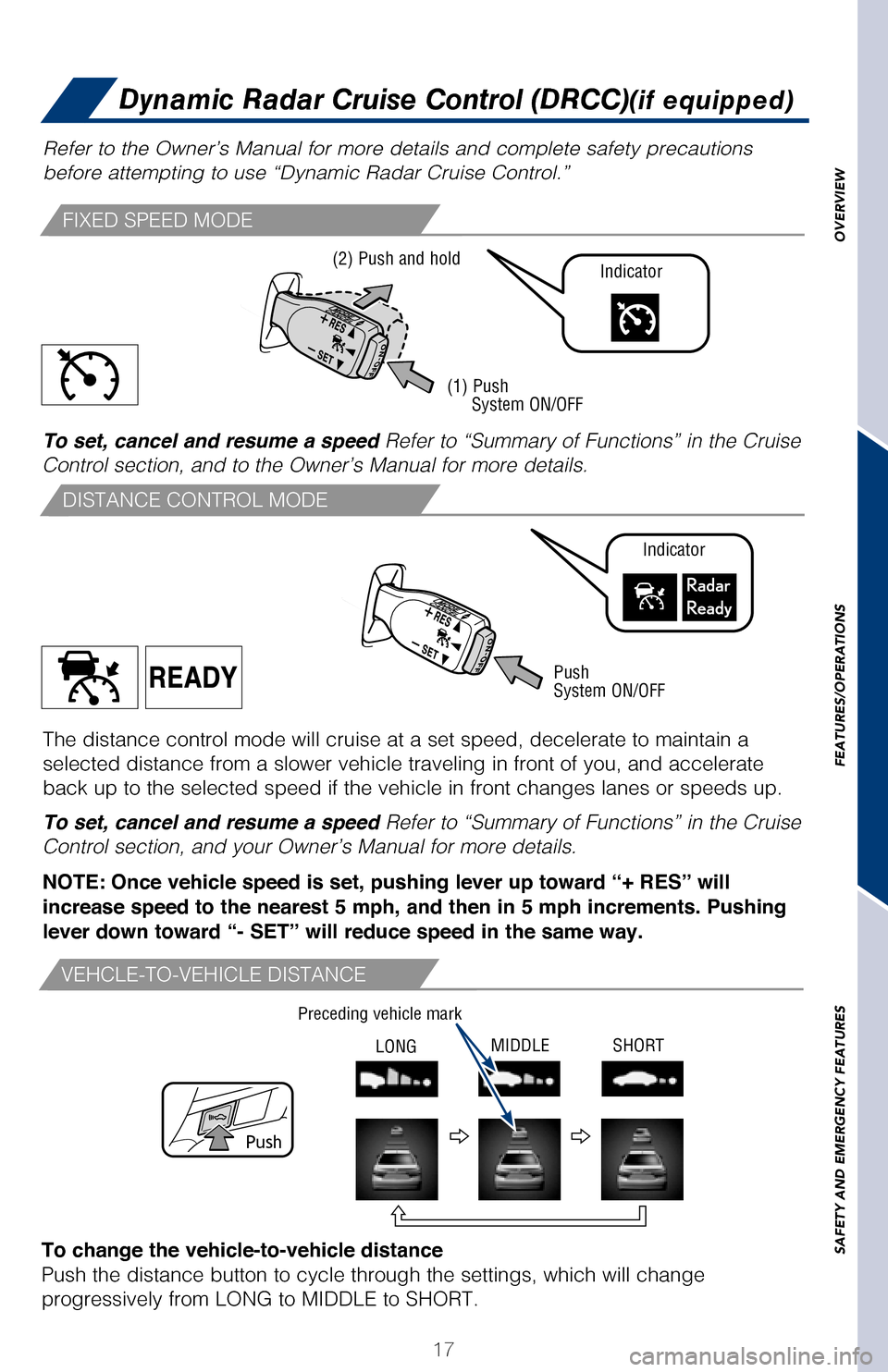
OVERVIEW
FEATURES/OPERATIONS
SAFETY AND EMERGENCY FEATURES
17
Cruise control
1 The set speed may also be cancelled by depressing the brake pedal.2 The set speed may be resumed once vehicle speed exceeds 25 mph.
FIXED SPEED MODE
DISTANCE CONTROL MODE
VEHCLE-TO-VEHICLE DISTANCE
Dynamic Radar Cruise Control (DRCC)(if equipped)
Refer to the Owner’s Manual for more details and complete safety prec\
autions
before attempting to use “Dynamic Radar Cruise Control.”
To set, cancel and resume a speed Refer to “Summary of Functions” in the Cruise
Control section, and your Owner’s Manual for more details.
NOTE: Once vehicle speed is set, pushing lever up toward “+ RES” will
increase speed to the nearest 5 mph, and then in 5 mph increments. Pushing
lever down toward “- SET” will reduce speed in the same way. The distance control mode will cruise at a set speed, decelerate to main\
tain a
selected distance from a slower vehicle traveling in front of you, and a\
ccelerate
back up to the selected speed if the vehicle in front changes lanes or s\
peeds up.
To change the vehicle-to-vehicle distance
Push the distance button to cycle through the settings, which will chang\
e
progressively from LONG to MIDDLE to SHORT. To set, cancel and resume a speed
Refer to “Summary of Functions” in the Cruise
Control section, and to the Owner’s Manual for more details.
(1) Push
System ON/OFF
Push
System ON/OFF
Indicator
Indicator(2) Push and hold
Push
Preceding
vehicle mark
Preceding vehicle mark
LONG MIDDLE SHORT
Preceding vehicle mark
Garage door opener (HomeLink®*)(if equipped)
Garage door openers manufactured under license from HomeLink®* can be
programmed to operate garage doors, estate gates, security lighting, etc\
.
Refer to “Garage door opener,” Section 6-4 in the Owner’s Manua\
l for more
details.
For programming assistance, contact HomeLink
® at 1-800-355-3515, or visit
http://www.homelink.com.
* HomeLink ®
is a registered trademark of Johnson Controls, Inc.
2017_CamryHV_QRG_D4.indd 175/3/16 4:13 PM
Page 26 of 44

24
Lane Departure Alert (LDA)(if equipped)
The Lane Departure Alert recognizes the visible lane markers using a cam\
era as a
sensor and alerts the driver with beeping and flashing indicators when t\
he vehicle
deviates from its lane. Press the LDA switch to activate the system.
Refer to the Owner‘s Manual for limitations and more details on this \
system before
attempting to use it.
NOTE: If a passenger’s seat belt is fully extended, then retracted even slightly,
the Automatic Locking Retractor (ALR) will prevent it from being re-extended
beyond that point, unless fully retracted again. This feature is used to help
hold child restraint systems securely.
To find more information about seat belts, and how to install a child re\
straint
system, refer to the Owner’s Manual.
Moving the lever downward will allow the door to be opened only from the\
outside.
Rear door
FEATURES AND OPERATIONSSAFETY AND EMERGENCY FEATURES
2017_CamryHV_QRG_D4.indd 245/3/16 3:22 PM
Page 27 of 44
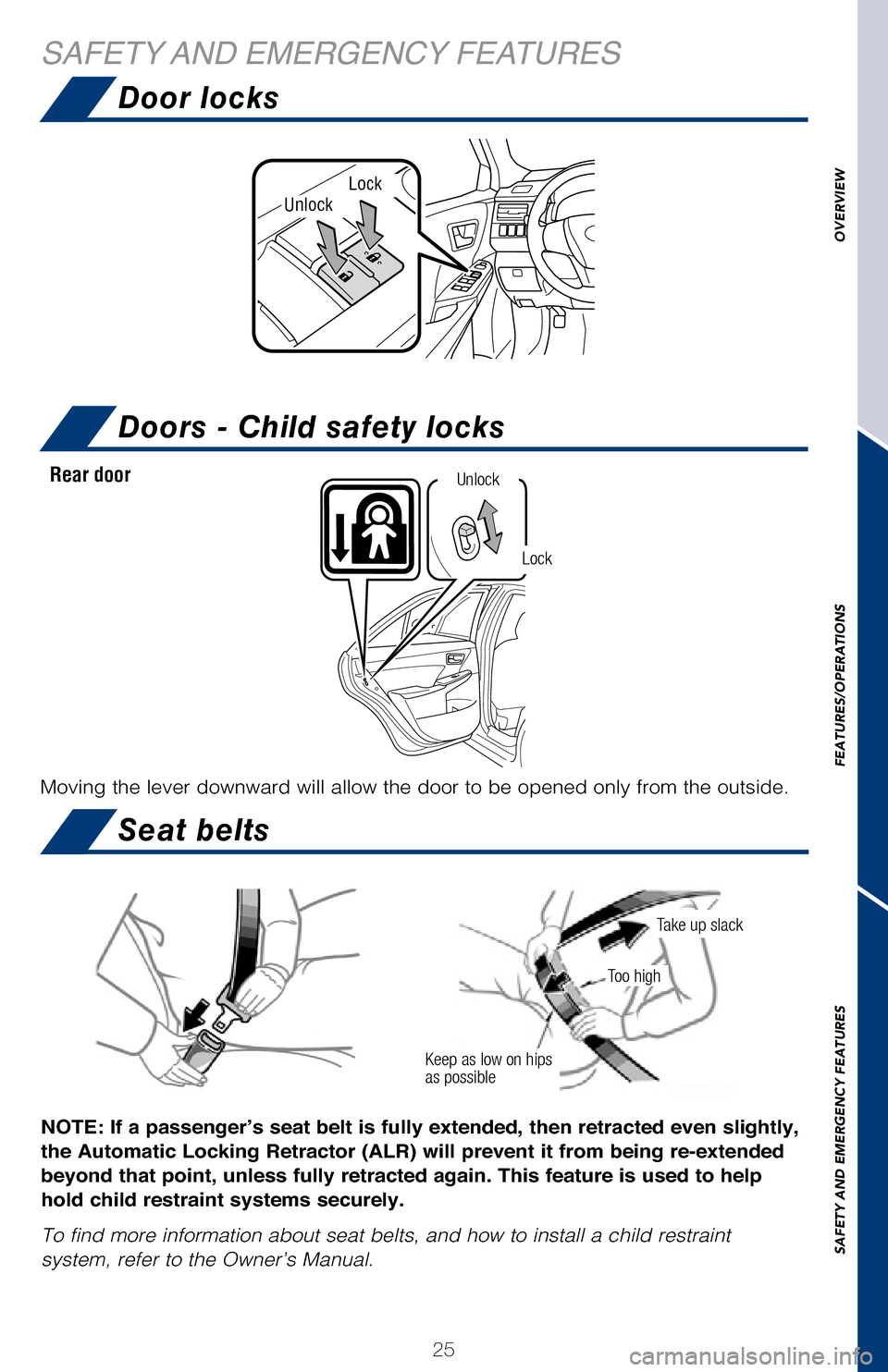
OVERVIEW
FEATURES/OPERATIONS
SAFETY AND EMERGENCY FEATURES
25
Lane Departure Alert (LDA)(if equipped)
The Lane Departure Alert recognizes the visible lane markers using a cam\
era as a
sensor and alerts the driver with beeping and flashing indicators when t\
he vehicle
deviates from its lane. Press the LDA switch to activate the system.
Refer to the Owner‘s Manual for limitations and more details on this \
system before
attempting to use it.
LockUnlock
Seat belts
NOTE: If a passenger’s seat belt is fully extended, then retracted even slightly,
the Automatic Locking Retractor (ALR) will prevent it from being re-extended
beyond that point, unless fully retracted again. This feature is used to help
hold child restraint systems securely.
To find more information about seat belts, and how to install a child re\
straint
system, refer to the Owner’s Manual.
Keep as low on hips
as possible
Take up slack
Too high
Door locks
Doors - Child safety locks
Moving the lever downward will allow the door to be opened only from the\
outside.
Rear door
Lock
Unlock
SAFETY AND EMERGENCY FEATURES
2017_CamryHV_QRG_D4.indd 255/3/16 4:14 PM
Page 32 of 44

30
BLUETOOTH® DEVICE PAIRING
SECTION
Pairing your phone is the first step in connecting with your Toyota for hands-f\
ree
calling and for audio streaming via Bluetooth. This pairing process is quick an\
d
easy: all Android mobile digital devices have Bluetooth integrated; all you h\
ave to
do is setup the phone and multimedia system to “talk” to each other \
and form a
connection.2
Initiate Bluetooth® on your Android®
STEP 1
From your APPS
SCREEN, select
SETTINGS .
1 To determine which head unit is installed in your vehicle, refer to the Au\
dio section in this guide.
Entune™ Premium Audio screens are shown in this section. Screens and features \
may vary by
Entune™ system. 2 Some Android devices may have slightly different SETTINGS screen layout\
depending on manu- facturer of device and Android OS version.
To begin the Bluetooth® Pairing process, press the HOME button on the faceplate of
your Toyota Vehicle Entune™ Multimedia Head Unit.1
Do not attempt the Bluetooth® Pairing process while driving.
2017_CamryHV_QRG_D4.indd 305/3/16 3:23 PM
Page 33 of 44

31
BLUETOOTH® DEVICE PAIRING
SECTION
Pairing your phone is the first step in connecting with your Toyota for hands-f\
ree
calling and for audio streaming via Bluetooth. This pairing process is quick an\
d
easy: all Android mobile digital devices have Bluetooth integrated; all you h\
ave to
do is setup the phone and multimedia system to “talk” to each other \
and form a
connection.
2
Initiate Bluetooth® on your Android®
STEP 1
STEP 5
STEP 2STEP 3STEP 4
From your APPS
SCREEN, select
SETTINGS . Select
CONNECTIONS and
select
BLUETOOTH. Ensure
BLUETOOTH
is
ON. Select
YOUR PHONE
DEVICE to make it
discoverable.
Phone will seek out
Bluetooth devices
while remaining
discoverable.
While your Android device is seeking
out Bluetooth devices, proceed to
your Entune Multimedia Head Unit on
your Toyota vehicle.
1 To determine which head unit is installed in your vehicle, refer to the\
Audio section in this guide. Entune™ Premium Audio screens are shown in this section. Screens and features \
may vary by
Entune™ system. 2 Some Android devices may have slightly different SETTINGS screen layout\
depending on manu- facturer of device and Android OS version.
To begin the Bluetooth® Pairing process, press the HOME button on the faceplate of
your Toyota Vehicle Entune™ Multimedia Head Unit.1
Bluetooth® Pairing for Android phone and
Entune™ touch screen system
2017_CamryHV_QRG_D4.indd 315/3/16 3:23 PM
Page 35 of 44

33
Initiate Bluetooth® on your Entune™ Multimedia Head Unit
Once you have Bluetooth enabled on your phone and ready to pair, you will ne\
ed
to
initiate Bluetooth on your Entune head unit. Please follow the instructions belo\
w to
pair your Bluetooth enabled phone to your Entune system.
Initiate Bluetooth® on your Entune™ Multimedia Head Unit
A confirmation will ap-
pear once your phone
has been paired and
connected.Using your smartphone, you will
need to allow Entune access to
your messaging and contacts.
It is recommended to check the
“Don’t ask again” box, so as not
to have to press OK every time the
phone makes a Bluetooth connec -
tion with your Toyota.
STEP 12STEP 13
Additional Resources
If you’re having trouble pairing your phone, Toyota has you covered. Yo u can get more information
from the following sources:
Online Pairing Guide:
www.toyota.com/connect
Your Toyota Owner’s Manual
Located in the vehicle glovebox
Toyota Customer
Experience Center
(800) 331-4331
Disclosures
This brochure is accurate at the time of print; content subject to chang\
e based on periodic multimedia
software updates.
1. Concentrating on the road should always be your first priority while driving. Do not use the hands-free phone system if it will distract you.
2. The Bluetooth word mark and logos are registered trademarks owned by \
Bluetooth SIG, Inc. and any use of such marks by Toyota is under license. A compatible Bluetooth enabled phone must first be paired.
Phone performance depends on software, coverage & carrier.
3. Android is a trademark of Google Inc.
4. Apps/services vary by phone/carrier; functionality depends on many fa\
ctors. Select apps use large amounts of data; you are responsible for charges. Apps & services subjec\
t to change. See Toyota.com/
entune for details.
1 To determine which head unit is installed in your vehicle, refer to the\
Audio section in this guide. 2 Some Android devices may have slightly different SETTINGS screen layout\
depending on manu-facturer of device and Android OS version.
Select ADD, to add your
phone device.
Once paired, Entune will
attempt to connect audio and contacts on your phone.
2017_CamryHV_QRG_D4.indd 335/3/16 3:23 PM