2017 TOYOTA CAMRY HYBRID phone
[x] Cancel search: phonePage 2 of 44

INDEX
Engine maintenance 8
Fuel tank door release and cap 7
Hood release 8
Indicator symbols 4-5
Instrument cluster 4
Instrument panel 2-3
Keyless entry
1,2 6
Light control-Instrument panel 8
Smart Key system
1,2 7
1 Visit your Toyota dealer for information on customizing this feature.2 Programmable by customer. Refer to the Owner’s Manual for instructions\
and more information.3 HomeLink® is a registered trademark of Gentex Corporation.
OVERVIEW
FEATURES & OPERATIONS
Air conditioning/heating 19
Audio 21
Auto lock/unlock
1,2 10
Blind Spot Monitor (BSM) 18
Bottle holders/Cup holders 20
Clock 19
Cruise control 16
Dynamic Radar Cruise Control (DRCC) 17
Garage door opener (HomeLink
®)3 16
Hybrid Synergy Drive System 9
Lane Departure Alert (LDA) 24
Lights
1 & turn signals 15
Moon roof 12
Multi-Information Display (MID)
1 23
Parking brake 11
Power outlets-12V DC 14
Pre-Collision System (PCS) 23
Rear view monitor system 18
Seat adjustments-Front 13
Seat adjustments-Rear 13
Seat heaters 20
Seats-Head restraints 12
Steering lock release 10
Steering wheel controls
(Audio & telephone Bluetooth
®) 22
CAMRY HYBRID 2017
This Quick Reference Guide is a summary of basic vehicle
operations. It contains brief descriptions of fundamental
operations so you can locate and use the vehicle’s main
equipment quickly and easily.
The Quick Reference Guide is not intended as a substitute for
the Owner’s Manual located in your vehicle’s glove box. We
strongly encourage you to review the Owner’s Manual and
supplementary manuals so you will have a better understanding
of your vehicle’s capabilities and limitations.
Your dealership and the entire staff of Toyota Motor Sales,
U.S.A., Inc. wish you many years of satisfied driving in your new
Camry Hybrid.
A word about safe vehicle operations
This Quick Reference Guide is not a full description of Camry Hybrid
operations. Every Camry Hybrid owner should review the Owner’s Manual\
that
accompanies this vehicle.
Pay special attention to the boxed information highlighted in color throughout
the Owner’s Manual. Each box contains safe operating instructions to \
help you
avoid injury or equipment malfunction.
All information in this Quick Reference Guide is current at the time of \
printing.
Toyota reserves the right to make changes at any time without notice.
2017_CamryHV_QRG_D4.indd 25/6/16 12:08 AM
Page 3 of 44
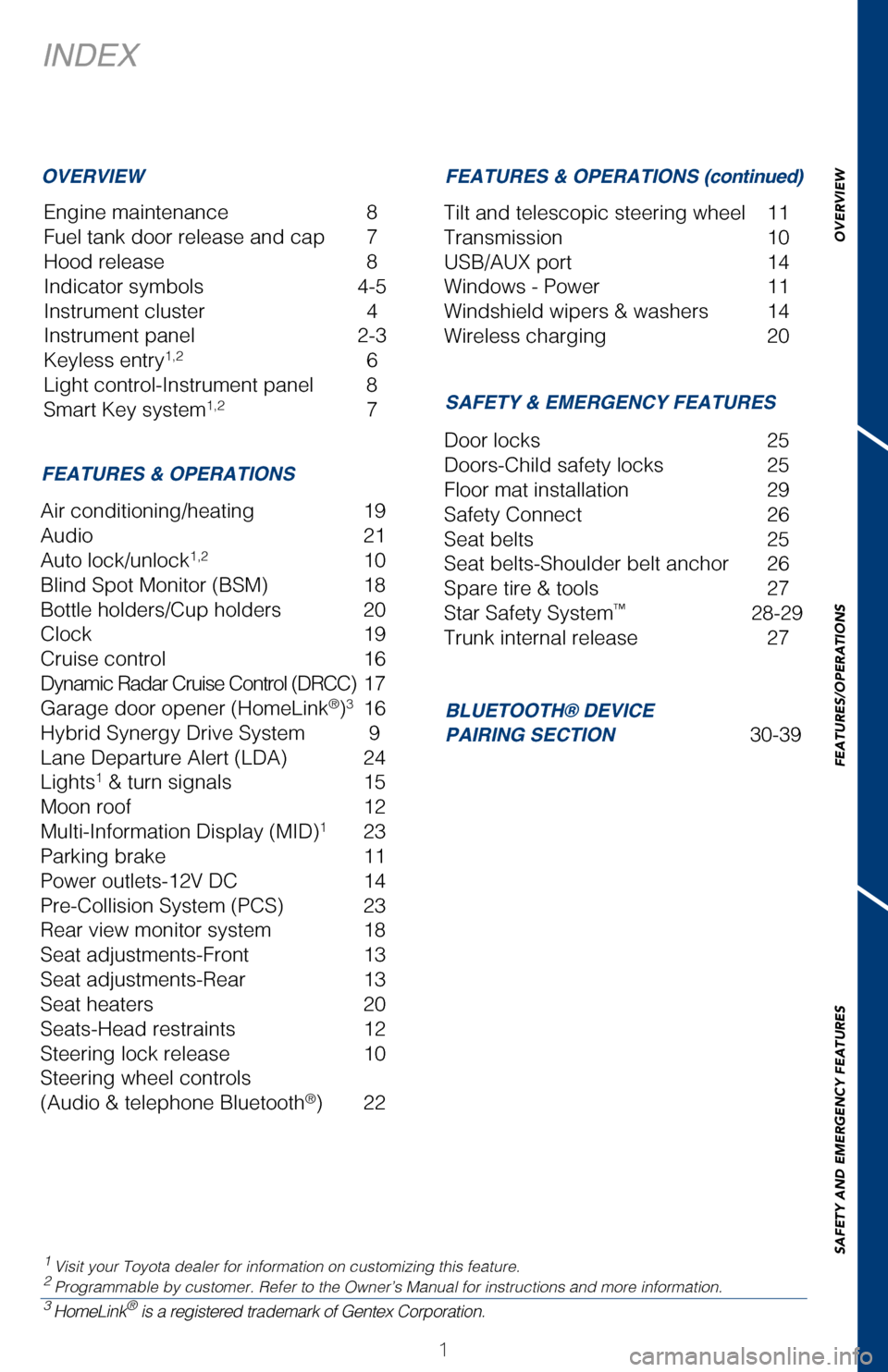
OVERVIEW
FEATURES/OPERATIONS
SAFETY AND EMERGENCY FEATURES
1
INDEX
Engine maintenance 8
Fuel tank door release and cap 7
Hood release 8
Indicator symbols 4-5
Instrument cluster 4
Instrument panel 2-3
Keyless entry
1,2 6
Light control-Instrument panel 8
Smart Key system
1,2 7
1 Visit your Toyota dealer for information on customizing this feature.2 Programmable by customer. Refer to the Owner’s Manual for instruction\
s and more information.3 HomeLink® is a registered trademark of Gentex Corporation.
OVERVIEW
FEATURES & OPERATIONS SAFETY & EMERGENCY FEATURES
BLUETOOTH® DEVICE
PAIRING SECTION
30-39
Air conditioning/heating
19
Audio 21
Auto lock/unlock
1,2 10
Blind Spot Monitor (BSM) 18
Bottle holders/Cup holders 20
Clock 19
Cruise control 16
Dynamic Radar Cruise Control (DRCC) 17
Garage door opener (HomeLink
®)3 16
Hybrid Synergy Drive System 9
Lane Departure Alert (LDA) 24
Lights
1 & turn signals 15
Moon roof 12
Multi-Information Display (MID)
1 23
Parking brake 11
Power outlets-12V DC 14
Pre-Collision System (PCS) 23
Rear view monitor system 18
Seat adjustments-Front 13
Seat adjustments-Rear 13
Seat heaters 20
Seats-Head restraints 12
Steering lock release 10
Steering wheel controls
(Audio & telephone Bluetooth
®) 22 Door locks
25
Doors-Child safety locks 25
Floor mat installation 29
Safety Connect 26
Seat belts 25
Seat belts-Shoulder belt anchor 26
Spare tire & tools 27
Star Safety System
™ 28-29
Trunk internal release 27
FEATURES & OPERATIONS (continued)
Tilt and telescopic steering wheel 11
Transmission 10
USB/AUX port 14
Windows - Power 11
Windshield wipers & washers 14
Wireless charging 20
2017_CamryHV_QRG_D4.indd 15/3/16 4:11 PM
Page 4 of 44

Steering wheel controls
2
OVERVIEWInstrument panel
Lane Departure Alert (LDA) switch1
Pre-Collision System (PCS) switch1
VSC off switch
Blind Spot Monitor (BSM) main switch
1
Tilt and telescopic steering lock release lever
Headlight/turn signal/front
Daytime Running Light (DRL) controls
Emergency flasher button
Steering wheel
audio controls
2
Cruise control Dynamic radar cruise control (DRCC)
Vehicle-to-vehicle distance button
1
Telephone controls2
Voice command button2
Wiper and washer controls
“ENGINE START STOP” button
Audio system
1/Navigation system1,2
Meter control switches
2017_CamryHV_QRG_D4.indd 25/3/16 3:44 PM
Page 23 of 44
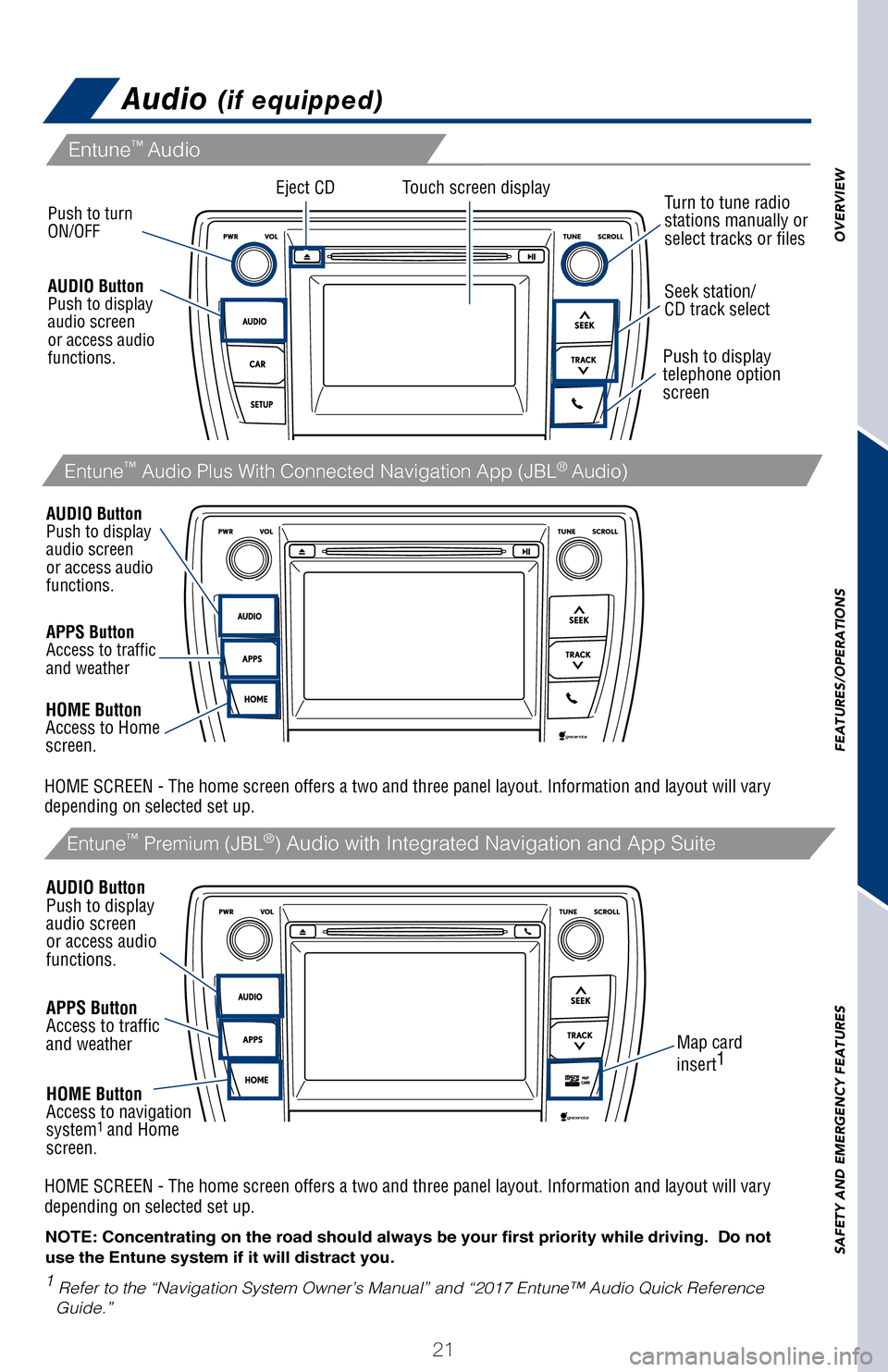
OVERVIEW
FEATURES/OPERATIONS
SAFETY AND EMERGENCY FEATURES
21
pg 309
Audio (if equipped)
A mobile device can be charged wirelessly on the tray. Open the lid and p\
ress
the wireless charger switch. Place a mobile device on the tray as shown in \
the
illustration. An amber indicator is illuminated while charging is in progress. When
charging is complete, a green indicator will also be illuminated. Some phones,
cases or cover type wireless chargers may not cause the green indicator to
illuminate even though it is fully charged.
Refer to the Owner‘s Manual for more details on this system before attempt\
ing to
use it.
Eject CD
Push to turn
ON/OFF
1
Refer to the “Navigation System Owner’s Manual” and “2017 E\
ntune™ Audio Quick Reference
Guide.”
Map card
insert 1
Touch screen display
Entune™
Audio
Entune™ Premium (JBL®) Audio with Integrated Navigation and App Suite
NOTE: Concentrating on the road should always be your first priority whi\
le driving. Do not
use the Entune system if it will distract you.
AUDIO Button
Push to display
audio screen
or access audio
functions.
HOME Button
Access to navigation
system
1 and Home
screen.
Seek station/
CD track select
Turn to tune radio
stations manually or
select tracks or files
Push to display
telephone option
screen
APPS Button
Access to traffic
and weather
APPS Button
Access to traffic
and weather
HOME Button
Access to Home
screen.
AUDIO Button
Push to display
audio screen
or access audio
functions.
AUDIO Button
Push to display
audio screen
or access audio
functions.
Entune™ Audio Plus With Connected Navigation App (JBL® Audio)
HOME SCREEN - The home screen offers a two and three panel layout. Infor\
mation and layout will vary
depending on selected set up. HOME SCREEN - The home screen offers a two and three panel layout. Infor\
mation and layout will vary
depending on selected set up.
2017_CamryHV_QRG_D4.indd 215/3/16 4:13 PM
Page 24 of 44
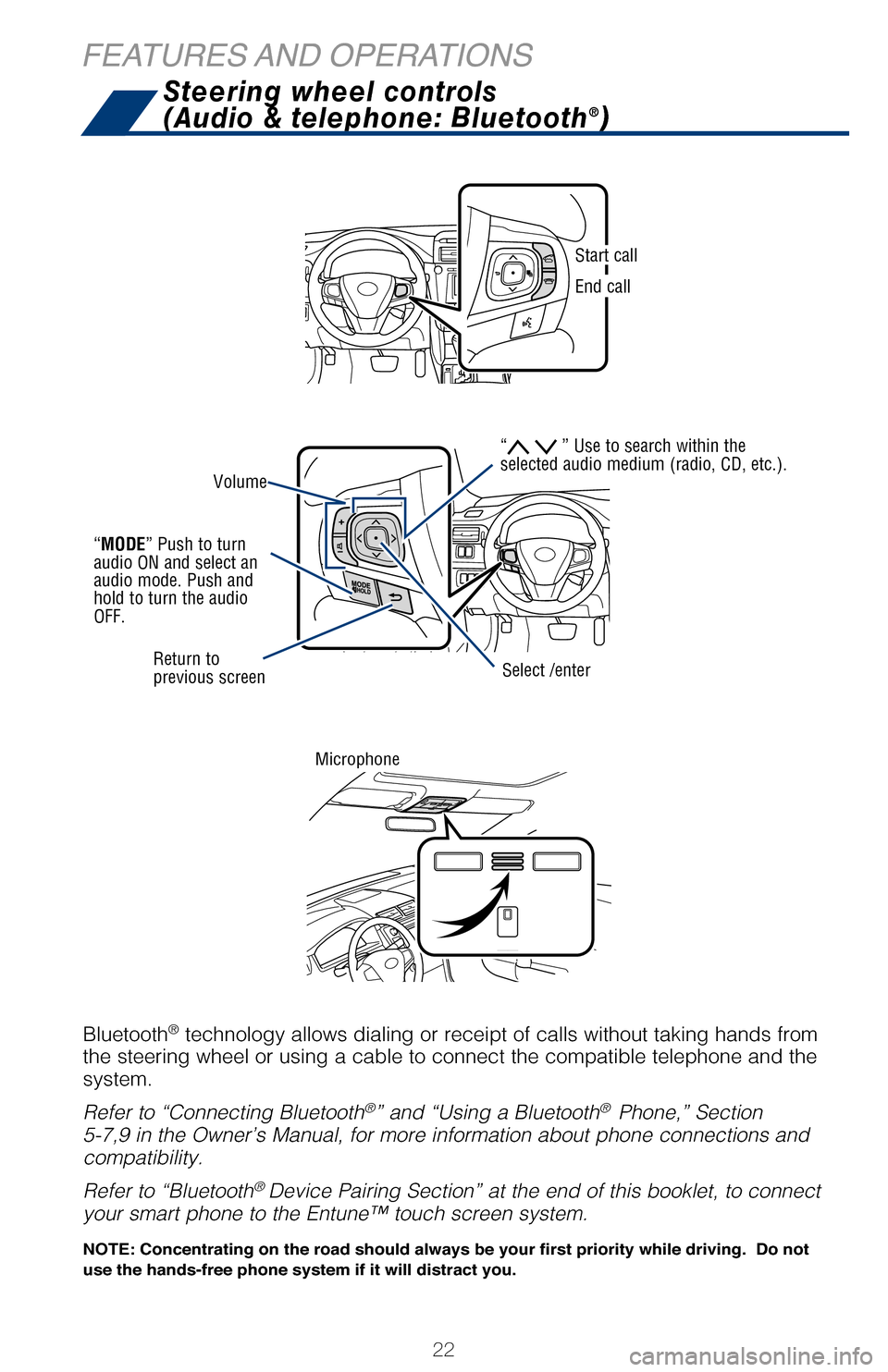
22
When a high possibility of a frontal collision is detected by the radar sens\
or, a
buzzer sounds and a message urging the driver to take evasive action appears
on the Multi-Information Display (MID). If the driver then applies brakes, the
system applies greater brake force in relation to how strongly the brake pedal\
is
depressed. If the system determines that a collision is unavoidable, the brakes ar\
e
automatically applied to reduce the collision speed.
Refer to the Owner‘s Manual for limitations and more details on this syste\
m before
attempting to use it.
FEATURES AND OPERATIONS
Push “meter control switches” to change information in the following:
(1) Drive information
(2) Navigation system linked display
(3) Audio system linked display
(4) Dynamic Radar Cruise Control (DRCC)*
(5) Lane Departure Alert (LDA) status*
(6) Warning messages
(7) Settings display
(8) Tire Pressure Monitoring (warning) System (TPMS)*
Steering wheel controls
(Audio & telephone: Bluetooth®)
Bluetooth® technology allows dialing or receipt of calls without taking hands from\
the steering wheel or using a cable to connect the compatible telephone and\
the
system.
Refer to “Connecting Bluetooth
®” and “Using a Bluetooth® Phone,” Section
5-7,9 in the Owner’s Manual, for more information about phone connections \
and
compatibility.
Refer to “Bluetooth
® Device Pairing Section” at the end of this booklet, to connect
your smart phone to the Entune™
touch screen system.
Microphone
Volume
Return to
previous screen
“MODE” Push to turn
audio ON and select an
audio mode. Push and
hold to turn the audio
OFF.
Select /enter
Start call
End call
NOTE: Concentrating on the road should always be your first priority whi\
le driving. Do not
use the hands-free phone system if it will distract you.
“ ” Use to search within the
selected audio medium (radio, CD, etc.).
2017_CamryHV_QRG_D4.indd 225/3/16 3:22 PM
Page 25 of 44

OVERVIEW
FEATURES/OPERATIONS
SAFETY AND EMERGENCY FEATURES
23
Multi-Information Display (MID)
Pre-Collision System (PCS) (if equipped)
When a high possibility of a frontal collision is detected by the radar \
sensor, a
buzzer sounds and a message urging the driver to take evasive action app\
ears
on the Multi-Information Display (MID). If the driver then applies br\
akes, the
system applies greater brake force in relation to how strongly the brake\
pedal is
depressed. If the system determines that a collision is unavoidable, the\
brakes are
automatically applied to reduce the collision speed.
Refer to the Owner‘s Manual for limitations and more details on this \
system before
attempting to use it. Push “meter control switches” to change information in the following:
(1) Drive information
(2) Navigation system linked display
(3) Audio system linked display
(4) Dynamic Radar Cruise Control (DRCC)*
(5) Lane Departure Alert (LDA) status*
(6) Warning messages
(7) Settings display
(8) Tire Pressure Monitoring (warning) System (TPMS)*
* If equipped
Steering wheel controls
(Audio & telephone: Bluetooth®)
Bluetooth® technology allows dialing or receipt of calls without taking hands from\
the steering wheel or using a cable to connect the compatible telephone \
and the
system.
Refer to “Connecting Bluetooth
®” and “Using a Bluetooth® Phone,” Section
5-7,9 in the Owner’s Manual, for more information about phone connections \
and
compatibility.
Refer to “Bluetooth
® Device Pairing Section” at the end of this booklet, to connect
your smart phone to the Entune™
touch screen system.
NOTE: Concentrating on the road should always be your first priority whi\
le driving. Do not
use the hands-free phone system if it will distract you.
2017_CamryHV_QRG_D4.indd 235/3/16 4:14 PM
Page 28 of 44

26
TOOL LOCATION
REMOVING THE SPARE TIRE
Seat belts - Shoulder belt anchor
Safety Connect (if equipped)
Safety Connect is a subscription-based telematics service that uses Glob\
al
Positioning System (GPS) data and embedded cellular technology to prov\
ide safety
and security features to subscribers. Safety Connect is supported by Toy\
ota’s
designated response center, which operates 24 hours per day, 7 days per \
week.
Services for subscribers include: Automatic collision notification, Stol\
en vehicle
location, Emergency assistance button and Enhanced roadside assistance
Contact your dealer for more information about Safety Connect.
(1) Remove the tool tray.
Refer to the Owner’s Manual for tire changing and jack positioning pr\
ocedures.
SAFETY AND EMERGENCY FEATURES
Push up, or squeeze
lock release to lower
Microphone
LED Indicators
“SOS” button
Jack handle
2017_CamryHV_QRG_D4.indd 265/3/16 3:22 PM
Page 32 of 44

30
BLUETOOTH® DEVICE PAIRING
SECTION
Pairing your phone is the first step in connecting with your Toyota for hands-f\
ree
calling and for audio streaming via Bluetooth. This pairing process is quick an\
d
easy: all Android mobile digital devices have Bluetooth integrated; all you h\
ave to
do is setup the phone and multimedia system to “talk” to each other \
and form a
connection.2
Initiate Bluetooth® on your Android®
STEP 1
From your APPS
SCREEN, select
SETTINGS .
1 To determine which head unit is installed in your vehicle, refer to the Au\
dio section in this guide.
Entune™ Premium Audio screens are shown in this section. Screens and features \
may vary by
Entune™ system. 2 Some Android devices may have slightly different SETTINGS screen layout\
depending on manu- facturer of device and Android OS version.
To begin the Bluetooth® Pairing process, press the HOME button on the faceplate of
your Toyota Vehicle Entune™ Multimedia Head Unit.1
Do not attempt the Bluetooth® Pairing process while driving.
2017_CamryHV_QRG_D4.indd 305/3/16 3:23 PM