2017 TESLA MODEL X warning light
[x] Cancel search: warning lightPage 80 of 198

You can accelerate at any time when driving ata set speed using Traffic-Aware Cruise Control.
But when you release the accelerator, Model X
returns to the set speed.
When following a vehicle,
Traffic-Aware Cruise
Control remains active at low speeds, even if
Model X comes to a standstill while following a
vehicle. When
traffic is moving again, Traffic-
Aware Cruise Control resumes operating at
your currently set speed. However, if an or
object is detected in front of Model X,
Traffic-
Aware Cruise Control goes into a HOLD state
and the instrument panel displays a message
indicating that you need to resume cruise
control. To resume, press the accelerator pedalor pull the cruise control lever toward you (see
Canceling and Resuming on page 82).
In right hand
traffic, engaging the right turn
signal when driving in the right-most lane
within 164 feet (50 meters) of an exit (on a
controlled access road only, such as a highway
or freeway), causes
Traffic-Aware Cruise
Control to assume you are exiting. As a result,
Traffic-Aware Cruise Control begins to slow
down the vehicle. Likewise in left hand traffic,when engaging the left turn signal when
driving in the left-most lane within 164 feet
(50 meters) of an exit. The onboard GPS (Global Positioning System) determines if you
are driving in a region with right or left hand
traffic. In situations where GPS data is
unavailable (for example, inadequate signal), engaging the turn signal near an exit does not
cause
Traffic-Aware Cruise Control to slow
down the vehicle.
Note: If you double-pull the cruise control
lever (or single-pull when
Traffic-Aware Cruise
Control is active), Autosteer activates and the set speed changes to either your current
driving speed, or the speed limit plus any
offset you have defined, whichever is greater
(see Cruising at the Speed Limit on page
80).
Note: When
Traffic-Aware Cruise Control is
actively slowing down Model X to maintain the
selected distance from the vehicle ahead, the brake lights turn on to alert other road users
that you are slowing down. You may also
notice slight movement of the brake pedal.
Warning: Due to limitations inherent in
the onboard GPS, you may experience
situations in which
Traffic-Aware Cruise
Control slows down the vehicle, especially
near highway exits where a curve is
detected and/or you are actively navigating to a destination and not
following the route.
Warning: Traffic-Aware Cruise Control can
not detect all objects and may not brake/
decelerate for stationary vehicles,
especially in situations when you are
driving over 50 mph (80 km/h) and a
vehicle you are following moves out of
your driving path and a stationary vehicle
or object is in front of you instead. Always
pay attention to the road ahead and stay
prepared to take immediate corrective
action. Depending on
Traffic-AwareCruise Control to avoid a collision can
result in serious injury or death. In
addition,
Traffic-Aware Cruise Control
may react to vehicles or objects that
either do not exist or are not in the lane
of travel, causing Model X to slow down
unnecessarily or inappropriately.
Warning: Traffic-Aware Cruise Control
may be unable to provide adequate
speed control because of limited braking capability and hills. It can also misjudgethe distance from a vehicle ahead. Driving
downhill can increase driving speed, causing Model X to exceed your set
speed. Never depend on
Traffic-AwareCruise Control to slow down the vehicle
enough to prevent a collision. Always
keep your eyes on the road when driving
and be prepared to take corrective action
as needed. Depending on
Traffic-AwareCruise Control to slow the vehicle down enough to prevent a collision can result in
serious injury or death.
Warning: Traffic-Aware Cruise Control
may occasionally brake Model X when not required or you are not expecting it. Thiscan be caused by closely following a
vehicle ahead, detecting vehicles or
objects in adjacent lanes (especially on curves), etc.
Adjust your following distance
To adjust the distance you want to maintain
between Model X and a vehicle traveling
ahead of you, rotate the cruise control lever to
choose a setting from 1 (the closest following distance) to 7 (the longest following distance).
Each setting corresponds to a time-based
distance that represents how long it takes for
Model X, from its current location, to reach the
location of the rear bumper of the vehicle
ahead.
Traffic-Aware Cruise Control
Driver Assistance79
Page 115 of 198
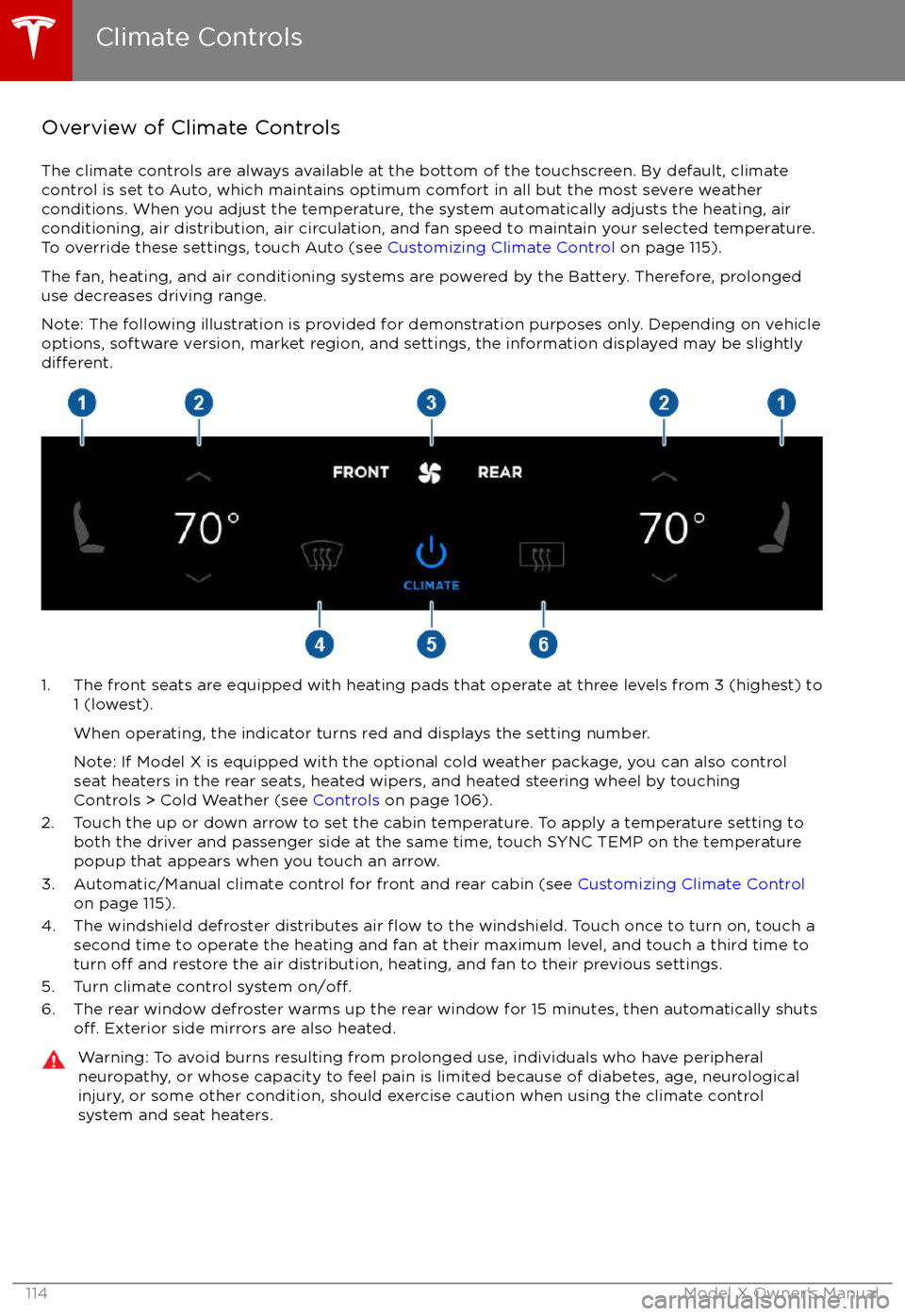
Overview of Climate Controls
The climate controls are always available at the bottom of the touchscreen. By default, climate control is set to Auto, which maintains optimum comfort in all but the most severe weather conditions. When you adjust the temperature, the system automatically adjusts the heating, air
conditioning, air distribution, air circulation, and fan speed to maintain your selected temperature. To override these settings, touch Auto (see Customizing Climate Control on page 115).
The fan, heating, and air conditioning systems are powered by the Battery. Therefore, prolonged
use decreases driving range.
Note: The following illustration is provided for demonstration purposes only. Depending on vehicle
options, software version, market region, and settings, the information displayed may be slightly
different.
1. The front seats are equipped with heating pads that operate at three levels from 3 (highest) to 1 (lowest).
When operating, the indicator turns red and displays the setting number.
Note: If Model X is equipped with the optional cold weather package, you can also control seat heaters in the rear seats, heated wipers, and heated steering wheel by touchingControls > Cold Weather (see Controls on page 106).
2. Touch the up or down arrow to set the cabin temperature. To apply a temperature setting to both the driver and passenger side at the same time, touch SYNC TEMP on the temperaturepopup that appears when you touch an arrow.
3. Automatic/Manual climate control for front and rear cabin (see Customizing Climate Control
on page 115).
4. The windshield defroster distributes air
flow to the windshield. Touch once to turn on, touch a
second time to operate the heating and fan at their maximum level, and touch a third time to
turn
off and restore the air distribution, heating, and fan to their previous settings.
5. Turn climate control system on/off.6. The rear window defroster warms up the rear window for 15 minutes, then automatically shutsoff. Exterior side mirrors are also heated.
Warning: To avoid burns resulting from prolonged use, individuals who have peripheral neuropathy, or whose capacity to feel pain is limited because of diabetes, age, neurologicalinjury, or some other condition, should exercise caution when using the climate control
system and seat heaters.
Climate Controls
114Model X Owner
Page 153 of 198

Replacing Tires and Wheels
Tires degrade over time due to the
effects of
ultraviolet light, extreme temperatures, high
loads, and environmental conditions. It is
recommended that tires are replaced every six
years, or sooner if required.
Wheel rims and tires are matched to suit the
handling characteristics of the vehicle.
Replacement tires must comply with the
original
specification. If tires other than thosespecified are used, ensure that the load and
speed ratings marked on the tire equal or exceed those of the original
specification.
Ideally, you should replace all four tires at the same time. If this is not possible, replace the
tires in pairs (both front or both rear). When replacing tires, always re-balance and checkthe alignment of wheels.
Warning: For your safety, use only tires
and wheels that match the original
specification (see Wheels and Tires on
page 175). Tires that do not match the
original
specification can affect the
operation of the Tire Pressure Monitoring System (TPMS).
Warning: Never exceed the speed rating
of your vehicle
Page 161 of 198
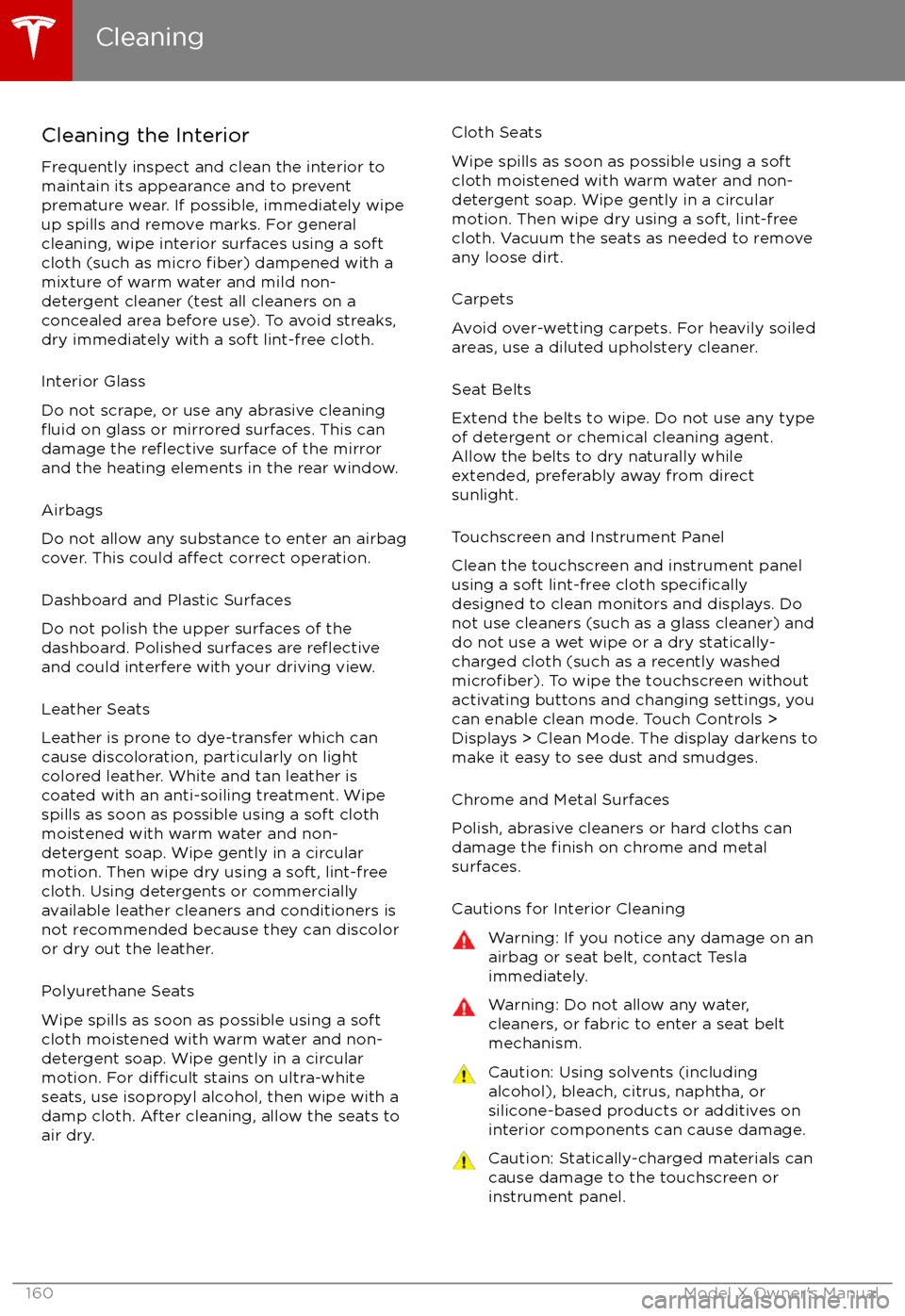
Cleaning the Interior
Frequently inspect and clean the interior to maintain its appearance and to prevent
premature wear. If possible, immediately wipe up spills and remove marks. For general
cleaning, wipe interior surfaces using a soft
cloth (such as micro
fiber) dampened with a
mixture of warm water and mild non-
detergent cleaner (test all cleaners on a
concealed area before use). To avoid streaks,
dry immediately with a soft lint-free cloth.
Interior Glass
Do not scrape, or use any abrasive cleaning
fluid on glass or mirrored surfaces. This can
damage the reflective surface of the mirror
and the heating elements in the rear window.
Airbags
Do not allow any substance to enter an airbag
cover. This could
affect correct operation.
Dashboard and Plastic Surfaces
Do not polish the upper surfaces of the
dashboard. Polished surfaces are
reflectiveand could interfere with your driving view.
Leather Seats
Leather is prone to dye-transfer which can
cause discoloration, particularly on light
colored leather. White and tan leather is coated with an anti-soiling treatment. Wipespills as soon as possible using a soft cloth
moistened with warm water and non-
detergent soap. Wipe gently in a circular
motion. Then wipe dry using a soft, lint-free
cloth. Using detergents or commercially
available leather cleaners and conditioners is
not recommended because they can discolor or dry out the leather.
Polyurethane Seats
Wipe spills as soon as possible using a soft
cloth moistened with warm water and non-
detergent soap. Wipe gently in a circular
motion. For
difficult stains on ultra-white
seats, use isopropyl alcohol, then wipe with a
damp cloth. After cleaning, allow the seats to air dry.
Cloth Seats
Wipe spills as soon as possible using a soft
cloth moistened with warm water and non-
detergent soap. Wipe gently in a circular
motion. Then wipe dry using a soft, lint-free
cloth. Vacuum the seats as needed to remove
any loose dirt.
Carpets
Avoid over-wetting carpets. For heavily soiled
areas, use a diluted upholstery cleaner.
Seat Belts
Extend the belts to wipe. Do not use any type
of detergent or chemical cleaning agent.
Allow the belts to dry naturally while
extended, preferably away from direct
sunlight.
Touchscreen and Instrument Panel
Clean the touchscreen and instrument panel
using a soft lint-free cloth
specificallydesigned to clean monitors and displays. Do
not use cleaners (such as a glass cleaner) and do not use a wet wipe or a dry statically-charged cloth (such as a recently washed
microfiber). To wipe the touchscreen without
activating buttons and changing settings, you
can enable clean mode. Touch Controls > Displays > Clean Mode. The display darkens to
make it easy to see dust and smudges.
Chrome and Metal Surfaces
Polish, abrasive cleaners or hard cloths can
damage the
finish on chrome and metal
surfaces.
Cautions for Interior Cleaning
Warning: If you notice any damage on an
airbag or seat belt, contact Tesla
immediately.Warning: Do not allow any water,
cleaners, or fabric to enter a seat belt
mechanism.Caution: Using solvents (including alcohol), bleach, citrus, naphtha, orsilicone-based products or additives on
interior components can cause damage.Caution: Statically-charged materials can
cause damage to the touchscreen or
instrument panel.
Cleaning
160Model X Owner
Page 182 of 198

Use a Flatbed OnlyUse a
flatbed trailer only, unless otherwisespecified by Tesla. Do not transport Model X
with the tires directly on the ground.
Caution: Damage caused by transporting is not covered by the warranty.Caution: To transport Model X, follow the
instructions exactly as described next.
Disable Self-Leveling (air
suspension vehicles only)
If Model X is equipped with Smart Air
Suspension, it automatically self-levels, even
when power is
off. To prevent damage, you
must activate Jack mode to disable self-
leveling:
1. Touch Controls > Suspension on the touchscreen.
2. Press the brake pedal, then touch Very High to maximize height.
3. Touch Jack.
When Jack mode is active,
Model X displays this indicator
light on the instrument panel,
along with a message telling you
that active suspension is
disabled.
Note: Jack mode cancels when Model X is
driven over 4.5 mph (7 km/h).
Warning: Failure to activate Jack mode on
a Model X equipped with Smart Air
Suspension can result in the vehicle
becoming loose during transport, which
may cause
significant damage.
Activate Tow Mode
Model X may automatically shift into Park
when it detects the driver leaving the vehicle,
even if it has previously been shifted into Neutral. To keep Model X in Neutral (which
disengages the parking brake), you must use
the touchscreen to activate Tow mode:
1. Shift into Park.
2. Press the brake pedal, then on the touchscreen, touch Controls > Settings >
Service & Reset > Tow Mode.When Tow mode is active, Model X
displays this indicator light on the
instrument panel, along with a
message telling you that Model X is
free-rolling.
Note: Tow mode cancels when Model X is
shifted into Park.
Caution: If the electrical system is not
working, and you therefore cannot release
the electric parking brake, attempt to
quick start the 12V battery. For
instructions, call Tesla. If a situation
occurs where you cannot disengage the
parking brake, use tire skids or transport Model X for the shortest possible distance
using wheeled dollies. Before doing so,
always check the dolly manufacturer
Page 191 of 198

AABS (Anti-lock Braking System) 56
Acceleration (dual-motor) 106
access panel, removing 163accessoriesinstalling 166
plugging into power socket 125
adaptive headlights 53
air circulation 115
air conditioning 114
air distribution 115
air
filter 118
air suspension 120
air vents 118
airbags 33
alarm 134
all-season tires 152
always connected, setting 64
anti-lock braking (ABS) 56
audioplaying files 121
steering wheel buttons 39
volume control 121
Auto High Beam 53
Auto Lane Change 87
auto-raising suspension 119
Autopark 89
Autopilot 76
Autosteer 84
average range 64
B backup camera 66
battery (12V)complete discharge 142specifications 173Battery (high voltage)care of 142
coolant 163
specifications 174
temperature limits 142
battery (key), replacing 5
blind spot warning 94
Bluetoothdevices, playing audio files from 124
general information 126
phone, pairing and using 126
body repairs 166
body touch up 161
brake
fluid replacement 149
brakesautomatic in emergencies 96fluid level 163
overview of 56
specifications 173
brightness of displays 110
C
Cabin Overheat Protection setting 110
cabin temperature control 114
Calendar app 132
California Proposition 65 186
camera (rear view) 66
car cover 161
car washes 159
carpets, cleaning 160
CE
certifications 188
CHAdeMO 141
chains 153
change of ownership 113
charge port 143
charge port light 146
chargingcharge settings 147
components and equipment 140
instructions 143
public charging stations 141
scheduling 147
status of 148
charging locations, finding 129
child protectiondisabling liftgate and rear door handles 9
disabling rear window switches 11child seatsinstalling and using 25
cleaning 159
climate controls 114
Cold Weather controls 106
collision avoidance assist 96
console12V power socket 125
cup holders 17
USB ports 124
consumption chart 64
contact informationroadside assistance 180
Tesla 187coolantBattery, checking level of 163
Battery, replacement interval 149
copyrights 184, 185
Creep 106
cruise control 78
cup holders 17
D
dashboard overview 2
data recording 186
day mode 110
declarations of conformity 188
delivery mileage 186
devicesBluetooth, playing audio files 124
Index
190Model X Owner
Page 192 of 198

devices (continued)connecting 124
playing audio files from 123
dimensions 170
display brightness 110
dome (map) lights 50
door labels 168
Door Unlock Mode 9
doors 4
doors, opening 4
Drive gear 44
drive-away locking 9
driverprofiles 37
seat adjustment 18driver assistanceAuto Lane Change 87
Autopark 89
Autosteer 84
blind spot warning 94
collision avoidance assist 96
forward collision warning 96
overtake acceleration 78
overview 76
settings for 110
side collision avoidance 94
side collision warning 94
staying inside lane markings 94
Traffic-Aware Cruise Control 78
drivingseating position 18
starting 43
tips to maximize range 64
E
electric parking brake 57
emergency
flashers 54
emission label 167
energygained from regenerative braking 57
range information 45
energy & charging setting 110
Energy app 64
energy saving mode 64
Erase & Reset 113
event data recording 186
exteriorcar cover 161
cleaning 159
dimensions 170
lights 50
overview 3
polishing, touch up, & repair 161F
factory defaults, restoring 113
factory reset 113
fan speed, interior 115
favorite destinations 131
Favorites 128
Favorites (Media Player) 123
FCC
certifications 188
features, downloading new 138
ferries, avoiding 129
firmware (software) updates 138flash drives, playing audio files from 123flashers, warning 54flat tire repair 155floor mats 161
fluidsreplacement intervals 149
reservoirs, checking 163
fog lights 50
forward collision warning 96
front passenger detection 35
front trunk 14
G
garage doors, opening 135
gates, opening 135
GAWR 168
gears 44
glove box 16
Gross Axle Weight Rating 168
Gross Vehicle Weight Rating 168
ground clearance 170, 171
GVWR 168
H
hazard warning
flashers 54
head restraints 21
headlightsadaptive 53
after exit 53
high beams 53
heated wipers 55
heating 114
height adjustments (suspension)auto-raising 119
automatic and manual settings 120
disabling (Jack mode) 120
high beam headlights 53
high voltageBattery specifications 174
components 140
safety 149
hills, stopping on 61
Home location 131
Index
Index191
Page 193 of 198
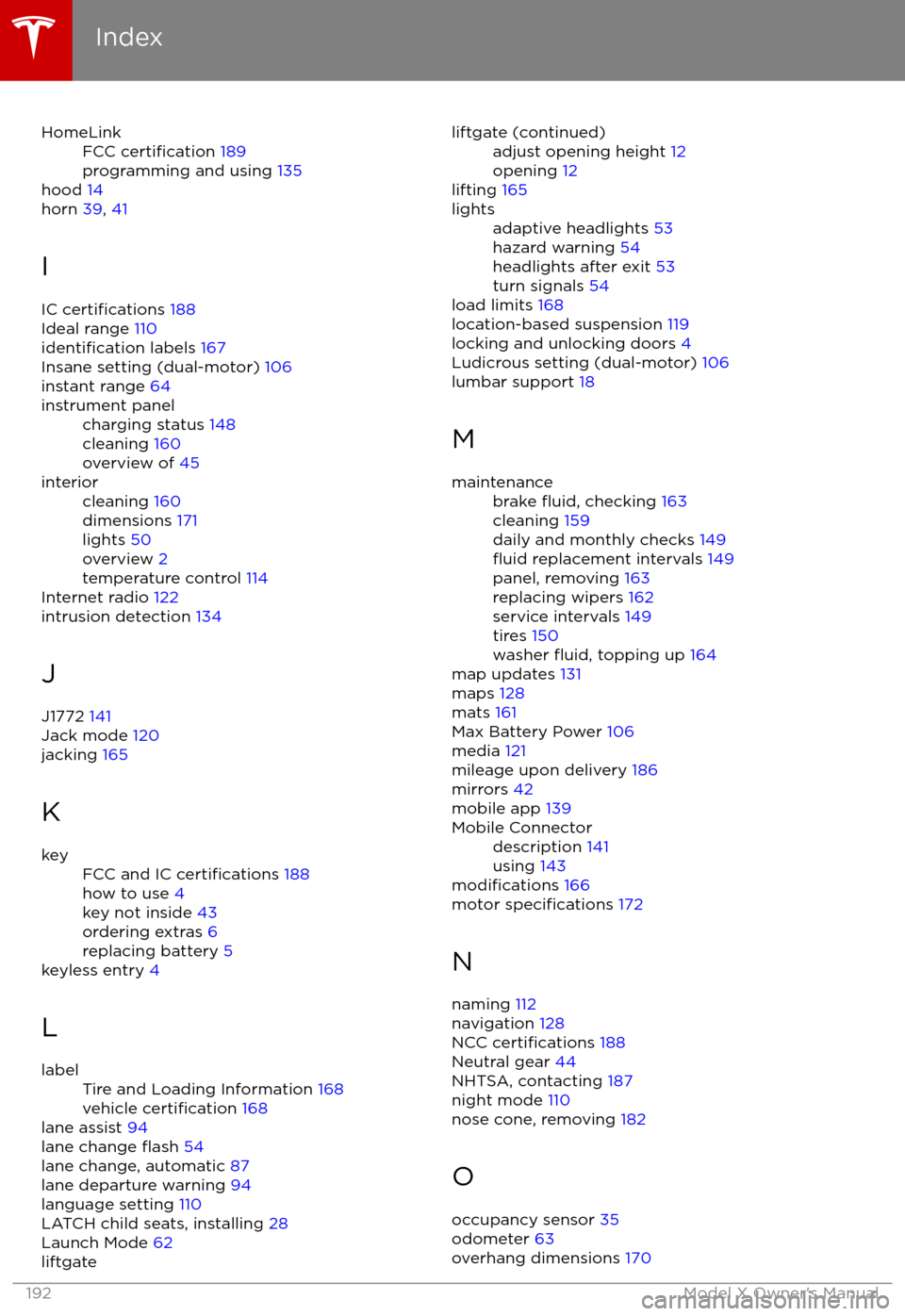
HomeLinkFCC certification 189
programming and using 135
hood 14
horn 39, 41
I
IC
certifications 188
Ideal range 110
identification labels 167
Insane setting (dual-motor) 106
instant range 64
instrument panelcharging status 148
cleaning 160
overview of 45interiorcleaning 160
dimensions 171
lights 50
overview 2
temperature control 114
Internet radio 122
intrusion detection 134
J
J1772 141
Jack mode 120
jacking 165
K
keyFCC and IC certifications 188
how to use 4
key not inside 43
ordering extras 6
replacing battery 5
keyless entry 4
L
labelTire and Loading Information 168
vehicle certification 168
lane assist 94
lane change flash 54
lane change, automatic 87
lane departure warning 94
language setting 110
LATCH child seats, installing 28
Launch Mode 62
liftgateliftgate (continued)adjust opening height 12
opening 12
lifting 165
lightsadaptive headlights 53
hazard warning 54
headlights after exit 53
turn signals 54
load limits 168
location-based suspension 119
locking and unlocking doors 4
Ludicrous setting (dual-motor) 106
lumbar support 18
M
maintenancebrake fluid, checking 163
cleaning 159
daily and monthly checks 149
fluid replacement intervals 149
panel, removing 163
replacing wipers 162
service intervals 149
tires 150
washer
fluid, topping up 164
map updates 131
maps 128
mats 161
Max Battery Power 106
media 121
mileage upon delivery 186
mirrors 42
mobile app 139
Mobile Connectordescription 141
using 143
modifications 166
motor specifications 172
N naming 112
navigation 128
NCC
certifications 188
Neutral gear 44
NHTSA, contacting 187
night mode 110
nose cone, removing 182
O occupancy sensor 35
odometer 63
overhang dimensions 170
Index
192Model X Owner