Page 112 of 202
Customizing Your VehicleTouch the Settings tab on the Controls window to adjust Model X to suit your preferences.Note: The following illustration is provided for demonstration purposes only. Depending on vehicle
options, software version, and market region, the options available on the Settings screen may be
different. For example, in many regions, the “Language & Units” tab is called “Units & Format.”
Settings
Using the Touchscreen111
Page 113 of 202
1. Adjust settings associated with installed apps (applications). Settings associated with appsthat are either unavailable on your Model X, or have no settings that you can adjust at this
time, are grayed out.
2. Manage driver
profiles (see Driver Profiles on page 40).
3. Language & Units
Adjust how Model X displays:
Page 150 of 202
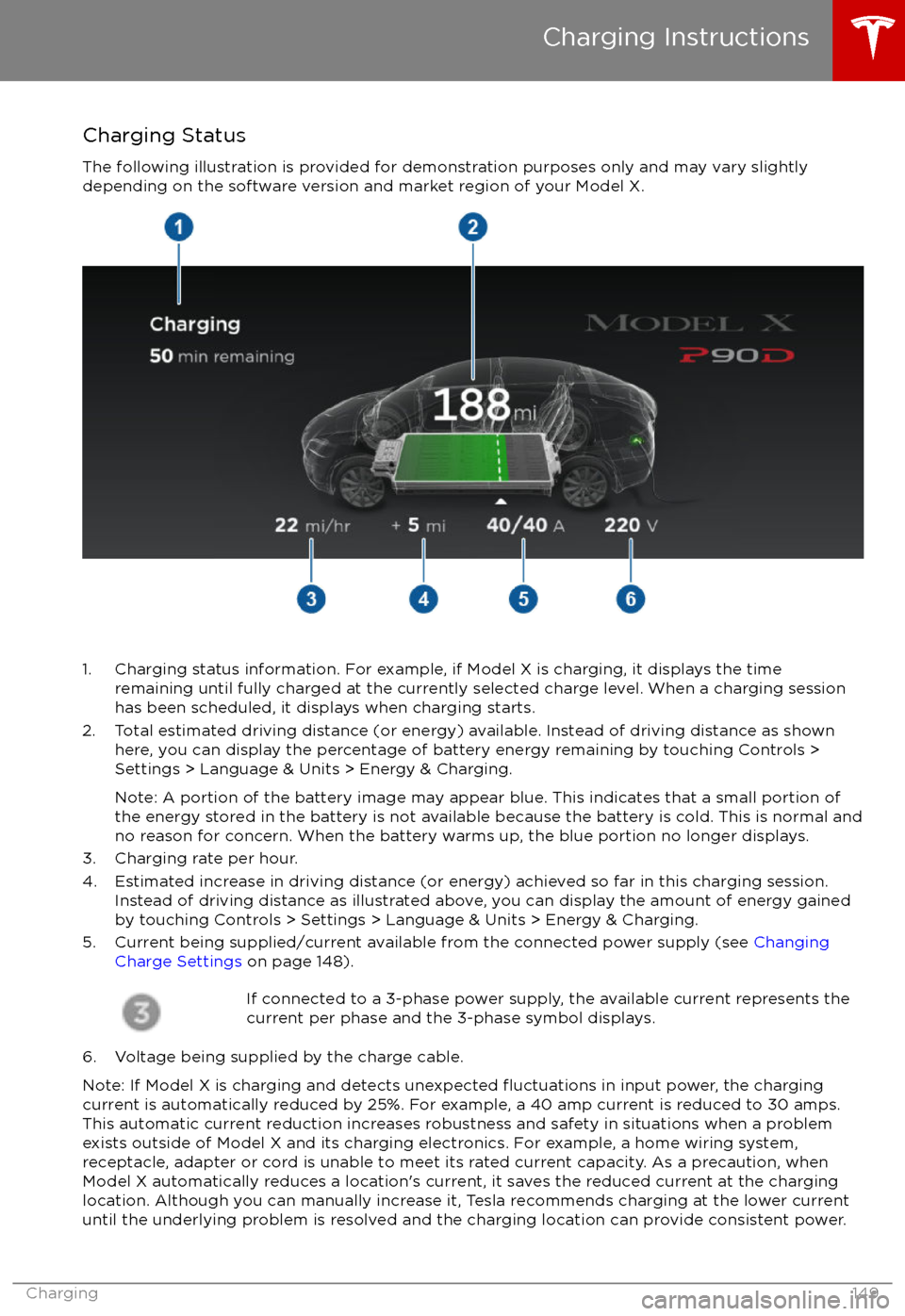
Charging Status
The following illustration is provided for demonstration purposes only and may vary slightly
depending on the software version and market region of your Model X.
1. Charging status information. For example, if Model X is charging, it displays the time remaining until fully charged at the currently selected charge level. When a charging session
has been scheduled, it displays when charging starts.
2. Total estimated driving distance (or energy) available. Instead of driving distance as shown here, you can display the percentage of battery energy remaining by touching Controls >
Settings > Language & Units > Energy & Charging.
Note: A portion of the battery image may appear blue. This indicates that a small portion of
the energy stored in the battery is not available because the battery is cold. This is normal and
no reason for concern. When the battery warms up, the blue portion no longer displays.
3. Charging rate per hour.
4. Estimated increase in driving distance (or energy) achieved so far in this charging session. Instead of driving distance as illustrated above, you can display the amount of energy gained
by touching Controls > Settings > Language & Units > Energy & Charging.
5. Current being supplied/current available from the connected power supply (see Changing
Charge Settings on page 148).
If connected to a 3-phase power supply, the available current represents the
current per phase and the 3-phase symbol displays.
6. Voltage being supplied by the charge cable.
Note: If Model X is charging and detects unexpected
Page 197 of 202
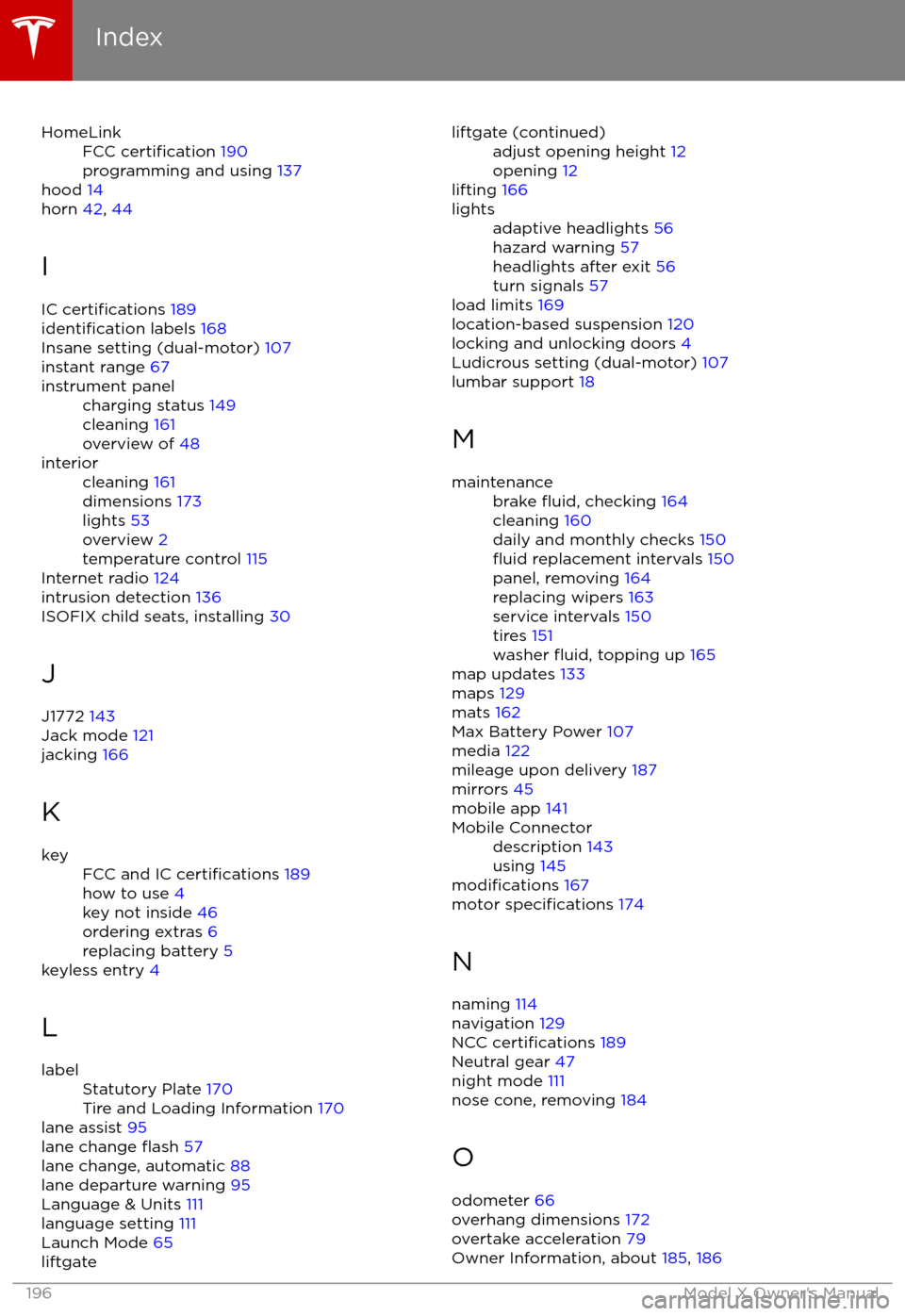
HomeLinkFCC certification 190
programming and using 137
hood 14
horn 42, 44
I
IC
certifications 189identification labels 168
Insane setting (dual-motor) 107
instant range 67
instrument panelcharging status 149
cleaning 161
overview of 48interiorcleaning 161
dimensions 173
lights 53
overview 2
temperature control 115
Internet radio 124
intrusion detection 136
ISOFIX child seats, installing 30
J
J1772 143
Jack mode 121
jacking 166
K
keyFCC and IC certifications 189
how to use 4
key not inside 46
ordering extras 6
replacing battery 5
keyless entry 4
L
labelStatutory Plate 170
Tire and Loading Information 170
lane assist 95
lane change flash 57
lane change, automatic 88
lane departure warning 95
Language & Units 111
language setting 111
Launch Mode 65
liftgateliftgate (continued)adjust opening height 12
opening 12
lifting 166
lightsadaptive headlights 56
hazard warning 57
headlights after exit 56
turn signals 57
load limits 169
location-based suspension 120
locking and unlocking doors 4
Ludicrous setting (dual-motor) 107
lumbar support 18
M
maintenancebrake fluid, checking 164
cleaning 160
daily and monthly checks 150
fluid replacement intervals 150
panel, removing 164
replacing wipers 163
service intervals 150
tires 151
washer
fluid, topping up 165
map updates 133
maps 129
mats 162
Max Battery Power 107
media 122
mileage upon delivery 187
mirrors 45
mobile app 141
Mobile Connectordescription 143
using 145
modifications 167
motor specifications 174
N naming 114
navigation 129
NCC
certifications 189
Neutral gear 47
night mode 111
nose cone, removing 184
O odometer 66
overhang dimensions 172
overtake acceleration 79
Owner Information, about 185, 186
Index
196Model X Owner