2017 SUZUKI SWIFT turn off
[x] Cancel search: turn offPage 152 of 336
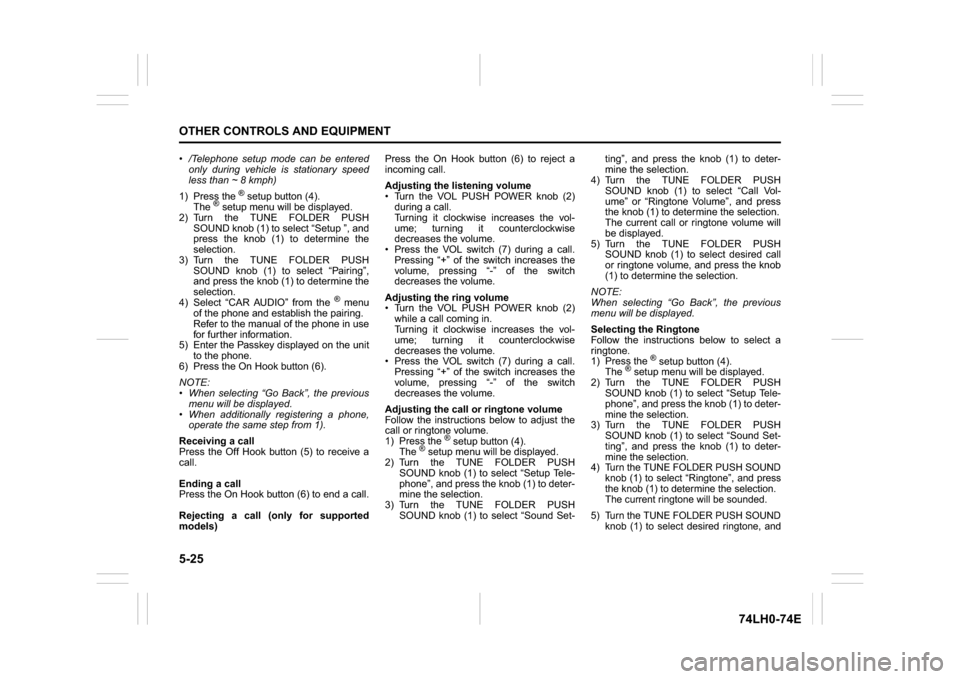
5-25OTHER CONTROLS AND EQUIPMENT
74LH0-74E
/Telephone setup mode can be entered
only during vehicle is stationary speed
less than ~ 8 kmph)
1) Press the
® setup button (4).
The
® setup menu will be displayed.
2) Turn the TUNE FOLDER PUSH
SOUND knob (1) to select “Setup ”, and
press the knob (1) to determine the
selection.
3) Turn the TUNE FOLDER PUSH
SOUND knob (1) to select “Pairing”,
and press the knob (1) to determine the
selection.
4) Select “CAR AUDIO” from the
® menu
of the phone and establish the pairing.
Refer to the manual of the phone in use
for further information.
5) Enter the Passkey displayed on the unit
to the phone.
6) Press the On Hook button (6).
NOTE:
When selecting “Go Back”, the previous
menu will be displayed.
When additionally registering a phone,
operate the same step from 1).
Receiving a call
Press the Off Hook button (5) to receive a
call.
Ending a call
Press the On Hook button (6) to end a call.
Rejecting a call (only for supported
models)Press the On Hook button (6) to reject a
incoming call.
Adjusting the listening volume
Turn the VOL PUSH POWER knob (2)
during a call.
Turning it clockwise increases the vol-
ume; turning it counterclockwise
decreases the volume.
Press the VOL switch (7) during a call.
Pressing “+” of the switch increases the
volume, pressing “-” of the switch
decreases the volume.
Adjusting the ring volume
Turn the VOL PUSH POWER knob (2)
while a call coming in.
Turning it clockwise increases the vol-
ume; turning it counterclockwise
decreases the volume.
Press the VOL switch (7) during a call.
Pressing “+” of the switch increases the
volume, pressing “-” of the switch
decreases the volume.
Adjusting the call or ringtone volume
Follow the instructions below to adjust the
call or ringtone volume.
1) Press the
® setup button (4).
The
® setup menu will be displayed.
2) Turn the TUNE FOLDER PUSH
SOUND knob (1) to select “Setup Tele-
phone”, and press the knob (1) to deter-
mine the selection.
3) Turn the TUNE FOLDER PUSH
SOUND knob (1) to select “Sound Set-ting”, and press the knob (1) to deter-
mine the selection.
4) Turn the TUNE FOLDER PUSH
SOUND knob (1) to select “Call Vol-
ume” or “Ringtone Volume”, and press
the knob (1) to determine the selection.
The current call or ringtone volume will
be displayed.
5) Turn the TUNE FOLDER PUSH
SOUND knob (1) to select desired call
or ringtone volume, and press the knob
(1) to determine the selection.
NOTE:
When selecting “Go Back”, the previous
menu will be displayed.
Selecting the Ringtone
Follow the instructions below to select a
ringtone.
1) Press the
® setup button (4).
The
® setup menu will be displayed.
2) Turn the TUNE FOLDER PUSH
SOUND knob (1) to select “Setup Tele-
phone”, and press the knob (1) to deter-
mine the selection.
3) Turn the TUNE FOLDER PUSH
SOUND knob (1) to select “Sound Set-
ting”, and press the knob (1) to deter-
mine the selection.
4) Turn the TUNE FOLDER PUSH SOUND
knob (1) to select “Ringtone”, and press
the knob (1) to determine the selection.
The current ringtone will be sounded.
5) Turn the TUNE FOLDER PUSH SOUND
knob (1) to select desired ringtone, and
Page 153 of 336

5-26
OTHER CONTROLS AND EQUIPMENT
74LH0-74E
press the knob (1) to determine the
selection.
NOTE:
When selecting “Go Back”, the previous
menu will be displayed.Dialing using Missed/Incoming/
Outgoing CallsFollow the instructions below to dial to the
last dialed number again.NOTE:
Up to 10 phone numbers of the latest calls
can be stored. (10 each for dialed, received
and missed call)1) Press the Off Hook button (5).
The
® phonebook menu will be dis-
played.
2) Turn the TUNE FOLDER PUSH SOUND
knob (1) to select “Missed Calls”,
“Incoming Calls” or “Outgoing Calls”,
and press the knob (1) to determine the
selection.
To dial from the dialed history or the
received history, select “Missed Calls”,
“Incoming Calls” or “Outgoing Calls”
respectively.
3) Turn the TUNE FOLDER PUSH SOUND
knob (1) to select the desired number,
and press the knob (1) to determine the
selection.
4) Turn the TUNE FOLDER PUSH SOUND
knob (1) to select “Dial”, and press the
knob (1) or the Off Hook button (5) to
dial to the selected number.
NOTE:
When selecting “Go Back”, the previous
menu will be displayed.
Pressing “Confirm” after selecting “Add
Speed Dial” can register the selected
number in the speed dial.
Pressing “Confirm” after selecting
“Delete” can delete the selected number
from the call history.Deletion of call historyFollow the instructions below to delete a
missed/incoming/outgoing call history.
1) Press the Off Hook button (5).
The
® phonebook menu will be dis-
played.
2) Turn the TUNE FOLDER PUSH SOUND
knob (1) to select “Setup Phonebook”,
and press the knob (1) to determine the
selection.
3) Turn the TUNE FOLDER PUSH SOUND
knob (1) to select “Delete History”, and
press the knob (1) to determine the
selection.
4) Turn the TUNE FOLDER PUSH SOUND
knob (1) to select “Missed Calls”,
“Incoming Calls”, or “Outgoing Calls”,
and press the knob (1) to determine the
selection.
5) Turn the TUNE FOLDER PUSH
SOUND knob (1) to select a number to
be deleted or “ALL”, and press the knob
(1) to determine the selection.
6) Turn the TUNE FOLDER PUSH
SOUND knob (1) to select “Delete?” or“Delete All?”, and press the knob (1) to
determine the selection.
7) Turn the TUNE FOLDER PUSH
SOUND knob (1) to select “Confirm”,
and press the knob (1) to complete the
deletion.
NOTE:
When selecting “Go Back”, the previous
menu will be displayed.
Registration in Phonebook
Registration of numbers in the phonebook.
Follow the instructions below to register
phone numbers in the Phonebook of the
unit.
1) Press the
® setup button (4).
The
® setup menu will be displayed.
2) Turn the TUNE FOLDER PUSH
SOUND knob (1) to select “Setup Tele-
phone”, and press the knob (1) to deter-
mine the selection.
3) Turn the TUNE FOLDER PUSH
SOUND knob (1) to select “Setup
Phonebook”, and press the knob (1) to
determine the selection.
4) Turn the TUNE FOLDER PUSH
SOUND knob (1) to select “Add Con-
tacts”, and press the knob (1) to deter-
mine the selection.
5) Turn the TUNE FOLDER PUSH
SOUND knob (1) to select “Overwrite
All” or “Add One Contact”, and press
the knob (1) to determine the selection.
The “Rest of Memory XXXX: Ok?” will
be displayed.
Page 154 of 336

5-27OTHER CONTROLS AND EQUIPMENT
74LH0-74E
6) Press or turn the TUNE FOLDER
PUSH SOUND knob (1) to select “Con-
firm”, and press the knob (1) to deter-
mine the selection.
7) Transfer contacts from the phone.
When the registration is completed, the
“Setup Phonebook” will be displayed.
NOTE:
When selecting “Go Back” the previous
menu will be displayed.
Up to 1000 numbers can be registered in
Phonebook.
Transfer of call history (Call History)
Follow the instructions below to transfer
call history of the registered phone.
1) Press the
® setup button (4).
The
® setup menu will be displayed.
2) Turn the TUNE FOLDER PUSH
SOUND knob (1) to select “Setup Tele-
phone”, and press the knob (1) to deter-
mine the selection.
3) Turn the TUNE FOLDER PUSH
SOUND knob (1) to select “Call His-
tory”, and press the knob (1) to deter-
mine the selection.
4) Turn the TUNE FOLDER PUSH
SOUND knob (1) to select “Call His-
tory?”, and press the knob (1) to deter-
mine the selection.
5) Turn the TUNE FOLDER PUSH
SOUND knob (1) to select “Confirm”,
and press the knob (1) to transfer the
call history from the phone.
NOTE:When selecting “Go Back”, the previous
menu will be displayed.
Making a call by Phonebook
Follow the instructions below to dial a num-
ber registered in Phonebook.
1) Press the Off Hook button (5).
The
® phonebook menu will be displayed.
2) Turn the TUNE FOLDER PUSH SOUND
knob (1) to select “Phonebook”, and
press the knob (1) to determine the selec-
tion.
3) Turn the TUNE FOLDER PUSH SOUND
knob (1) to select the initial of the name
you would like to make a call, and press
the knob (1) to determine the selection.
The registered numbers will be displayed
in sequence. If names have been regis-
tered together with numbers, the names
will be displayed.
4) Turn the TUNE FOLDER PUSH SOUND
knob (1) to select “Dial”, and press the
knob (1) to determine the selection.
5) Press the Off Hook bu
tton (5).
The displayed number or the number reg-
istered with the displayed name will be
dialed.
Deletion of registered data (Delete
Entry)
Follow the instructions below to delete a
number registered in Phonebook.
1) Press the
® setup button (4).
The
® setup menu will be displayed.
2) Turn the TUNE FOLDER PUSH
SOUND knob (1) to select “Setup Tele-
phone”, and press the knob (1) to deter-
mine the selection.
3) Turn the TUNE FOLDER PUSH
SOUND knob (1) to select “Setup
Phonebook”, and press the knob (1) to
determine the selection.
4) Turn the TUNE FOLDER PUSH
SOUND knob (1) to select “Delete Con-
tacts”, and press the knob (1) to deter-
mine the selection.
5) Turn the TUNE FOLDER PUSH
SOUND knob (1) to select a number to
be deleted, and press the knob (1) to
determine the selection.
6) Turn the TUNE FOLDER PUSH
SOUND knob (1) to select “Delete?”,
and press the knob (1) to determine the
selection.
7) Turn the TUNE FOLDER PUSH
SOUND knob (1) to select “Confirm”,
and press the knob (1) to complete the
deletion.
NOTE:
When selecting “Go Back”, the previous
menu will be displayed.
Page 155 of 336

5-28
OTHER CONTROLS AND EQUIPMENT
74LH0-74E
Registration in speed dial
Follow the instructions below to assign a
number to one of the Preset buttons to use
as the speed dial.
1) Press the
® setup button (4).
The
® setup menu will be displayed.
2) Turn the TUNE FOLDER PUSH
SOUND knob (1) to select “Setup Tele-
phone”, and press the knob (1) to deter-
mine the selection.
3) Turn the TUNE FOLDER PUSH
SOUND knob (1) to select “Setup
Phonebook”, and press the knob (1) to
determine the selection.
4) Turn the TUNE FOLDER PUSH
SOUND knob (1) to select “Add Speed
Dial”, and press the knob (1) to deter-
mine the selection.
5) Turn the TUNE FOLDER PUSH
SOUND knob (1) to select a number to
be assigned, and press the knob (1) to
determine the selection.
6) Turn the TUNE FOLDER PUSH
SOUND knob (1) to select “Choose
Preset”, and press the knob (1) to
determine the selection.
7) Press one of the Preset buttons (3) to
which the selected number is to be
assigned. If a number is already
assigned to the selected button, a con-
firmation message will be displayed.
Turn the TUNE FOLDER PUSH
SOUND knob (1) to select “Confirm”,
and press the knob (1) to complete the
assignment.When the assignment is completed, the
“Setup Phonebook” will be displayed.
NOTE:
When selecting “Go Back”, the previous
menu will be displayed.
One-touch call (Speed dial)
Follow the instructions below to dial the
number assigned to each of the Preset
buttons (3).
1) Press the Off Hook button (5).
The
® phonebook menu will be dis-
played.
2) Turn the TUNE FOLDER PUSH
SOUND knob (1) to select “Speed
Dials”, and press the knob (1) to deter-
mine the selection.
3) Press one of the Preset buttons (3).
When no number is assigned, “No
Entry” is displayed.
4) Press the Off Hook button (5).
The selected number will be dialed.
Deletion of speed dial (Del Speed Dial)
To delete a number assigned for the speed
dial, follow the instructions below.
1) Press the Off Hook button (5).
The® phonebook menu will be dis-
played.
2) Turn the TUNE FOLDER PUSH
SOUND knob (1) to select “Speed
Dials”, and press the knob (1) to deter-
mine the selection.
3) Press one of the Preset buttons (3) to
which the number to be deleted isassigned.
“No Entry” appears if the number is not
registered.
4) Turn the TUNE FOLDER PUSH
SOUND knob (1) to select “Delete”, and
press the knob (1) to determine the
selection.
5) Turn the TUNE FOLDER PUSH
SOUND knob (1) to select “Del Speed
Dial”, and press the knob (1) to deter-
mine the selection.
6) Turn the TUNE FOLDER PUSH
SOUND knob (1) to select “Confirm”,
and press the knob (1) to complete the
deletion.
NOTE:
When selecting “Go Back”, the previous
menu will be displayed.
Display of device data (Device Name)
Follow the instructions below to display the
BD (
® Device) address and device name.
1) Press the
® setup button (4).
The
® setup menu will be displayed.
2) Turn the TUNE FOLDER PUSH
SOUND knob (1) to select “Setup ”, and
press the knob (1) to determine the
selection.
3) Turn the TUNE FOLDER PUSH
SOUND knob (1) to select “ Info”, and
press the knob (1) to determine the
selection.
4) Turn the TUNE FOLDER PUSH
SOUND knob (1) to select “Device
Name” or “Device Address”, and press
Page 157 of 336

5-30
OTHER CONTROLS AND EQUIPMENT
74LH0-74E
key”, and press the knob (1) to deter-
mine the selection.
5) Press or turn the TUNE FOLDER
PUSH SOUND knob (1) to select “Con-
firm”.
6) Turn the TUNE FOLDER PUSH
SOUND knob (1) to select a number for
the first digit, and press the knob (1) to
determine the selection. Select and
determine numbers for the second,
third and fourth digits in order in the
same manner. When not entering up to
the eighth digit, enter blanks for the
successive digits.
7) Turn the TUNE FOLDER PUSH
SOUND knob (1) to determine the
passkey setting.
NOTE:
When selecting “Go Back”, the previous
menu will be displayed.
Deletion of phone information (Delete
Phone)
Follow the instructions below to delete the
registered information of the phone.
1) Press the
® setup button (4).
The
® setup menu will be displayed.
2) Turn the TUNE FOLDER PUSH
SOUND knob (1) to select “Setup ”, and
press the knob (1) to determine the
selection.
3) Turn the TUNE FOLDER PUSH
SOUND knob (1) to select “List Phone”,
and press the knob (1) to determine the
selection.4) Turn the TUNE FOLDER PUSH
SOUND knob (1) to select a phone to
be deleted, and press the knob (1) to
determine the selection.
5) Turn the TUNE FOLDER PUSH
SOUND knob (1) to select “Delete
Phone”, and press the knob (1) to
determine the selection.
6) Turn the TUNE FOLDER PUSH
SOUND knob (1) to select “Delete?”,
and press the knob (1) to determine the
selection.
7) Turn the TUNE FOLDER PUSH
SOUND knob (1) to select “Confirm”,
and press the knob (1) to determine the
selection.
NOTE:
When selecting “Go Back”, the previous
menu will be displayed.
BT function on/off (BT Power)
Follow the instructions below to turn on/off
the
® function.
1) Press the
® setup button (4).
The
® setup menu will be displayed.
2) Turn the TUNE FOLDER PUSH
SOUND knob (1) to select “Setup ”, and
press the knob (1) to determine the
selection.
3) Turn the TUNE FOLDER PUSH
SOUND knob (1) to select “BT Power”,
and press the knob (1) to determine the
selection.
4) Press the TUNE FOLDER PUSH
SOUND knob (1) to select “BT Power
On” or “BT Power Off ”.NOTE:
When the BT function is turned off, the
connection between this unit and the
registered phone in use will be discon-
nected.
When selecting “Go Back”, the previous
menu will be displayed.
® audio (if equipped)
74LHT5009
NOTE:
Applicable for
® audio version 2.1 and
above
(2)
B
S U
CD
2
3 4 5 6
SEEK/TRACK
AS
AMFM RPT
RDM
DISP
PUSHSOUND
TUNE/FLD
VOLPWRPUSH
1
MENU
(3)
(4) (5)
Bluetooth
R(1)
Page 162 of 336

5-35OTHER CONTROLS AND EQUIPMENT
74LH0-74E
The anti-theft function is intended to dis-
courage thefts, such as that the audio sys-
tem becomes inoperable when it is
installed on other vehicles.
This function works by entering a Personal
Identification Number (PIN).
When the unit is disconnected from its
power source, such as when the audio
system is removed or the battery is discon-
nected, the unit will become inoperable
until the PIN is reentered.
Setting the Anti-Theft Function
1) Press the VOL PUSH POWER knob (1)
to power off.
2) Hold down the buttons numbered [1]
and [6] of the Preset buttons (2) and
press the VOL PUSH POWER knob (1).
“SECURITY” will be displayed.
3) Press the Up button (3) and the button
numbered [1] of the Preset buttons (2)
simultaneously.
4) Enter a 4-digit number to be registered
as PIN using the buttons numbered [1] -
[4] of the Preset buttons (2).
5) Hold down the TUNE FOLDER PUSH
SOUND knob (4) for 1 second or longer
to set the anti-theft function.
NOTE:
Take a note of the registered PIN and keep
it for the future use.Canceling the anti-theft feature
To cancel the anti-theft function, delete the
registered PIN.
1) Press the VOL PUSH POWER knob (1)
to power off.
2) Hold down the buttons numbered [1]
and [6] of the Preset buttons (2) and
press the VOL PUSH POWER knob (1).
“PIN ENTRY” will be displayed.
3) Press the Up button (3) and the button
numbered [1] of the Preset buttons (2)
simultaneously.
4) Enter a 4-digit number to be registered
as PIN using the buttons numbered [1] -
[4] of the Preset buttons (2).
5) Hold down the TUNE FOLDER PUSH
SOUND knob (4) for 1 second or longer
to delete the registered PIN. The indi-
cation “----” will be displayed and the
anti-theft function will be canceled.
NOTE:
To change your PIN, first delete your cur-
rent PIN, then set a new one.Confirming the Personal Identification
Number (PIN)
When the main power source is discon-
nected such as when the battery is
replaced, etc, it is required to enter the PIN
to make the unit operable again.
1) Set the ignition switch to the “ACC”
position.
“SECURITY” will be displayed.
2) Press the Up button (3) and the button
numbered [1] of the Preset buttons (2)
simultaneously.
3) Enter a 4-digit number to be registered
as PIN using the buttons numbered [1] -
[4] of the Preset buttons (2).
4) Hold down TUNE FOLDER PUSH
SOUND knob (4) for 1 second or lon-
ger.
When the PIN same as registered is
entered, the power of the audio system
will be turned off automatically and it
will become operable again.
NOTE:
If an incorrect PIN is entered, “ERROR”
and the total number of incorrect entry
attempts will be displayed.
If an incorrect PIN is entered 10 times,
“HELP” will be displayed and the audio
system will become inoperable.
Page 176 of 336

5-49OTHER CONTROLS AND EQUIPMENT
74LH0-74E
Vanity mirror (if equipped)
74LHT0532
(2) Vanity mirror
Interior Light Front Overhead Light
(if equipped)
64J104
Push the switch to turn on the light and
push it again to turn off the light.Center Overhead Light (if equipped)
64J104
These light switch has three positions
which function as described below:
ON (1)
The light comes on and stays on regard-
less of whether the door is open or closed.
DOOR (2)
The light comes on when the door is
opened. After closing all doors, the light
will remain on for about 15 seconds and
then fade out. If you insert the key into theignition switch during this time, the light will
start to fade out immediately. After remov-
ing the key from the ignition switch, the
light will turn on for about 15 seconds and
then fade out.
OFF (3)
The light remains off even when the door is
opened.
68LM529
NOTE:
The number of doors involved in the light-
ing operation of the interior light depends
on the vehicle specification. If there is a
switch (rubber projection) at the door
opening as shown, the door is involved in
the lighting operation. The tailgate is also
involved in this operation even without the
rubber projection.
NOTICE
When you park your vehicle outdoors
in direct sunlight or in hot weather,
do not leave plastic cards in the
holder. The heat may distort them.
WA R N I N G
Do not use the mirror while driving
your vehicle or could lose control
of the vehicle.
When using the vanity mirror, do
not move too close to a front air
bag location or lean against it. If
the front air bag is accidentally
inflated, it could hit you hard.
(2)
EXAMPLE
EXAMPLE
(1)(2)(3)
EXAMPLE
Page 187 of 336

6-4
VEHICLE LOADING AND TOWING
74LH0-74E
60A186
Towing Your VehicleYour vehicle may be towed behind another
vehicle (such as a motor-home), provided
your vehicle is 2 wheel drive (2WD) and
you use the proper towing method speci-
fied for your vehicle.
Use the towing instruction table to select
the proper towing method for your vehicle,and carefully follow the corresponding
instructions. Be sure to use proper towing
equipment designed for recreational tow-
ing and make sure that towing speed does
not exceed 90 km/h (55 mph)
TOWING INSTRUCTION TABLE
WA R N I N G
Be careful when overtaking other
vehicles. Be sure to allow enough
room for your trailer before you
change lanes, and signal well in
advance. Slow down and change into a lower
gear before you reach long or steep
downhill grades. It is hazardous to
attempt changing down while you
are descending a hill.
Avoid “riding” the brakes. This
could cause the brakes to overheat
resulting in reduced braking effi-
ciency. Use engine braking as
much as possible.
Because of the added trailer
weight, your engine may overheat
on hot days when going up long or
steep hills. Pay attention to your
engine temperature gauge. If it indi-
cates overheating, pull off the road
and stop in a safe place. Refer to “If
the Engine Overheats” in “EMER-
GENCY SERVICE” section.
WA R N I N G
When parking your vehicle and con-
nected trailer, always use the follow-
ing procedure:
1) Apply the vehicle’s brakes firmly.
2) Have another person place wheel
chocks under the wheels of the
vehicle and the trailer while you
are holding the brakes.
3) Slowly release the brakes until the
wheel chocks absorb the load.
4) Fully engage the parking brake.
5) Change the manual transmission
into reverse or first gear and turn
off the engine.
When starting out after parking:
1) Depress the clutch and start the
engine.
2) Change into gear, release the
parking brake, and slowly pull
away from the chocks.
3) Stop, apply the brakes firmly and
hold them.
4) Have another person remove the
chocks.
WA R N I N G
When you tow your vehicle, follow
the instructions below to avoid acci-
dents and damage to your vehicle. In
addition, be sure to observe govern-
ment and local requirements regard-
ing vehicle lighting and trailer hitches
or tow bars.
DRIVE
TRAINTRANS
MISSIONTOWING
METHOD
2WD M/T
(MANUAL)A/B
2WD A/T
(AUTOMATIC)A
2WD AGS
(AUTO GEAR
SHIFT)A/B