2017 SUZUKI SWIFT A off
[x] Cancel search: A offPage 152 of 336
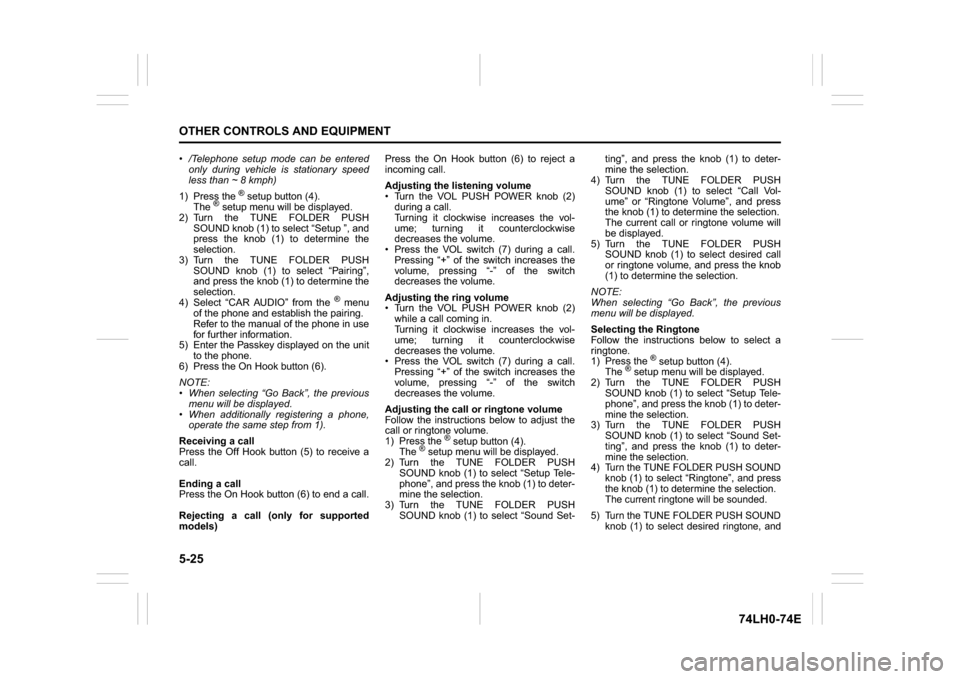
5-25OTHER CONTROLS AND EQUIPMENT
74LH0-74E
/Telephone setup mode can be entered
only during vehicle is stationary speed
less than ~ 8 kmph)
1) Press the
® setup button (4).
The
® setup menu will be displayed.
2) Turn the TUNE FOLDER PUSH
SOUND knob (1) to select “Setup ”, and
press the knob (1) to determine the
selection.
3) Turn the TUNE FOLDER PUSH
SOUND knob (1) to select “Pairing”,
and press the knob (1) to determine the
selection.
4) Select “CAR AUDIO” from the
® menu
of the phone and establish the pairing.
Refer to the manual of the phone in use
for further information.
5) Enter the Passkey displayed on the unit
to the phone.
6) Press the On Hook button (6).
NOTE:
When selecting “Go Back”, the previous
menu will be displayed.
When additionally registering a phone,
operate the same step from 1).
Receiving a call
Press the Off Hook button (5) to receive a
call.
Ending a call
Press the On Hook button (6) to end a call.
Rejecting a call (only for supported
models)Press the On Hook button (6) to reject a
incoming call.
Adjusting the listening volume
Turn the VOL PUSH POWER knob (2)
during a call.
Turning it clockwise increases the vol-
ume; turning it counterclockwise
decreases the volume.
Press the VOL switch (7) during a call.
Pressing “+” of the switch increases the
volume, pressing “-” of the switch
decreases the volume.
Adjusting the ring volume
Turn the VOL PUSH POWER knob (2)
while a call coming in.
Turning it clockwise increases the vol-
ume; turning it counterclockwise
decreases the volume.
Press the VOL switch (7) during a call.
Pressing “+” of the switch increases the
volume, pressing “-” of the switch
decreases the volume.
Adjusting the call or ringtone volume
Follow the instructions below to adjust the
call or ringtone volume.
1) Press the
® setup button (4).
The
® setup menu will be displayed.
2) Turn the TUNE FOLDER PUSH
SOUND knob (1) to select “Setup Tele-
phone”, and press the knob (1) to deter-
mine the selection.
3) Turn the TUNE FOLDER PUSH
SOUND knob (1) to select “Sound Set-ting”, and press the knob (1) to deter-
mine the selection.
4) Turn the TUNE FOLDER PUSH
SOUND knob (1) to select “Call Vol-
ume” or “Ringtone Volume”, and press
the knob (1) to determine the selection.
The current call or ringtone volume will
be displayed.
5) Turn the TUNE FOLDER PUSH
SOUND knob (1) to select desired call
or ringtone volume, and press the knob
(1) to determine the selection.
NOTE:
When selecting “Go Back”, the previous
menu will be displayed.
Selecting the Ringtone
Follow the instructions below to select a
ringtone.
1) Press the
® setup button (4).
The
® setup menu will be displayed.
2) Turn the TUNE FOLDER PUSH
SOUND knob (1) to select “Setup Tele-
phone”, and press the knob (1) to deter-
mine the selection.
3) Turn the TUNE FOLDER PUSH
SOUND knob (1) to select “Sound Set-
ting”, and press the knob (1) to deter-
mine the selection.
4) Turn the TUNE FOLDER PUSH SOUND
knob (1) to select “Ringtone”, and press
the knob (1) to determine the selection.
The current ringtone will be sounded.
5) Turn the TUNE FOLDER PUSH SOUND
knob (1) to select desired ringtone, and
Page 153 of 336

5-26
OTHER CONTROLS AND EQUIPMENT
74LH0-74E
press the knob (1) to determine the
selection.
NOTE:
When selecting “Go Back”, the previous
menu will be displayed.Dialing using Missed/Incoming/
Outgoing CallsFollow the instructions below to dial to the
last dialed number again.NOTE:
Up to 10 phone numbers of the latest calls
can be stored. (10 each for dialed, received
and missed call)1) Press the Off Hook button (5).
The
® phonebook menu will be dis-
played.
2) Turn the TUNE FOLDER PUSH SOUND
knob (1) to select “Missed Calls”,
“Incoming Calls” or “Outgoing Calls”,
and press the knob (1) to determine the
selection.
To dial from the dialed history or the
received history, select “Missed Calls”,
“Incoming Calls” or “Outgoing Calls”
respectively.
3) Turn the TUNE FOLDER PUSH SOUND
knob (1) to select the desired number,
and press the knob (1) to determine the
selection.
4) Turn the TUNE FOLDER PUSH SOUND
knob (1) to select “Dial”, and press the
knob (1) or the Off Hook button (5) to
dial to the selected number.
NOTE:
When selecting “Go Back”, the previous
menu will be displayed.
Pressing “Confirm” after selecting “Add
Speed Dial” can register the selected
number in the speed dial.
Pressing “Confirm” after selecting
“Delete” can delete the selected number
from the call history.Deletion of call historyFollow the instructions below to delete a
missed/incoming/outgoing call history.
1) Press the Off Hook button (5).
The
® phonebook menu will be dis-
played.
2) Turn the TUNE FOLDER PUSH SOUND
knob (1) to select “Setup Phonebook”,
and press the knob (1) to determine the
selection.
3) Turn the TUNE FOLDER PUSH SOUND
knob (1) to select “Delete History”, and
press the knob (1) to determine the
selection.
4) Turn the TUNE FOLDER PUSH SOUND
knob (1) to select “Missed Calls”,
“Incoming Calls”, or “Outgoing Calls”,
and press the knob (1) to determine the
selection.
5) Turn the TUNE FOLDER PUSH
SOUND knob (1) to select a number to
be deleted or “ALL”, and press the knob
(1) to determine the selection.
6) Turn the TUNE FOLDER PUSH
SOUND knob (1) to select “Delete?” or“Delete All?”, and press the knob (1) to
determine the selection.
7) Turn the TUNE FOLDER PUSH
SOUND knob (1) to select “Confirm”,
and press the knob (1) to complete the
deletion.
NOTE:
When selecting “Go Back”, the previous
menu will be displayed.
Registration in Phonebook
Registration of numbers in the phonebook.
Follow the instructions below to register
phone numbers in the Phonebook of the
unit.
1) Press the
® setup button (4).
The
® setup menu will be displayed.
2) Turn the TUNE FOLDER PUSH
SOUND knob (1) to select “Setup Tele-
phone”, and press the knob (1) to deter-
mine the selection.
3) Turn the TUNE FOLDER PUSH
SOUND knob (1) to select “Setup
Phonebook”, and press the knob (1) to
determine the selection.
4) Turn the TUNE FOLDER PUSH
SOUND knob (1) to select “Add Con-
tacts”, and press the knob (1) to deter-
mine the selection.
5) Turn the TUNE FOLDER PUSH
SOUND knob (1) to select “Overwrite
All” or “Add One Contact”, and press
the knob (1) to determine the selection.
The “Rest of Memory XXXX: Ok?” will
be displayed.
Page 154 of 336

5-27OTHER CONTROLS AND EQUIPMENT
74LH0-74E
6) Press or turn the TUNE FOLDER
PUSH SOUND knob (1) to select “Con-
firm”, and press the knob (1) to deter-
mine the selection.
7) Transfer contacts from the phone.
When the registration is completed, the
“Setup Phonebook” will be displayed.
NOTE:
When selecting “Go Back” the previous
menu will be displayed.
Up to 1000 numbers can be registered in
Phonebook.
Transfer of call history (Call History)
Follow the instructions below to transfer
call history of the registered phone.
1) Press the
® setup button (4).
The
® setup menu will be displayed.
2) Turn the TUNE FOLDER PUSH
SOUND knob (1) to select “Setup Tele-
phone”, and press the knob (1) to deter-
mine the selection.
3) Turn the TUNE FOLDER PUSH
SOUND knob (1) to select “Call His-
tory”, and press the knob (1) to deter-
mine the selection.
4) Turn the TUNE FOLDER PUSH
SOUND knob (1) to select “Call His-
tory?”, and press the knob (1) to deter-
mine the selection.
5) Turn the TUNE FOLDER PUSH
SOUND knob (1) to select “Confirm”,
and press the knob (1) to transfer the
call history from the phone.
NOTE:When selecting “Go Back”, the previous
menu will be displayed.
Making a call by Phonebook
Follow the instructions below to dial a num-
ber registered in Phonebook.
1) Press the Off Hook button (5).
The
® phonebook menu will be displayed.
2) Turn the TUNE FOLDER PUSH SOUND
knob (1) to select “Phonebook”, and
press the knob (1) to determine the selec-
tion.
3) Turn the TUNE FOLDER PUSH SOUND
knob (1) to select the initial of the name
you would like to make a call, and press
the knob (1) to determine the selection.
The registered numbers will be displayed
in sequence. If names have been regis-
tered together with numbers, the names
will be displayed.
4) Turn the TUNE FOLDER PUSH SOUND
knob (1) to select “Dial”, and press the
knob (1) to determine the selection.
5) Press the Off Hook bu
tton (5).
The displayed number or the number reg-
istered with the displayed name will be
dialed.
Deletion of registered data (Delete
Entry)
Follow the instructions below to delete a
number registered in Phonebook.
1) Press the
® setup button (4).
The
® setup menu will be displayed.
2) Turn the TUNE FOLDER PUSH
SOUND knob (1) to select “Setup Tele-
phone”, and press the knob (1) to deter-
mine the selection.
3) Turn the TUNE FOLDER PUSH
SOUND knob (1) to select “Setup
Phonebook”, and press the knob (1) to
determine the selection.
4) Turn the TUNE FOLDER PUSH
SOUND knob (1) to select “Delete Con-
tacts”, and press the knob (1) to deter-
mine the selection.
5) Turn the TUNE FOLDER PUSH
SOUND knob (1) to select a number to
be deleted, and press the knob (1) to
determine the selection.
6) Turn the TUNE FOLDER PUSH
SOUND knob (1) to select “Delete?”,
and press the knob (1) to determine the
selection.
7) Turn the TUNE FOLDER PUSH
SOUND knob (1) to select “Confirm”,
and press the knob (1) to complete the
deletion.
NOTE:
When selecting “Go Back”, the previous
menu will be displayed.
Page 155 of 336

5-28
OTHER CONTROLS AND EQUIPMENT
74LH0-74E
Registration in speed dial
Follow the instructions below to assign a
number to one of the Preset buttons to use
as the speed dial.
1) Press the
® setup button (4).
The
® setup menu will be displayed.
2) Turn the TUNE FOLDER PUSH
SOUND knob (1) to select “Setup Tele-
phone”, and press the knob (1) to deter-
mine the selection.
3) Turn the TUNE FOLDER PUSH
SOUND knob (1) to select “Setup
Phonebook”, and press the knob (1) to
determine the selection.
4) Turn the TUNE FOLDER PUSH
SOUND knob (1) to select “Add Speed
Dial”, and press the knob (1) to deter-
mine the selection.
5) Turn the TUNE FOLDER PUSH
SOUND knob (1) to select a number to
be assigned, and press the knob (1) to
determine the selection.
6) Turn the TUNE FOLDER PUSH
SOUND knob (1) to select “Choose
Preset”, and press the knob (1) to
determine the selection.
7) Press one of the Preset buttons (3) to
which the selected number is to be
assigned. If a number is already
assigned to the selected button, a con-
firmation message will be displayed.
Turn the TUNE FOLDER PUSH
SOUND knob (1) to select “Confirm”,
and press the knob (1) to complete the
assignment.When the assignment is completed, the
“Setup Phonebook” will be displayed.
NOTE:
When selecting “Go Back”, the previous
menu will be displayed.
One-touch call (Speed dial)
Follow the instructions below to dial the
number assigned to each of the Preset
buttons (3).
1) Press the Off Hook button (5).
The
® phonebook menu will be dis-
played.
2) Turn the TUNE FOLDER PUSH
SOUND knob (1) to select “Speed
Dials”, and press the knob (1) to deter-
mine the selection.
3) Press one of the Preset buttons (3).
When no number is assigned, “No
Entry” is displayed.
4) Press the Off Hook button (5).
The selected number will be dialed.
Deletion of speed dial (Del Speed Dial)
To delete a number assigned for the speed
dial, follow the instructions below.
1) Press the Off Hook button (5).
The® phonebook menu will be dis-
played.
2) Turn the TUNE FOLDER PUSH
SOUND knob (1) to select “Speed
Dials”, and press the knob (1) to deter-
mine the selection.
3) Press one of the Preset buttons (3) to
which the number to be deleted isassigned.
“No Entry” appears if the number is not
registered.
4) Turn the TUNE FOLDER PUSH
SOUND knob (1) to select “Delete”, and
press the knob (1) to determine the
selection.
5) Turn the TUNE FOLDER PUSH
SOUND knob (1) to select “Del Speed
Dial”, and press the knob (1) to deter-
mine the selection.
6) Turn the TUNE FOLDER PUSH
SOUND knob (1) to select “Confirm”,
and press the knob (1) to complete the
deletion.
NOTE:
When selecting “Go Back”, the previous
menu will be displayed.
Display of device data (Device Name)
Follow the instructions below to display the
BD (
® Device) address and device name.
1) Press the
® setup button (4).
The
® setup menu will be displayed.
2) Turn the TUNE FOLDER PUSH
SOUND knob (1) to select “Setup ”, and
press the knob (1) to determine the
selection.
3) Turn the TUNE FOLDER PUSH
SOUND knob (1) to select “ Info”, and
press the knob (1) to determine the
selection.
4) Turn the TUNE FOLDER PUSH
SOUND knob (1) to select “Device
Name” or “Device Address”, and press
Page 157 of 336

5-30
OTHER CONTROLS AND EQUIPMENT
74LH0-74E
key”, and press the knob (1) to deter-
mine the selection.
5) Press or turn the TUNE FOLDER
PUSH SOUND knob (1) to select “Con-
firm”.
6) Turn the TUNE FOLDER PUSH
SOUND knob (1) to select a number for
the first digit, and press the knob (1) to
determine the selection. Select and
determine numbers for the second,
third and fourth digits in order in the
same manner. When not entering up to
the eighth digit, enter blanks for the
successive digits.
7) Turn the TUNE FOLDER PUSH
SOUND knob (1) to determine the
passkey setting.
NOTE:
When selecting “Go Back”, the previous
menu will be displayed.
Deletion of phone information (Delete
Phone)
Follow the instructions below to delete the
registered information of the phone.
1) Press the
® setup button (4).
The
® setup menu will be displayed.
2) Turn the TUNE FOLDER PUSH
SOUND knob (1) to select “Setup ”, and
press the knob (1) to determine the
selection.
3) Turn the TUNE FOLDER PUSH
SOUND knob (1) to select “List Phone”,
and press the knob (1) to determine the
selection.4) Turn the TUNE FOLDER PUSH
SOUND knob (1) to select a phone to
be deleted, and press the knob (1) to
determine the selection.
5) Turn the TUNE FOLDER PUSH
SOUND knob (1) to select “Delete
Phone”, and press the knob (1) to
determine the selection.
6) Turn the TUNE FOLDER PUSH
SOUND knob (1) to select “Delete?”,
and press the knob (1) to determine the
selection.
7) Turn the TUNE FOLDER PUSH
SOUND knob (1) to select “Confirm”,
and press the knob (1) to determine the
selection.
NOTE:
When selecting “Go Back”, the previous
menu will be displayed.
BT function on/off (BT Power)
Follow the instructions below to turn on/off
the
® function.
1) Press the
® setup button (4).
The
® setup menu will be displayed.
2) Turn the TUNE FOLDER PUSH
SOUND knob (1) to select “Setup ”, and
press the knob (1) to determine the
selection.
3) Turn the TUNE FOLDER PUSH
SOUND knob (1) to select “BT Power”,
and press the knob (1) to determine the
selection.
4) Press the TUNE FOLDER PUSH
SOUND knob (1) to select “BT Power
On” or “BT Power Off ”.NOTE:
When the BT function is turned off, the
connection between this unit and the
registered phone in use will be discon-
nected.
When selecting “Go Back”, the previous
menu will be displayed.
® audio (if equipped)
74LHT5009
NOTE:
Applicable for
® audio version 2.1 and
above
(2)
B
S U
CD
2
3 4 5 6
SEEK/TRACK
AS
AMFM RPT
RDM
DISP
PUSHSOUND
TUNE/FLD
VOLPWRPUSH
1
MENU
(3)
(4) (5)
Bluetooth
R(1)
Page 162 of 336

5-35OTHER CONTROLS AND EQUIPMENT
74LH0-74E
The anti-theft function is intended to dis-
courage thefts, such as that the audio sys-
tem becomes inoperable when it is
installed on other vehicles.
This function works by entering a Personal
Identification Number (PIN).
When the unit is disconnected from its
power source, such as when the audio
system is removed or the battery is discon-
nected, the unit will become inoperable
until the PIN is reentered.
Setting the Anti-Theft Function
1) Press the VOL PUSH POWER knob (1)
to power off.
2) Hold down the buttons numbered [1]
and [6] of the Preset buttons (2) and
press the VOL PUSH POWER knob (1).
“SECURITY” will be displayed.
3) Press the Up button (3) and the button
numbered [1] of the Preset buttons (2)
simultaneously.
4) Enter a 4-digit number to be registered
as PIN using the buttons numbered [1] -
[4] of the Preset buttons (2).
5) Hold down the TUNE FOLDER PUSH
SOUND knob (4) for 1 second or longer
to set the anti-theft function.
NOTE:
Take a note of the registered PIN and keep
it for the future use.Canceling the anti-theft feature
To cancel the anti-theft function, delete the
registered PIN.
1) Press the VOL PUSH POWER knob (1)
to power off.
2) Hold down the buttons numbered [1]
and [6] of the Preset buttons (2) and
press the VOL PUSH POWER knob (1).
“PIN ENTRY” will be displayed.
3) Press the Up button (3) and the button
numbered [1] of the Preset buttons (2)
simultaneously.
4) Enter a 4-digit number to be registered
as PIN using the buttons numbered [1] -
[4] of the Preset buttons (2).
5) Hold down the TUNE FOLDER PUSH
SOUND knob (4) for 1 second or longer
to delete the registered PIN. The indi-
cation “----” will be displayed and the
anti-theft function will be canceled.
NOTE:
To change your PIN, first delete your cur-
rent PIN, then set a new one.Confirming the Personal Identification
Number (PIN)
When the main power source is discon-
nected such as when the battery is
replaced, etc, it is required to enter the PIN
to make the unit operable again.
1) Set the ignition switch to the “ACC”
position.
“SECURITY” will be displayed.
2) Press the Up button (3) and the button
numbered [1] of the Preset buttons (2)
simultaneously.
3) Enter a 4-digit number to be registered
as PIN using the buttons numbered [1] -
[4] of the Preset buttons (2).
4) Hold down TUNE FOLDER PUSH
SOUND knob (4) for 1 second or lon-
ger.
When the PIN same as registered is
entered, the power of the audio system
will be turned off automatically and it
will become operable again.
NOTE:
If an incorrect PIN is entered, “ERROR”
and the total number of incorrect entry
attempts will be displayed.
If an incorrect PIN is entered 10 times,
“HELP” will be displayed and the audio
system will become inoperable.
Page 163 of 336

5-36
OTHER CONTROLS AND EQUIPMENT
74LH0-74E
Battery InstallationInstall a lithium battery (CR2025) with the
poles facing the correct direction.
Battery replacement timing
When battery power is depleted, the but-
ton may not be operable. If the remote
controller does not operate, replace the
battery and check the operation.
Caution on battery
Be sure to follow the instructions to pre-
vent battery leakage, over-heating, igni-
tion or explosion.If battery leakage has occurred, wipe the
container first then install a new battery. If
the battery solution contacts the skin, wash
off with water completely.
Caution on Remote Controller
Do not leave the remote controller in an
area exposed to direct sunlight, such as
on the dashboard or steering wheel. The
remote controller may deform because
of the heat, (Be especially careful of the
dashboard exposed to direct sunlight in
the summer, as it will become extremely
hot).
When the vehicle is parked in an area
exposed to direct sunlight, Ensure the
remote controller is placed in an area not
exposed to direct sunlight. For example:
Glove box.
Under direct sunlight, signal reception
from the remote controller weakens. If
this happens, hold the remote controller
close to the signal receptor on the front
panel.
WA R N I N G
Do not expose the battery to flame.
Do not short circuit, disassemble,
or heat the battery.
Do not charge the battery.
Use the specified type battery.
Keep the button-shaped battery
away from children to prevent acci-
dental swallowing.
If the battery is swallowed, contact a
doctor immediately.
CAUTION
Install the battery with the poles
facing the correct direction.
When not in use for a long period
of time, or if the battery is dead,
remove the battery from the remote
controller.
Page 164 of 336

5-37OTHER CONTROLS AND EQUIPMENT
74LH0-74E
Remote ControllerCommon operations
/TUNE
VOL -VOL + FLD/TUNE
MODE
AS
SOUND
1
5
4
FLDENT
SEEK
TRACK
SEEK
TRACK
RPT RDM
6
MENU
3 2DISP
In Sound Mode
Press to adjust the sound.(bass/treble/balance/fader)
In Preset-EQ Mode
The Preset-EQ setting switches as follows:
In AVC Mode
The AVC setting switches
as follows:TUNE FOLDER UP/DOWN button
OFF (FLAT)
JAZZ
ROCK
POP
CLASSIC
HIP-HOPOFF
LEVEL 1
LEVEL 2
LEVEL 3
Power ON / OFFPOWER button
Press to adjust volume.
(including at AUX mode)VOLUME button Press to mute the sound. Press it again to cancel
the mute.MUTE button While playback, the sound mode switches as fol-
lows (including at AUX mode, except while dis-
playing iPod
® menu):
SOUND button
Preset-EQ
BASS
TREBLE
BALANCE
FADER
AVC
The mode switches
as follows: MODE button
FM1
FM2
CD® audio
(if equipped)
AUX (if equipped)
USB (iPod
®)
(if equipped)
AM