2017 SUZUKI CELERIO information display
[x] Cancel search: information displayPage 66 of 201

2-44
BEFORE DRIVING
76MH1-74E
76MH1-74E
Turn Signal Control Lever
65D611
Turn Signal OperationWith the ignition switch in the “ON” posi- tion, move the lever up or down to activate the right or left turn signals.
Normal turn signal
60MK013
Move the lever all the way upward or down- ward to signal. When the turn is com-pleted, the signal will cancel and the lever will return to its normal position.
Lane change signal
60MK014
Sometimes, such as when changing lanes, the steering wheel is not turned far enough
to cancel the turn signal. For convenience, you can flash the turn signal by moving the lever part way and holding it there. Thelever will return to its normal position when you release it.
NOTE: The turn signal and its indicator flash three times even if you return the lever immedi-ately after moving it.
NOTE: The turn signal and its indicator can be set whether they flash three times after the turn signal lever is returned via the infor-mation display. Refer to “Information Dis-play” in this section.
NOTE: You can customize the setting for the num- ber of times of flashing of the turn signaland its indicator. Please ask an authorized MARUTI SUZUKI dealer for the customiza- tion.
WA R N I N G
To avoid possible injury, do not oper- ate controls by reaching through the steering wheel.
EXAMPLE
EXAMPLE
55
Page 110 of 201

5-14
OTHER CONTROLS AND EQUIPMENT
76MH1-74E
76MH1-74E
Audio System (if equipped)Safety Information
Notes on Discs
Precautions When the inside of the vehicle is very cold and the player is used soon afterswitching on the heater, condensation may form on the disc or the optical parts of the player and proper playback maynot be possible. If condensation forms
on the disc, wipe it off with a soft cloth. If condensation forms on the optical parts of the player, do not use the player forabout one hour. This will allow the con- densation to disappear normally. Driving on extremely bumpy roads whichcause severe vibrations may cause sound to skip. This unit uses a precision mechanism.Even in the event that trouble arises, never open the case, disassemble the unit, or lubricate the rotating parts.Please bring the unit to an authorized MARUTI SUZUKI dealer.
Cautions on Handling
This unit has been designed specifically for playback of compact discs bearing mark (A) shown above. No other discs can be played.
WA R N I N G
If you pay extended attention to oper- ating the audio system or viewing the audio system display while driving,an accident can occur. If you set the sound volume too loud, it could pre- vent you from being aware of roadand traffic conditions. • Keep your eyes on the road and your mind on the drive. Avoid pay-ing extended attention to operating the audio system or viewing the audio system display.• Familiarize yourself with the audio system controls and operation of the audio system before driving.• Preset your favorite radio stations before driving so that you can quickly tune to them using the pre-sets. • Set the sound volume to a level that will allow you to continue to beaware of road and traffic conditions while driving.
(A)
Removing the discProper way to hold
99
Page 116 of 201
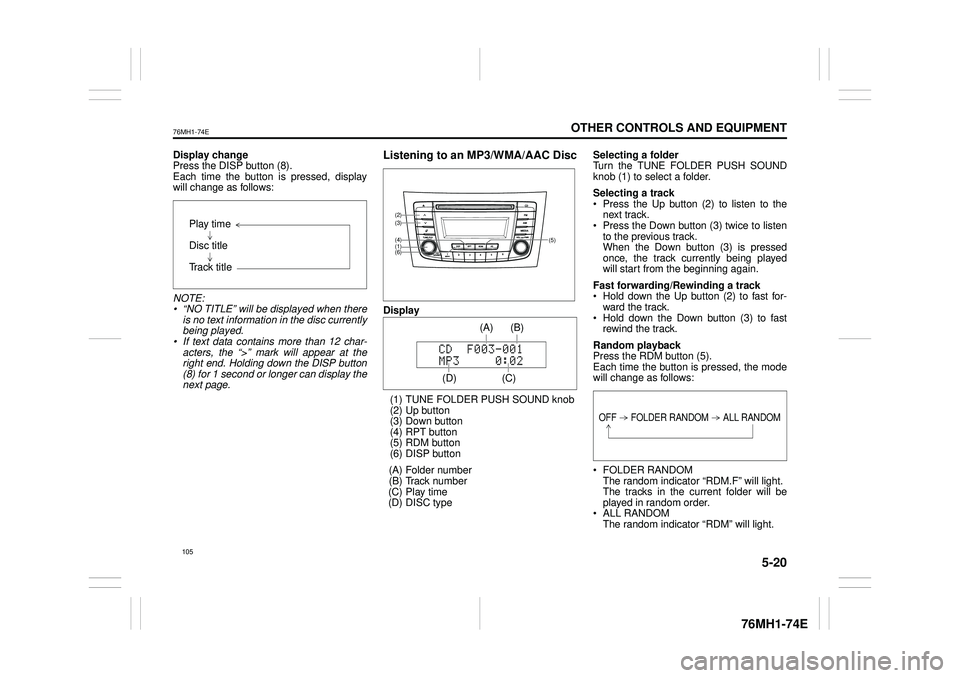
5-20
OTHER CONTROLS AND EQUIPMENT
76MH1-74E
76MH1-74E
Display change Press the DISP button (8). Each time the button is pressed, displaywill change as follows:
NOTE: • “NO TITLE” will be displayed when there is no text information in the disc currently being played. • If text data contains more than 12 char- acters, the “>” mark will appear at theright end. Holding down the DISP button (8) for 1 second or longer can display the next page.
Listening to an MP3/WMA/AAC Disc
Display
(1) TUNE FOLDER PUSH SOUND knob (2) Up button (3) Down button (4) RPT button(5) RDM button (6) DISP button
(A) Folder number (B) Track number (C) Play time(D) DISC type
Selecting a folder Turn the TUNE FOLDER PUSH SOUND knob (1) to select a folder.
Selecting a track Press the Up button (2) to listen to thenext track. Press the Down button (3) twice to listen to the previous track.When the Down button (3) is pressed once, the track currently being played will start from the beginning again.
Fast forwarding/Rewinding a track Hold down the Up button (2) to fast for-ward the track. Hold down the Down button (3) to fast rewind the track.
Random playback Press the RDM button (5).Each time the button is pressed, the mode will change as follows:
FOLDER RANDOM The random indicator “RDM.F” will light. The tracks in the current folder will beplayed in random order. ALL RANDOM The random indicator “RDM” will light.
Play time
Disc title
Track title
(5)
(6)
(4)
(3)
(1)
(2)
(C)
(B) (A)
(D)
105
Page 117 of 201
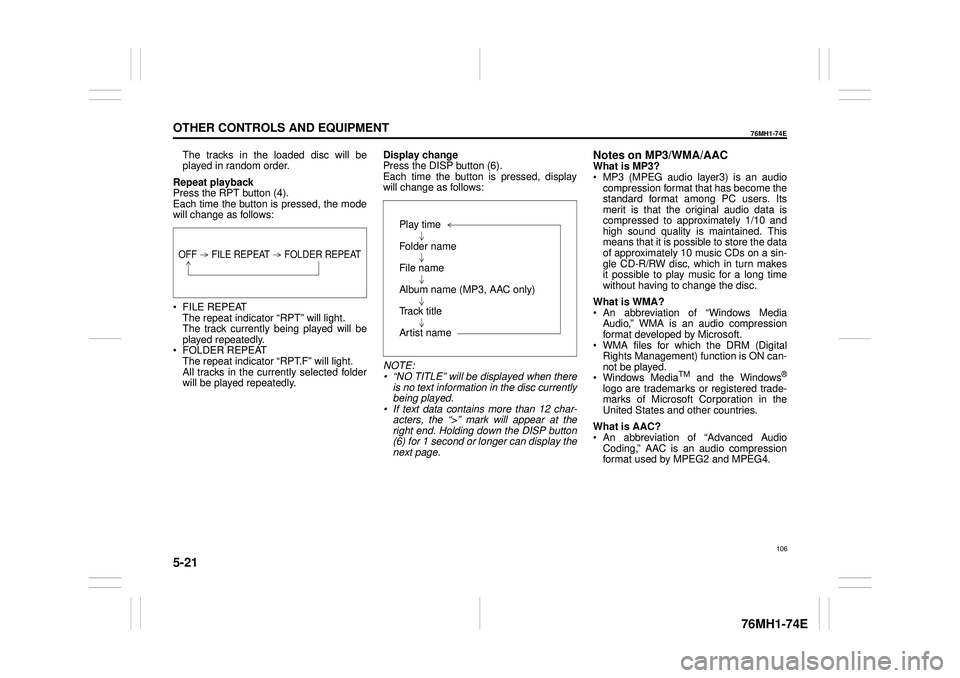
5-21
OTHER CONTROLS AND EQUIPMENT
76MH1-74E
76MH1-74E
The tracks in the loaded disc will be played in random order.
Repeat playback Press the RPT button (4). Each time the button is pressed, the modewill change as follows:
FILE REPEAT The repeat indicator “RPT” will light.The track currently being played will be played repeatedly. FOLDER REPEAT The repeat indicator “RPT.F” will light. All tracks in the currently selected folderwill be played repeatedly.
Display change Press the DISP button (6). Each time the button is pressed, displaywill change as follows:
NOTE: • “NO TITLE” will be displayed when there is no text information in the disc currently being played.• If text data contains more than 12 char- acters, the “>” mark will appear at the right end. Holding down the DISP button(6) for 1 second or longer can display the next page.
Notes on MP3/WMA/AACWhat is MP3? MP3 (MPEG audio layer3) is an audio compression format that has become the standard format among PC users. Itsmerit is that the original audio data is compressed to approximately 1/10 and high sound quality is maintained. Thismeans that it is possible to store the data of approximately 10 music CDs on a sin- gle CD-R/RW disc, which in turn makesit possible to play music for a long time without having to change the disc.
What is WMA? An abbreviation of “Windows Media Audio,” WMA is an audio compressionformat developed by Microsoft. WMA files for which the DRM (Digital Rights Management) function is ON can-not be played. Windows MediaTM and the Windows®
logo are trademarks or registered trade- marks of Microsoft Corporation in the United States and other countries.
What is AAC? An abbreviation of “Advanced Audio Coding,” AAC is an audio compressionformat used by MPEG2 and MPEG4.
OFF FILE REPEAT FOLDER REPEAT
Play time
Folder name
File name
Album name (MP3, AAC only)
Track title
Artist name
106
Page 120 of 201
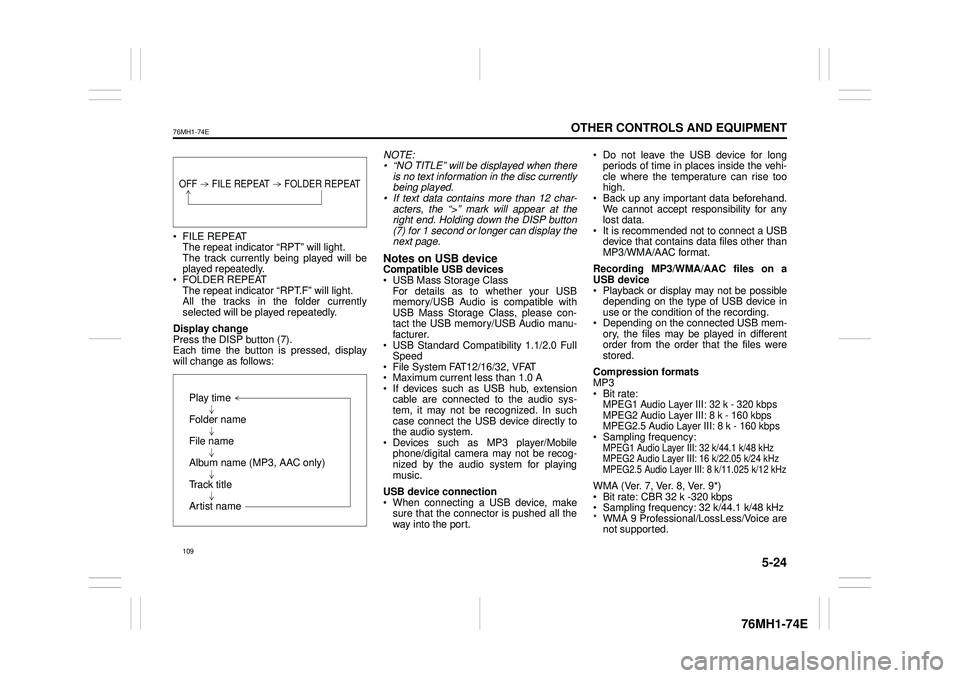
5-24
OTHER CONTROLS AND EQUIPMENT
76MH1-74E
76MH1-74E
FILE REPEAT The repeat indicator “RPT” will light. The track currently being played will beplayed repeatedly. FOLDER REPEAT The repeat indicator “RPT.F” will light.All the tracks in the folder currently selected will be played repeatedly.
Display change Press the DISP button (7). Each time the button is pressed, display will change as follows:
NOTE: • “NO TITLE” will be displayed when there is no text information in the disc currentlybeing played. • If text data contains more than 12 char- acters, the “>” mark will appear at theright end. Holding down the DISP button (7) for 1 second or longer can display the next page.
Notes on USB deviceCompatible USB devices USB Mass Storage Class For details as to whether your USBmemory/USB Audio is compatible with USB Mass Storage Class, please con- tact the USB memory/USB Audio manu-facturer. USB Standard Compatibility 1.1/2.0 Full Speed File System FAT12/16/32, VFAT Maximum current less than 1.0 A If devices such as USB hub, extensioncable are connected to the audio sys- tem, it may not be recognized. In such case connect the USB device directly tothe audio system. Devices such as MP3 player/Mobile phone/digital camera may not be recog-nized by the audio system for playing music.
USB device connection When connecting a USB device, make sure that the connector is pushed all theway into the port.
Do not leave the USB device for long periods of time in places inside the vehi- cle where the temperature can rise toohigh. Back up any important data beforehand. We cannot accept responsibility for anylost data. It is recommended not to connect a USB device that contains data files other thanMP3/WMA/AAC format.
Recording MP3/WMA/AAC files on a USB device Playback or display may not be possible depending on the type of USB device inuse or the condition of the recording. Depending on the connected USB mem- ory, the files may be played in differentorder from the order that the files were stored.
Compression formats MP3 Bit rate:MPEG1 Audio Layer III: 32 k - 320 kbps MPEG2 Audio Layer III: 8 k - 160 kbps MPEG2.5 Audio Layer III: 8 k - 160 kbps Sampling frequency:MPEG1 Audio Layer III: 32 k/44.1 k/48 kHzMPEG2 Audio Layer III: 16 k/22.05 k/24 kHzMPEG2.5 Audio Layer III: 8 k/11.025 k/12 kHz
WMA (Ver. 7, Ver. 8, Ver. 9*) Bit rate: CBR 32 k -320 kbps Sampling frequency: 32 k/44.1 k/48 kHz * WMA 9 Professional/LossLess/Voice arenot supported.
OFF FILE REPEAT FOLDER REPEAT
Play time
Folder name
File name
Album name (MP3, AAC only)
Track title
Artist name
109
Page 130 of 201

5-34
OTHER CONTROLS AND EQUIPMENT
76MH1-74E
76MH1-74E
Deletion of phone information (Delete Phone) Follow the instructions below to delete theregistered information of the phone. 1) Press the Bluetooth® setup button (4). The Bluetooth® setup menu will be dis-played. 2) Turn the TUNE FOLDER PUSH SOUND knob (1) to select “Setup Blue-tooth”, and press the knob (1) to deter- mine the selection. 3) Turn the TUNE FOLDER PUSHSOUND knob (1) to select “List Phone”, and press the knob (1) to determine the selection.4) Turn the TUNE FOLDER PUSH SOUND knob (1) to select a phone to be deleted, and press the knob (1) todetermine the selection. 5) Turn the TUNE FOLDER PUSH SOUND knob (1) to select “DeletePhone”, and press the knob (1) to determine the selection. 6) Turn the TUNE FOLDER PUSHSOUND knob (1) to select “Delete?”, and press the knob (1) to determine the selection.7) Turn the TUNE FOLDER PUSH SOUND knob (1) to select “Confirm”, and press the knob (1) to determine theselection.
NOTE: When selecting “Go Back”, the previous menu will be displayed.
BT function on /off (BT Power) Follow the instructions below to turn on/off the Bluetooth® function.1) Press the Bluetooth® setup button (4). The Bluetooth® setup menu will be dis- played.2) Turn the TUNE FOLDER PUSH SOUND knob (1) to select “Setup Blue- tooth”, and press the knob (1) to deter-mine the selection. 3) Turn the TUNE FOLDER PUSH SOUND knob (1) to select “BT Power”,and press the knob (1) to determine the selection. 4) Press the TUNE FOLDER PUSHSOUND knob (1) to select “BT Power On” or “BT Power Off ”.
NOTE: • When the BT function is turned off, the connection between this unit and theregistered phone in use will be discon- nected. • When selecting “Go Back”, the previousmenu will be displayed.
Bluetooth® audio (if equipped)
NOTE:• Applicable for Bluetooth® audio ver- sion 2.1 and above.
Steering switch
(1)
(2)
(4)(3)
(5)
(6)
119
Page 133 of 201

5-37
OTHER CONTROLS AND EQUIPMENT
76MH1-74E
76MH1-74E
NOTE: When selecting “Go Back”, the previous menu will be displayed.
Deletion of audio device information (Delete Audio)Follow the instructions below to delete the registered information of audio device. 1) Press the Bluetooth® setup button (6). The Bluetooth® setup menu will be dis- played. 2) Turn the TUNE FOLDER PUSHSOUND knob (2) to select “Setup Blue- tooth”, and press the knob (2) to deter- mine the selection.3) Turn the TUNE FOLDER PUSH SOUND knob (2) to select “List Audio”, and press the knob (2) to determine theselection. 4) Turn the TUNE FOLDER PUSH SOUND knob (2) to select an audiodevice to be deleted, and press the knob (2) to determine the selection. 5) Turn the TUNE FOLDER PUSHSOUND knob (2) to select “Delete”, and press the knob (2) to determine the selection.6) Turn the TUNE FOLDER PUSH SOUND knob (2) to select “Delete?”, and press the knob (2) to determine theselection. 7) Turn the TUNE FOLDER PUSH SOUND knob (2) to select “Confirm”,and press the knob (2) to complete the deletion.
NOTE: When selecting “Go Back”, the previous menu will be displayed.
Disclaimer for Bluetooth® function Depending on the mobile phone models, some phones may not be compatible fully or partially (some function may berestricted). Connectivity or voice quality may get affected depending on circumstances. After the ignition switch is turned to the “ON” position, the audio system takes few seconds to detect and connect to theBluetooth® device (if already paired). Make sure that you are aware of all applicable local laws and accordinglyuse Bluetooth device.
Remote Audio Controls
(if equipped)Controlling of basic functions of the audio system is available us ing the switches on the steering wheel.
Adjusting the volume To increase the volume, hold down “+” of the VOL switch (1). The volume will keepon being increased until the switch is released. To decrease the volume, hold down “-” ofthe VOL switch (1). The volume will keep on being decreased until the switch is released. To mute the sound, press the switch (2).
Selecting the mode Press the switch (3). Each time the button is pressed, the mode will change as follows:
It is possible to turn on the audio system by pressing the switch (3).
(2)(3)
(1) (4)
FM1 (Radio)
FM2 (Radio)
CD
Bluetooth® audio (if equipped)
AUX (if equipped)
USB (iPod®) (if equipped)
AM (Radio)
122
Page 145 of 201

5-49
OTHER CONTROLS AND EQUIPMENT
76MH1-74E
76MH1-74E
Bluetooth®
ERROR 1 The player developed an error of an unidentified cause.
Disconnect the Bluetooth® ready device and connect it again. When ERROR 1 does not disappear, contact your dealer.
Failed Failed to establish pairing Try to establish the pairing again.
Memory Full Reached the limit for the number of con- nected device information Delete information of unnecessary devices and try to establish the pairing again.
Not Avail. Inoperable during driving Operate the system after pulling over your vehicle.
Not Linked Phone is disconnected Try to establish the pairing again.
DisplayPossible causePossible solution
134