Page 199 of 308
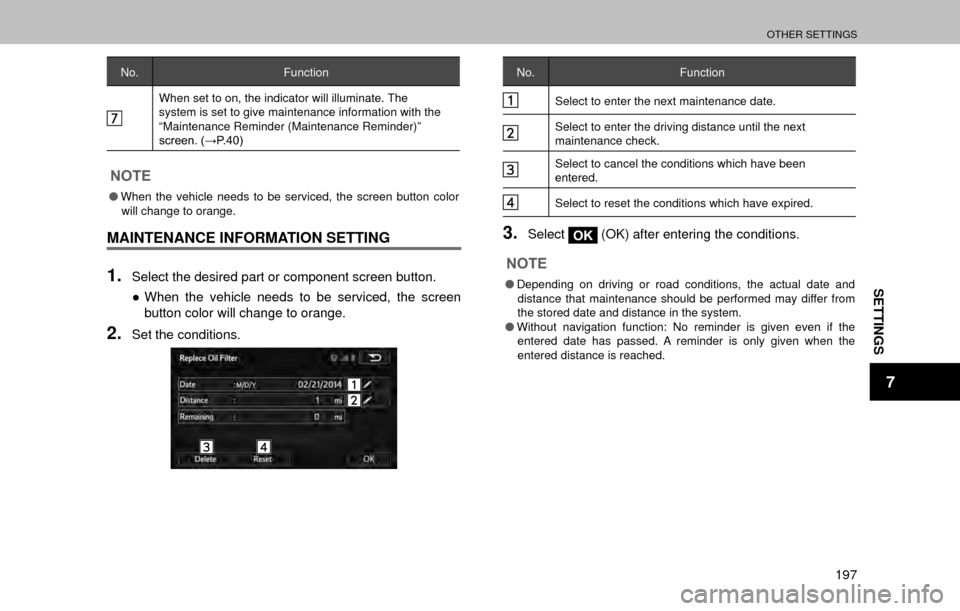
OTHER SETTINGS
197
SETTINGS
7
No.Function
When set to on, the indicator will illuminate. The
system is set to give maintenance information with the
“Maintenance Reminder (Maintenance Reminder)”
�V�F�U�H�H�Q�������:�3��������
NOTE
�OWhen the vehicle needs to be serviced, the screen button color
will change to orange.
MAINTENANCE INFORMATION SETTING
1.Select the desired part or component screen button.
�” When the vehicle needs to be serviced, the screen
button color will change to orange.
2.Set the conditions.
No. Function
Select to enter the next maintenance date.
Select to enter the driving distance until the next
maintenance check.
Select to cancel the conditions which have been
entered.
Select to reset the conditions which have expired.
3.SelectOK (OK) after entering the conditions.
NOTE
�O
Depending on driving or road conditions, the actual date and
distance that maintenance should be performed may differ from
the stored date and distance in the system.
�O Without navigation function: No reminder is given even if the
entered date has passed. A reminder is only given when the
entered distance is reached.
Page 200 of 308
OTHER SETTINGS
198
DEALER SETTING
Dealer information can be registered in the system.
1.SelectSet Dealer (Set Dealer).
2.Select the items to be edited.
No.
Function Page
Select to enter the name of a dealer. 198
Select to enter the name of a dealer member. 198
Select to enter the phone number.198
Select to delete the dealer information
displayed on the screen. -
�Q
EDITING DEALER OR CONTACT NAME
1.Select next to “Dealer (Dealer)” or “Contact
(Contact)”.
2.Enter the name and then select OK (OK).
�Q EDITING PHONE NUMBER
1.Select next to “Phone # (Phone #)”.
2.Enter the phone number and then select OK (OK).
Page 223 of 308
DESTINATION SEARCH
221
NAVIGATION SYSTEM
8
SEARCHING GAS STATION IN LOW FUEL
WARNING
A nearby gas station can be selected as a destination.
1.SelectYes (Yes) when the low fuel warning appears.
2.Select the desired nearby gas station.
SEARCHING FOR A REST AREA
FOLLOWING PERIODIC REST
NOTIFICATION
PERIODIC REST NOTIFICATION POP-UP
When you have been driving for a long time, a warning
message will pop up on the screen.
1.Display the “General Settings (General Settings)”
�V�F�U�H�H�Q�������:�3����������
2.SelectPeriodic Rest Notification (Periodic Rest
�1�R�W�L�¿�F�D�W�L�R�Q����
SEARCHING FOR A REST AREA FOLLOWING
PERIODIC REST NOTIFICATION
A nearby place to rest can be selected as a destination.
1.SelectYes (Yes) when the long time drive warning
appears.
2.Select the desired nearby place to rest.
Page 231 of 308

ROUTE GUIDANCE
229
NAVIGATION SYSTEM
8
ROUTE RELATED FUNCTIONS
DISPLAYING CHANGE ROUTE
You can check a variety of route settings recommended by
the software.
1.SelectMenu (Menu) on the map screen.
2.SelectChange Route (Change Route).
3.Check that the list is displayed, or select the desired
item.
No.
Information/Function
�‡��Destination Name/Address
�‡�� Displays detailed information (unpaved roads, toll
roads, and so on) on the warning icons (depending on
conditions) for the current route.
�‡�� Total time for route
�‡�� Total distance for route
�‡�� �(�V�W�L�P�D�W�H�G���G�H�O�D�\���W�L�P�H�V���F�D�O�F�X�O�D�W�H�G���I�U�R�P���W�U�D�I�¿�F���F�R�Q�G�L�W�L�R�Q�V�� on the route
�‡�� Route planning method (“Priority to time” and so on)
Select to add or delete a destination, or change the
order for the destinations. You can set the route
departure point, excluding the current position. This is
useful for creating a route in advance and saving it for
�O�D�W�H�U���X�V�H�������:�3����������
�6�H�O�H�F�W���W�R���G�L�V�S�O�D�\���W�K�H���H�Q�W�L�U�H���U�R�X�W�H���R�Q���W�K�H���P�D�S�������:�3����������
�6�H�O�H�F�W���W�R���D�Y�R�L�G���D���V�H�F�W�L�R�Q���R�I���W�K�H���U�R�X�W�H�������:�3����������
Select to delete the route currently being navigated.
Select to display a list of various options such as
selecting another route, displaying the itinerary list,
changing the route settings, running a simulation of the
route, saving the route being navigated, and reading a
previously saved route.
Page 234 of 308

ROUTE GUIDANCE
232
No.Function
Select whether or not to use the expressway when
creating the route.
Select whether or not to use toll roads (Period Charge)
in the route.
Select whether or not to use toll roads (Per-use Toll) in
the route.
Select whether or not to use ferries when creating the
route. (However, ferries might not always be selected for
the route.) However, information on temporary service
ferries may not be displayed on the map. There may be
a fee for using the ferry.
Select whether or not to use Carpool/HOV lanes when
creating the route.
Select whether or not to use unpaved roads when
creating the route.
Select to search for the best green alternative route. If
this alternative route is much better than the selected
method, you can quickly switch to Green mode.
�”The route is searched again, and the new
recommended route is indicated by a blue line.
SELECTING ROUTE TYPE
1.Display the “Route Settings (Route Settings)” screen.
���:�3����������
2.SelectRoute Planning Method (Route Planning
Method).
3.Select the desired route type.
No. Function
Select to search all roads for the quickest route following
the speed limits of the roads.
Select to search for the route that conserves the most
energy.
Select to search for a route that is easiest to drive, with
few right and left turns. Using this option, the program
allows you to avoid combinations of smaller roads and
to take the expressway.
Page 238 of 308

ROUTE GUIDANCE
236
4.�6�H�D�U�F�K���I�R�U���D���G�H�V�W�L�Q�D�W�L�R�Q�������:�3����������
�”Select the route’s destination using the same method
as described previously.
�” After selecting a new destination, you are returned to
the list.
�” To add another destination, select
at the point
where you want to add a new route point to the list,
and repeat the steps above.
ROUTE ALTERNATIVES
Change the Route settings to perform a new search for the
route being navigated using a different method. You can
even search again by comparing different routes.
1.Display the “Change Route (Change Route)” screen.
���:�3����������
2.SelectMore (More).
3.SelectRoute Alternatives (Route Alternatives).
4.Select the desired route.
�”
Using the current search method, three routes are
displayed in order of recommendation.
�”
More Results (More Results): Select to search
using a different method. Also, if only a short distance
is being navigated or only a few search candidates
are found, each search method displays only one
route.
5.Select to return to the previous screen.
�” The route is searched again using the selected
method. The new recommended route is indicated by
a blue line.
Page 239 of 308
MEMORY POINTS
237
NAVIGATION SYSTEM
8
MEMORY POINTS
MEMORY POINTS SETTINGS
Home and preset destinations can be set as memory points.
The registered points can be used as the destinations.
���:�3����������
SETTING UP HOME
If home has been registered, that information can be
recalled by selecting
Go Home (Go Home) on the
�
Page 241 of 308

SETUP
239
NAVIGATION SYSTEM
8
SETUP
NAVIGATION SETTINGS
OPTIONAL FUNCTIONS
Various options are available from the “More (More)” menu.
1.SelectMenu (Menu) on the map screen.
2.SelectMore (More).
3.Select the items to be set.
No.
Function
�6�H�O�H�F�W���W�R���F�R�Q�¿�J�X�U�H���S�U�R�J�U�D�P�V���D�Q�G���F�K�D�Q�J�H���R�S�H�U�D�W�L�R�Q�D�O��
patterns for the software. Performs functions such as
�¿�Q�H���W�X�Q�L�Q�J���U�R�X�W�H���V�H�D�U�F�K���R�S�W�L�R�Q�V�����F�K�D�Q�J�L�Q�J���W�K�H���P�D�S��
screen design, turning warnings on or off, and launching
�W�K�H���³�&�R�Q�¿�J�X�U�D�W�L�R�Q���:�L�]�D�U�G�����&�R�Q�¿�J�X�U�D�W�L�R�Q���:�L�]�D�U�G���´��
No.Function
Select to check global sunrise and sunset times. Places
a mark on the map to show the user’s current position
and route points. Select Details button to check accurate
sunrise and sunset times for all points along the route
���F�X�U�U�H�Q�W���S�R�V�L�W�L�R�Q�����D�O�O���Z�D�\�S�R�L�Q�W�V�����¿�Q�D�O���G�H�V�W�L�Q�D�W�L�R�Q����
Select to display a list of all trip logs, whether they are
saved by the user upon reaching the destination or
whether they are saved automatically. Select an item
from the trip that is displayed, you can check trip data,
speeds, and more detailed contents. When a path log
has been saved, you can display it on the map in the
color selected.
Select to display a tutorial allowing for a quick grasp
of the software’s functions, and starts a demonstration
showing a sample route simulation to check the
navigation functions. The about section displays
product information. Here you can view the software
and database user license agreements, search for the
contents license, and check the software ID. You can
check statistical data for program use.