2017 SUBARU BRZ fuse
[x] Cancel search: fusePage 11 of 334
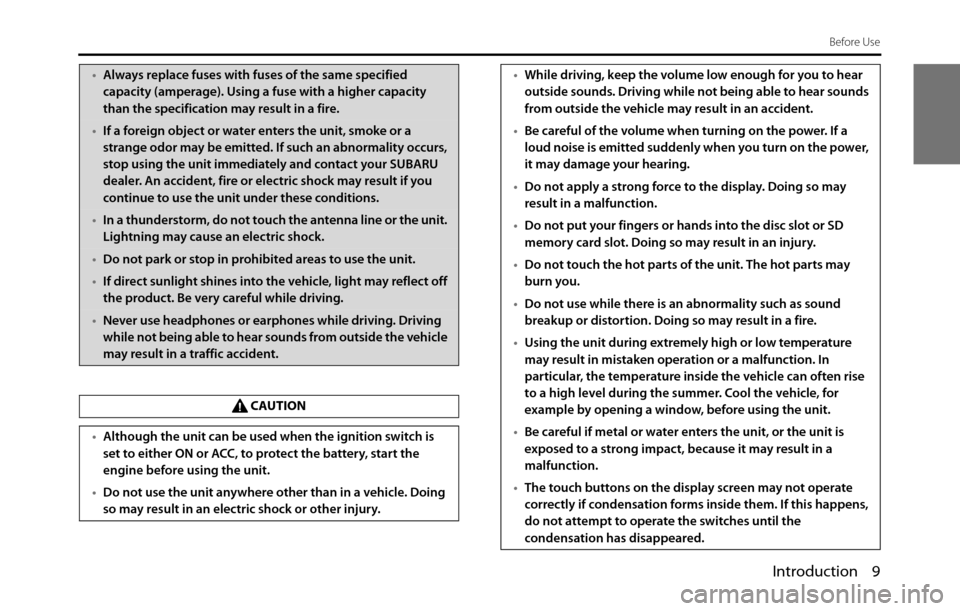
Introduction 9
Before Use
•Always replace fuses with fuses of the same specified
capacity (amperage). Using a fuse with a higher capacity
than the specification may result in a fire.
•If a foreign object or water enters the unit, smoke or a
strange odor may be emitted. If such an abnormality occurs,
stop using the unit immediately and contact your SUBARU
dealer. An accident, fire or electric shock may result if you
continue to use the unit under these conditions.
•In a thunderstorm, do not touch the antenna line or the unit.
Lightning may cause an electric shock.
•Do not park or stop in prohibited areas to use the unit.
•If direct sunlight shines into the vehicle, light may reflect off
the product. Be very careful while driving.
•Never use headphones or earphones while driving. Driving
while not being able to hear sounds from outside the vehicle
may result in a traffic accident.
CAUTION
•Although the unit can be used when the ignition switch is
set to either ON or ACC, to protect the battery, start the
engine before using the unit.
•Do not use the unit anywhere other than in a vehicle. Doing
so may result in an electric shock or other injury.
•While driving, keep the volume low enough for you to hear
outside sounds. Driving while not being able to hear sounds
from outside the vehicle may result in an accident.
•Be careful of the volume when turning on the power. If a
loud noise is emitted suddenly when you turn on the power,
it may damage your hearing.
•Do not apply a strong force to the display. Doing so may
result in a malfunction.
•Do not put your fingers or hands into the disc slot or SD
memory card slot. Doing so may result in an injury.
•Do not touch the hot parts of the unit. The hot parts may
burn you.
•Do not use while there is an abnormality such as sound
breakup or distortion. Doing so may result in a fire.
•Using the unit during extremely high or low temperature
may result in mistaken operation or a malfunction. In
particular, the temperature inside the vehicle can often rise
to a high level during the summer. Cool the vehicle, for
example by opening a window, before using the unit.
•Be careful if metal or water enters the unit, or the unit is
exposed to a strong impact, because it may result in a
malfunction.
•The touch buttons on the display screen may not operate
correctly if condensation forms inside them. If this happens,
do not attempt to operate the switches until the
condensation has disappeared.
Page 53 of 334

Introduction 51
Before Use
■Receiving a call
You can receive incoming calls when any source mode is selected.
When a call arrives, the Incoming call screen appears automatically.
1When you hear the ringtone, touch .
• You are connected and able to talk.
• Touch to hang up and refuse the incoming call.
NOTEYou can also receiving calls automatically. See “Auto Answer setting” on Page 55.
■Operations during a call
During a call, the outgoing call or incoming call Talking screen is
displayed, and you can perform the following operations.
•Adjust the volume for phone calls
•End the call
•Enter numeric keys
•Perform call waiting
Page 284 of 334
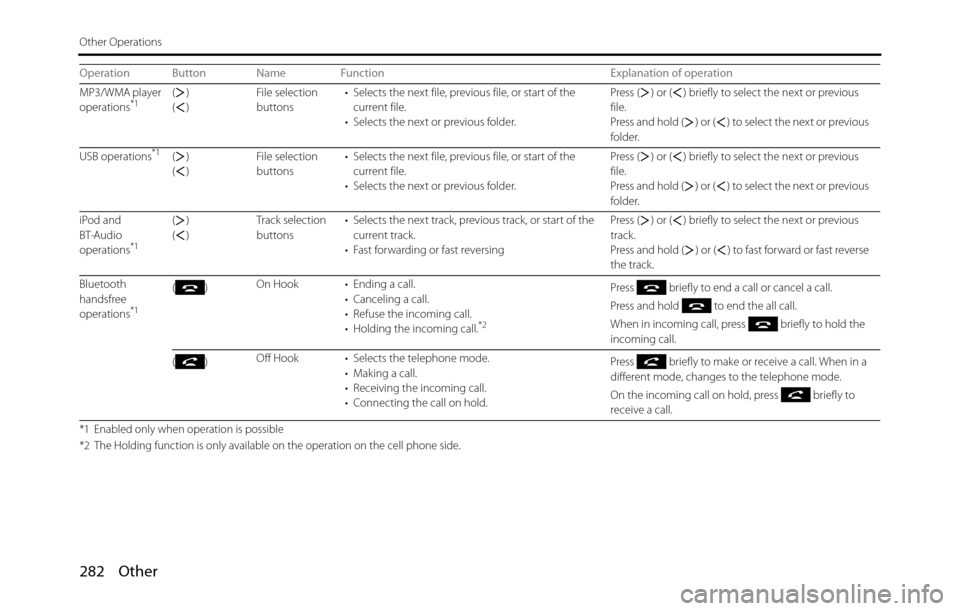
282 Other
Other Operations
MP3/WMA player
operations*1()
()File selection
buttons• Selects the next file, previous file, or start of the
current file.
• Selects the next or previous folder.Press ( ) or ( ) briefly to select the next or previous
file.
Press and hold ( ) or ( ) to select the next or previous
folder.
USB operations
*1()
()File selection
buttons• Selects the next file, previous file, or start of the
current file.
• Selects the next or previous folder.Press ( ) or ( ) briefly to select the next or previous
file.
Press and hold ( ) or ( ) to select the next or previous
folder.
iPod and
BT-Audio
operations
*1
()
()Track selection
buttons• Selects the next track, previous track, or start of the
current track.
• Fast forwarding or fast reversingPress ( ) or ( ) briefly to select the next or previous
track.
Press and hold ( ) or ( ) to fast forward or fast reverse
the track.
Bluetooth
handsfree
operations
*1
()On Hook • Ending a call.
• Canceling a call.
• Refuse the incoming call.
• Holding the incoming call.
*2
Press briefly to end a call or cancel a call.
Press and hold to end the all call.
When in incoming call, press briefly to hold the
incoming call.
()Off Hook • Selects the telephone mode.
• Making a call.
• Receiving the incoming call.
• Connecting the call on hold.Press briefly to make or receive a call. When in a
different mode, changes to the telephone mode.
On the incoming call on hold, press briefly to
receive a call.
*1 Enabled only when operation is possible
*2 The Holding function is only available on the operation on the cell phone side.
Operation Button Name Function Explanation of operation
Page 320 of 334
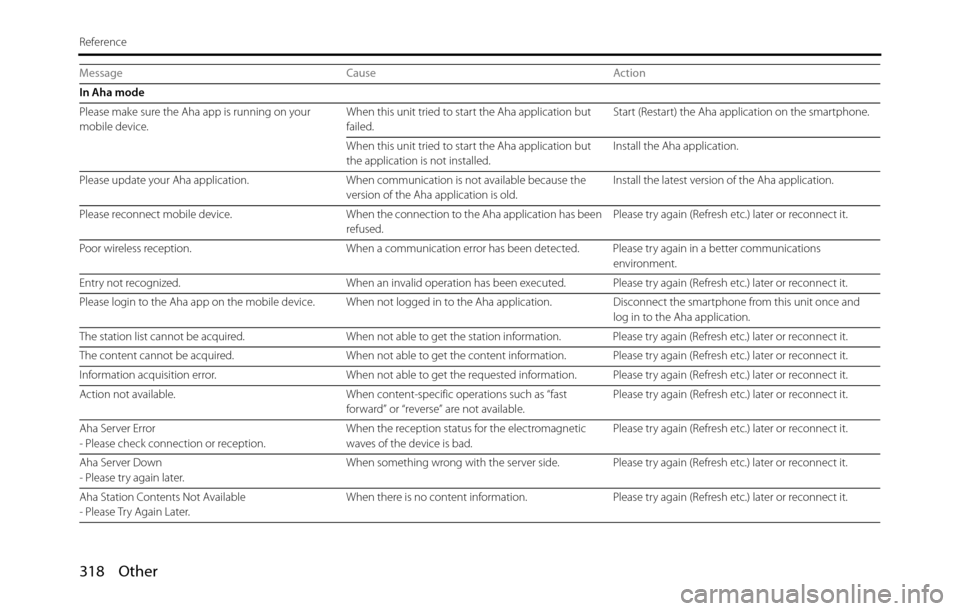
318 Other
Reference
In Aha mode
Please make sure the Aha app is running on your
mobile device.When this unit tried to start the Aha application but
failed.Start (Restart) the Aha application on the smartphone.
When this unit tried to start the Aha application but
the application is not installed.Install the Aha application.
Please update your Aha application. When communication is not available because the
version of the Aha application is old.Install the latest version of the Aha application.
Please reconnect mobile device. When the connection to the Aha application has been
refused.Please try again (Refresh etc.) later or reconnect it.
Poor wireless reception. When a communication error has been detected. Please try again in a better communications
environment.
Entry not recognized. When an invalid operation has been executed. Please try again (Refresh etc.) later or reconnect it.
Please login to the Aha app on the mobile device. When not logged in to the Aha application. Disconnect the smartphone from this unit once and
log in to the Aha application.
The station list cannot be acquired. When not able to get the station information. Please try again (Refresh etc.) later or reconnect it.
The content cannot be acquired. When not able to get the content information. Please try again (Refresh etc.) later or reconnect it.
Information acquisition error. When not able to get the requested information. Please try again (Refresh etc.) later or reconnect it.
Action not available. When content-specific operations such as “fast
forward” or “reverse” are not available.Please try again (Refresh etc.) later or reconnect it.
Aha Server Error
- Please check connection or reception.When the reception status for the electromagnetic
waves of the device is bad.Please try again (Refresh etc.) later or reconnect it.
Aha Server Down
- Please try again later.When something wrong with the server side. Please try again (Refresh etc.) later or reconnect it.
Aha Station Contents Not Available
- Please Try Again Later.When there is no content information. Please try again (Refresh etc.) later or reconnect it. Message Cause Action