2017 SUBARU BRZ ECO mode
[x] Cancel search: ECO modePage 320 of 334
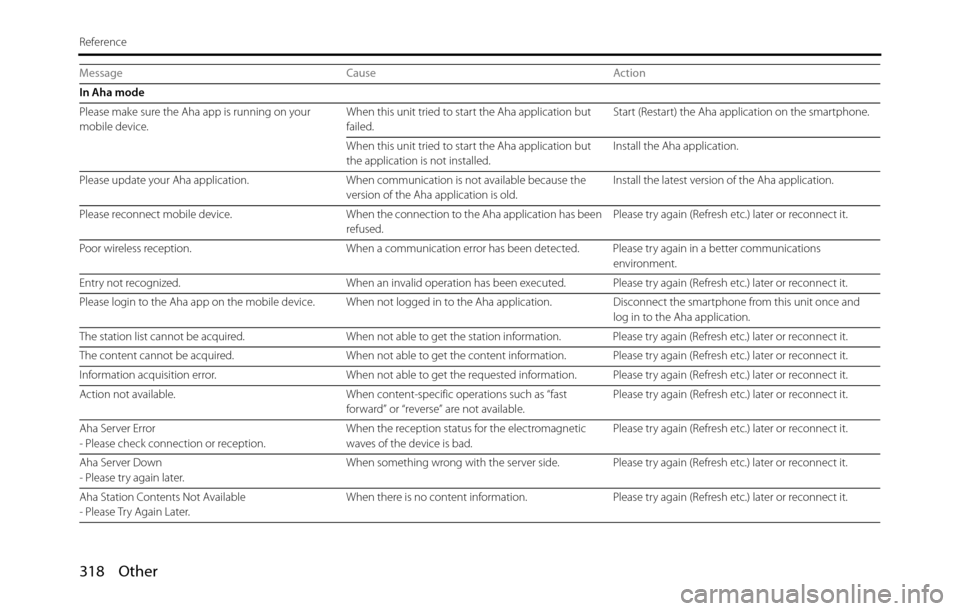
318 Other
Reference
In Aha mode
Please make sure the Aha app is running on your
mobile device.When this unit tried to start the Aha application but
failed.Start (Restart) the Aha application on the smartphone.
When this unit tried to start the Aha application but
the application is not installed.Install the Aha application.
Please update your Aha application. When communication is not available because the
version of the Aha application is old.Install the latest version of the Aha application.
Please reconnect mobile device. When the connection to the Aha application has been
refused.Please try again (Refresh etc.) later or reconnect it.
Poor wireless reception. When a communication error has been detected. Please try again in a better communications
environment.
Entry not recognized. When an invalid operation has been executed. Please try again (Refresh etc.) later or reconnect it.
Please login to the Aha app on the mobile device. When not logged in to the Aha application. Disconnect the smartphone from this unit once and
log in to the Aha application.
The station list cannot be acquired. When not able to get the station information. Please try again (Refresh etc.) later or reconnect it.
The content cannot be acquired. When not able to get the content information. Please try again (Refresh etc.) later or reconnect it.
Information acquisition error. When not able to get the requested information. Please try again (Refresh etc.) later or reconnect it.
Action not available. When content-specific operations such as “fast
forward” or “reverse” are not available.Please try again (Refresh etc.) later or reconnect it.
Aha Server Error
- Please check connection or reception.When the reception status for the electromagnetic
waves of the device is bad.Please try again (Refresh etc.) later or reconnect it.
Aha Server Down
- Please try again later.When something wrong with the server side. Please try again (Refresh etc.) later or reconnect it.
Aha Station Contents Not Available
- Please Try Again Later.When there is no content information. Please try again (Refresh etc.) later or reconnect it. Message Cause Action
Page 321 of 334

Other 319
Reference
Aha Communication Error
- Please Check Owner's Manual.• When invalid data is received from the Aha
application or there is no response.
• When the connection to the Aha application via
Bluetooth is not available.
• When the data reception from this unit is rejected.Please try again (Refresh etc.) later or reconnect it.
If it is still not improved, restart the Aha application.
Failed.
When data transmission failed when touching .Please try again later.
The content cannot be acquired. When not able to switch to the Top content when
touching .Select the desired station again when the station list
appears.
Please select the type of connection in
“Aha Radio Setting”.When Aha Radio Setting is set to “USB” when the
Android device is going to be paired via Bluetooth.When you want to connect to the Aha application
with the Android device, select “Bluetooth” in the Aha
Radio Setting from the Settings screen.
To use this function, you must agree to the terms
and condition on the “caution” screen.When touching without “I Agree”. Press and touch “I Agree”on the caution screen.
“Aha Radio Setting” change was failed.
Please try again later.When “Aha Radio Setting” change was failed. Please try again later.
External device has been connected.
Voice recognition mode off.When a connection change or Bluetooth
reconnection is detected during the voice recognition
in the Aha mode.Please try again later on the connected smartphone.
Connection with Aha app is not completed.
Please try again later.When not able to switch to the voice recognition
screen because this unit is connecting to the Aha
application.Please try again later. Message Cause Action
Page 322 of 334

320 Other
Reference
In CD or MP3/WMA mode
Check DISC. The disc is dirty or damaged. The inserted disc is dirty or upside down. Check the
disc for dirt and check its orientation.
If the disc is dirty, clean it. If the disc is upside down,
orient it correctly. Do not use scratched or warped
discs.
DISC Error. The CD or MP3/WMA player is not operating for some
reason.Eject the disc.
Error (temperature is too high). The temperature of the CD or MP3/WMA player is
abnormally high.Wait until the temperature decreases without
performing any operations.
*
No music files found. No playable music data is recorded on the CD-R/RW
disc.Insert a CD-R/RW disc on which playable music data is
recorded.
No support. Non-supported music data is recorded, or license-
controlled music data is detected.Insert a CD-R/RW disc on which playable music data is
recorded. Message Cause Action
Page 323 of 334

Other 321
Reference
In USB mode
Check USB device. Playback failure or communication abnormality. Reconnect the USB memory.
No music files found. No playable music data is stored in the USB memory. Connect a USB memory in which playable music data
is stored.
No supported files found. No supported files are stored in the USB memory. Check the files.
Error • Because playback stopped due to a factor in the
main unit. (File access failure etc.)
• Because an over current was detected.Stop using the device for a short time and then try
again.
This player is not authorized to play this video file type. The files are copyright-protected. DivX files purchased
with a registration code other than the code of this
unit cannot be played.Check the files.
View DivX(R) VOD Rental.
This rental has ** views left.
Do you want to watch the video now?
[Yes]/[No]Displays the remaining views for the file. Follow the instructions on the screen.
Rental expired. The view limit has been reached. Connect a USB memory that contains a video file with
remaining views.
This function is currently disabled. A function was selected that cannot be used while the
vehicle is in motion.Park the vehicle and apply the parking brake.
Reading INDEX ** % The file reading percentage display. Do not operate until the file reading is complete.
Video frame rate not supported. The video frame rate is not supported. Connect a USB memory in which playable video files
are stored.
Video resolution not supported. The video resolution is not supported. Connect a USB memory in which playable video files
are stored.
Audio format not supported. No playable audio format is stored in the USB memory. Connect a USB memory in which a playable audio
format is stored. Message Cause Action
Page 324 of 334

322 Other
Reference
No video files found. No playable video files are stored in the USB memory. Connect a USB memory in which playable video files
are stored.
In iPod mode
iPod error. Playback failure or communication abnormality. Reconnect the iPod.
Please check the iPod firmware version. A communication error, a playback error, the iPod
software is not supported, or a control target error.Connect a playable iPod. Reconnect the iPod.
No music files found. No playable music data is stored in the iPod. Connect an iPod in which playable music data is
stored.
Searching iPod.
Please wait... Displayed if play is not possible when the iPod source
is selected.
Also displayed when waiting for skip when up/down is
initially operated.Wait for a few moments before operating.
iPod authorization failed. Failed to authorize the iPod, or reauthorization is
required.Reconnect the iPod. Message Cause Action
Page 326 of 334

324 Other
Reference
Message Cause Action
In Voice Control System
Please repeat. Displayed when the voice command could not be
recognized.Speak the command again.
Voice recognition mode has been cancelled. Displayed when the voice recognition mode is ended. -
That command is not available at this time. Displayed when it is not possible to change the audio
mode.Check that the disc has been inserted correctly.
Check that the device has been connected correctly.
Displayed when it is not possible to change to the
navigation mode.Check that the SD card containing the map data has
been inserted correctly.
Check that a language other than Russian is selected
for the language setting.
If the problem is still not resolved, please contact the
nearest SUBARU dealer.
Displayed when that data does not exist.
Displayed when the voice command cannot be used.Use the command only when the corresponding data
exists.
Speak the name of the data again.
Speak a permitted voice command again.
Displayed when the connected device is not a
supported product.Use when a supported product is connected.
That frequency is not available. Displayed when that frequency is not available. Speak the command again.
There is no corresponding data. Displayed when the corresponding data does not
exist.Use the command only when the corresponding data
exists.
That channel cannot be selected. Displayed when the requested channel data does not
exist.Use the command only when the channel data exists.
The call cannot be placed.
There is no phone number information.Displayed when no phone number data is registered
in the phonebook.Register in the phonebook before using.
(Phonebook name) (Location) is not in the
phonebook.Displayed when the phone number data is not
registered in the designated location.Register in the phonebook before using.
Page 328 of 334

326 Other
Reference
When You Think There Is a Malfunction
A slight change in operation may be mistaken for a malfunction. Please check the items in the following table first.
If the unit does not improve even after taking the appropriate action, contact your SUBARU dealer for an inspection.
Condition Possible cause Action
The screen is dark for a brief period when the power is
turned on at low temperatures.This is a characteristic of TFTs. This is not a malfunction. Wait for a brief period.
The display is distorted for a brief period after the
power is turned on.This is a characteristic of TFT backlighting. This is not a malfunction. The display will stabilize after
a brief period.
No sound comes out. The volume is poorly adjusted. Turn the VOL button to adjust the volume.
The music is muted in the following cases.
• When the voice guidance function is operating.
• When talking in handsfree mode.This is not a malfunction. The music can be heard
again when the voice guidance finishes or the
handsfree mode is turned off.
Sound comes out of only one side (left or right, front or
rear).The volume is poorly adjusted. Check the balance and fader adjustments.
Sound quality does not change even after making
adjustments.The adjusted sound quality band is not included in the
radio broadcast or disc.Check by changing the radio station or disc.
Cannot insert a disc into the deck. The power is not turned on. Turn the vehicle ignition switch to “ACC” or “ON”.
A disc is already inserted and you are trying to insert a
second disc.Eject the previously inserted disc before inserting the
new disc.
Cannot play a disc. There is water condensation inside the device. Stop using the device for a short time and then try
again.
The disc is significantly scratched or warped. Insert a different disc.
The disc is very dirty. Clean the disc.
The disc is upside down. Insert the disc in the correct orientation.
A non-supported disc type is inserted. Insert a supported disc into the deck.