2017 Seat Toledo lock
[x] Cancel search: lockPage 83 of 108

Telephone management system (PHONE)
● Audio pr ofi
l
e (A2DP): Bluetooth profile for
transmitting audio signals with stereo quali-
ty. This function can also connect other addi-
tional Bluetooth profiles for viewing tracks
and for controlling playback on the mobile
device. Note
To prevent them from being heard through
the spe ak
ers, the button and mobile tele-
phone alert tones must be disconnected.
Where necessary, disconnect the headset
from the mobile telephone you wish to con-
nect to the system. Pair and connect a mobile telephone
t
o the Inf
ot
ainment systemIn order to manage a mobile telephone via
the Inf
ot
ainment
system, it is necessary to
pair both devices once.
For your safety, we recommend you make the
link when the vehicle is stationary. In some
countries it is not possible to perform the
pairing with the vehicle running.
Conditions
You must guarantee the following setup in
the mobile phone and the Infotainment sys-
tem:
● The ignition must be switched on. ●
The Bluetooth ®
fu
nction of the mobile tele-
phone and the Infotainment system must be
active as well as visibility.
● The keypad lock on the mobile telephone
mus
t be deactivated.
Follow instructions in the manual for the mo-
bile telephone.
After turning on the ignition, the visibility of
the Bluetooth ®
function activates.
During the pairing process it is necessary to
enter data via the mobile telephone's key-
pad. To do so, the mobile telephone must be
ready.
Starting mobile telephone pairing ● Make sure the Bluetooth function of the
mobi
le device is active and visible.
● Press the PHONE button on the Infotain-
ment sy
s
tem.
● Press the Find telephone function button and
then R
e
s
ults .
OR:
● Press the PHONE button on the Infotain-
ment sy
s
tem.
● Press the SETTINGS function button.
● Press the Sel
ect
mo
bile phone function button
and then R
es
ults .
OR: ●
Pr e
s
s the PHONE button on the Infotain-
ment sy
s
tem.
● Press the SETTINGS function button.
● Press the Bluet
ooth function button.
● Press the Find dev
ic
e
s function button and
then R
e
s
ults .
OR:
● Connect from the mobile device itself.
The n ame of
the Bluet
ooth function of your
Infotainment system will be displayed in the
main PHONE screen and you can edit this via
the Bluetooth settings menu
››
› p
age 89
The search process can take up to 1 minute.
On the screen the system will dynamically
update the names of the Bluetooth devices
found.
As soon as the search is completed, the
names of the Bluetooth ®
devices found are
displayed on-screen.
● In the Infotainment system select the mo-
bil
e telephone to which you want to connect
from the list of Bluetooth devices found. In
certain circumstances, it is possible that to
finish the connection between the two devi-
ces, you must enter additional data in the
mobile telephone and Infotainment system.
● If necessary, confirm the link to the mobile
tel ephone. »
81
Page 84 of 108

Telephone management system (PHONE)
● Use
y
our mobile telephone to enter and
confirm your PIN code, as indicated in the
display of the infotainment system.
OR:
● Compare the PIN code shown on the dis-
pla
y of the Infotainment system with that
shown on the mobile telephone. If they
match, confirm on both devices.
The infotainment system and the mobile tele-
phone will now be connected to each other.
When the pairing has been finalized correct-
ly, the PHONE main menu will appear. The
phonebook and call lists stored in the mobile
phone will be loaded once the requests have
been accepted in the mobile phone. The du-
ration of the loading process depends on the
amount of data stored on the mobile tele-
phone. After loading, the data will be availa-
ble on the Infotainment system.
Pairing and connection of mobile telephones
You can pair up to 20 mobile telephones to
the Infotainment system, but there can only
be two mobile phones simultaneously con-
nected as hands-free, and a third device as
BT audio at any time.
When the Infotainment system is switched
on, it automatically connects to the last con-
nected mobile telephone. If it is not possible
to connect to this mobile telephone, the tele-
phone management system will try to auto- matically connect to the next mobile tele-
phone on the list
of paired devices.
The maximum range of the Bluetooth ®
is ap-
proximate. 10 metres. The active Bluetooth ®
connection disconnects if this distance is ex-
ceeded. The connection is automatically re-
established as soon as the device is once
again within Bluetooth ®
range.
If the maximum number of paired devices is
reached and you wish to pair another one to
the system, it will automatically replace the
one least used recently. If you wish to replace
it with another one, the user must erase it be-
forehand. To do so:
● Press the Setup button on the device while
in telephone mode.
● Pr
ess the function button Bluetooth setting
s .
● Activate the P
air
ed dev
ices function button.
● In the list of paired devices, press the function button next to the mobile telephone
t
o be del
et
ed and then press Delete to con-
firm the process. Note
● It m a
y be necessary to confirm the phone-
book data transfer request on the mobile tel-
ephone.
● Check that there are no requests pending
accept
ance in your mobile phone. If there are,
this could block some of the functions in the
PHONE menu. Description of the telephone
m
an
ag
ement system
Introduction Some functions and setup can only be per-
formed when the
v
ehicle is stopped and are
not available on all mobile telephones.
With the help of the telephone manager, up
to 3 mobile telephones can be connected to
the Infotainment system via the Bluetooth
profiles (for example, one used as a Blue-
tooth-audio player and/or another two as
hands-free telephones). Note
● Us in
g a mobile telephone inside the vehicle
may provoke noise in the speakers.
● Some networks may not recognise all lan-
guage ch
aracters or offer all services.82
Page 94 of 108
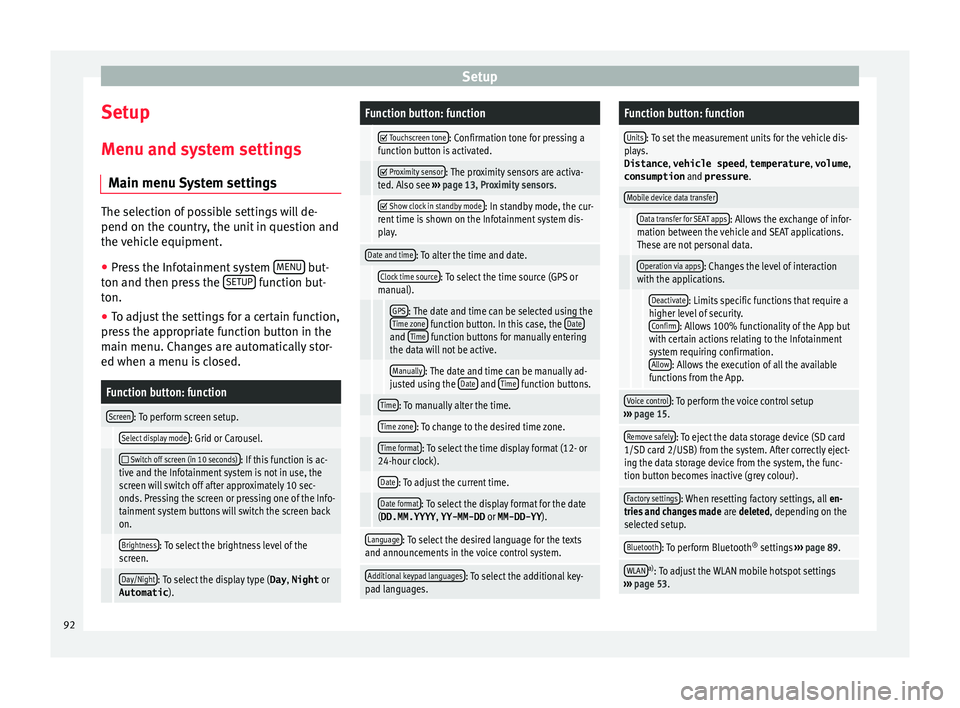
Setup
Setup
M enu and sy
s
tem settings
Main menu System settings The selection of possible settings will de-
pend on the cou
ntr
y, the unit in question and
the vehicle equipment.
● Press the Infotainment system MENU but-
ton and then pr e
ss the SETUP function but-
ton.
● To a
djust the settings for a certain function,
pre s
s the appropriate function button in the
main menu. Changes are automatically stor-
ed when a menu is closed.
Function button: function
Screen: To perform screen setup.
Select display mode: Grid or Carousel.
Switch off screen (in 10 seconds): If this function is ac-
tive and the Infotainment system is not in use, the
screen will switch off after approximately 10 sec-
onds. Pressing the screen or pressing one of the Info-
tainment system buttons will switch the screen back
on.
Brightness: To select the brightness level of the
screen.
Day/Night: To select the display type ( Day, Night or
Automatic ).
Function button: function
Touchscreen tone: Confirmation tone for pressing a
function button is activated.
Proximity sensor: The proximity sensors are activa-
ted. Also see ››› page 13, Proximity sensors .
Show clock in standby mode: In standby mode, the cur-
rent time is shown on the Infotainment system dis-
play.
Date and time: To alter the time and date.
Clock time source: To select the time source (GPS or
manual).
GPS: The date and time can be selected using the
Time zone function button. In this case, the Dateand Time function buttons for manually entering
the data will not be active.
Manually: The date and time can be manually ad-
justed using the Date and Time function buttons.
Time: To manually alter the time.
Time zone: To change to the desired time zone.
Time format: To select the time display format (12- or
24-hour clock).
Date: To adjust the current time.
Date format: To select the display format for the date
(DD.MM.YYYY , YY-MM-DD or MM-DD-YY ).
Language: To select the desired language for the texts
and announcements in the voice control system.
Additional keypad languages: To select the additional key-
pad languages.
Function button: function
Units: To set the measurement units for the vehicle dis-
plays.
Distance , vehicle speed , temperature, volume,
consumption and pressure .
Mobile device data transfer
Data transfer for SEAT apps: Allows the exchange of infor-
mation between the vehicle and SEAT applications.
These are not personal data.
Operation via apps: Changes the level of interaction
with the applications.
Deactivate: Limits specific functions that require a
higher level of security. Confirm
: Allows 100% functionality of the App but
with certain actions relating to the Infotainment
system requiring confirmation. Allow
: Allows the execution of all the available
functions from the App.
Voice control: To perform the voice control setup
››› page 15.
Remove safely: To eject the data storage device (SD card
1/SD card 2/USB) from the system. After correctly eject-
ing the data storage device from the system, the func-
tion button becomes inactive (grey colour).
Factory settings: When resetting factory settings, all en-
tries and changes made are deleted, depending on the
selected setup.
Bluetooth: To perform Bluetooth ®
settings ››› page 89.
WLANa)
: To adjust the WLAN mobile hotspot settings
››› page 53. 92
Page 103 of 108

Index
voice control . . . . . . . . . . . . . . . . . . . . . . . . . . . . 17
v o
lume
. . . . . . . . . . . . . . . . . . . . . . . . . . . . . . . . 93
WLAN . . . . . . . . . . . . . . . . . . . . . . . . . . . . . . . . . . 53
Setup AM . . . . . . . . . . . . . . . . . . . . . . . . . . . . . . . . . . . . 37
FM . . . . . . . . . . . . . . . . . . . . . . . . . . . . . . . . . . . . 36
Short messages (SMS) . . . . . . . . . . . . . . . . . . . . . . 87
Show clock . . . . . . . . . . . . . . . . . . . . . . . . . . . . . . . 92
Slider . . . . . . . . . . . . . . . . . . . . . . . . . . . . . . . . . . . . 12
Slide (screen) . . . . . . . . . . . . . . . . . . . . . . . . . . . . . 12
SMS . . . . . . . . . . . . . . . . . . . . . . . . . . . . . . . . . . . . . 87
Sound distribution (Balance and Fader) . . . . . . . . 93
Sound settings (bass and treble) . . . . . . . . . . . . . 93
Sound suppression . . . . . . . . . . . . . . . . . . . . . . . . 10
Sound suppression (mute) . . . . . . . . . . . . . . . . . . 10
Special features displays . . . . . . . . . . . . . . . . . . . . . . . . . . . . . . . . 14
lowering the volume . . . . . . . . . . . . . . . . . . . . . . 10
store station logos . . . . . . . . . . . . . . . . . . . . . . . 33
Speed-dependent volume . . . . . . . . . . . . . . . . . . . 93
Speed dial buttons see PHONE . . . . . . . . . . . . . . . . . . . . . . . . . . . . . 88
Split screen NAV (navigation) . . . . . . . . . . . . . . . . . . . . . . . . . 65
SSD (Media mode) see Jukebox (SSD) . . . . . . . . . . . . . . . . . . . . . . . 51
Station select . . . . . . . . . . . . . . . . . . . . . . . . . . . . . . . . . . 34
setting a station name . . . . . . . . . . . . . . . . . . . . 31
store . . . . . . . . . . . . . . . . . . . . . . . . . . . . . . . . . . 34
tune . . . . . . . . . . . . . . . . . . . . . . . . . . . . . . . . . . . 34
Station logos store . . . . . . . . . . . . . . . . . . . . . . . . . . . . . . . . . . 33
store automatically . . . . . . . . . . . . . . . . . . . . . . . 33
Station names . . . . . . . . . . . . . . . . . . . . . . . . . . . . 31
Stations SCAN function . . . . . . . . . . . . . . . . . . . . . . . . . . . 35 Station search . . . . . . . . . . . . . . . . . . . . . . . . . . . . 35
Station trac
king . . . . . . . . . . . . . . . . . . . . . . . . . . . 31
Store audio files (jukebox SSD) . . . . . . . . . . . . . . . . . . 51
Switch off . . . . . . . . . . . . . . . . . . . . . . . . . . . . . . . . 10
Switch on . . . . . . . . . . . . . . . . . . . . . . . . . . . . . . . . 10
T Text entry . . . . . . . . . . . . . . . . . . . . . . . . . . . . . . . . 13
Things to note AUX mode . . . . . . . . . . . . . . . . . . . . . . . . . . . . . . 50
TMCpro traffic reports . . . . . . . . . . . . . . . . . . . . . . 67
TMC traffic reports . . . . . . . . . . . . . . . . . . . . . . . . . 67
TP (traffic news) activate and deactivate . . . . . . . . . . . . . . . . . . . 35
EON . . . . . . . . . . . . . . . . . . . . . . . . . . . . . . . . . . . 35
TP (Traffic programme) traffic announcement (INFO) . . . . . . . . . . . . . . . 36
Track list . . . . . . . . . . . . . . . . . . . . . . . . . . . . . . . . . 46
Traffic announcement (INFO) . . . . . . . . . . . . . . . . . 36
Traffic news see: TP (traffic news) . . . . . . . . . . . . . . . . . . . . . 35
Traffic reports . . . . . . . . . . . . . . . . . . . . . . . . . . . . . 67 online . . . . . . . . . . . . . . . . . . . . . . . . . . . . . . . . . 67
on the map . . . . . . . . . . . . . . . . . . . . . . . . . . . . . 67
symbols . . . . . . . . . . . . . . . . . . . . . . . . . . . . . . . . 67
TMC/TMCpro . . . . . . . . . . . . . . . . . . . . . . . . . . . . 67
Traffic sign recognition . . . . . . . . . . . . . . . . . . . . . 69
U
Unit buttons . . . . . . . . . . . . . . . . . . . . . . . . . . 4, 5, 10
USB connect an external data storage device . . . . . 49
disconnect . . . . . . . . . . . . . . . . . . . . . . . . . . . . . 49
error messages . . . . . . . . . . . . . . . . . . . . . . . . . . 49
faults . . . . . . . . . . . . . . . . . . . . . . . . . . . . . . . . . . 49 select . . . . . . . . . . . . . . . . . . . . . . . . . . . . . . . . . . 44
unre
adable . . . . . . . . . . . . . . . . . . . . . . . . . . . . . 49
USB port
iPad management . . . . . . . . . . . . . . . . . . . . . . . 49
iPhone management . . . . . . . . . . . . . . . . . . . . . 49
USB port iPod management . . . . . . . . . . . . . . . . . . . . . . . 49
Use check boxes . . . . . . . . . . . . . . . . . . . . . . . . . . . . 11
User profile settings . . . . . . . . . . . . . . . . . . . . . . . . . . . . . . . . 89
V
vCards importing . . . . . . . . . . . . . . . . . . . . . . . . . . . . . . 68
video settings . . . . . . . . . . . . . . . . . . . . . . . . . . . . . . . . 55
View NAV (navigation) . . . . . . . . . . . . . . . . . . . . . . . . . 65
Virtual buttons see: Function buttons . . . . . . . . . . . . . . . . . . . . . 11
Voice control . . . . . . . . . . . . . . . . . . . . . . . . . . . . . . 15 languages available . . . . . . . . . . . . . . . . . . . . . . 15
Volume announcements . . . . . . . . . . . . . . . . . . . . . . . . . 93
base volume . . . . . . . . . . . . . . . . . . . . . . . . . . . . 10
change . . . . . . . . . . . . . . . . . . . . . . . . . . . . . . . . 10
set for external audio sources . . . . . . . . . . . . . . 93
speed-dependent volume adjustment (GALA) . 93
Volume distribution (Balance and Fader) . . . . . . . 93
W Waiting time . . . . . . . . . . . . . . . . . . . . . . . . . . . . . . 10
Wireless Charger . . . . . . . . . . . . . . . . . . . . . . . . . . 90
WLAN . . . . . . . . . . . . . . . . . . . . . . . . . . . . . . . . . . . . 27 connect external audio source . . . . . . . . . . . . . 53
settings . . . . . . . . . . . . . . . . . . . . . . . . . . . . . . . . 53
101