2017 Seat Mii service
[x] Cancel search: servicePage 6 of 28
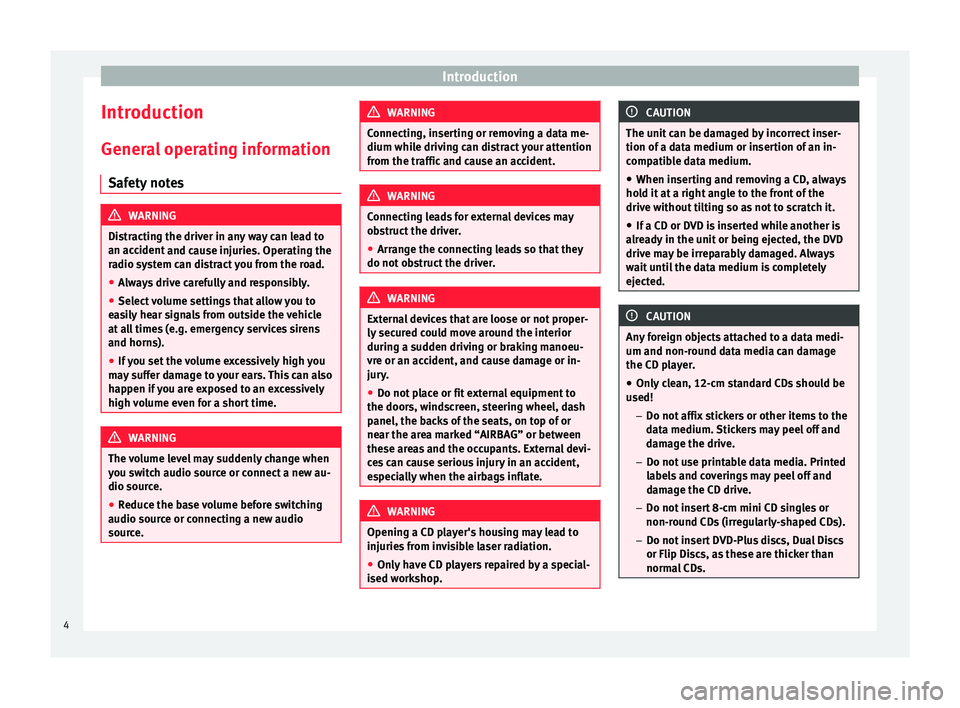
Introduction
Introduction Gener a
l
operating information
Safety notes WARNING
Distracting the driver in any way can lead to
an acc ident
and cause injuries. Operating the
radio system can distract you from the road.
● Always drive carefully and responsibly.
● Select volume settings that allow you to
eas
ily hear signals from outside the vehicle
at all times (e.g. emergency services sirens
and horns).
● If you set the volume excessively high you
may
suffer damage to your ears. This can also
happen if you are exposed to an excessively
high volume even for a short time. WARNING
The volume level may suddenly change when
you sw it
ch audio source or connect a new au-
dio source.
● Reduce the base volume before switching
audio source or c
onnecting a new audio
source. WARNING
Connecting, inserting or removing a data me-
dium whil e driv
ing can distract your attention
from the traffic and cause an accident. WARNING
Connecting leads for external devices may
ob s
truct the driver.
● Arrange the connecting leads so that they
do not ob
struct the driver. WARNING
External devices that are loose or not proper-
ly sec ur
ed could move around the interior
during a sudden driving or braking manoeu-
vre or an accident, and cause damage or in-
jury.
● Do not place or fit external equipment to
the doors, wind
screen, steering wheel, dash
panel, the backs of the seats, on top of or
near the area marked “AIRBAG” or between
these areas and the occupants. External devi-
ces can cause serious injury in an accident,
especially when the airbags inflate. WARNING
Opening a CD player's housing may lead to
injuries fr
om invisible laser radiation.
● Only have CD players repaired by a special-
ised work
shop. CAUTION
The unit can be damaged by incorrect inser-
tion of a d at
a medium or insertion of an in-
compatible data medium.
● When inserting and removing a CD, always
hold it
at a right angle to the front of the
drive without tilting so as not to scratch it.
● If a CD or DVD is inserted while another is
alre
ady in the unit or being ejected, the DVD
drive may be irreparably damaged. Always
wait until the data medium is completely
ejected. CAUTION
Any foreign objects attached to a data medi-
um and non-rou nd d
ata media can damage
the CD player.
● Only clean, 12-cm standard CDs should be
used!
–Do not affi
x stickers or other items to the
data medium. Stickers may peel off and
damage the drive.
– Do not use printable data media. Printed
labels and coverings may peel off and
damage the CD drive.
– Do not insert 8-cm mini CD singles or
non-round CDs (irregularly-shaped CDs).
– Do not insert DVD-Plus discs, Dual Discs
or Flip Discs, as these are thicker than
normal CDs. 4
Page 9 of 28

Audio mode
Audio mode
R a
dio mode
Intr
oduction The radio system is supplied in different ver-
sion
s
depending on the country and model in
which it is installed and the vehicle equip-
ment. Some units are also equipped with a
DAB radio receiver ››› page 10. The control
overview shows the possible versions of the
equipment ›››
page 2. Note
● Be ar in mind th
at being underground, in
tunnels, in areas with tall buildings or moun-
tains can interfere with radio signals.
● Foil or metal-coated stickers attached to
the window
s may affect reception on vehicles
with a window aerial. RADIO main menu
Fig. 2
RADIO main menu: Selecting the fre-
quency b and. ●
Press the RADIO button in order to start Ra-
dio mode.
Af t
er
you switch to Radio mode, the available
frequency bands (FM, AM 1)
and DAB 1)
) are in-
itially displayed in the bottom line of the
screen ››› Fig. 10. If the RADIO unit button is
pr e
s
sed again, more features for the radio re-
ceiver will be displayed.
You can use any of the following:
● Searching for the next station.
● Turning a stored station back on.
● Switching on the TP function ›››
page 8.
● Store the selected station ›››
page 10.
The station that you are currently listening to
is shown in the middle of the screen. For sta- tions compatible with RDS, if the reception
quality is
sufficient, the station name may be
displayed instead of its frequency, e.g. RA-
DIO 21.
RDS and automatic station tracking RDS is a radio data service that allows the
dis
p
lay of the station name, automatic sta-
tion tracking and the TP function (traffic infor-
mation station ››› page 8).
With the automatic station tracking the unit
always switches to the frequency that offers
the best reception of the current radio station
as the vehicle travels from one area to the
next. If the reception is poor, the unit may be
muted for a short time as it searches for alter-
native frequencies (AF).
RDS is not available everywhere or on every
FM radio station.
Depending on the country and the unit, the
RDS and switching to alternative frequencies
(AF) may be deactivated in the system set-
tings ›››
page 18. 1)
This depends on the country and unit in question.
7
Page 10 of 28

Audio mode
TP function (radio traffic information) Fig. 3
TP function active. The TP function is an RDS radio data service.
If
y
our unit has DAB, you can also use the TP
function even if RDS is not available
››› page 8.
Traffic news tracking with the TP function is
only possible if a TP station is available.
While the traffic news tracking function is on,
the news bulletins will be activated in the au-
dio mode currently playing.
Some stations that do not have their own
traffic news support the TP function by broad-
casting traffic announcements from other
stations (EON). Traffic announcements broad-
cast by the linked traffic news station inter-
rupt the current audio mode. Switching the TP function on and off
● Press the TP function button
››
›
Fig. 3.
● Press the TP function button again to
sw it
c
h the TP function off.
If the TP function is switched on in areas
where there is no TP support , the following
warning will be displayed on the screen: NO
TP .
TP function activated
When the function for tracking a station with
traffic information is on and ready to operate,
the TP function button is highlighted in the
FM mode ››
›
Fig. 3.
In Radio mode, the radio station being lis-
tened to must be compatible with the TP
function or be a DAB or EON station compati-
ble with the TP function. If neither of these
two conditions are met, it is not possible to
track stations with traffic information.
If the traffic information station being lis-
tened to is no longer received, it is possible
to manually start a station search using the and
arrow keys.
If se
ar
ching for a station using the arrow
keys, NO TP is displayed if the station set is
not currently compatible with TP. In Media mode or while the unit is muted, it
is
always automatically tuned to a station
with traffic information in the background, as
long as one is received. This operation may
take some time depending on the situation.
Incoming traffic announcement (INFO)
In active Audio mode, an incoming traffic an-
nouncement will play automatically.
● If required, the infotainment system is
switc
hed to the traffic news station (EON) for
the duration of the announcement.
● The Media mode will be paused and the
volume w
ill be adjusted to the preset level.
● The volume of the traffic announcement
can be modified with the
volume control .
The adjusted setting will be applied to subse-
quent announcements.
● There is a pop-up message to cancel the
traffic annou
ncement (Cancel) or deactivate
the TP function ( Deactivate).
Changing frequency band The selected frequency band (FM or AM
1)
) i s
sho wn in the up
per left section.1)
This depends on the country and unit in question.
8
Page 12 of 28

Audio mode
Storing stations on the station but-
t on
s Fig. 8
Selecting the frequency band. Fig. 9
Station buttons display. When storing a station to a station button,
an
y
s
tation already stored to the same sta-
tion button in the same memory level will be
overwritten.
Assigning individual station buttons manual-
ly
● Select the frequency band.
● Select the station. ●
Switc
h to Station buttons.
● Press and hold the chosen s
tation button
until you hear a tone.
● The station currently playing ( RADIO 1)
wi
ll then be stored to that station button.
The station button to which the station cur-
rently playing is assigned is displayed high-
lighted on the screen ››› Fig. 8.
In the AM or DAB mode, it is possible to up-
date the station list by pressing down and
holding the function button ››› Fig. 8.
Tuning in to stored stations ●
Select the frequency band with the stored
s t
ation
you are looking for.
● Briefly press the station b
utton to which
the desired station is stored.
Depending on the settings it is possible to
switch between stations of a frequency band
with the arrow buttons and
(Buttons
with arrows: › ›
›
page 18).
A stored station can only be played if it can
be received at your current location. Digital radio mode (DAB, DAB+
and audio DMB)*
Introduction Some units are equipped with an additional
DAB r
a
dio receiver.
The DAB radio receiver supports the DAB,
DAB+ and DMB-Audio broadcasting stand-
ards.
In Europe, digital radio is transmitted via
Band III frequencies (174 MHz to 240 MHz)
and the L Band (1452 MHz to 1492 MHz).
The frequencies of the two bands are referred
to as “channels” and each has a channel
name e.g. 12 A .
Several DAB stations are combined into one
channel with the additional services availa-
ble in a “block”.
DAB is currently not available in all areas . In
areas without DAB, is displayed in DAB ra-
dio mode. The system and functions settings
allow in this case a change of FM station
››› page 18. In the system and functions
settings there is the configuration of other
settings for the tracking of stations and for
playing DAB notifications. Note
The radio stations are responsible for the
cont ent
of the information sent.10
Page 20 of 28
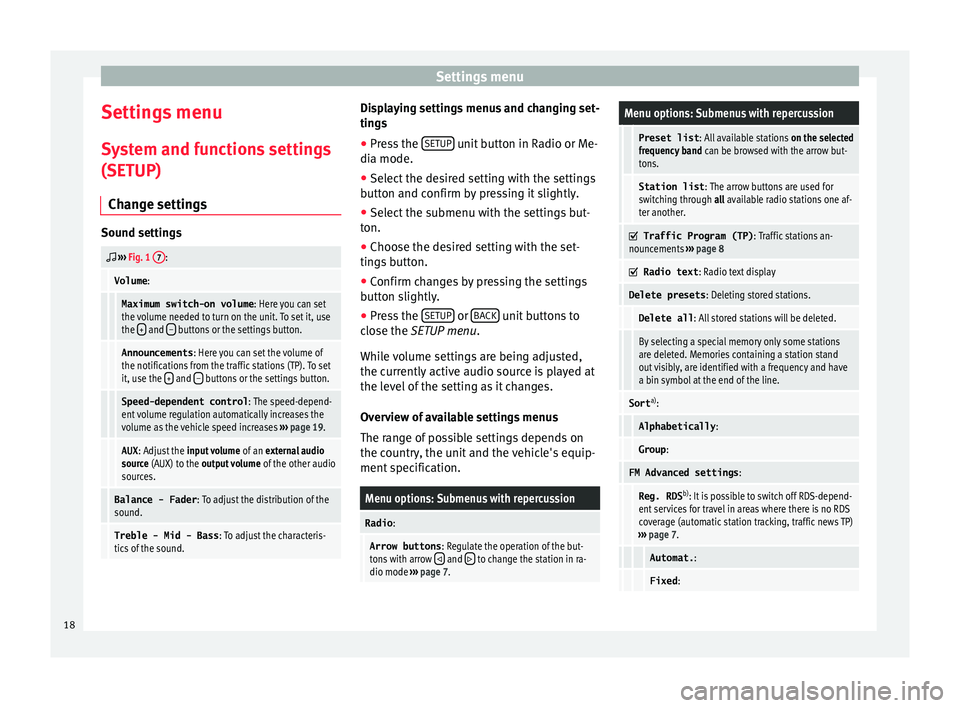
Settings menu
Settings menu S y
s
tem and functions settings
(SETUP)
Change settings Sound settings
››› Fig. 1 7:
Volume
:
Maximum switch-on volume : Here you can set
the volume needed to turn on the unit. To set it, use
the +
and – buttons or the settings button.
Announcements
: Here you can set the volume of
the notifications from the traffic stations (TP). To set
it, use the +
and – buttons or the settings button.
Speed-dependent control
: The speed-depend-
ent volume regulation automatically increases the
volume as the vehicle speed increases ››› page 19.
AUX : Adjust the input volume of an external audio
source (AUX) to the output volume of the other audio
sources.
Balance - Fader : To adjust the distribution of the
sound.
Treble - Mid - Bass : To adjust the characteris-
tics of the sound. Displaying settings menus and changing set-
tin
g
s
● Pr
ess the SETUP unit button in Radio or Me-
di a mode.
● Sel ect
the desired setting with the settings
button and c
onfirm by pressing it slightly.
● Select the submenu with the settings but-
ton.
● Choose the de
sired setting with the set-
tings
button.
● Confirm changes by pressing the settings
button s
lightly.
● Press the SETUP or
B
A
CK unit buttons to
c lo
se the
SETUP menu.
While volume settings are being adjusted,
the currently active audio source is played at
the level of the setting as it changes.
Overview of available settings menus
The range of possible settings depends on
the country, the unit and the vehicle's equip-
ment specification.
Menu options: Submenus with repercussion
Radio :
Arrow buttons : Regulate the operation of the but-
tons with arrow and to change the station in ra-
dio mode ››› page 7.
Menu options: Submenus with repercussion
Preset list : All available stations on the selected
frequency band can be browsed with the arrow but-
tons.
Station list : The arrow buttons are used for
switching through all available radio stations one af-
ter another.
Traffic Program (TP)
: Traffic stations an-
nouncements ››› page 8
Radio text
: Radio text display
Delete presets : Deleting stored stations.
Delete all: All stored stations will be deleted.
By selecting a special memory only some stations
are deleted. Memories containing a station stand
out visibly, are identified with a frequency and have
a bin symbol at the end of the line.
Sorta)
:
Alphabetically :
Group:
FM Advanced settings :
Reg. RDSb)
: It is possible to switch off RDS-depend-
ent services for travel in areas where there is no RDS
coverage (automatic station tracking, traffic news TP)
››› page 7.
Automat. :
Fixed:18
Page 21 of 28

Settings menuMenu options: Submenus with repercussion
Frequency switching (AF)
: Automatic sta-
tion tracking ››› page 7.
If the function is active, while in motion it always
changes the frequency of the set radio station,
which at that time can be set better. This happens
even if it interrupts a set regional broadcast.
If the function is deactivated, there is no frequen-
cy change. The frequency tuned is active until re-
ception is interrupted.
DAB Advanced settings :
DAB traffic announcements
: If there are
announcements of a traffic radio station available,
they are played directly in the active DAB Radio
mode. The traffic announcements of FM traffic news
stations are ignored. If this feature is deactivated or
if the current DAB set does not offer a TP service,
traffic announcements of an FM traffic radio station
are reproduced directly in the active DAB Radio
mode ››› page 8.
Other DAB alerts
: DAB announcements
(news, sport, weather, etc.) will interrupt the current
DAB radio mode.
DAB-DAB station tracking
: Automatic sta-
tion tracking in DAB radio mode. If the current DAB
station is broadcast on another channel due to a
change in location, this channel is switched to auto-
matically (factory setting).
DAB-FM Automatic switching
: Switching to
FM frequency band is allowed for automatic station
tracking ››› page 19.
Media :
Menu options: Submenus with repercussion
Mix/Repeat including subfolders
: It estab-
lishes that random play and repeat play can include
any existing subfolders. The setting only affects the
playback of MP3/WMA files.
Screen :
Switch off screen (in 10 seconds)
: The
screen turns off automatically if during the set time no
operation is performed. As soon as one of the buttons
on the unit, function buttons or knobs is operated, the
display becomes active and displays the last active
dialogue.
Brightness : Selecting screen brightness from Maxi-
mum brightness to Maximum darkness .
Show clock in standby mode
: When the unit
is off, the display shows the current time.
Colour : Here you can select marking colours for the
screen.
Language : Here you can set the desired language for
the user interface. Alternatively you can also let it auto-
matically select the language of the instrument cluster.
Remove safely : With this option you can safely re-
move an SD card inserted in or connected to a USB de-
vice.
Factory settings : You can reset the Radio, Media ,
Sound and System factory settings individually or all
together.
System information : Display of unit technical data.
Menu options: Submenus with repercussion
Intellectual property rights : Details of the
software used.
a) Valid only for the FM frequency band.
b) This depends on the country and unit in question.
Functional description of speed-dependent
volume adjustment (GALA)
The speed-dependent volume regulation au-
tomatically increases the volume as the vehi-
cle speed increases.
You can set the degree to which the volume
increases with speed on a scale between 1
and 7.
If a low value is set, the volume increases on-
ly slightly as the speed of the vehicle increa-
ses. At a high setting the volume increases
further. At 0 speed-dependent volume ad-
justment is switched off.
DAB-FM LINKING Function
If reception of the currently selected DAB sta-
tion is lost (e.g. no DAB available), the unit
attempts to find the station on the FM fre-
quency band and tune to it.
Automatic station tracking between frequen-
cy bands only works if the DAB station and
the FM station transmit the same station
identifier or the DAB signal indicates a corre-
sponding station on the FM frequency band. »
19