2017 Seat Mii reset
[x] Cancel search: resetPage 8 of 28

Introduction
If only the battery terminals have been dis-
c onnect
ed, sw
itch the ignition on before turn-
ing the unit on again.
Changing basic volume
FunctionAction
Increasing the
volumeTurn the volume control ››› Fig. 1 8 clockwise.
Reduce the vol-
ume.Turn the volume control anti-
clockwise. Changes to the basic volume are indicated by
a “b
ar sho
wn briefly
on the screen”.
It is possible to preset certain volume set-
tings and adjustments ›››
page 18.
Muting the unit ● Turn the volume control anti-clock
wise
until it displays
.
● OR: briefly press the volume control to
activ
ate or deactivate the volume muting
function.
The multimedia source currently being
played is stopped while the unit is muted. Note
If the base volume has been considerably in-
cr e
ased to play a certain audio source, reduce the volume again before switching to another
audio sourc
e.6
Page 10 of 28

Audio mode
TP function (radio traffic information) Fig. 3
TP function active. The TP function is an RDS radio data service.
If
y
our unit has DAB, you can also use the TP
function even if RDS is not available
››› page 8.
Traffic news tracking with the TP function is
only possible if a TP station is available.
While the traffic news tracking function is on,
the news bulletins will be activated in the au-
dio mode currently playing.
Some stations that do not have their own
traffic news support the TP function by broad-
casting traffic announcements from other
stations (EON). Traffic announcements broad-
cast by the linked traffic news station inter-
rupt the current audio mode. Switching the TP function on and off
● Press the TP function button
››
›
Fig. 3.
● Press the TP function button again to
sw it
c
h the TP function off.
If the TP function is switched on in areas
where there is no TP support , the following
warning will be displayed on the screen: NO
TP .
TP function activated
When the function for tracking a station with
traffic information is on and ready to operate,
the TP function button is highlighted in the
FM mode ››
›
Fig. 3.
In Radio mode, the radio station being lis-
tened to must be compatible with the TP
function or be a DAB or EON station compati-
ble with the TP function. If neither of these
two conditions are met, it is not possible to
track stations with traffic information.
If the traffic information station being lis-
tened to is no longer received, it is possible
to manually start a station search using the and
arrow keys.
If se
ar
ching for a station using the arrow
keys, NO TP is displayed if the station set is
not currently compatible with TP. In Media mode or while the unit is muted, it
is
always automatically tuned to a station
with traffic information in the background, as
long as one is received. This operation may
take some time depending on the situation.
Incoming traffic announcement (INFO)
In active Audio mode, an incoming traffic an-
nouncement will play automatically.
● If required, the infotainment system is
switc
hed to the traffic news station (EON) for
the duration of the announcement.
● The Media mode will be paused and the
volume w
ill be adjusted to the preset level.
● The volume of the traffic announcement
can be modified with the
volume control .
The adjusted setting will be applied to subse-
quent announcements.
● There is a pop-up message to cancel the
traffic annou
ncement (Cancel) or deactivate
the TP function ( Deactivate).
Changing frequency band The selected frequency band (FM or AM
1)
) i s
sho wn in the up
per left section.1)
This depends on the country and unit in question.
8
Page 20 of 28
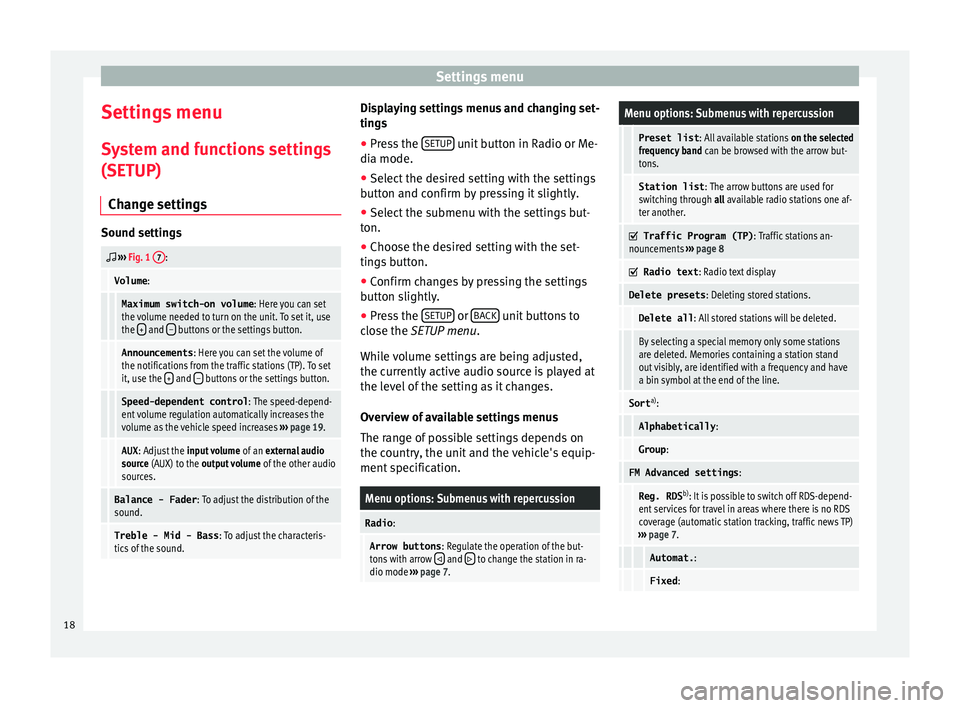
Settings menu
Settings menu S y
s
tem and functions settings
(SETUP)
Change settings Sound settings
››› Fig. 1 7:
Volume
:
Maximum switch-on volume : Here you can set
the volume needed to turn on the unit. To set it, use
the +
and – buttons or the settings button.
Announcements
: Here you can set the volume of
the notifications from the traffic stations (TP). To set
it, use the +
and – buttons or the settings button.
Speed-dependent control
: The speed-depend-
ent volume regulation automatically increases the
volume as the vehicle speed increases ››› page 19.
AUX : Adjust the input volume of an external audio
source (AUX) to the output volume of the other audio
sources.
Balance - Fader : To adjust the distribution of the
sound.
Treble - Mid - Bass : To adjust the characteris-
tics of the sound. Displaying settings menus and changing set-
tin
g
s
● Pr
ess the SETUP unit button in Radio or Me-
di a mode.
● Sel ect
the desired setting with the settings
button and c
onfirm by pressing it slightly.
● Select the submenu with the settings but-
ton.
● Choose the de
sired setting with the set-
tings
button.
● Confirm changes by pressing the settings
button s
lightly.
● Press the SETUP or
B
A
CK unit buttons to
c lo
se the
SETUP menu.
While volume settings are being adjusted,
the currently active audio source is played at
the level of the setting as it changes.
Overview of available settings menus
The range of possible settings depends on
the country, the unit and the vehicle's equip-
ment specification.
Menu options: Submenus with repercussion
Radio :
Arrow buttons : Regulate the operation of the but-
tons with arrow and to change the station in ra-
dio mode ››› page 7.
Menu options: Submenus with repercussion
Preset list : All available stations on the selected
frequency band can be browsed with the arrow but-
tons.
Station list : The arrow buttons are used for
switching through all available radio stations one af-
ter another.
Traffic Program (TP)
: Traffic stations an-
nouncements ››› page 8
Radio text
: Radio text display
Delete presets : Deleting stored stations.
Delete all: All stored stations will be deleted.
By selecting a special memory only some stations
are deleted. Memories containing a station stand
out visibly, are identified with a frequency and have
a bin symbol at the end of the line.
Sorta)
:
Alphabetically :
Group:
FM Advanced settings :
Reg. RDSb)
: It is possible to switch off RDS-depend-
ent services for travel in areas where there is no RDS
coverage (automatic station tracking, traffic news TP)
››› page 7.
Automat. :
Fixed:18
Page 21 of 28

Settings menuMenu options: Submenus with repercussion
Frequency switching (AF)
: Automatic sta-
tion tracking ››› page 7.
If the function is active, while in motion it always
changes the frequency of the set radio station,
which at that time can be set better. This happens
even if it interrupts a set regional broadcast.
If the function is deactivated, there is no frequen-
cy change. The frequency tuned is active until re-
ception is interrupted.
DAB Advanced settings :
DAB traffic announcements
: If there are
announcements of a traffic radio station available,
they are played directly in the active DAB Radio
mode. The traffic announcements of FM traffic news
stations are ignored. If this feature is deactivated or
if the current DAB set does not offer a TP service,
traffic announcements of an FM traffic radio station
are reproduced directly in the active DAB Radio
mode ››› page 8.
Other DAB alerts
: DAB announcements
(news, sport, weather, etc.) will interrupt the current
DAB radio mode.
DAB-DAB station tracking
: Automatic sta-
tion tracking in DAB radio mode. If the current DAB
station is broadcast on another channel due to a
change in location, this channel is switched to auto-
matically (factory setting).
DAB-FM Automatic switching
: Switching to
FM frequency band is allowed for automatic station
tracking ››› page 19.
Media :
Menu options: Submenus with repercussion
Mix/Repeat including subfolders
: It estab-
lishes that random play and repeat play can include
any existing subfolders. The setting only affects the
playback of MP3/WMA files.
Screen :
Switch off screen (in 10 seconds)
: The
screen turns off automatically if during the set time no
operation is performed. As soon as one of the buttons
on the unit, function buttons or knobs is operated, the
display becomes active and displays the last active
dialogue.
Brightness : Selecting screen brightness from Maxi-
mum brightness to Maximum darkness .
Show clock in standby mode
: When the unit
is off, the display shows the current time.
Colour : Here you can select marking colours for the
screen.
Language : Here you can set the desired language for
the user interface. Alternatively you can also let it auto-
matically select the language of the instrument cluster.
Remove safely : With this option you can safely re-
move an SD card inserted in or connected to a USB de-
vice.
Factory settings : You can reset the Radio, Media ,
Sound and System factory settings individually or all
together.
System information : Display of unit technical data.
Menu options: Submenus with repercussion
Intellectual property rights : Details of the
software used.
a) Valid only for the FM frequency band.
b) This depends on the country and unit in question.
Functional description of speed-dependent
volume adjustment (GALA)
The speed-dependent volume regulation au-
tomatically increases the volume as the vehi-
cle speed increases.
You can set the degree to which the volume
increases with speed on a scale between 1
and 7.
If a low value is set, the volume increases on-
ly slightly as the speed of the vehicle increa-
ses. At a high setting the volume increases
further. At 0 speed-dependent volume ad-
justment is switched off.
DAB-FM LINKING Function
If reception of the currently selected DAB sta-
tion is lost (e.g. no DAB available), the unit
attempts to find the station on the FM fre-
quency band and tune to it.
Automatic station tracking between frequen-
cy bands only works if the DAB station and
the FM station transmit the same station
identifier or the DAB signal indicates a corre-
sponding station on the FM frequency band. »
19