2017 Seat Mii infotainment
[x] Cancel search: infotainmentPage 7 of 32
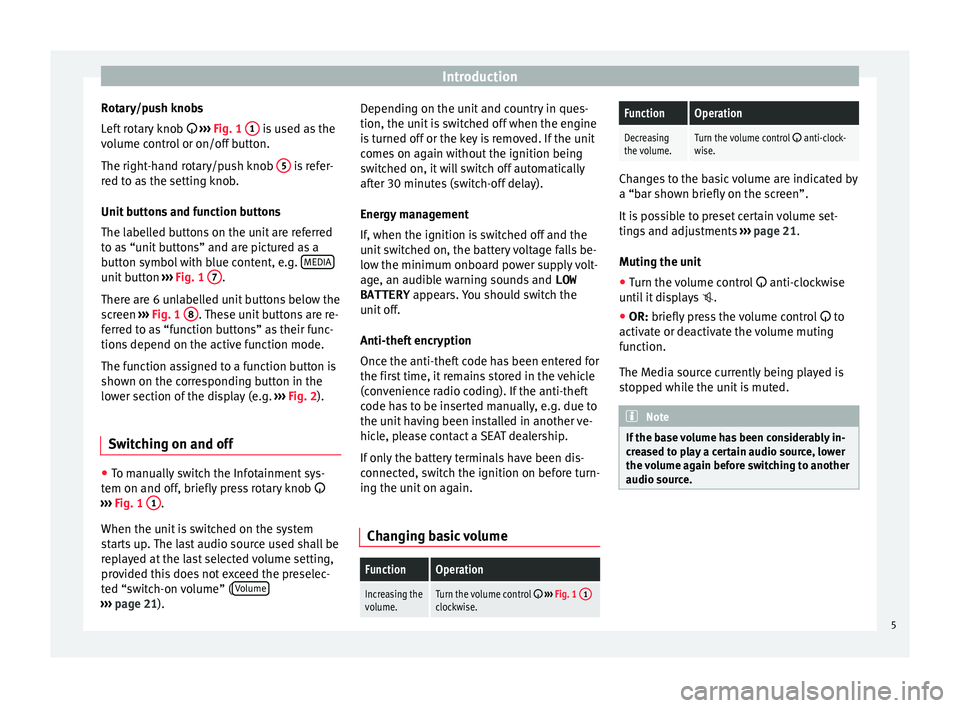
Introduction
Rotary/push knobs
L ef
t
rotary knob ››› Fig. 1 1 is used as the
v o
lume c
ontrol or on/off button.
The right-hand rotary/push knob 5 is refer-
r ed t
o a
s the setting knob.
Unit buttons and function buttons
The labelled buttons on the unit are referred
to as “unit buttons” and are pictured as a
button symbol with blue content, e.g. MEDIAunit button
›››
Fig. 1 7 .
Ther e ar
e 6 u
nlabelled unit buttons below the
screen ››› Fig. 1 8 . These unit buttons are re-
f err
ed t
o as “function buttons” as their func-
tions depend on the active function mode.
The function assigned to a function button is
shown on the corresponding button in the
lower section of the display (e.g. ››› Fig. 2).
Switching on and off ●
To manually switch the Infotainment sys-
t em on and off
, briefly
press rotary knob
››› Fig. 1 1 .
When the u nit
i
s switched on the system
starts up. The last audio source used shall be
replayed at the last selected volume setting,
provided this does not exceed the preselec-
ted “switch-on volume” ( Volume›››
pag e 21). D
epending on the unit and country in ques-
tion, the unit i
s switched off when the engine
is turned off or the key is removed. If the unit
comes on again without the ignition being
switched on, it will switch off automatically
after 30 minutes (switch-off delay).
Energy management
If, when the ignition is switched off and the
unit switched on, the battery voltage falls be-
low the minimum onboard power supply volt-
age, an audible warning sounds and LOW
BATTERY appears. You should switch the
unit off.
Anti-theft encryption
Once the anti-theft code has been entered for
the first time, it remains stored in the vehicle
(convenience radio coding). If the anti-theft
code has to be inserted manually, e.g. due to
the unit having been installed in another ve-
hicle, please contact a SEAT dealership.
If only the battery terminals have been dis-
connected, switch the ignition on before turn-
ing the unit on again.
Changing basic volume
FunctionOperation
Increasing the
volume.Turn the volume control ››› Fig. 1 1clockwise.
FunctionOperation
Decreasing
the volume.Turn the volume control anti-clock-
wise. Changes to the basic volume are indicated by
a “bar sho
wn briefly
on the screen”.
It is possible to preset certain volume set-
tings and adjustments ››› page 21.
Muting the unit
● Turn the volume control anti-clock
wise
until it displays .
● OR: briefly press the volume control to
activ
ate or deactivate the volume muting
function.
The Media source currently being played is
stopped while the unit is muted. Note
If the base volume has been considerably in-
cr e
ased to play a certain audio source, lower
the volume again before switching to another
audio source. 5
Page 15 of 32
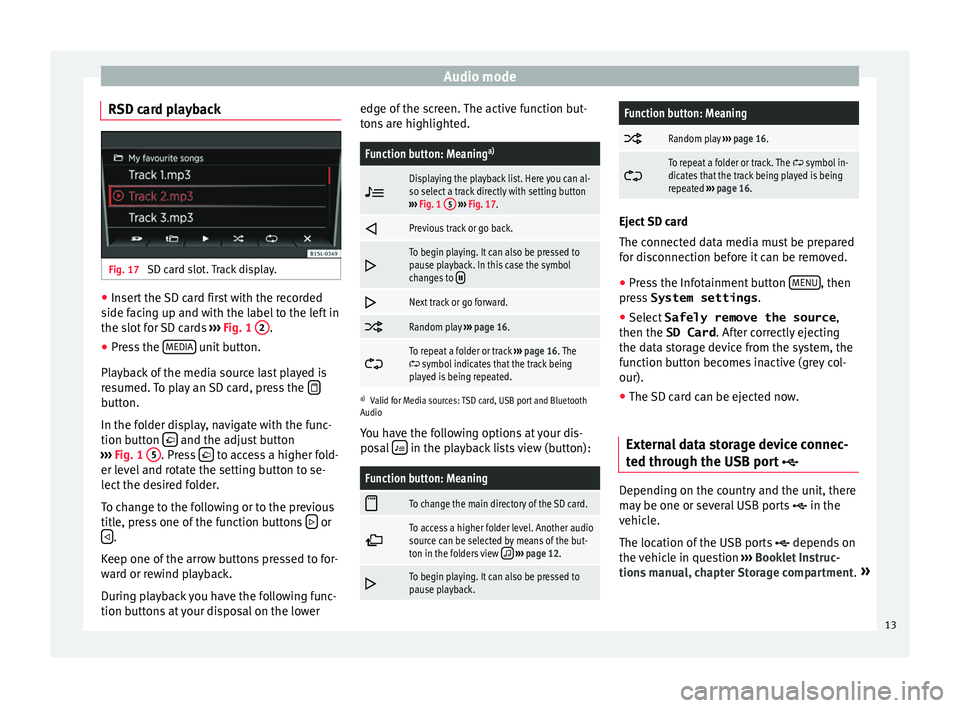
Audio mode
RSD card playback Fig. 17
SD card slot. Track display. ●
Insert the SD card first with the recorded
s ide f
ac
ing up and with the label to the left in
the slot for SD cards ››› Fig. 1 2 .
● Press the MEDIA unit button.
Pl a
y
back of the media source last played is
resumed. To play an SD card, press the button.
In the f
o
l
der display, navigate with the func-
tion button and the adjust button
› ›
›
Fig. 1 5 . Press
to access a higher fold-
er l ev
el
and rotate the setting button to se-
lect the desired folder.
To change to the following or to the previous
title, press one of the function buttons or
.
K eep one of
the arr
ow buttons pressed to for-
ward or rewind playback.
During playback you have the following func-
tion buttons at your disposal on the lower edge of the screen. The active function but-
tons
are highlighted.
Function button: Meaning a)
Displaying the playback list. Here you can al-
so select a track directly with setting button
››› Fig. 1 5
››› Fig. 17.
Previous track or go back.
To begin playing. It can also be pressed to
pause playback. In this case the symbol
changes to
Next track or go forward.
Random play
››› page 16.
To repeat a folder or track
››› page 16. The symbol indicates that the track being
played is being repeated.
a) Valid for Media sources: TSD card, USB port and Bluetooth
Audio
You have the following options at your dis-
posal in the playback lists view (button):
Function button: Meaning
To change the main directory of the SD card.
To access a higher folder level. Another audio
source can be selected by means of the but-
ton in the folders view
››› page 12.
To begin playing. It can also be pressed to
pause playback.
Function button: Meaning
Random play
››› page 16.
To repeat a folder or track. The symbol in-
dicates that the track being played is being
repeated ››› page 16. Eject SD card
The connect
ed d
ata media must be prepared
for disconnection before it can be removed.
● Press the Infotainment button MENU , then
pre s
s System settings .
● Select Safely remove the source ,
then the SD Card . After c
orrectly ejecting
the data storage device from the system, the
function button becomes inactive (grey col-
our).
● The SD card can be ejected now.
External data storage device connec-
ted through the USB por
t Depending on the country and the unit, there
m
a
y
be one or several USB ports in the
vehicle.
The location of the USB ports depends on
the vehicle in question ››› Booklet Instruc-
tions manual, chapter Storage compartment. »
13
Page 16 of 32
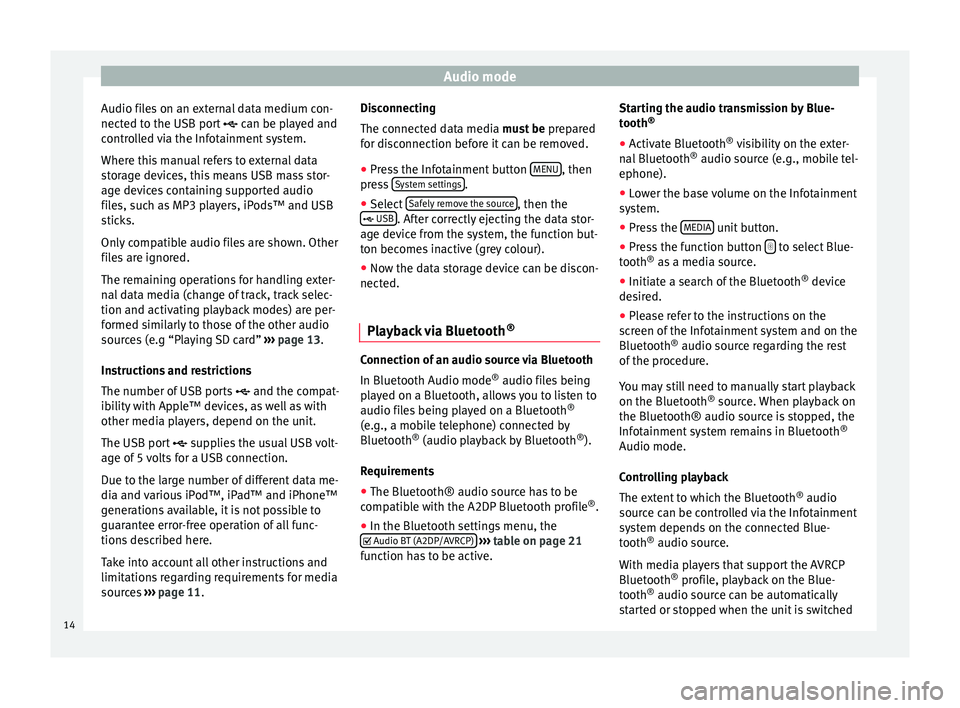
Audio mode
Audio files on an external data medium con-
nect ed t
o the USB por
t can be played and
controlled via the Infotainment system.
Where this manual refers to external data
storage devices, this means USB mass stor-
age devices containing supported audio
files, such as MP3 players, iPods™ and USB
sticks.
Only compatible audio files are shown. Other
files are ignored.
The remaining operations for handling exter-
nal data media (change of track, track selec-
tion and activating playback modes) are per-
formed similarly to those of the other audio
sources (e.g “Playing SD card” ››› page 13.
Instructions and restrictions
The number of USB ports and the compat-
ibility with Apple™ devices, as well as with
other media players, depend on the unit.
The USB port supplies the usual USB volt-
age of 5 volts for a USB connection.
Due to the large number of different data me-
dia and various iPod™, iPad™ and iPhone™
generations available, it is not possible to
guarantee error-free operation of all func-
tions described here.
Take into account all other instructions and
limitations regarding requirements for media
sources ››› page 11. Disconnecting
The connected d
ata media must be prepared
for disconnection before it can be removed.
● Press the Infotainment button MENU , then
pr e
s
s System settings .
● Select Saf
ely
r
emove the source , then the
USB . After correctly ejecting the data stor-
ag e dev
ic
e from the system, the function but-
ton becomes inactive (grey colour).
● Now the data storage device can be discon-
nected.
Pla
yback via Bluetooth ® Connection of an audio source via Bluetooth
In Bluet
ooth Audio mode ®
audio fi l
es being
played on a Bluetooth, allows you to listen to
audio files being played on a Bluetooth ®
(e.g., a mobile telephone) connected by
Bluetooth ®
(audio playback by Bluetooth ®
).
Requirements
● The Bluetooth® audio source has to be
compatib
le with the A2DP Bluetooth profile ®
.
● In the Bluetooth settings menu, the
Audio BT (A2DP/AVRCP)
› ›
›
table on page 21
function has to be active. Starting the audio transmission by Blue-
tooth
®
● Activ
ate Bluetooth ®
vis
ibility on the exter-
nal Bluetooth ®
audio source (e.g., mobile tel-
ephone).
● Lower the base volume on the Infotainment
syst
em.
● Press the MEDIA unit button.
● Press the function button to select Blue-
t ooth ®
a s
a media source.
● Initiate a search of the Bluetooth ®
device
de
sired.
● Please refer to the instructions on the
scr
een of the Infotainment system and on the
Bluetooth ®
audio source regarding the rest
of the procedure.
You may still need to manually start playback
on the Bluetooth ®
source. When playback on
the Bluetooth® audio source is stopped, the
Infotainment system remains in Bluetooth ®
Audio mode.
Controlling playback
The extent to which the Bluetooth ®
audio
source can be controlled via the Infotainment
system depends on the connected Blue-
tooth ®
audio source.
With media players that support the AVRCP
Bluetooth ®
profile, playback on the Blue-
tooth ®
audio source can be automatically
started or stopped when the unit is switched
14
Page 17 of 32
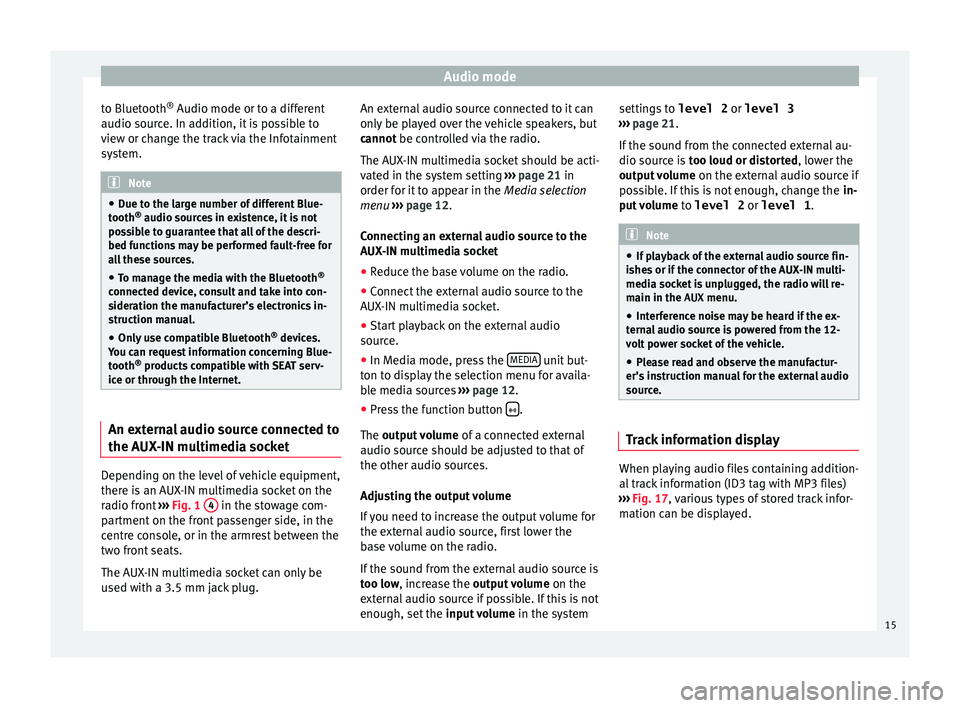
Audio mode
to Bluetooth ®
Audio mode or t o a diff
er ent
audio source. In addition, it is possible to
view or change the track via the Infotainment
system. Note
● Due t o the l
arge number of different Blue-
tooth ®
audio sources in existence, it is not
possible to guarantee that all of the descri-
bed functions may be performed fault-free for
all these sources.
● To manage the media with the Bluetooth ®
connected dev
ice, consult and take into con-
sideration the manufacturer’s electronics in-
struction manual.
● Only use compatible Bluetooth ®
device
s.
You can request information concerning Blue-
tooth ®
products compatible with SEAT serv-
ice or through the Internet. An external audio source connected to
the A
UX
-IN mu
ltimedia socketDepending on the level of vehicle equipment,
ther
e i
s
an AUX-IN multimedia socket on the
radio front ›››
Fig. 1 4 in the stowage com-
p ar
tment
on the front passenger side, in the
centre console, or in the armrest between the
two front seats.
The AUX-IN multimedia socket can only be
used with a 3.5 mm jack plug. An external audio source connected to it can
only be p
layed over the vehicle speakers, but
cannot be controlled via the radio.
The AUX-IN multimedia socket should be acti-
vated in the system setting ››› page 21 in
order for it to appear in the Media selection
menu ››› page 12.
Connecting an external audio source to the
AUX-IN multimedia socket
● Reduce the base volume on the radio.
● Connect the external audio source to the
AUX-IN mu
ltimedia socket.
● Start playback on the external audio
source.
● In M
edia mode, press the MEDIA unit but-
t on t
o di
splay the selection menu for availa-
ble media sources ››› page 12.
● Press the function button .
The outp ut
volume of a connected external
audio source should be adjusted to that of
the other audio sources.
Adjusting the output volume
If you need to increase the output volume for
the external audio source, first lower the
base volume on the radio.
If the sound from the external audio source is
too low, increase the output volume on the
external audio source if possible. If this is not
enough, set the input volume in the system settings to
level 2 or level 3
›››
page 21.
If the sound from the connected external au-
dio source is too loud or distorted, lower the
output volume on the external audio source if
possible. If this is not enough, change the in-
put volume to level 2 or level 1 . Note
● If p l
ayback of the external audio source fin-
ishes or if the connector of the AUX-IN multi-
media socket is unplugged, the radio will re-
main in the AUX menu.
● Interference noise may be heard if the ex-
terna
l audio source is powered from the 12-
volt power socket of the vehicle.
● Please read and observe the manufactur-
er's ins
truction manual for the external audio
source. Track information display
When playing audio files containing addition-
al
tr
ac
k information (ID3 tag with MP3 files)
››› Fig. 17, various types of stored track infor-
mation can be displayed.
15
Page 18 of 32
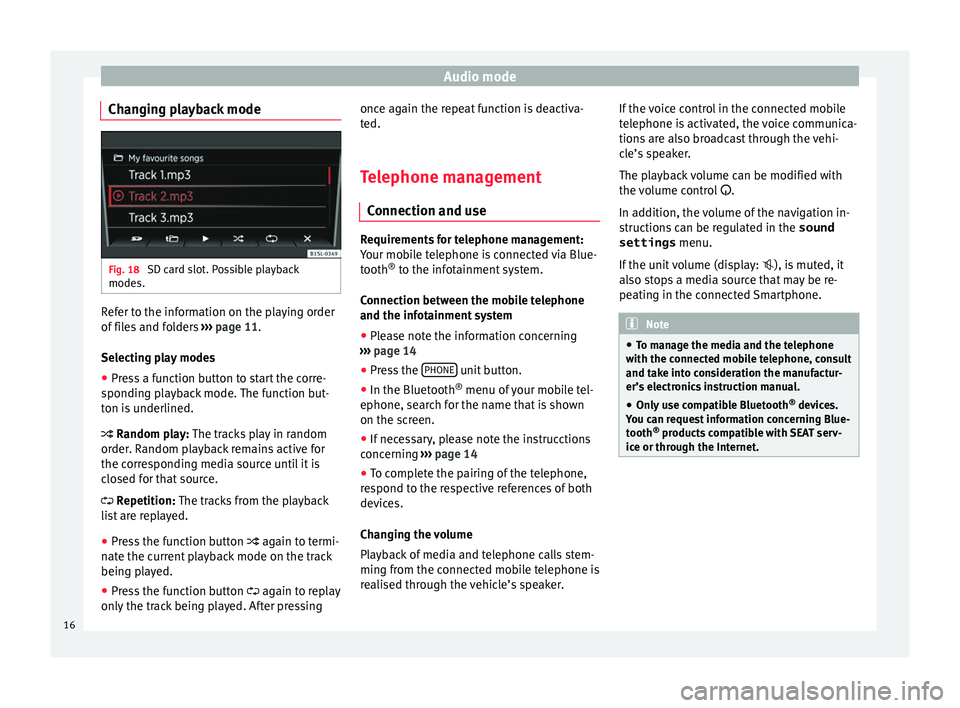
Audio mode
Changing playback mode Fig. 18
SD card slot. Possible playback
modes. Refer to the information on the playing order
of
fi
l
es and folders ››› page 11.
Selecting play modes ● Press a function button to start the corre-
sponding p
layback mode. The function but-
ton is underlined.
Random play: The tracks play in random
order. Random playback remains active for
the corresponding media source until it is
closed for that source.
Repetition: The tracks from the playback
list are replayed.
● Press the function button again to t
ermi-
nate the current playback mode on the track
being played.
● Press the function button again to r
eplay
only the track being played. After pressing once again the repeat function is deactiva-
ted.
Tel
ephone management
Connection and use Requirements for telephone management:
Your mo
b
ile telephone is connected via Blue-
tooth ®
to the infotainment system.
Connection between the mobile telephone
and the infotainment system ● Please note the information concerning
›› ›
page 14
● Press the PHONE unit button.
● In the Bluetooth ®
menu of
y
our mobile tel-
ephone, search for the name that is shown
on the screen.
● If necessary, please note the instrucctions
concernin
g ›››
page 14
● To complete the pairing of the telephone,
res
pond to the respective references of both
devices.
Changing the volume
Playback of media and telephone calls stem-
ming from the connected mobile telephone is
realised through the vehicle’s speaker. If the voice control in the connected mobile
telephone i
s activated, the voice communica-
tions are also broadcast through the vehi-
cle’s speaker.
The playback volume can be modified with
the volume control .
In addition, the volume of the navigation in-
structions can be regulated in the sound
settings menu.
If the unit volume (display: ), is muted, it
also stops a media source that may be re-
peating in the connected Smartphone. Note
● To m an
age the media and the telephone
with the connected mobile telephone, consult
and take into consideration the manufactur-
er’s electronics instruction manual.
● Only use compatible Bluetooth ®
device
s.
You can request information concerning Blue-
tooth ®
products compatible with SEAT serv-
ice or through the Internet. 16
Page 19 of 32
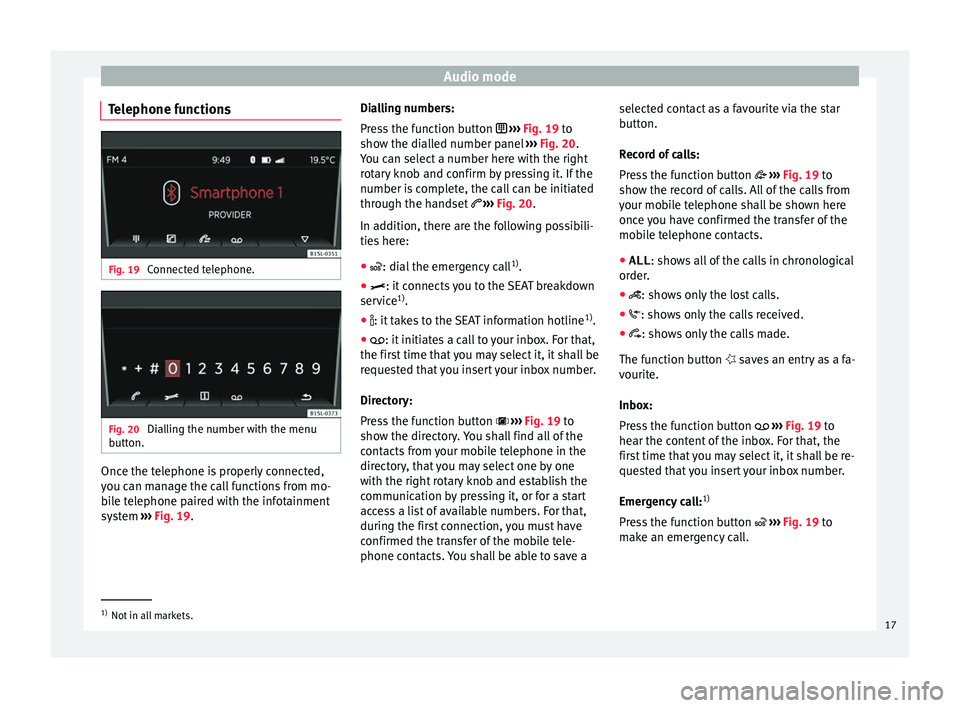
Audio mode
Telephone functions Fig. 19
Connected telephone. Fig. 20
Dialling the number with the menu
b utt
on. Once the telephone is properly connected,
y
ou c
an m
anage the call functions from mo-
bile telephone paired with the infotainment
system ››› Fig. 19. Dialling numbers:
Pres
s the function button ››› Fig. 19 to
show the dialled number panel ››› Fig. 20.
You can select a number here with the right
rotary knob and confirm by pressing it. If the
number is complete, the call can be initiated
through the handset ››› Fig. 20.
In addition, there are the following possibili-
ties here:
● : dial the emergency call 1)
.
● : it c
onnects you to the SEAT breakdown
ser v
ice 1)
.
● : it t akes to the SEAT information hotline 1)
.
●
: it initiates a call to your inbox. For that,
the fir
st time that you may select it, it shall be
requested that you insert your inbox number.
Directory:
Press the function button ››› Fig. 19 to
show the directory. You shall find all of the
contacts from your mobile telephone in the
directory, that you may select one by one
with the right rotary knob and establish the
communication by pressing it, or for a start
access a list of available numbers. For that,
during the first connection, you must have
confirmed the transfer of the mobile tele-
phone contacts. You shall be able to save a selected contact as a favourite via the star
butt
on.
R
ecord of calls:
Press the function button ››› Fig. 19 to
show the record of calls. All of the calls from
your mobile telephone shall be shown here
once you have confirmed the transfer of the
mobile telephone contacts.
● ALL : shows all of the calls in chronological
order
.
● : show s only the lost calls.
●
: show s only the calls received.
●
: shows only the calls made.
The f
unction button saves an entry as a fa-
vourite.
Inbox:
Press the function button ››› Fig. 19 to
hear the content of the inbox. For that, the
first time that you may select it, it shall be re-
quested that you insert your inbox number.
Emergency call: 1)
Press the function button ››› Fig. 19 to
make an emergency call. 1)
Not in all markets.
17
Page 20 of 32
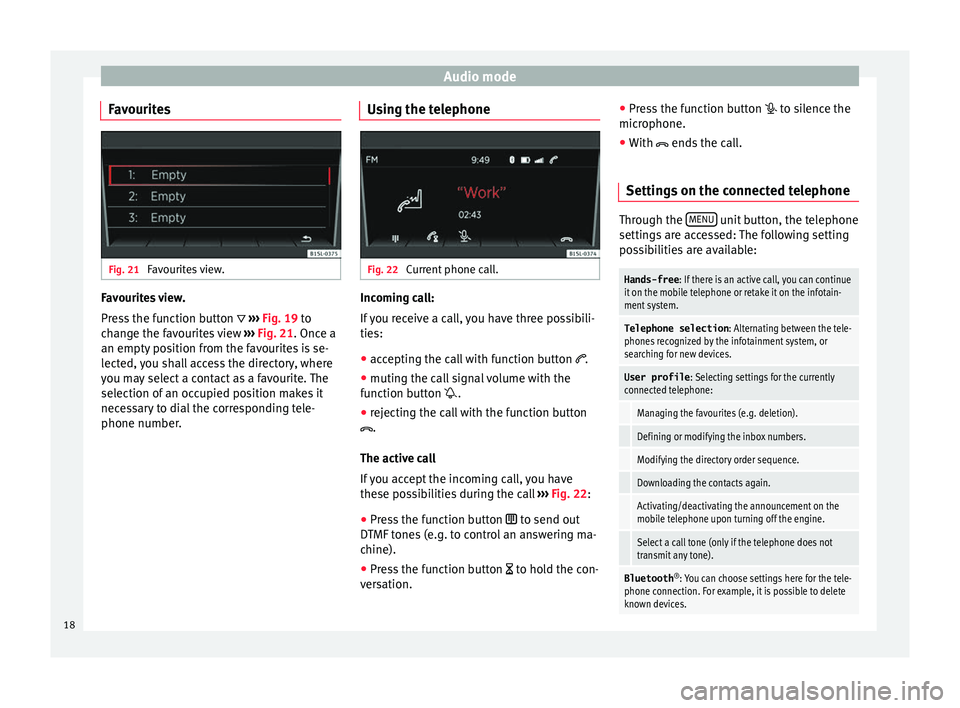
Audio mode
Favourites Fig. 21
Favourites view. Favourites view.
Pr
e
s
s the function button ››› Fig. 19 to
change the favourites view ››› Fig. 21. Once a
an empty position from the favourites is se-
lected, you shall access the directory, where
you may select a contact as a favourite. The
selection of an occupied position makes it
necessary to dial the corresponding tele-
phone number. Using the telephone Fig. 22
Current phone call. Incoming call:
If
y
ou receive a call, you have three possibili-
ties:
● accepting the call with function button .
● muting the call signal volume with the
function b
utton .
● rejecting the call with the function button
.
The active ca
ll
If you accept the incoming call, you have
these possibilities during the call ››› Fig. 22:
● Press the function button to send out
DTMF
tones (e.g. to control an answering ma-
chine).
● Press the function button to hol
d the con-
versation. ●
Pre s
s the function button to silence the
microphone.
● With ends the c
all.
Settings on the connected telephone Through the
MENU unit button, the telephone
setting s
are accessed: The following setting
possibilities are available:
Hands-free : If there is an active call, you can continue
it on the mobile telephone or retake it on the infotain-
ment system.
Telephone selection : Alternating between the tele-
phones recognized by the infotainment system, or
searching for new devices.
User profile : Selecting settings for the currently
connected telephone:
Managing the favourites (e.g. deletion).
Defining or modifying the inbox numbers.
Modifying the directory order sequence.
Downloading the contacts again.
Activating/deactivating the announcement on the
mobile telephone upon turning off the engine.
Select a call tone (only if the telephone does not
transmit any tone).
Bluetooth ®
: You can choose settings here for the tele-
phone connection. For example, it is possible to delete
known devices. 18
Page 24 of 32
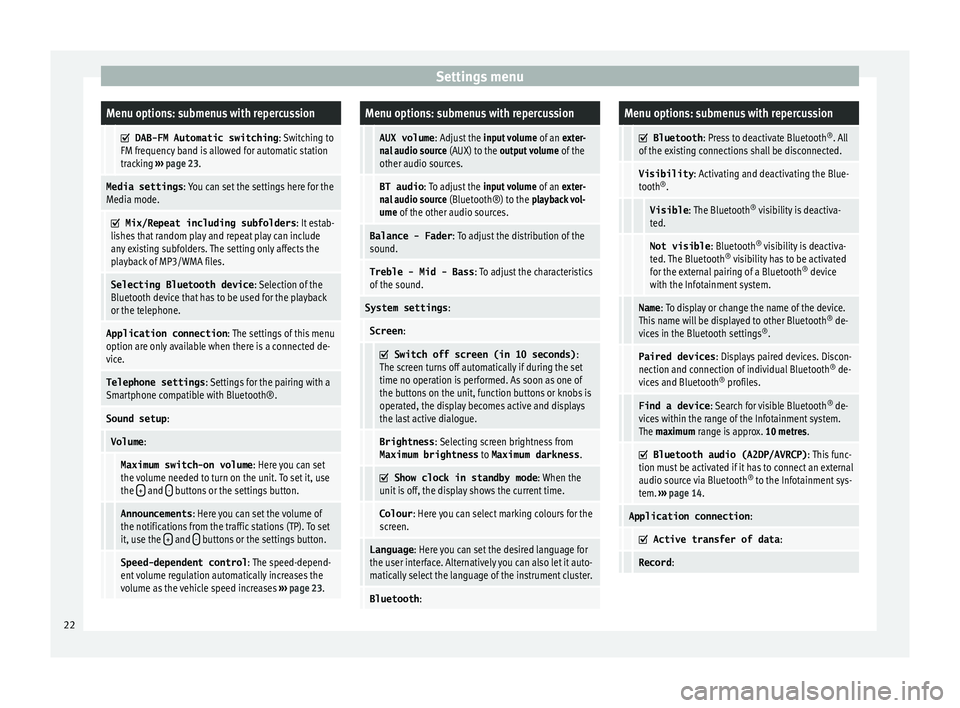
Settings menuMenu options: submenus with repercussion
DAB-FM Automatic switching
: Switching to
FM frequency band is allowed for automatic station
tracking ››› page 23.
Media settings : You can set the settings here for the
Media mode.
Mix/Repeat including subfolders
: It estab-
lishes that random play and repeat play can include
any existing subfolders. The setting only affects the
playback of MP3/WMA files.
Selecting Bluetooth device : Selection of the
Bluetooth device that has to be used for the playback
or the telephone.
Application connection : The settings of this menu
option are only available when there is a connected de-
vice.
Telephone settings : Settings for the pairing with a
Smartphone compatible with Bluetooth®.
Sound setup :
Volume:
Maximum switch-on volume : Here you can set
the volume needed to turn on the unit. To set it, use
the +
and - buttons or the settings button.
Announcements
: Here you can set the volume of
the notifications from the traffic stations (TP). To set
it, use the +
and - buttons or the settings button.
Speed-dependent control
: The speed-depend-
ent volume regulation automatically increases the
volume as the vehicle speed increases ››› page 23.
Menu options: submenus with repercussion
AUX volume : Adjust the input volume of an exter-
nal audio source (AUX) to the output volume of the
other audio sources.
BT audio : To adjust the input volume of an exter-
nal audio source (Bluetooth®) to the playback vol-
ume of the other audio sources.
Balance - Fader : To adjust the distribution of the
sound.
Treble - Mid - Bass : To adjust the characteristics
of the sound.
System settings :
Screen:
Switch off screen (in 10 seconds)
:
The screen turns off automatically if during the set
time no operation is performed. As soon as one of
the buttons on the unit, function buttons or knobs is
operated, the display becomes active and displays
the last active dialogue.
Brightness : Selecting screen brightness from
Maximum brightness to Maximum darkness .
Show clock in standby mode
: When the
unit is off, the display shows the current time.
Colour : Here you can select marking colours for the
screen.
Language : Here you can set the desired language for
the user interface. Alternatively you can also let it auto-
matically select the language of the instrument cluster.
Bluetooth :
Menu options: submenus with repercussion
Bluetooth
: Press to deactivate Bluetooth ®
. All
of the existing connections shall be disconnected.
Visibility : Activating and deactivating the Blue-
tooth ®
.
Visible : The Bluetooth ®
visibility is deactiva-
ted.
Not visible : Bluetooth®
visibility is deactiva-
ted. The Bluetooth ®
visibility has to be activated
for the external pairing of a Bluetooth ®
device
with the Infotainment system.
Name : To display or change the name of the device.
This name will be displayed to other Bluetooth ®
de-
vices in the Bluetooth settings ®
.
Paired devices : Displays paired devices. Discon-
nection and connection of individual Bluetooth ®
de-
vices and Bluetooth ®
profiles.
Find a device : Search for visible Bluetooth ®
de-
vices within the range of the Infotainment system.
The maximum range is approx. 10 metres.
Bluetooth audio (A2DP/AVRCP)
: This func-
tion must be activated if it has to connect an external
audio source via Bluetooth ®
to the Infotainment sys-
tem. ››› page 14.
Application connection :
Active transfer of data
:
Record:22