2017 Seat Leon 5D display
[x] Cancel search: displayPage 2 of 52
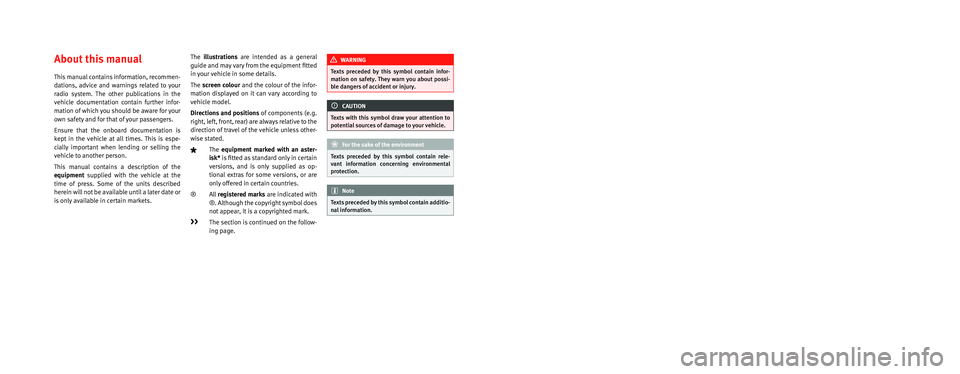
SEAT S.A. is permanently concerned about continuous development of its t\
ypes and models. For this reason we ask you to under-
stand, that at any given time, changes regarding shape, equipment and te\
chnique may take place on the car delivered. For this reason
no right at all may derive based on the data, drawings and descriptions \
in this current handbook.
All texts, illustrations and standards in this handbook are based on the\
status of information at the time of printing. Except for error
or omission, the information included in the current handbook is valid a\
s of the date of closing print.
Re-printing, copying or translating, whether total or partial is not all\
owed unless SEAT allows it in written form.
SEAT reserves all rights in accordance with the “Copyright” Act.
All rights on changes are reserved.
❀This paper has been manufactured using bleached non-chlorine cellulose.
© SEAT S.A. - Reprint: 15.11.17
About this manual
This manual contains information, recommen -
dations, advice and warnings related to your
radio system. The other publications in the
vehicle documentation contain further infor -
mation of which you should be aware for your
own safety and for that of your passengers.
Ensure that the onboard documentation is
kept in the vehicle at all times. This is espe -
cially important when lending or selling the
vehicle to another person.
This manual contains a description of the
equipment supplied with the vehicle at the
time of press. Some of the units described
herein will not be available until a later date or
is only available in certain markets. The
illustrations are intended as a general
guide and may vary from the equipment �tted
in your vehicle in some details.
The screen colour and the colour of the infor -
mation displayed on it can vary according to
vehicle model.
Directions and positions of components (e.g.
right, left, front, rear) are always relative to the
direction of travel of the vehicle unless other -
wise stated.
The equipment marked with an aster -
isk* is �tted as standard only in certain
versions, and is only supplied as op -
tional extras for some versions, or are
only offered in certain countries.
® All registered marks are indicated with
®. Although the copyright symbol does
not appear, it is a copyrighted mark.
>> The section is continued on the follow -
ing page.
WARNING
Texts preceded by this symbol contain infor -
mation on safety. They warn you about possi -
ble dangers of accident or injury.
CAUTION
Texts with this symbol draw your attention to
potential sources of damage to your vehicle.
For the sake of the environment
Texts preceded by this symbol contain rele-
vant information concerning environmental
protection.
Note
Texts preceded by this symbol contain additio -
nal information.
Page 7 of 52

Overview
Radio
››› page 11
Main menu RADIO ››› page 11
Radio data services RDS ››› page 12
Digital radio mode ››› page 13
Memory buttons ››› page 14Select, tune and store stations to memory ››› page 14
SCAN ››› page 15
Traffic information TP ››› page 15
Settings ››› page 15
Media
››› page 18
Media sources and audio files ››› page 18
Playing order ››› page 19
Changing the media source ››› page 20
Memory card ››› page 22External player with Bluetooth ®
››› page 24
Change track ››› page 21
Select a track ››› page 21
Settings ››› page 25
USB/AUX-IN ››› page 22, ››› page 25
Sound
››› page 41Sound and volume setup ››› page 41
Telephone
››› page 26
Pairing ››› page 27
Bluetooth ®
››› page 27
Function buttons ››› page 29
Active call ››› page 29Entering number ››› page 31
Phonebook ››› page 32
Call list ››› page 32
Setup ››› page 34
Vehicle
››› page 36Journey ››› page 36
Status ››› page 38Tyres ››› page 38
Consumers ››› page 36
Climate›››
Booklet Instruction Manual
Settings
››› page 39Display ››› page 39
Language ››› page 40
Date and time ››› page 40Units ››› page 40
Factory settings ››› page 40 5
Page 10 of 52

Introduction
Silence the unit
● Turn the volume control anticloc
k wise
until you see .
● OR: Press the MUTE function button
› ›
›
Fig. 5 1)
.
While the unit is muted, the active media
source is paused. is displayed on the
screen. Note
If the basic playback volume of an audio
sourc e h
as been increased substantially, low-
er the volume before changing to another au-
dio source. Operating the function buttons on-
s
c
r
een Fig. 4
View of possible function buttons. Fig. 5
View of possible function buttons. The unit is equipped with a touchscreen
› ›
›
Fig. 1, ››› Fig. 2 2 .The active areas of the screen that represent
a f
u
nction ar
e called “function buttons” and
are used by pressing them briefly on the dis-
play or holding them down . The function but-
tons are represented in the instructions with
the word “function buttons” and the button
symbol - - - .
F u
nction b
uttons start functions or open sub-
menus. The menu currently selected is
shown in the submenus title line ››› Fig. 4 A .
The f u
nction b
uttons that appear deactivated
(in grey) may not be selected at that time.
Summary of the indications and function
buttons
Operation and effect
AThe title line shows the menu selected at
that time and, if applicable, other function
buttons ››› Fig. 4.
BPress to open an additional menu
››› Fig. 4.
CMove the control around the screen by
pressing lightly, without lifting your finger
››› Fig. 4. 1)
According to version
8
Page 11 of 52

Introduction Operation and effect
D
Move the cursor around the screen by
pressing lightly, without resting your fin-
ger. OR: Press the desired destination on
the screen; the cursor will move to this
position
››› Fig. 5.
BACK Briefly press to return progressively to the
main menu from a submenu, or to undo
the changes made.
Press briefly to open a pop-up window
with additional setup options. To close
the pop-up window briefly press outside
of it or select an option.
/
Activated/deactivated function.
Some functions or instructions are
marked with a checkbox, and are activa-
ted or deactivated by touching them brief-
ly.
OKBriefly press to confirm the data entered
or to select.
×
Briefly press to close a pop-up window or
a data entry screen.
/ Briefly press to modify the setup progres-
sively.
SETTINGSTo activate the setup of the menus and
systems.
MENUGo to menu selection. Activating the list entries and search-
in
g thr
ough the li
sts Fig. 6
Setup menu list entries. Select and activate the list entries with the
settin
g kno
b or b
y pressing directly on the
screen.
● Search for an element in the list by turnin
g
the setting knob: each entry on the list will
appear marked, one by one, until you find
your desired entry.
● Press the setting knob t
o activate the selec-
ted list entry.
Scrolling through the list
If a list contains more elements than can be
viewed on the screen, a scroll bar will be
shown on the right of the screen ›››
Fig. 4 C .
● Moving through a list, line by line: turn the
settin g kno
b. ●
To quickl
y scan through a long list: Place
your finger on the scroll marker and move it
downwards over the screen without losing
contact. Lift your finger off the screen when
you reach the desired position.
Additional information and display
options The information on the screen can vary de-
pending on the settin
g
s and may differ from
the descriptions shown here.
The main screens show the current time and
outdoor temperature.
All information is displayed just after fully
starting up the infotainment system.
Initial configuration wizard Fig. 7
Initial configuration wizard » 9
Page 13 of 52
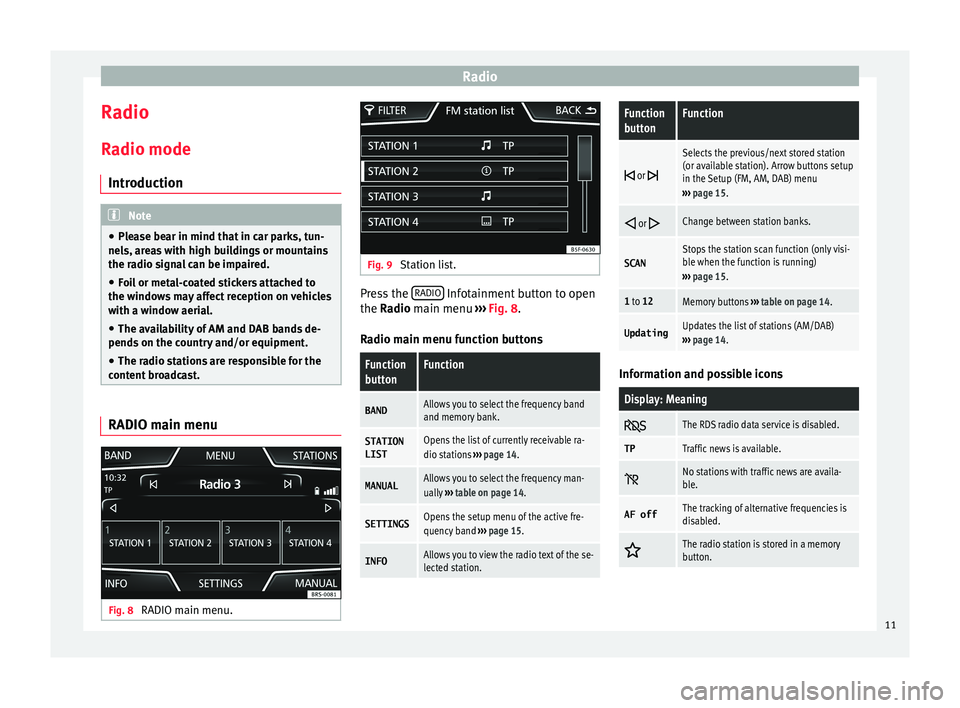
Radio
Radio R a
dio mode
Intr
oduction Note
● Ple a
se bear in mind that in car parks, tun-
nels, areas with high buildings or mountains
the radio signal can be impaired.
● Foil or metal-coated stickers attached to
the window
s may affect reception on vehicles
with a window aerial.
● The availability of AM and DAB bands de-
pends on the c
ountry and/or equipment.
● The radio stations are responsible for the
content
broadcast. RADIO main menu
Fig. 8
RADIO main menu. Fig. 9
Station list. Press the
RADIO Infotainment button to open
the R a
dio
main menu ››› Fig. 8.
Radio main menu function buttons
Function
buttonFunction
BANDAllows you to select the frequency band
and memory bank.
STATION
LISTOpens the list of currently receivable ra-
dio stations ››› page 14.
MANUALAllows you to select the frequency man-
ually ››› table on page 14.
SETTINGSOpens the setup menu of the active fre-
quency band ››› page 15.
INFOAllows you to view the radio text of the se-
lected station.
Function
buttonFunction
or
Selects the previous/next stored station
(or available station). Arrow buttons setup
in the Setup (FM, AM, DAB) menu
››› page 15.
or Change between station banks.
SCANStops the station scan function (only visi-
ble when the function is running)
››› page 15.
1 to 12Memory buttons ››› table on page 14.
UpdatingUpdates the list of stations (AM/DAB)
››› page 14. Information and possible icons
Display: Meaning
The RDS radio data service is disabled.
TPTraffic news is available.
No stations with traffic news are availa-
ble.
AF offThe tracking of alternative frequencies is
disabled.
The radio station is stored in a memory
button.
11
Page 15 of 52

Radio
Digital radio mode (DAB, DAB+ and
DMB audio)* Fig. 12
Main DAB RADIO menu. The DAB radio receiver is compatible with the
s
t
and
ards DAB, DAB+ and DMB audio.
In Europe, digital radio broadcasts on the
band III frequencies (174 MHz to 240 MHz).
The frequencies of the two bands are referred
to as “channels” and each has a channel
name (e.g. 12 A ).
Several available DAB stations are combined
into one channel in an “ensemble”.
Starting DAB radio mode
In the RADIO main menu, press the function
key ›››
Fig. 12 BAND and select
D
AB .
The D AB r
a
dio station that was last selected
will be played if it can still be received at the
current location. The station selected at that time is shown on
the top line of the s
creen. The selected En-
semble of stations is displayed below
››› Fig. 12.
Additional DAB stations
Some DAB stations temporarily or perma-
nently offer additional programmes , (for ex-
ample, for broadcasting sports events).
Additional stations are selected in the same
way as the conventional DAB stations. How-
ever, these are differentiated in the station
list by the icon 2nd.
The name of the additional available station
is displayed in the main DAB menu next to
the symbol .
The additional stations cannot be stored.
From the main
screenPress the name of the main sta-
tion
Press the memory button of the
main station
From the station listSelect the additional station
from the list Automatic station tracking
D
AB i
s
currently not available in all areas . In
areas without DAB, is displayed in DAB ra-
dio mode.
If reception of the currently selected DAB sta-
tion is lost (e.g. no DAB reception available), the Infotainment system attempts to find the
station and t
une to it on the other available
frequency bands. If the station still cannot be
found, the radio will be muted. Automatic
station tracking can be activated in the DAB
settings in the following modes:
● DAB-DAB station tracking: The ra
dio at-
tempts to tune into the same station on an
alternative DAB frequency. Automatic station
tracking only works if both DAB stations
transmit the same station identifier or the
DAB signal indicates the corresponding other
DAB station.
● Automatic DAB - FM switching : The ra
dio
attempts to tune into the same station on the
FM frequency band. Automatic station track-
ing only works if the DAB station and the FM
station transmit the same station identifier or
the DAB signal indicates the corresponding
FM station. Once the corresponding FM sta-
tion has been found, FM is displayed after the
station name. When reception for the corre-
sponding DAB station returns, after a short
time the unit will switch back to DAB mode
and FM will no longer be displayed.
Radio text
Some stations also broadcast additional text
information known as radio text. The INFO
button allows you to view the radio text.
13
Page 16 of 52

Radio
Memory buttons Fig. 13
Group of stored stations. In the RADIO m
ain menu,
y ou can store sta-
tions from all available frequency wave-
lengths on the numbered function buttons.
These function buttons are called “memory
buttons”.
Functions of the memory buttons
Selecting the station
from the memory
buttons
Press the memory button of the
station you want.
The stored stations can only be
played by pressing the corre-
sponding memory button, provi-
ded it can be received at your
current location.
Switching between
memory banks
Press the BAND function button
››› Fig. 13.
OR: Press the
and buttons
on the touch screen.
The memory buttons are dis-
played in three memory banks.
Functions of the memory buttons
Storing the station
on the memory but-
tonsSee: Storing stations ››› table on
page 14. Select, tune and store stations to
memory
Selecting a station
Select the sta-
tion with the
arrow buttons
Press the or the function button.
This will change between stored or
available stations, depending on the
setup of the arrow buttons. Arrow but-
tons setup in the Setup (FM, AM
and DAB) menu ››› page 15.
Selecting a
station from a
station listPress the Stations function button to
open the list of stations. Go through
the list and select the desired station
by pressing it. Press the BACK
func-
tion button to return to the previous
screen.
To update the
list of stationsThe list of stations in the FM frequency
band is automatically updated. For the
AM and DAB frequency bands, press
the function button Update
to update
the station list.
Manually tuning in a station frequency.
Viewing the
frequency dialBriefly press the Manual function but-
ton.
Manually tuning in a station frequency.
Adjusting the
frequency in
stagesPress the buttons + –, to the right and
left of the frequency band.
OR: Turn the adjustment knob.
Quickly brows-
ing the fre-
quency bandPlace your finger on the slider in the
frequency dial and drag it along the
dial.
Hiding the fre-
quency bandBriefly press the button Manual.
Storing stations
Storing the
station being
listened to on
a memory but-
tonHold down the desired memory button
until you hear the signal. The station
that you are listening to will be stored
in this memory button.
Storing a sta-
tion on the list
of stationsPress the Stations function button to
open the list of stations. Select the de-
sired station (by holding a finger on
the touchscreen or holding down the
setup button) until the store display
appears.
Press the memory button and, after
the confirmation tone, the station will
then be recorded on this memory but-
ton.
To store more stations from the list,
press Back and repeat the process.
Deleting a
stored stationThe stored stations can be deleted
one by one or all at once in the FM, AM
and DAB setup menu. 14
Page 17 of 52

Radio
Scan function (SCAN) When the scan function is running, all availa-
bl
e s
tations on the current frequency band
are played in sequence for about 5 seconds
each.
Starting and stopping the scan function
Starting the
scan functionPress the SETTINGS function button
and then select SCAN.
Stopping the
scan functionPress the function button to
stop the scan function at the station
that is currently playing.
OR: Briefly press the adjustment
knob.
Manually selecting a station with the
memory buttons or changing the
screen also stops the scan function. Traffic information (TP)
Traffic information tracking with the TP func-
tion i
s
on
ly possible if the station is availa-
ble. The stations with the traffic information
function are indicated in the Radio main
menu and in the list of stations by the TP
symbol ›››
Fig. 8 and ›››
Fig. 9.
Some stations that do not have their own
traffic news support the TP function by broad-
casting traffic announcements from other
stations (EON). Switching the TP function on and off
● In the menu Setup (FM, AM and
DAB), pres
s the function button
Traffic programme (TP) to activate or de
acti-
v at
e this function ››› page 15.
Active TP function and station selection
Traffic warnings are played in Audio mode.
In FM mode, the station tuned in must have
the TP function. If a station without the TP
function is selected, this will be indicated
half way up the left of the screen .
In AM mode or media mode, the unit will al-
ways automatically tune to a traffic news sta-
tion in the background, provided that one is
available. Depending on your location, this
process can take some time.
Incoming traffic information
In active Audio mode, an incoming traffic an-
nouncement will play automatically.
During the traffic announcement, a pop-up
window is displayed and the radio changes,
depending on the case, to the traffic news
station (EON).
The media mode is paused and the volume is
adjusted to the preset level ›››
page 41.
The volume of the traffic announcement can
be adjusted with the volume control. The ad- justed volume setting will be applied to sub-
sequent announc
ements.
● Press the function button Cancel to end the
c urr
ent
traffic announcement. The TP function
remains activated.
● OR: Press the function button De
activate to
end the c urr
ent
traffic announcement and
permanently deactivate the TP function. This
can be reactivated in the setup menu.
Setup (FM, AM, DAB) FM setup
● Select the frequency band FM by
pr
essing
the infotainment button RADIO .
● Press the function button Settin
g
s to open
the menu FM setup .
Function button: function
SCAN: Scan function. When the scan function is active,
all available stations on the current frequency band are
played in sequence for approximately 5 seconds each
››› page 15.
Seek mode: determines the setup of the buttons with ar-
rows and . This setting applies to all frequency
bands (FM, AM and DAB).
Preset list: All stored stations on the selected frequen-
cy band can be selected with the arrow buttons.
Station list: All available stations on the selected fre-
quency band can be selected with the arrow buttons.» 15