2017 RENAULT TWINGO bluetooth
[x] Cancel search: bluetoothPage 38 of 412
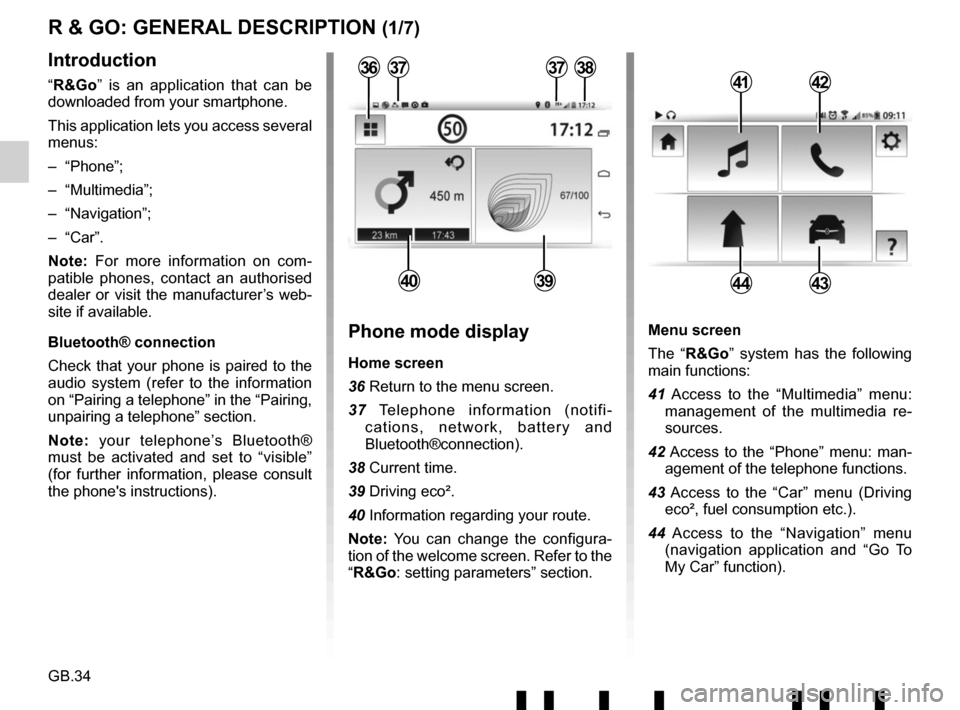
GB.34
Menu screen
The “R&Go” system has the following
main functions:
41 Access to the “Multimedia” menu: management of the multimedia re-
sources.
42 Access to the “Phone” menu: man- agement of the telephone functions.
43 Access to the “Car” menu (Driving eco², fuel consumption etc.).
44 Access to the “Navigation” menu (navigation application and “Go To
My Car” function).
R & GO: GENERAL DESCRIPTION (1/7)
Introduction
“R&Go” is an application that can be
downloaded from your smartphone.
This application lets you access several
menus:
– “Phone”;
– “Multimedia”;
– “Navigation”;
– “Car”.
Note: For more information on com-
patible phones, contact an authorised
dealer or visit the manufacturer’s web-
site if available.
Bluetooth® connection
Check that your phone is paired to the
audio system (refer to the information
on “Pairing a telephone” in the “Pairing,
unpairing a telephone” section.
Note: your telephone’s Bluetooth®
must be activated and set to “visible”
(for further information, please consult
the phone's instructions).4142
4443
Phone mode display
Home screen
36 Return to the menu screen.
37 Telephone information (notifi- cations, network, battery and
Bluetooth®connection).
38 Current time.
39 Driving eco².
40 Information regarding your route.
Note: You can change the configura-
tion of the welcome screen. Refer to the
“R&Go: setting parameters” section.
373738
4039
36
Page 40 of 412
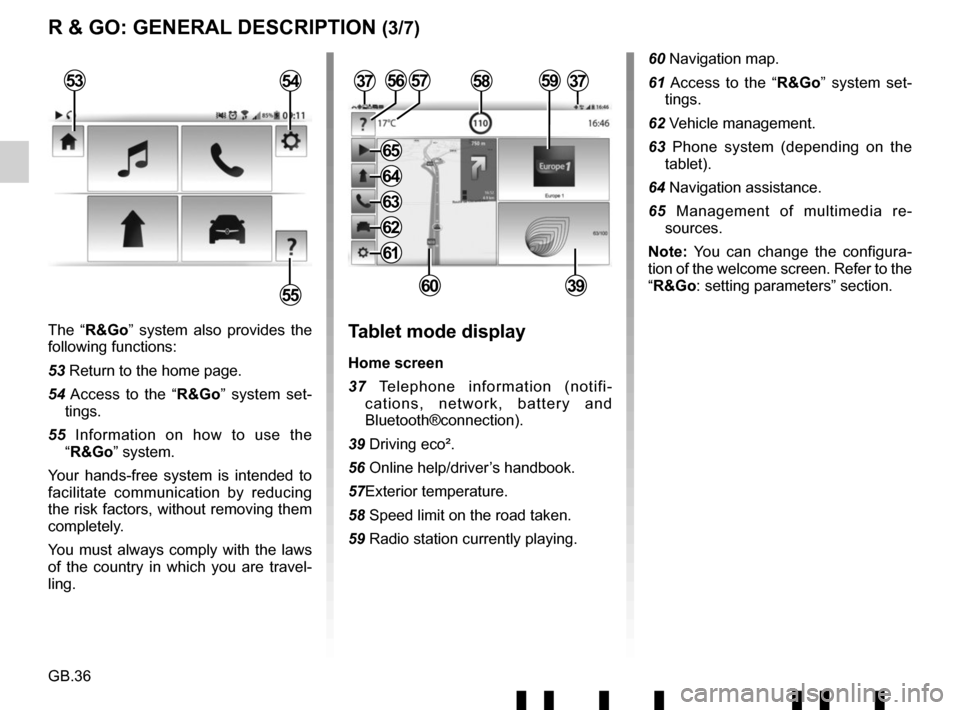
GB.36
The “R&Go” system also provides the
following functions:
53 Return to the home page.
54 Access to the “R&Go” system set-tings.
55 Information on how to use the “R&Go” system.
Your hands-free system is intended to
facilitate communication by reducing
the risk factors, without removing them
completely.
You must always comply with the laws
of the country in which you are travel-
ling.Tablet mode display
Home screen
37 Telephone information (notifi- cations, network, battery and
Bluetooth®connection).
39 Driving eco².
56 Online help/driver’s handbook.
57Exterior temperature.
58 Speed limit on the road taken.
59 Radio station currently playing.
3757
6039
R & GO: GENERAL DESCRIPTION (3/7)
53
55
54585956
60 Navigation map.
61 Access to the “R&Go” system set- tings.
62 Vehicle management.
63 Phone system (depending on the tablet).
64 Navigation assistance.
65 Management of multimedia re- sources.
Note: You can change the configura-
tion of the welcome screen. Refer to the
“R&Go: setting parameters” section.
37
61
62
63
64
65
Page 46 of 412
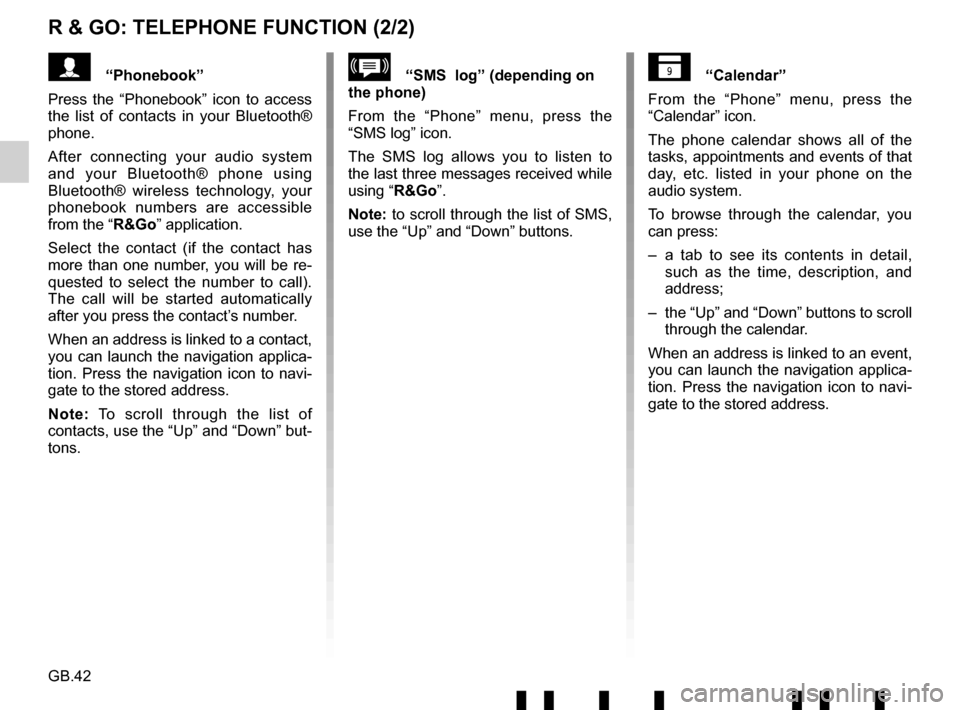
GB.42
R & GO: TELEPHONE FUNCTION (2/2)
“Calendar”
From the “Phone” menu, press the
“Calendar” icon.
The phone calendar shows all of the
tasks, appointments and events of that
day, etc. listed in your phone on the
audio system.
To browse through the calendar, you
can press:
– a tab to see its contents in detail, such as the time, description, and
address;
– the “Up” and “Down” buttons to scroll through the calendar.
When an address is linked to an event,
you can launch the navigation applica-
tion. Press the navigation icon to navi-
gate to the stored address.“SMS log” (depending on
the phone)
From the “Phone” menu, press the
“SMS log” icon.
The SMS log allows you to listen to
the last three messages received while
using “R&Go”.
Note: to scroll through the list of SMS,
use the “Up” and “Down” buttons.“Phonebook”
Press the “Phonebook” icon to access
the list of contacts in your Bluetooth®
phone.
After connecting your audio system
and your Bluetooth® phone using
Bluetooth® wireless technology, your
phonebook numbers are accessible
from the “R&Go” application.
Select the contact (if the contact has
more than one number, you will be re-
quested to select the number to call).
The call will be started automatically
after you press the contact’s number.
When an address is linked to a contact,
you can launch the navigation applica-
tion. Press the navigation icon to navi-
gate to the stored address.
Note: To scroll through the list of
contacts, use the “Up” and “Down” but-
tons.
Page 47 of 412
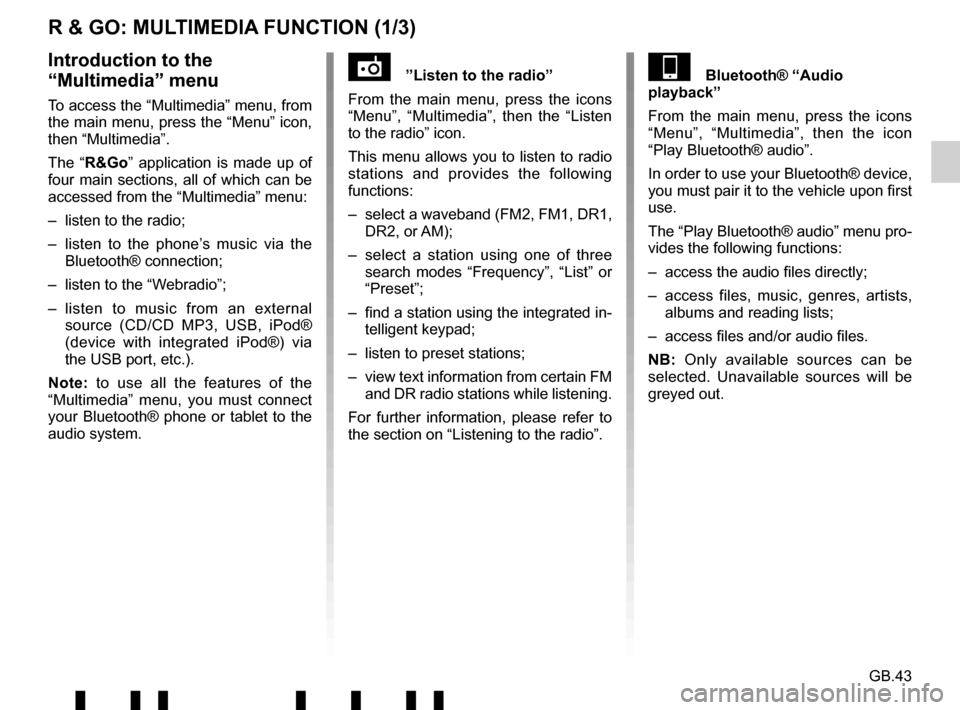
GB.43
R & GO: MULTIMEDIA FUNCTION (1/3)
”Listen to the radio”
From the main menu, press the icons
“Menu”, “Multimedia”, then the “Listen
to the radio” icon.
This menu allows you to listen to radio
stations and provides the following
functions:
– select a waveband (FM2, FM1, DR1, DR2, or AM);
– select a station using one of three search modes “Frequency”, “List” or
“Preset”;
– find a station using the integrated in- telligent keypad;
– listen to preset stations;
– view text information from certain FM and DR radio stations while listening.
For further information, please refer to
the section on “Listening to the radio”.Introduction to the
“Multimedia” menu
To access the “Multimedia” menu, from
the main menu, press the “Menu” icon,
then “Multimedia”.
The “R&Go” application is made up of
four main sections, all of which can be
accessed from the “Multimedia” menu:
– listen to the radio;
– listen to the phone’s music via the Bluetooth® connection;
– listen to the “Webradio”;
– listen to music from an external source (CD/CD MP3, USB, iPod®
(device with integrated iPod®) via
the USB port, etc.).
Note: to use all the features of the
“Multimedia” menu, you must connect
your Bluetooth® phone or tablet to the
audio system.
Bluetooth® “Audio
playback”
From the main menu, press the icons
“Menu”, “Multimedia”, then the icon
“Play Bluetooth® audio”.
In order to use your Bluetooth® device,
you must pair it to the vehicle upon first
use.
The “Play Bluetooth® audio” menu pro-
vides the following functions:
– access the audio files directly;
– access files, music, genres, artists, albums and reading lists;
– access files and/or audio files.
NB: Only available sources can be
selected. Unavailable sources will be
greyed out.
Page 50 of 412

GB.46
Main Menu
3D map
Find POIs
Hide the My Destinations
Welcome
R & GO: NAVIGATION FUNCTION (1/2)
Map key
The information displayed below may
vary:
37 Telephone information (notifications,
network, battery and Bluetooth®
connection).
38 Current time.
40 Information regarding your route.
73 - short press: back to the previous menu;
– long press: back to the home page.
90 Points of Interest (POI).
91 Navigation map.
92 Audio source shortcut.
93 Zoom in and out.
94 Speedometer.95 Route calculated by the navigation system.
96 Access to the driving menu.
97 Compass.
98 Driving menu.
Introduction to the
«Navigation» menu
To access the navigation menu, from
the main menu press the «Menu» icon,
then «Navigation».
The «Navigation» menu consists of
two large icons, which can be used to
access:
– the “CoPilot” navigation application for route management;
– the “Find my vehicle” application to suggest the route to take to access
your vehicle.
”CoPilot” navigation
application
From the “Navigation” menu, press the
“CoPilot navigation application” icon.
The “CoPilot” navigation system en-
ables you to enter a destination, choose
points of interest, configure your travel
mode, access information services in
real time, and more.
14:32
37
95
377392
9393
3891
< 8 km/h
90
Continue for 1.2 km to-
wards Trappes (D36)
97
For safety reasons, carry
out any adjustments when
the vehicle is stationary.
9694
98
Address compassHide the
speed
4040
Page 55 of 412
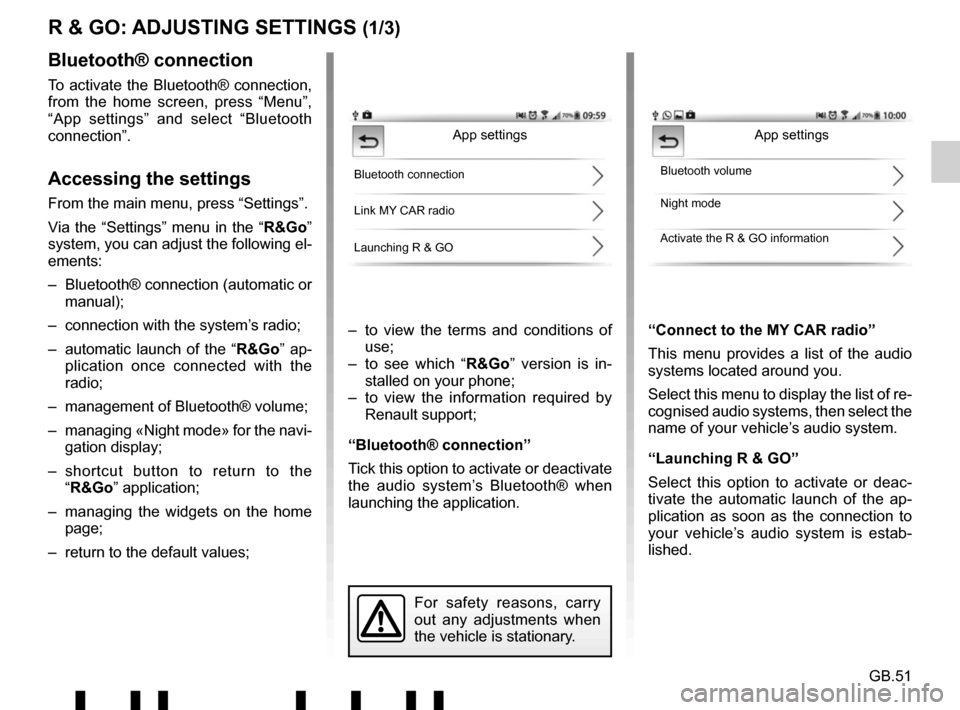
GB.51
R & GO: ADJUSTING SETTINGS (1/3)
– to view the terms and conditions of use;
– to see which “R&Go” version is in- stalled on your phone;
– to view the information required by Renault support;
“Bluetooth® connection”
Tick this option to activate or deactivate
the audio system’s Bluetooth® when
launching the application. “Connect to the MY CAR radio”
This menu provides a list of the audio
systems located around you.
Select this menu to display the list of re-
cognised audio systems, then select the
name of your vehicle’s audio system.
“Launching R & GO”
Select this option to activate or deac-
tivate the automatic launch of the ap-
plication as soon as the connection to
your vehicle’s audio system is estab-
lished.
Bluetooth® connection
To activate the Bluetooth® connection,
from the home screen, press “Menu”,
“App settings” and select “Bluetooth
connection”.
Accessing the settings
From the main menu, press “Settings”.
Via the “Settings” menu in the “
R&Go”
system, you can adjust the following el-
ements:
– Bluetooth® connection (automatic or manual);
– connection with the system’s radio;
– automatic launch of the “ R&Go” ap-
plication once connected with the
radio;
– management of Bluetooth® volume;
– managing «Night mode» for the navi- gation display;
– shortcut button to return to the “R&Go” application;
– managing the widgets on the home page;
– return to the default values;
App settings
Bluetooth connection
Link MY CAR radio
Launching R & GOBluetooth volume
Night mode
Activate the R & GO information
For safety reasons, carry
out any adjustments when
the vehicle is stationary.
App settings
Page 56 of 412

GB.52
R & GO: ADJUSTING SETTINGS (2/3)
«Night mode»
To improve the visibility of the naviga-
tion screen between day and night, you
can change the combination of the map
colours.
Select by checking one of the following
options:
– “Auto”: automatic switching between day and night modes is set according
to your smartphone settings.
– «ON»: the map screen is always dis- played with bright colours.
– «Off»: the map screen is always dis- played with dark colours.
Night mode
Automatic
ON
Off
“Bluetooth volume”
Select one of the two proposed op-
tions for setting the audio system’s
Bluetooth® volume when launching the
application.
“Activate the R & GO information”
Select one of the two options to activate
or deactivate the display of the applica-
tion shortcut button. This button can
only be seen when you are outside the
“R&Go” application. When you press
the shortcut button 99, the “R&Go” ap-
plication opens.99
Page 60 of 412

GB.56
OPERATING FAULTS (3/3)
DescriptionPossible causes Solutions
The phone does not connect to the
system. – Your phone is off.
– Your phone’s battery is flat.
– Your phone has not previously been
paired to a hands-free phone system.
– Bluetooth® for your phone and the
system have not been activated.
– The phone is not configured to accept the audio system’s connection
request. – Switch on your phone.
– Recharge your phone’s battery.
– Pair your phone to the hands-free
phone system.
– Activate the Bluetooth® for your
phone and the system.
– Configure the phone to accept the audio system’s connection request.
The Bluetooth® portable audio player
does not connect to the system. – Your audio player is off.
– Your audio player’s battery is flat.
– Your audio player has not previously
been paired to the audio system.
– The Bluetooth® for your audio player and the audio system have not been
activated.
– The portable audio player is not confi- gured to accept the audio system’s
connection request.
– Music does not start to play from your audio player. – Switch on your portable audio player.
– Recharge your audio player’s battery.
– Pair your audio player to the audio
system.
– Activate Bluetooth® for your audio player and the audio system.
– Configure the audio player to accept the system’s connection request.
– Depending on your phone’s degree of compatibility, music may need to be
played from your audio player.
The message “Battery low” is shown. Using your hands-free phone system for prolonged periods of time will run down
your phone’s battery more quickly.Recharge your phone’s battery.