Page 30 of 86
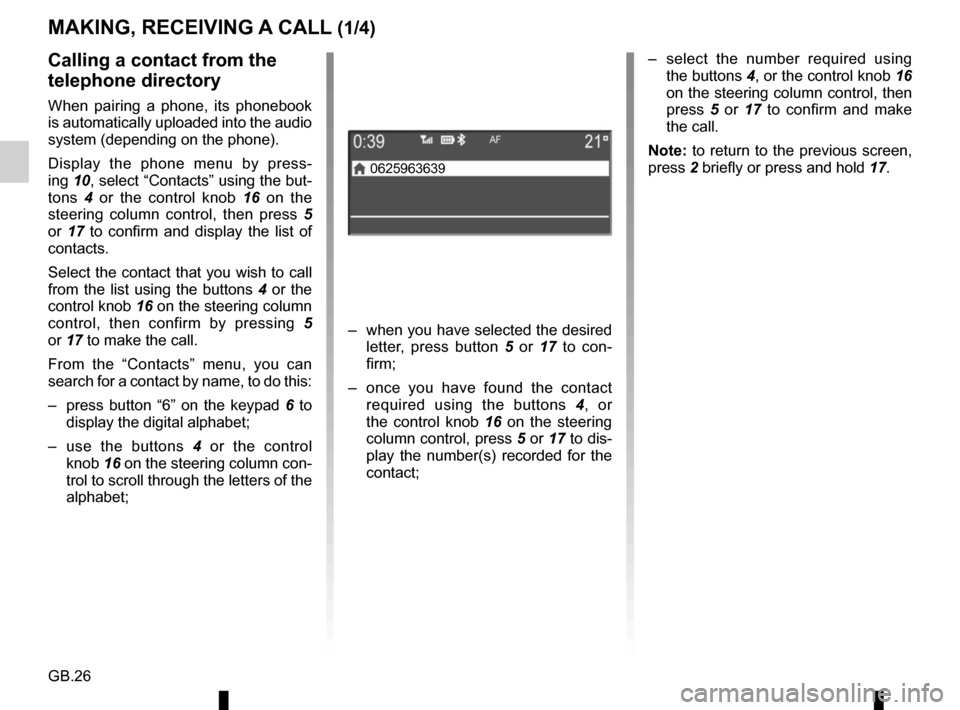
GB.26
– select the number required using the buttons 4, or the control knob 16
on the steering column control, then
press 5 or 17 to confirm and make
the call.
Note: to return to the previous screen,
press 2 briefly or press and hold 17.Calling a contact from the
telephone directory
When pairing a phone, its phonebook
is automatically uploaded into the audio
system (depending on the phone).
Display the phone menu by press-
ing 10, select “Contacts” using the but-
tons 4 or the control knob 16 on the
steering column control, then press 5
or 17 to confirm and display the list of
contacts.
Select the contact that you wish to call
from the list using the buttons 4 or the
control knob 16 on the steering column
control, then confirm by pressing 5
or 17 to make the call.
From the “Contacts” menu, you can
search for a contact by name, to do this:
– press button “6” on the keypad 6 to
display the digital alphabet;
– use the buttons 4 or the control
knob 16 on the steering column con-
trol to scroll through the letters of the
alphabet;
MAKING, RECEIVING A CALL (1/4)
– when you have selected the desired letter, press button 5 or 17 to con-
firm;
– once you have found the contact required using the buttons 4 , or
the control knob 16 on the steering
column control, press 5 or 17 to dis-
play the number(s) recorded for the
contact;
0625963639
Page 31 of 86
GB.27
20
MAKING, RECEIVING A CALL (2/4)
Call List
Contacts list
Dial
– select the contact or the number to call using the buttons 4 or the control
knob 16 on the steering column con-
trol, then confirm by pressing 5 or 17
to make the call.
Making a call by dialling a
number
To make a call by dialling the number:
– press 10;
– select “Dial” using the buttons 4 or
the control knob 16 on the steering
column control;
Call a contact from your call
log history
To display the call history:
– press 10;
– select “Call List” using the buttons 4
or the control knob 16 on the steer-
ing column control;
– confirm the selection by pressing 5 or 17;
– select the “Dialed”, “Received” or “Missed” menu; – confirm each digit by pressing
5
or 17;
– once the complete number has been entered, select 20 using the but-
tons 4 or the control knob 16 on the
steering column control, then press 5
or 17 to make the call.
You can redial the last number dialled
by pressing and holding 10.
Page 32 of 86
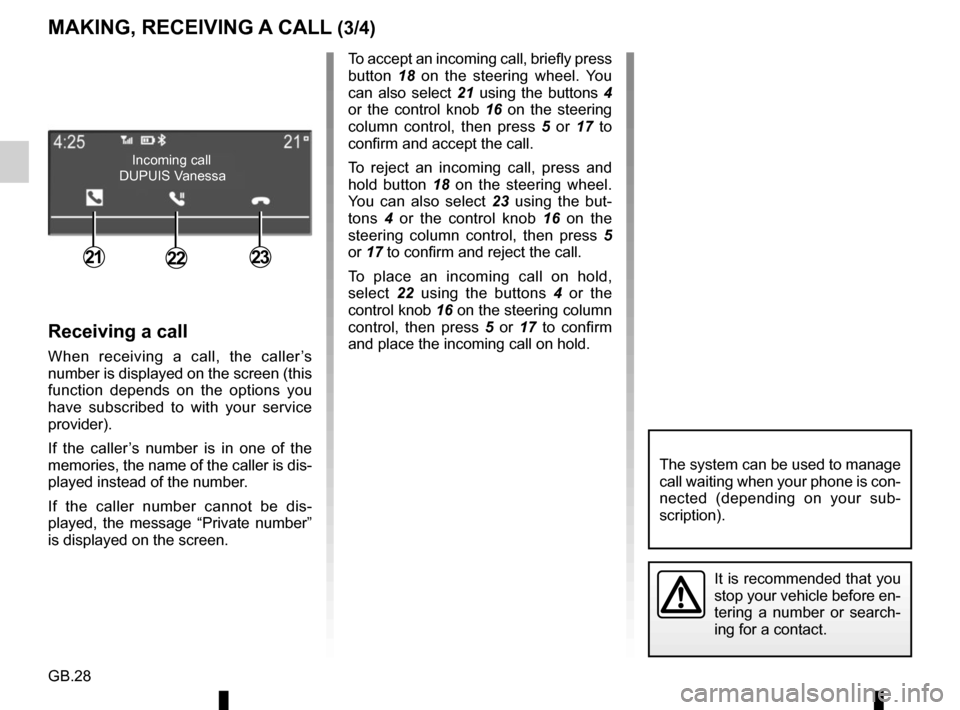
GB.28
MAKING, RECEIVING A CALL (3/4)
Receiving a call
When receiving a call, the caller’s
number is displayed on the screen (this
function depends on the options you
have subscribed to with your service
provider).
If the caller’s number is in one of the
memories, the name of the caller is dis-
played instead of the number.
If the caller number cannot be dis-
played, the message “Private number”
is displayed on the screen.
Incoming call
212322
To accept an incoming call, briefly press
button 18 on the steering wheel. You
can also select 21 using the buttons 4
or the control knob 16 on the steering
column control, then press 5 or 17 to
confirm and accept the call.
To reject an incoming call, press and
hold button 18 on the steering wheel.
You can also select 23 using the but-
tons 4 or the control knob 16 on the
steering column control, then press 5
or 17 to confirm and reject the call.
To place an incoming call on hold,
select 22 using the buttons 4 or the
control knob 16 on the steering column
control, then press 5 or 17 to confirm
and place the incoming call on hold.
DUPUIS Vanessa
It is recommended that you
stop your vehicle before en-
tering a number or search-
ing for a contact.
The system can be used to manage
call waiting when your phone is con-
nected (depending on your sub-
scription).
Page 34 of 86
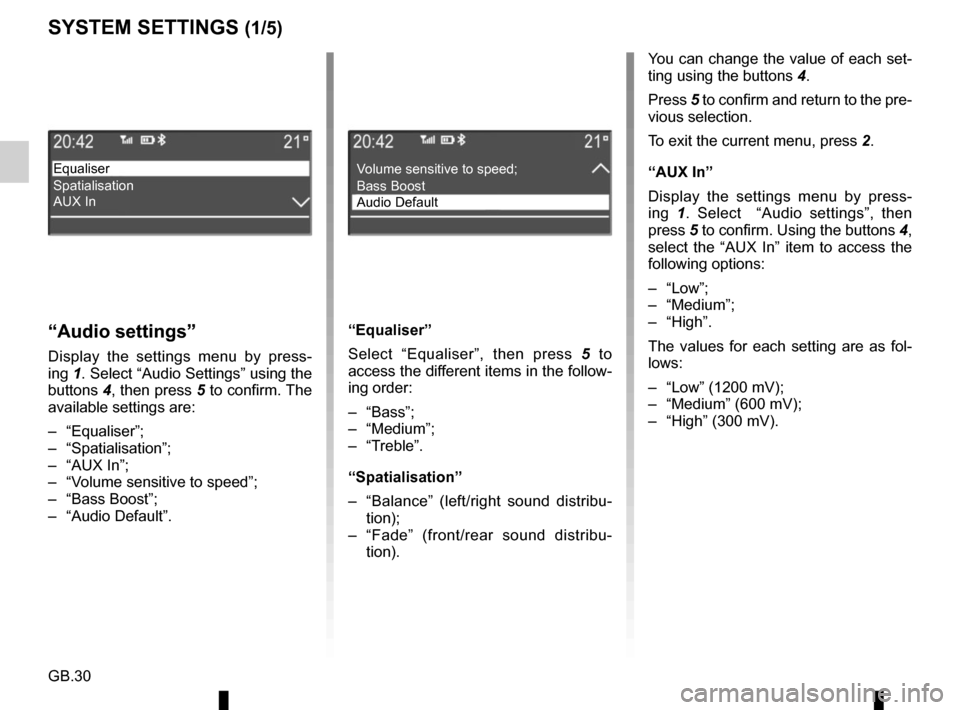
GB.30
SYSTEM SETTINGS (1/5)
You can change the value of each set-
ting using the buttons 4.
Press 5 to confirm and return to the pre-
vious selection.
To exit the current menu, press 2.
“AUX In”
Display the settings menu by press-
ing 1. Select “Audio settings”, then
press 5 to confirm. Using the buttons 4,
select the “AUX In” item to access the
following options:
– “Low”;
– “Medium”;
– “High”.
The values for each setting are as fol-
lows:
– “Low” (1200 mV);
– “Medium” (600 mV);
– “High” (300 mV).
“Audio settings”
Display the settings menu by press-
ing 1. Select “Audio Settings” using the
buttons 4, then press 5 to confirm. The
available settings are:
– “Equaliser”;
– “Spatialisation”;
– “AUX In”;
– “Volume sensitive to speed”;
– “Bass Boost”;
– “Audio Default”. “Equaliser”
Select “Equaliser”, then press 5
to
access the different items in the follow-
ing order:
– “Bass”;
– “Medium”;
– “Treble”.
“Spatialisation”
– “Balance” (left/right sound distribu- tion);
– “Fade” (front/rear sound distribu- tion).
Equaliser
Spatialisation
AUX InVolume sensitive to speed;
Bass Boost
Audio Default
Page 35 of 86
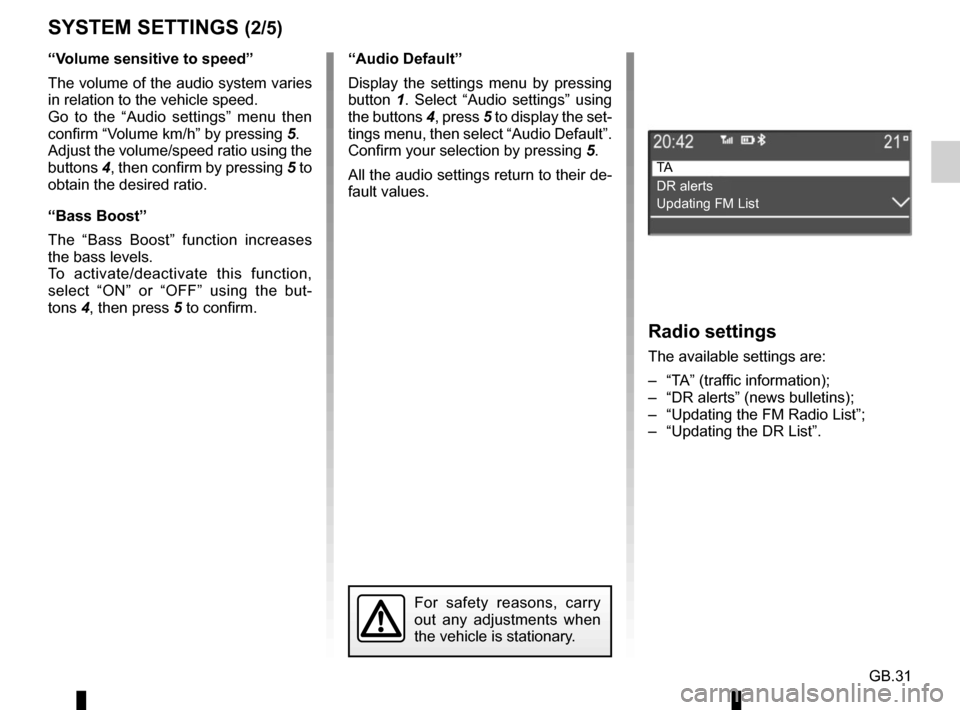
GB.31
SYSTEM SETTINGS (2/5)
“Audio Default”
Display the settings menu by pressing
button 1. Select “Audio settings” using
the buttons 4, press 5 to display the set-
tings menu, then select “Audio Default”.
Confirm your selection by pressing 5.
All the audio settings return to their de-
fault values.
For safety reasons, carry
out any adjustments when
the vehicle is stationary.
Radio settings
The available settings are:
– “TA” (traffic information);
– “DR alerts” (news bulletins);
– “Updating the FM Radio List”;
– “Updating the DR List”.
TA
DR alerts
Updating FM List
“Volume sensitive to speed”
The volume of the audio system varies
in relation to the vehicle speed.
Go to the “Audio settings” menu then
confirm “Volume km/h” by pressing 5.
Adjust the volume/speed ratio using the
buttons 4, then confirm by pressing 5 to
obtain the desired ratio.
“Bass Boost”
The “Bass Boost” function increases
the bass levels.
To activate/deactivate this function,
select “ON” or “OFF” using the but-
tons 4, then press 5 to confirm.
Page 36 of 86
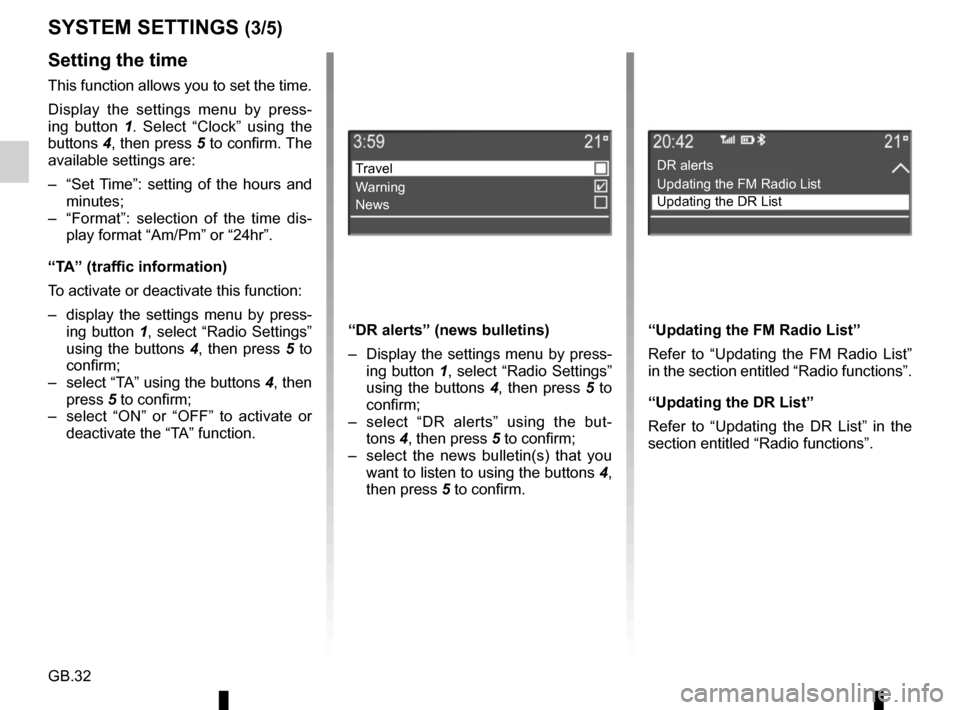
GB.32
Setting the time
This function allows you to set the time.
Display the settings menu by press-
ing button 1. Select “Clock” using the
buttons 4, then press 5 to confirm. The
available settings are:
– “Set Time”: setting of the hours and minutes;
– “Format”: selection of the time dis- play format “Am/Pm” or “24hr”.
“TA” (traffic information)
To activate or deactivate this function:
– display the settings menu by press- ing button 1, select “Radio Settings” using the buttons 4, then press 5 to
confirm;
– select “TA” using the buttons 4, then press 5 to confirm;
– select “ON” or “OFF” to activate or deactivate the “TA” function.
SYSTEM SETTINGS (3/5)
“DR alerts” (news bulletins)
– Display the settings menu by press-ing button 1, select “Radio Settings”
using the buttons 4, then press 5 to
confirm;
– select “DR alerts” using the but- tons 4, then press 5 to confirm;
– select the news bulletin(s) that you want to listen to using the buttons 4,
then press 5 to confirm.
Travel
Warning
News
“Updating the FM Radio List”
Refer to “Updating the FM Radio List”
in the section entitled “Radio functions”.
“Updating the DR List”
Refer to “Updating the DR List” in the
section entitled “Radio functions”.
DR alerts
Updating the FM Radio List
Updating the DR List
Page 38 of 86
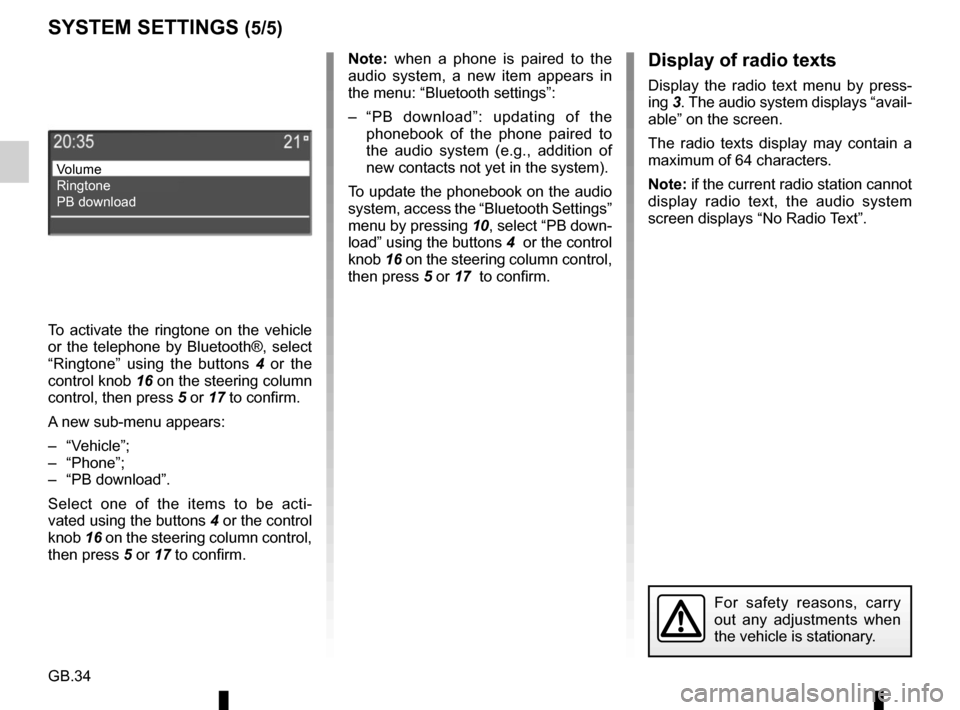
GB.34
Note: when a phone is paired to the
audio system, a new item appears in
the menu: “Bluetooth settings”:
– “PB download”: updating of the phonebook of the phone paired to
the audio system (e.g., addition of
new contacts not yet in the system).
To update the phonebook on the audio
system, access the “Bluetooth Settings”
menu by pressing 10, select “PB down-
load” using the buttons 4 or the control
knob 16 on the steering column control,
then press 5 or 17 to confirm.
For safety reasons, carry
out any adjustments when
the vehicle is stationary.
SYSTEM SETTINGS (5/5)
Volume
Ringtone
PB download
Display of radio texts
Display the radio text menu by press-
ing 3. The audio system displays “avail-
able” on the screen.
The radio texts display may contain a
maximum of 64 characters.
Note: if the current radio station cannot
display radio text, the audio system
screen displays “No Radio Text”.
To activate the ringtone on the vehicle
or the telephone by Bluetooth®, select
“Ringtone” using the buttons 4 or the
control knob 16 on the steering column
control, then press 5 or 17 to confirm.
A new sub-menu appears:
– “Vehicle”;
– “Phone”;
– “PB download”.
Select one of the items to be acti-
vated using the buttons 4 or the control
knob 16 on the steering column control,
then press 5 or 17 to confirm.
Page 39 of 86
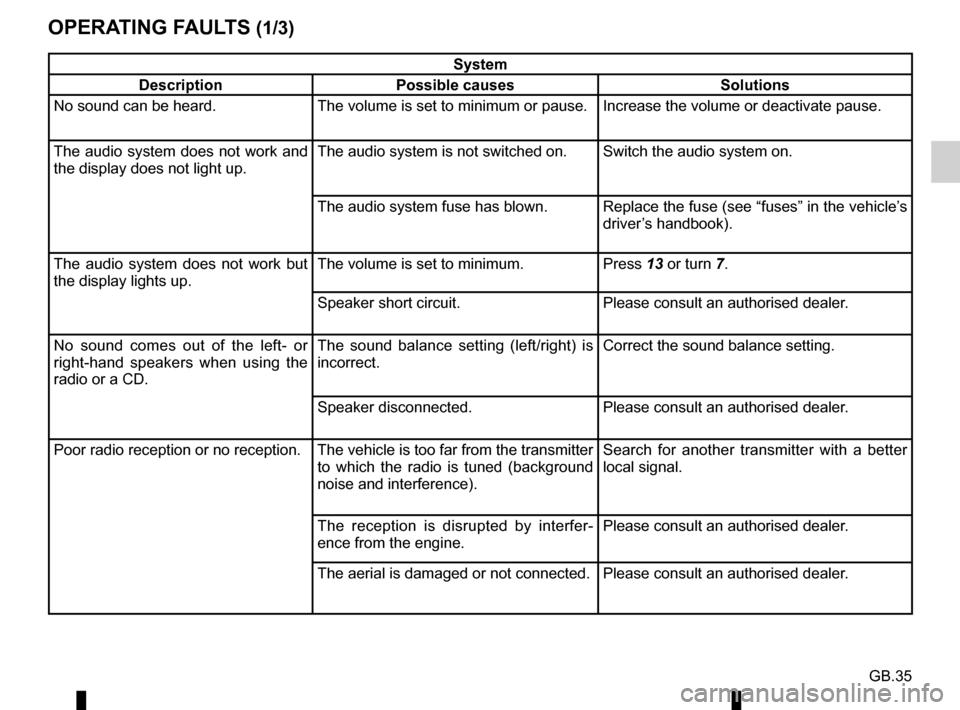
GB.35
OPERATING FAULTS (1/3)
System
Description Possible causes Solutions
No sound can be heard. The volume is set to minimum or pause. Increase the volume or deactivate pause.
The audio system does not work and
the display does not light up. The audio system is not switched on. Switch the audio system on.
The audio system fuse has blown. Replace the fuse (see “fuses” in the vehicle’s
driver’s handbook).
The audio system does not work but
the display lights up. The volume is set to minimum.
Press 13 or turn 7.
Speaker short circuit. Please consult an authorised dealer.
No sound comes out of the left- or
right-hand speakers when using the
radio or a CD. The sound balance setting (left/right) is
incorrect.
Correct the sound balance setting.
Speaker disconnected. Please consult an authorised dealer.
Poor radio reception or no reception. The vehicle is too far from the transmitter to which the radio is tuned (background
noise and interference). Search for another transmitter with a better
local signal.
The reception is disrupted by interfer-
ence from the engine. Please consult an authorised dealer.
The aerial is damaged or not connected. Please consult an authorised dealer.