2017 RENAULT THALIA bluetooth
[x] Cancel search: bluetoothPage 23 of 86

GB.19
EXTERNAL AUDIO SOURCES (3/3)
Press 14 to pause the audio track
(pressing again resumes the playback).
Press 9 to go to the previous or next
track on the portable audio player.
Note: the number of accessible func-
tions varies depending on the type of
portable audio player and its compat-
ibility with the audio system.
Note: in some cases, you will need to
refer to your device’s manual to finalise
the connection procedure.
Shuffle (“RDM”)
Once your Bluetooth® device is con-
nected, press button “2” on the
keypad 6 to turn on the shuffle function
for all the tracks in the folder.
The symbol “RDM” appears on the
screen. A track is then selected at
random. The transition from one track
to another takes place randomly.
Press button “2” again on the keypad 6
to turn the shuffle function off; the
symbol “RDM” goes out.
Tracks
Albums
Genres
Press one of the buttons 4, 5 or 17
during the playback of an audio track
to display the various ways to select
the tracks (“Artists”, “Tracks”, “Albums”,
etc.).
Note: the display varies depending on
the make and model of telephone con-
nected.
You can search by track name in the
folder currently being played by press-
ing 5 or 17, then button “6” on the
keypad 6. Select the first letter of the
track that you wish to listen to using the
buttons 4 or the control knob 16 on the
steering column control, then press 5
or 17 to confirm. Turning off the audio system deacti-
vates the shuffle function.
Note: on a Bluetooth® device con-
nected to the audio system, the shuf-
fle function applies to the folder cur-
rently being played. Change to another
folder to apply the shuffle function to
this latter.
Repeat (“RPT”)
This feature allows you to repeat a
track.
Press button “1” on the keypad
6 to ac-
tivate the repeat function.
The symbol “RPT” appears on the
screen.
Press button “1” again on the keypad 6
to turn off the repeat function; the
symbol “RPT” goes out.
Note: if the shuffle function is activated,
enabling the repeat function will deac-
tivate it; the symbol “RDM” will go out.
Page 24 of 86

GB.20
PAIRING AND UNPAIRING A TELEPHONE (1/3)
Bluetooth® connectionTo activate the audio system’s
Bluetooth® function:
– press 10;
– select “Bluetooth ON/OFF” using the buttons 4 or the control knob 16
on the steering column control, then
press 5 or 17 to confirm;
– select “ON” using the buttons 4 or
the control knob 16 on the steering column control, then press 5 or 17 to
confirm.
Pairing a phoneTo use your hands-free system, pair
your Bluetooth® mobile phone with
the vehicle. Check that the Bluetooth®
of your phone is activated and set its
status to “visible”.
Pairing will enable the hands-free
phone system to recognise and store a
phone. You can pair up to five phones,
but only one can be connected at a
time.
Pairing can be performed either via the
audio system or via your phone.
Your audio system and phone must
both be switched on.
Note: if you pair a new telephone when
another telephone is already connected
to the audio system, this latter will be
disconnected and replaced by the new
paired telephone.
ON
OFF
Two ways of pairing are possible:
– “Make the radio visible”;
– “Pair a phone”.
Page 25 of 86
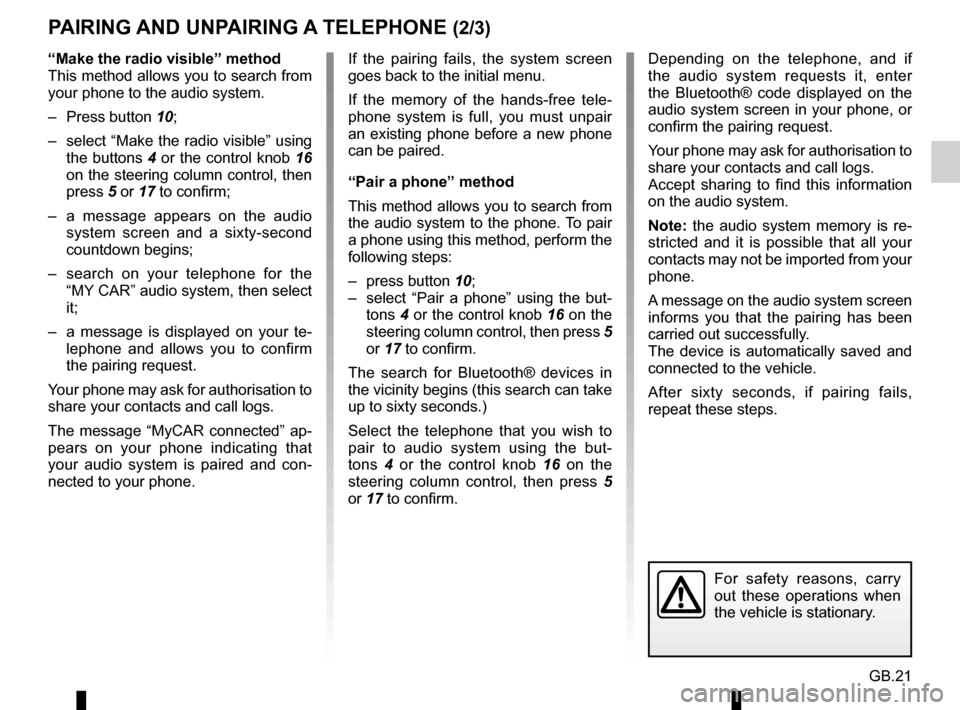
GB.21
Depending on the telephone, and if
the audio system requests it, enter
the Bluetooth® code displayed on the
audio system screen in your phone, or
confirm the pairing request.
Your phone may ask for authorisation to
share your contacts and call logs.
Accept sharing to find this information
on the audio system.
Note: the audio system memory is re-
stricted and it is possible that all your
contacts may not be imported from your
phone.
A message on the audio system screen
informs you that the pairing has been
carried out successfully.
The device is automatically saved and
connected to the vehicle.
After sixty seconds, if pairing fails,
repeat these steps.
PAIRING AND UNPAIRING A TELEPHONE (2/3)
If the pairing fails, the system screen
goes back to the initial menu.
If the memory of the hands-free tele-
phone system is full, you must unpair
an existing phone before a new phone
can be paired.
“Pair a phone” method
This method allows you to search from
the audio system to the phone. To pair
a phone using this method, perform the
following steps:
– press button 10;
– select “Pair a phone” using the but- tons 4 or the control knob 16 on the
steering column control, then press 5
or 17 to confirm.
The search for Bluetooth® devices in
the vicinity begins (this search can take
up to sixty seconds.)
Select the telephone that you wish to
pair to audio system using the but-
tons 4 or the control knob 16 on the
steering column control, then press 5
or 17 to confirm.
For safety reasons, carry
out these operations when
the vehicle is stationary.
“Make the radio visible” method
This method allows you to search from
your phone to the audio system.
– Press button 10;
– select “Make the radio visible” using the buttons 4 or the control knob 16
on the steering column control, then
press 5 or 17 to confirm;
– a message appears on the audio system screen and a sixty-second
countdown begins;
– search on your telephone for the “MY CAR” audio system, then select
it;
– a message is displayed on your te- lephone and allows you to confirm
the pairing request.
Your phone may ask for authorisation to
share your contacts and call logs.
The message “MyCAR connected” ap-
pears on your phone indicating that
your audio system is paired and con-
nected to your phone.
Page 27 of 86
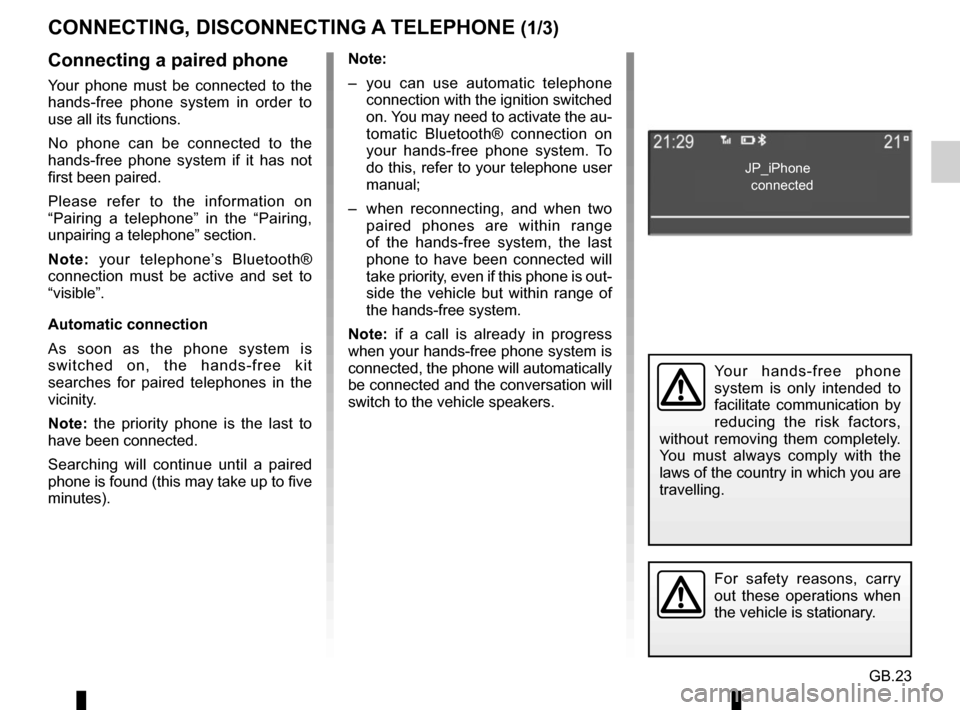
GB.23
CONNECTING, DISCONNECTING A TELEPHONE (1/3)
Connecting a paired phone
Your phone must be connected to the
hands-free phone system in order to
use all its functions.
No phone can be connected to the
hands-free phone system if it has not
first been paired.
Please refer to the information on
“Pairing a telephone” in the “Pairing,
unpairing a telephone” section.
Note: your telephone’s Bluetooth®
connection must be active and set to
“visible”.
Automatic connection
As soon as the phone system is
switched on, the hands-free kit
searches for paired telephones in the
vicinity.
Note: the priority phone is the last to
have been connected.
Searching will continue until a paired
phone is found (this may take up to five
minutes). Note:
– you can use automatic telephone
connection with the ignition switched
on. You may need to activate the au-
tomatic Bluetooth® connection on
your hands-free phone system. To
do this, refer to your telephone user
manual;
– when reconnecting, and when two paired phones are within range
of the hands-free system, the last
phone to have been connected will
take priority, even if this phone is out-
side the vehicle but within range of
the hands-free system.
Note: if a call is already in progress
when your hands-free phone system is
connected, the phone will automatically
be connected and the conversation will
switch to the vehicle speakers.
For safety reasons, carry
out these operations when
the vehicle is stationary.
Your hands-free phone
system is only intended to
facilitate communication by
reducing the risk factors,
without removing them completely.
You must always comply with the
laws of the country in which you are
travelling.
JP_iPhone
connected
Page 28 of 86
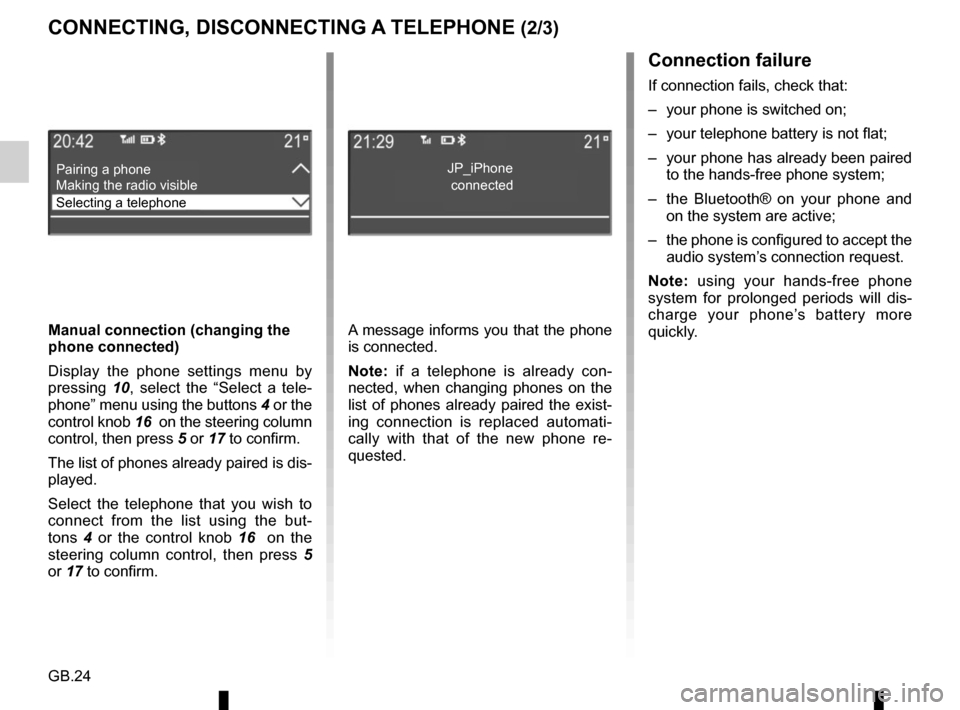
GB.24
CONNECTING, DISCONNECTING A TELEPHONE (2/3)Connection failure
If connection fails, check that:
– your phone is switched on;
– your telephone battery is not flat;
– your phone has already been paired to the hands-free phone system;
– the Bluetooth® on your phone and on the system are active;
– the phone is configured to accept the audio system’s connection request.
Note: using your hands-free phone
system for prolonged periods will dis-
charge your phone’s battery more
quickly.
A message informs you that the phone
is connected.
Note: if a telephone is already con-
nected, when changing phones on the
list of phones already paired the exist-
ing connection is replaced automati-
cally with that of the new phone re-
quested.
Manual connection (changing the
phone connected)
Display the phone settings menu by
pressing
10, select the “Select a tele-
phone” menu using the buttons 4 or the
control knob 16 on the steering column
control, then press 5 or 17 to confirm.
The list of phones already paired is dis-
played.
Select the telephone that you wish to
connect from the list using the but-
tons 4 or the control knob 16 on the
steering column control, then press 5
or 17 to confirm.
Pairing a phone
Selecting a telephone Making the radio visibleJP_iPhone
connected
Page 29 of 86
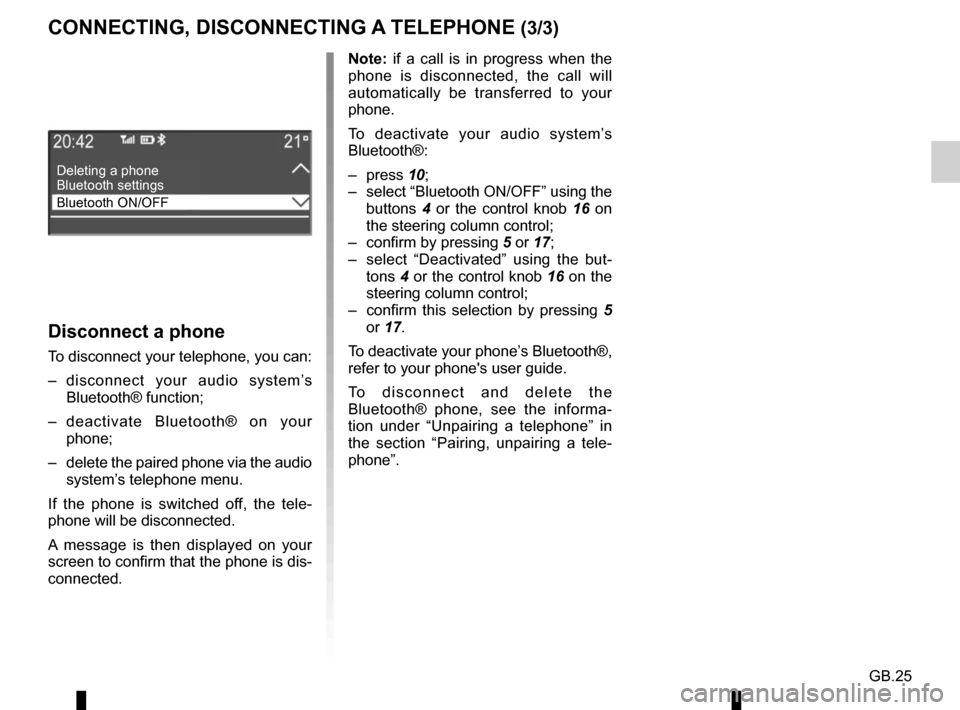
GB.25
Disconnect a phone
To disconnect your telephone, you can:
– disconnect your audio system’s Bluetooth® function;
– deactivate Bluetooth® on your phone;
– delete the paired phone via the audio system’s telephone menu.
If the phone is switched off, the tele-
phone will be disconnected.
A message is then displayed on your
screen to confirm that the phone is dis-
connected. Note: if a call is in progress when the
phone is disconnected, the call will
automatically be transferred to your
phone.
To deactivate your audio system’s
Bluetooth®:
– press
10;
– select “Bluetooth ON/OFF” using the buttons 4 or the control knob 16 on
the steering column control;
– confirm by pressing 5 or 17;
– select “Deactivated” using the but- tons 4 or the control knob 16 on the
steering column control;
– confirm this selection by pressing 5
or 17.
To deactivate your phone’s Bluetooth®,
refer to your phone's user guide.
To disconnect and delete the
Bluetooth® phone, see the informa-
tion under “Unpairing a telephone” in
the section “Pairing, unpairing a tele-
phone”.
Deleting a phone
Bluetooth ON/OFF Bluetooth settings
CONNECTING, DISCONNECTING A TELEPHONE (3/3)
Page 37 of 86
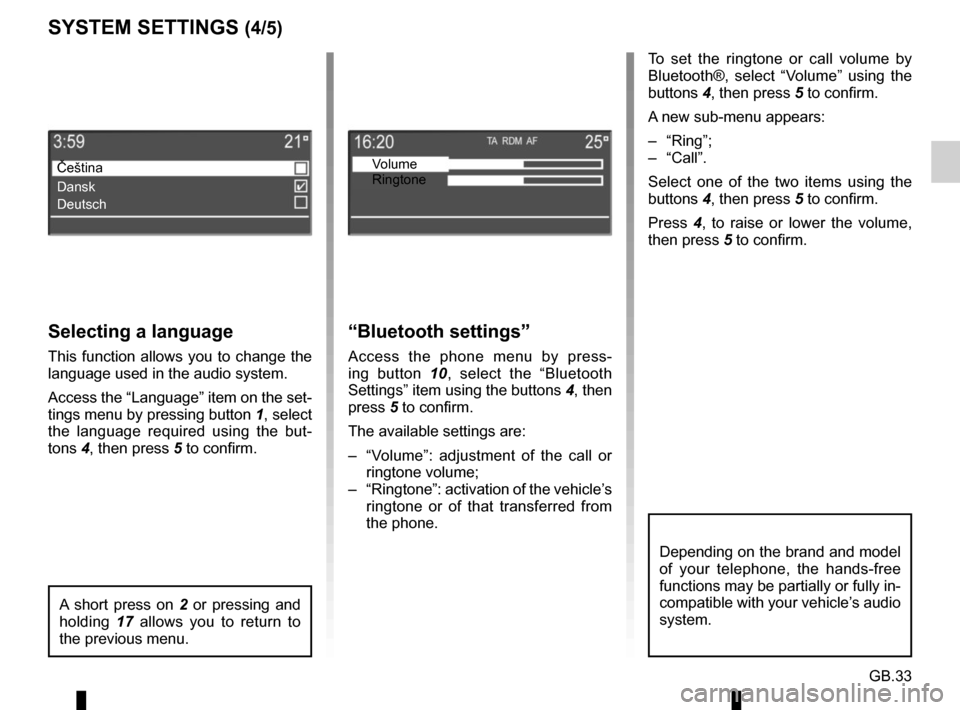
GB.33
Selecting a language
This function allows you to change the
language used in the audio system.
Access the “Language” item on the set-
tings menu by pressing button 1, select
the language required using the but-
tons 4, then press 5 to confirm. To set the ringtone or call volume by
Bluetooth®, select “Volume” using the
buttons 4, then press 5 to confirm.
A new sub-menu appears:
– “Ring”;
– “Call”.
Select one of the two items using the
buttons 4, then press 5 to confirm.
Press
4, to raise or lower the volume,
then press 5 to confirm.
“Bluetooth settings”
Access the phone menu by press-
ing button 10, select the “Bluetooth
Settings” item using the buttons 4, then
press 5 to confirm.
The available settings are:
– “Volume”: adjustment of the call or ringtone volume;
– “Ringtone”: activation of the vehicle’s ringtone or of that transferred from
the phone.
A short press on 2 or pressing and
holding 17 allows you to return to
the previous menu.
SYSTEM SETTINGS (4/5)
Čeština
Dansk
Deutsch Volume
Ringtone
Depending on the brand and model
of your telephone, the hands-free
functions may be partially or fully in-
compatible with your vehicle’s audio
system.
Page 38 of 86
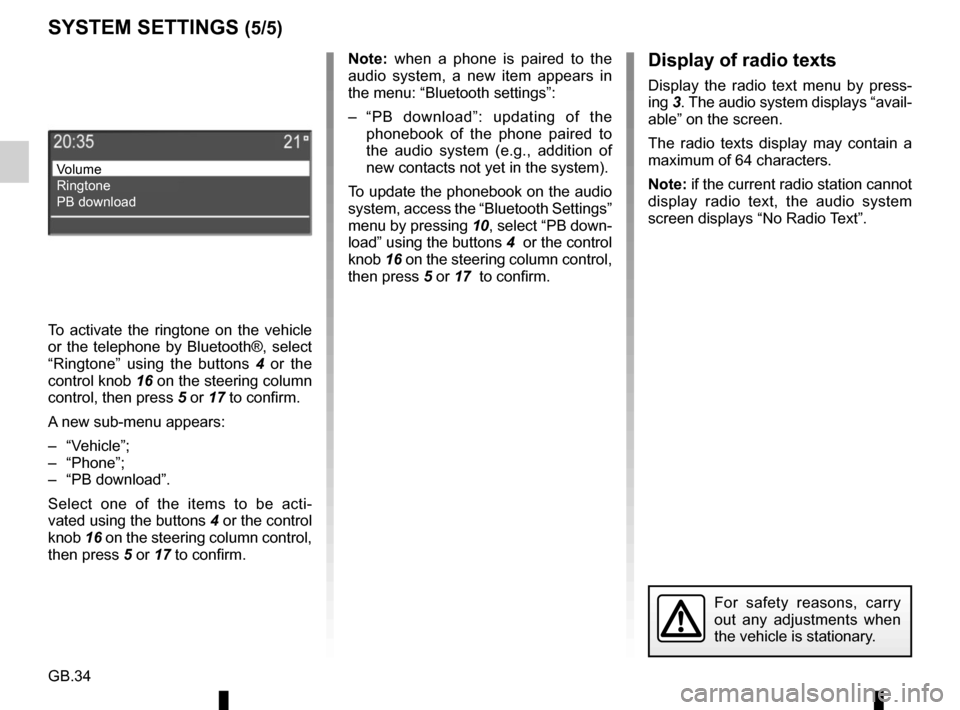
GB.34
Note: when a phone is paired to the
audio system, a new item appears in
the menu: “Bluetooth settings”:
– “PB download”: updating of the phonebook of the phone paired to
the audio system (e.g., addition of
new contacts not yet in the system).
To update the phonebook on the audio
system, access the “Bluetooth Settings”
menu by pressing 10, select “PB down-
load” using the buttons 4 or the control
knob 16 on the steering column control,
then press 5 or 17 to confirm.
For safety reasons, carry
out any adjustments when
the vehicle is stationary.
SYSTEM SETTINGS (5/5)
Volume
Ringtone
PB download
Display of radio texts
Display the radio text menu by press-
ing 3. The audio system displays “avail-
able” on the screen.
The radio texts display may contain a
maximum of 64 characters.
Note: if the current radio station cannot
display radio text, the audio system
screen displays “No Radio Text”.
To activate the ringtone on the vehicle
or the telephone by Bluetooth®, select
“Ringtone” using the buttons 4 or the
control knob 16 on the steering column
control, then press 5 or 17 to confirm.
A new sub-menu appears:
– “Vehicle”;
– “Phone”;
– “PB download”.
Select one of the items to be acti-
vated using the buttons 4 or the control
knob 16 on the steering column control,
then press 5 or 17 to confirm.