Page 89 of 130
5.3
MY APPS
Organize applications
To organise your apps, press the
pop-up button, then “Organise apps”.
App reorganisation can be done di-
rectly by dragging-and-dropping them.
Applications can be deleted by press-
ing delete button “X”. If the app cannot
be deleted, the delete button is not dis-
played.
“My apps”
menu
From the home screen, press Menu,
Apps then My apps to access the multi-
media system applications.
The apps installed on your navigation
system will be displayed. Press the re-
quired app icon to launch the app.
Note: If the list of apps has more than
one page, swipe the screen to move to
the next or previous page. Note: The “Organise apps” button is
disabled while driving.
My apps
Profiles used... Coyote Calculator Aquarium E-mail Fuel prices
Page 118 of 130
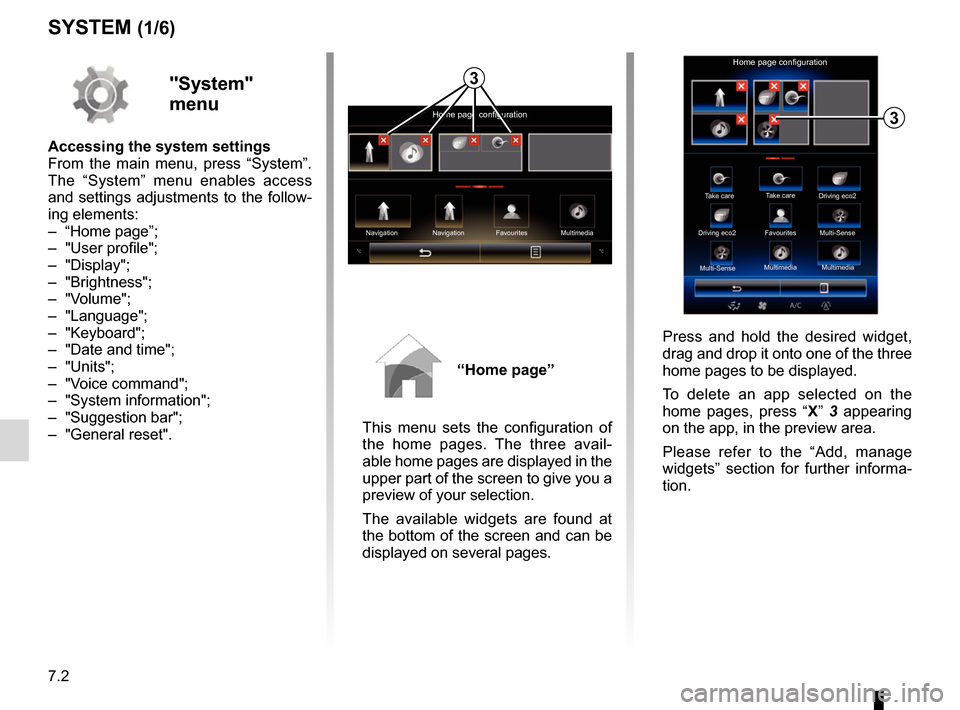
7.2
SYSTEM (1/6)
"System"
menu
Accessing the system settings
From the main menu, press “System”.
The “System” menu enables access
and settings adjustments to the follow-
ing elements:
– “Home page”;
– "User profile";
– "Display";
– "Brightness";
– "Volume";
– "Language";
– "Keyboard";
– "Date and time";
– "Units";
– "Voice command";
– "System information";
– "Suggestion bar";
– "General reset".
“Home page”
This menu sets the configuration of
the home pages. The three avail-
able home pages are displayed in the
upper part of the screen to give you a
preview of your selection.
The available widgets are found at
the bottom of the screen and can be
displayed on several pages.
Home page configuration
Navigation Multimedia
Navigation Favourites
3
Take care
Home page configuration
Take care
Driving eco2
Driving eco2 Favourites
Multi-Sense
Multi-Sense Multimedia
Multimedia
3
Press and hold the desired widget,
drag and drop it onto one of the three
home pages to be displayed.
To delete an app selected on the
home pages, press “
X” 3 appearing
on the app, in the preview area.
Please refer to the “Add, manage
widgets” section for further informa-
tion.
Page 119 of 130
7.3
SYSTEM (2/6)
1
User profile
Duplicate and reset profile
Press 1, then “Duplicate” and select
the other profile to overwrite. The se-
lected profile is deleted and replaced
by the copied profile.
To reset the selected profile, press 1,
then “Reset current mode”.
Note: The user profile menu cannot
be used when driving.
Name1 Name2Name3
Name4 Name5Name6
Change the photo of user profile
Press 1, then “Change photo”. You
can select an image from the stored
image list or an external storage
device (USB key, SD card, etc.).
To do that, press 2 then “Custom
image” and select an external stor-
age device.
Change photo
2
User profile
1
Name1 Name2
Name3 Name4
Name5 Name6
"User profile"
This menu lets you choose a user
profile to apply to the system. Select
the desired user profile.
Change the name of user profile
Press 1, then “Rename” to change
the profile name by using digital
keypad.