Page 77 of 130
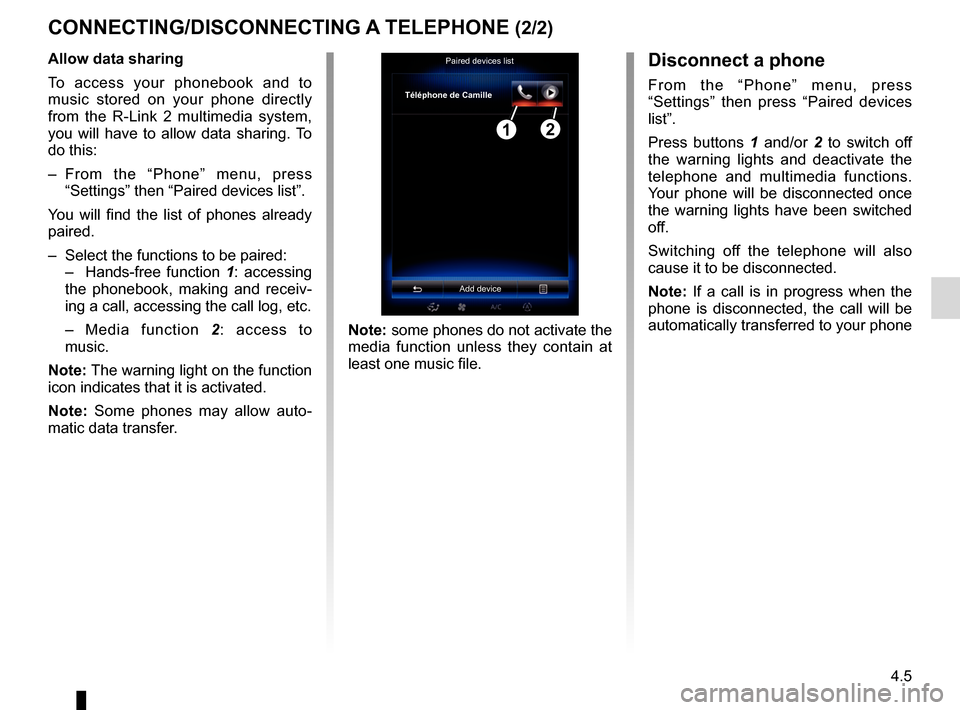
4.5
CONNECTING/DISCONNECTING A TELEPHONE (2/2)Disconnect a phone
From the “Phone” menu, press
“Settings” then press “Paired devices
list”.
Press buttons 1 and/or 2 to switch off
the warning lights and deactivate the
telephone and multimedia functions.
Your phone will be disconnected once
the warning lights have been switched
off.
Switching off the telephone will also
cause it to be disconnected.
Note: If a call is in progress when the
phone is disconnected, the call will be
automatically transferred to your phone
Note: some phones do not activate the
media function unless they contain at
least one music file.
Allow data sharing
To access your phonebook and to
music stored on your phone directly
from the R-Link 2 multimedia system,
you will have to allow data sharing. To
do this:
– From the “Phone” menu, press
“Settings” then “Paired devices list”.
You will find the list of phones already
paired.
– Select the functions to be paired:
– Hands-free function 1: accessing
the phonebook, making and receiv-
ing a call, accessing the call log, etc.
– Media function 2: access to
music.
Note: The warning light on the function
icon indicates that it is activated.
Note: Some phones may allow auto-
matic data transfer.Paired devices list
Téléphone de Camille
Add device
12
Page 97 of 130
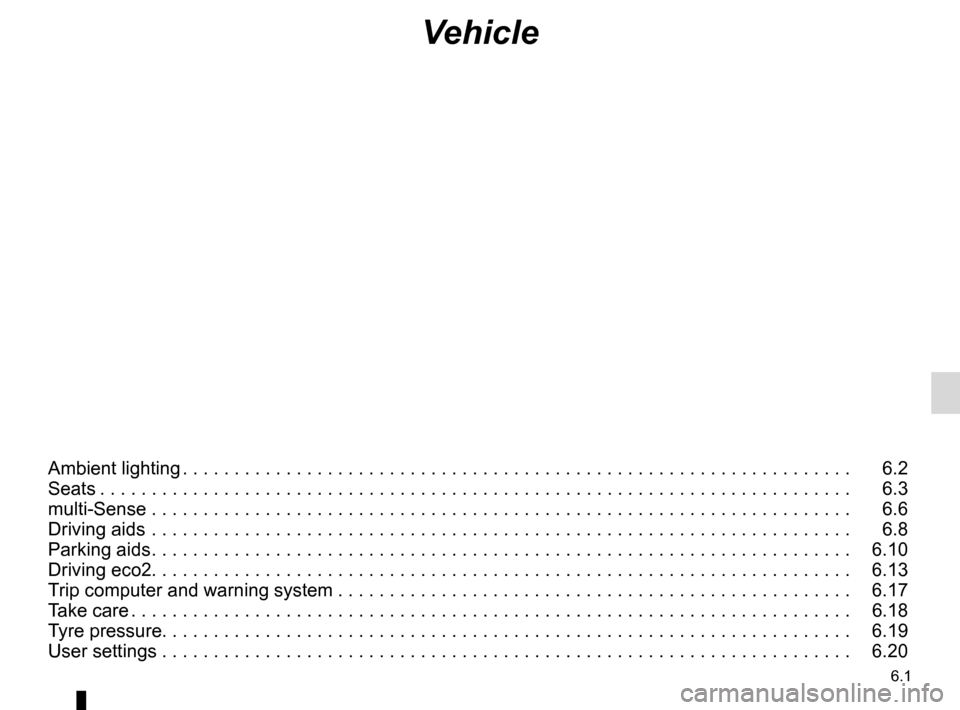
6.1
Vehicle
Ambient lighting . . . . . . . . . . . . . . . . . . . . . . . . . . . . . . . . . . . . \
. . . . . . . . . . . . . . . . . . . . . . . . . . . . . 6.2
Seats . . . . . . . . . . . . . . . . . . . . . . . . . . . . . . . . . . . . \
. . . . . . . . . . . . . . . . . . . . . . . . . . . . . . . . . . . . . 6.3
multi-Sense . . . . . . . . . . . . . . . . . . . . . . . . . . . . . . . . . . . .\
. . . . . . . . . . . . . . . . . . . . . . . . . . . . . . . . 6.6
Driving aids . . . . . . . . . . . . . . . . . . . . . . . . . . . . . . . . . . . .\
. . . . . . . . . . . . . . . . . . . . . . . . . . . . . . . . 6.8
Parking aids . . . . . . . . . . . . . . . . . . . . . . . . . . . . . . . . . . . . \
. . . . . . . . . . . . . . . . . . . . . . . . . . . . . . . . 6.10
Driving eco2. . . . . . . . . . . . . . . . . . . . . . . . . . . . . . . . . . . . \
. . . . . . . . . . . . . . . . . . . . . . . . . . . . . . . . 6.13
Trip computer and warning system . . . . . . . . . . . . . . . . . . . . . . . . . . . . . . . . . . . . \
. . . . . . . . . . . . . . 6.17
Take care . . . . . . . . . . . . . . . . . . . . . . . . . . . . . . . . . . . . \
. . . . . . . . . . . . . . . . . . . . . . . . . . . . . . . . . . 6.18
Tyre pressure. . . . . . . . . . . . . . . . . . . . . . . . . . . . . . . . . . . . \
. . . . . . . . . . . . . . . . . . . . . . . . . . . . . . . 6.19
User settings . . . . . . . . . . . . . . . . . . . . . . . . . . . . . . . . . . . .\
. . . . . . . . . . . . . . . . . . . . . . . . . . . . . . . 6.20
Page 105 of 130
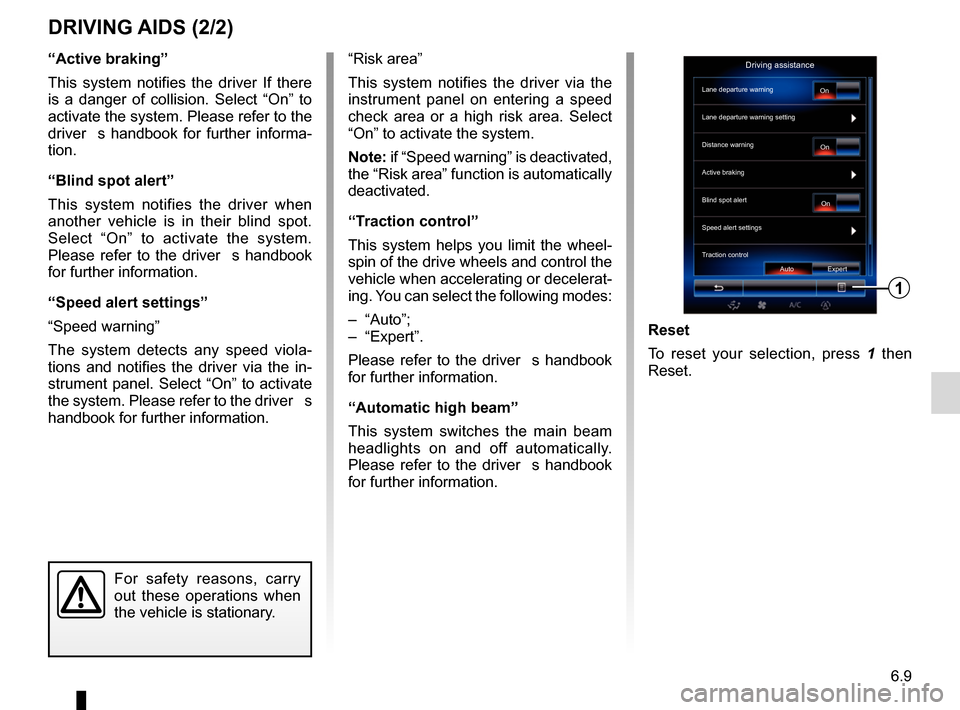
6.9
“Active braking”
This system notifies the driver If there
is a danger of collision. Select “On” to
activate the system. Please refer to the
driver�s handbook for further informa-
tion.
“Blind spot alert”
This system notifies the driver when
another vehicle is in their blind spot.
Select “On” to activate the system.
Please refer to the driver�s handbook
for further information.
“Speed alert settings”
“Speed warning”
The system detects any speed viola-
tions and notifies the driver via the in-
strument panel. Select “On” to activate
the system. Please refer to the driver�s
handbook for further information.
DRIVING AIDS (2/2)
For safety reasons, carry
out these operations when
the vehicle is stationary.
Reset
To reset your selection, press 1 then
Reset.
“Risk area”
This system notifies the driver via the
instrument panel on entering a speed
check area or a high risk area. Select
“On” to activate the system.
Note: if “Speed warning” is deactivated,
the “Risk area” function is automatically
deactivated.
“Traction control”
This system helps you limit the wheel-
spin of the drive wheels and control the
vehicle when accelerating or decelerat-
ing. You can select the following modes:
– “Auto”;
– “Expert”.
Please refer to the driver�s handbook
for further information.
“Automatic high beam”
This system switches the main beam
headlights on and off automatically.
Please refer to the driver�s handbook
for further information.
Driving assistance
Lane departure warning
Lane departure warning setting
On
On On
Auto Expert
Distance warning
Active braking
Blind spot alert
Speed alert settings
Traction control
1
Page 125 of 130
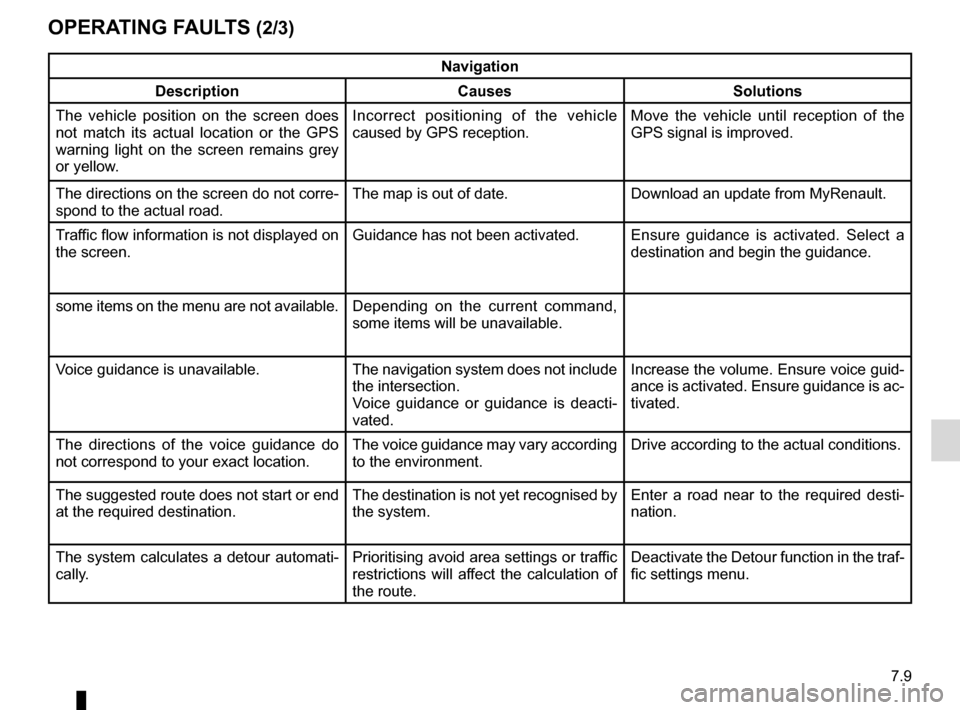
7.9
OPERATING FAULTS (2/3)
Navigation
Description Causes Solutions
The vehicle position on the screen does
not match its actual location or the GPS
warning light on the screen remains grey
or yellow. Incorrect positioning of the vehicle
caused by GPS reception. Move the vehicle until reception of the
GPS signal is improved.
The directions on the screen do not corre-
spond to the actual road. The map is out of date. Download an update from MyRenault.
Traffic flow information is not displayed on
the screen. Guidance has not been activated.
Ensure guidance is activated. Select a
destination and begin the guidance.
some items on the menu are not available. Depending on the current command,
some items will be unavailable.
Voice guidance is unavailable. The navigation system does not include the intersection.
Voice guidance or guidance is deacti-
vated.Increase the volume. Ensure voice guid-
ance is activated. Ensure guidance is ac-
tivated.
The directions of the voice guidance do
not correspond to your exact location. The voice guidance may vary according
to the environment.Drive according to the actual conditions.
The suggested route does not start or end
at the required destination. The destination is not yet recognised by
the system.Enter a road near to the required desti-
nation.
The system calculates a detour automati-
cally. Prioritising avoid area settings or traffic
restrictions will affect the calculation of
the route.Deactivate the Detour function in the traf-
fic settings menu.