Page 90 of 130
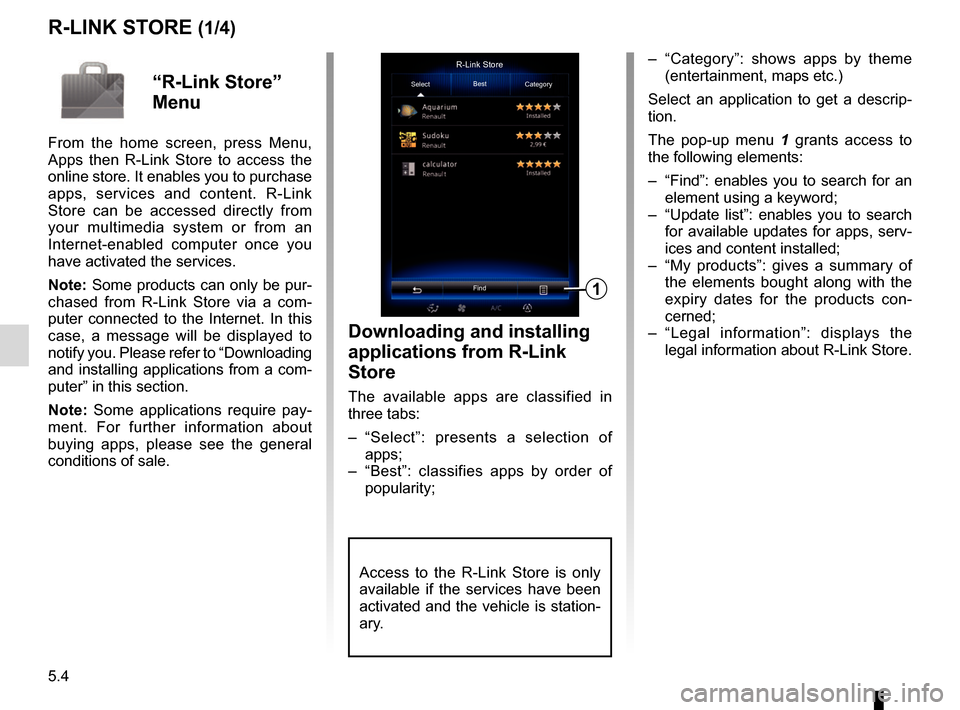
5.4
R-LINK STORE (1/4)
Downloading and installing
applications from R-Link
Store
The available apps are classified in
three tabs:
– “Select”: presents a selection of apps;
– “Best”: classifies apps by order of popularity;
– “Category”: shows apps by theme (entertainment, maps etc.)
Select an application to get a descrip-
tion.
The pop-up menu 1 grants access to
the following elements:
– “Find”: enables you to search for an element using a keyword;
– “Update list”: enables you to search for available updates for apps, serv-
ices and content installed;
– “My products”: gives a summary of the elements bought along with the
expiry dates for the products con-
cerned;
– “Legal information”: displays the legal information about R-Link Store.R-Link Store
Select Best
Category
Find
1
“R-Link Store”
Menu
From the home screen, press Menu,
Apps then R-Link Store to access the
online store. It enables you to purchase
apps, services and content. R-Link
Store can be accessed directly from
your multimedia system or from an
Internet-enabled computer once you
have activated the services.
Note: Some products can only be pur-
chased from R-Link Store via a com-
puter connected to the Internet. In this
case, a message will be displayed to
notify you. Please refer to “Downloading
and installing applications from a com-
puter” in this section.
Note: Some applications require pay-
ment. For further information about
buying apps, please see the general
conditions of sale.
Access to the R-Link Store is only
available if the services have been
activated and the vehicle is station-
ary.
Page 93 of 130
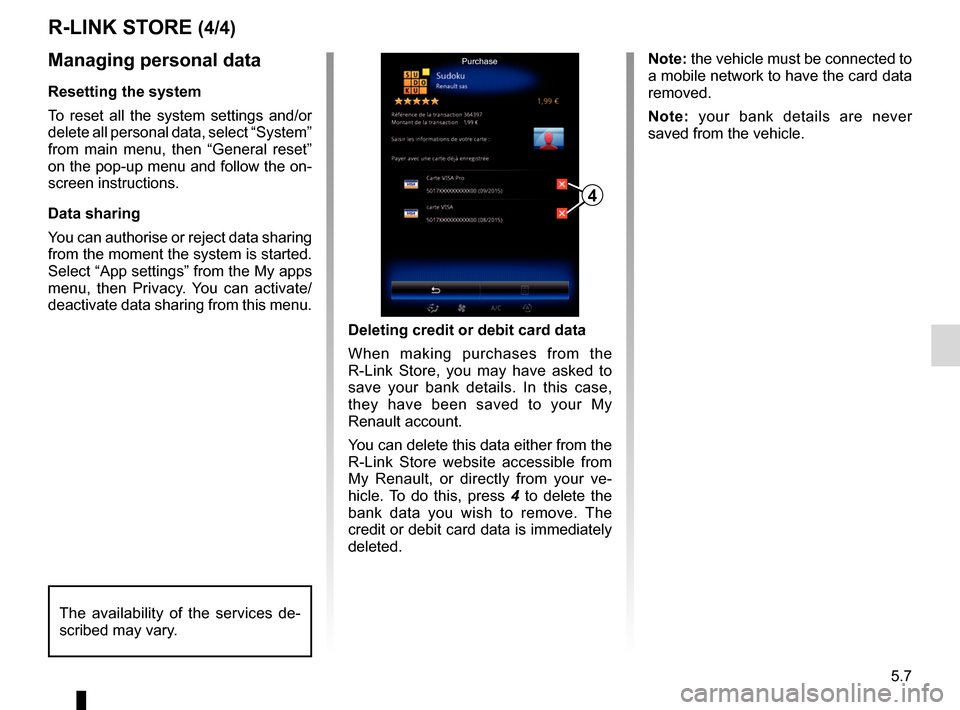
5.7
R-LINK STORE (4/4)
Managing personal data
Resetting the system
To reset all the system settings and/or
delete all personal data, select “System”
from main menu, then “General reset”
on the pop-up menu and follow the on-
screen instructions.
Data sharing
You can authorise or reject data sharing
from the moment the system is started.
Select “App settings” from the My apps
menu, then Privacy. You can activate/
deactivate data sharing from this menu.Deleting credit or debit card data
When making purchases from the
R-Link Store, you may have asked to
save your bank details. In this case,
they have been saved to your My
Renault account.
You can delete this data either from the
R-Link Store website accessible from
My Renault, or directly from your ve-
hicle. To do this, press 4 to delete the
bank data you wish to remove. The
credit or debit card data is immediately
deleted.
4
Purchase
The availability of the services de-
scribed may vary.
Note: the vehicle must be connected to
a mobile network to have the card data
removed.
Note: your bank details are never
saved from the vehicle.
Page 127 of 130

8.1
ALPHABETICAL INDEX (1/2)
A
address ................................................................\
....2.6 → 2.12
address book ....................................................................... 2.8
answering a call .......................................................... 4.6 – 4.7
B
blind spot: warning signal .................................................... 6.8
Bluetooth® .............................................................. 3.10 – 3.11
buttons ................................................................\
.......1.4 → 1.9
C
call history............................................................\
................ 4.9
call waiting .................................................................. 4.6 – 4.7
CD/MP3 CD listen ................................................................. 3.10 – 3.11
clock setting ................................................................\
............ 7.6
compass ................................................................\
.............. 2.2
confirm a destination ........................................................... 2.9
connect a telephone ................................................... 4.4 – 4.5
connected services .............................................5.2, 5.4 → 5.7
controls ...............................................................\
.......1.4 → 1.9
D
default settings .................................................................... 7.7
destination ............................................................\
...2.6 → 2.12
detour .................................................................\
...2.13 → 2.18
dialling a number ........................................................ 4.6 – 4.7
disconnect a telephone............................................... 4.4 – 4.5
distance units....................................................................... 7.6
driving aids ................................................................. 6.8 – 6.9
E
ECO driving ...........................................................6.13 → 6.16
emergency active braking.................................................... 6.8
ending a call ............................................................... 4.6 – 4.7 energy-saving ........................................................6.13
→ 6.16
environment ...........................................................6.13 → 6.16
F
fascias and steering wheel controls...........................1.4 → 1.8
favourite add .................................................................... 1.16 – 1.17
delete ................................................................ 1.16 – 1.17
fragrance diffuser ............................................................... 6.18
front seat driver’s position memory ................................................ 6.5
fuel economy .........................................................6.13 → 6.16
G
guidance activation ............................................................2.6 → 2.12
cancellation ......................................................2.15 → 2.18
map ....................................................................\
..2.2 → 2.5
H
head-up display ................................................................... 7.4
I
instrument panel .................................................................. 7.4
L
lane departure warning ........................................................ 6.8
language change .................................................................\
.......... 7.6
linking a telephone...................................................... 4.2 – 4.3
M
map display ................................................................\
..2.2 → 2.5
map symbols .................................................................. 2.2
scale ..................................................................\
............ 2.2