Page 68 of 130
3.14
“Multimedia”
menu
From the main menu, press “Multimedia”
> “Video”, then select an input source
connected to the system from the fol-
lowing list to access the videos:
– “USB-1" (USB port);
– “USB-2" (USB port);
– “SD" (SD card).
Note: Some video formats may not be
readable by the system.
Note: the input sources described
above may vary.
VIDEO (1/2)
– access the next video by pressing 4
or pressing and holding 4 to fast for-
ward the current video;
– view the video in full screen by press- ing 5;
– use the scroll bar 2.
Video playback is only possible
when the vehicle is stationary.
1
324
5
Landscapes
“Video”
Playback
When playing a video, you can:
– access the previous video by
pressing 1. During video playback,
press 1 to restart the video from
the beginning, or press and hold to
rewind;
– pause by pressing 3;
2
34
1
5Brightness Brightness
Page 92 of 130
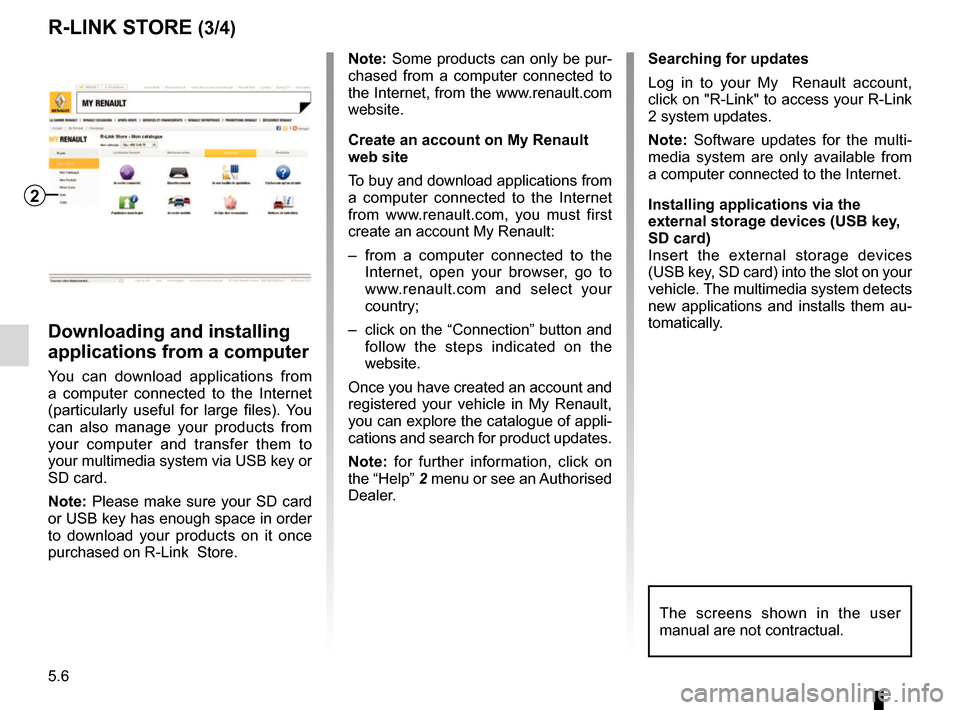
5.6
Note: Some products can only be pur-
chased from a computer connected to
the Internet, from the www.renault.com
website.
Create an account on My Renault
web site
To buy and download applications from
a computer connected to the Internet
from www.renault.com, you must first
create an account My Renault:
– from a computer connected to the Internet, open your browser, go to
www.renault.com and select your
country;
– click on the “Connection” button and follow the steps indicated on the
website.
Once you have created an account and
registered your vehicle in My Renault,
you can explore the catalogue of appli-
cations and search for product updates.
Note: for further information, click on
the “Help” 2 menu or see an Authorised
Dealer.
Downloading and installing
applications from a computer
You can download applications from
a computer connected to the Internet
(particularly useful for large files). You
can also manage your products from
your computer and transfer them to
your multimedia system via USB key or
SD card.
Note: Please make sure your SD card
or USB key has enough space in order
to download your products on it once
purchased on R-Link Store. Searching for updates
Log in to your My Renault account,
click on "R-Link" to access your R-Link
2 system updates.
Note: Software updates for the multi-
media system are only available from
a computer connected to the Internet.
Installing applications via the
external storage devices (USB key,
SD card)
Insert the external storage devices
(USB key, SD card) into the slot on your
vehicle. The multimedia system detects
new applications and installs them au-
tomatically.
R-LINK STORE (3/4)
The screens shown in the user
manual are not contractual.
2
Page 119 of 130
7.3
SYSTEM (2/6)
1
User profile
Duplicate and reset profile
Press 1, then “Duplicate” and select
the other profile to overwrite. The se-
lected profile is deleted and replaced
by the copied profile.
To reset the selected profile, press 1,
then “Reset current mode”.
Note: The user profile menu cannot
be used when driving.
Name1 Name2Name3
Name4 Name5Name6
Change the photo of user profile
Press 1, then “Change photo”. You
can select an image from the stored
image list or an external storage
device (USB key, SD card, etc.).
To do that, press 2 then “Custom
image” and select an external stor-
age device.
Change photo
2
User profile
1
Name1 Name2
Name3 Name4
Name5 Name6
"User profile"
This menu lets you choose a user
profile to apply to the system. Select
the desired user profile.
Change the name of user profile
Press 1, then “Rename” to change
the profile name by using digital
keypad.
Page 128 of 130
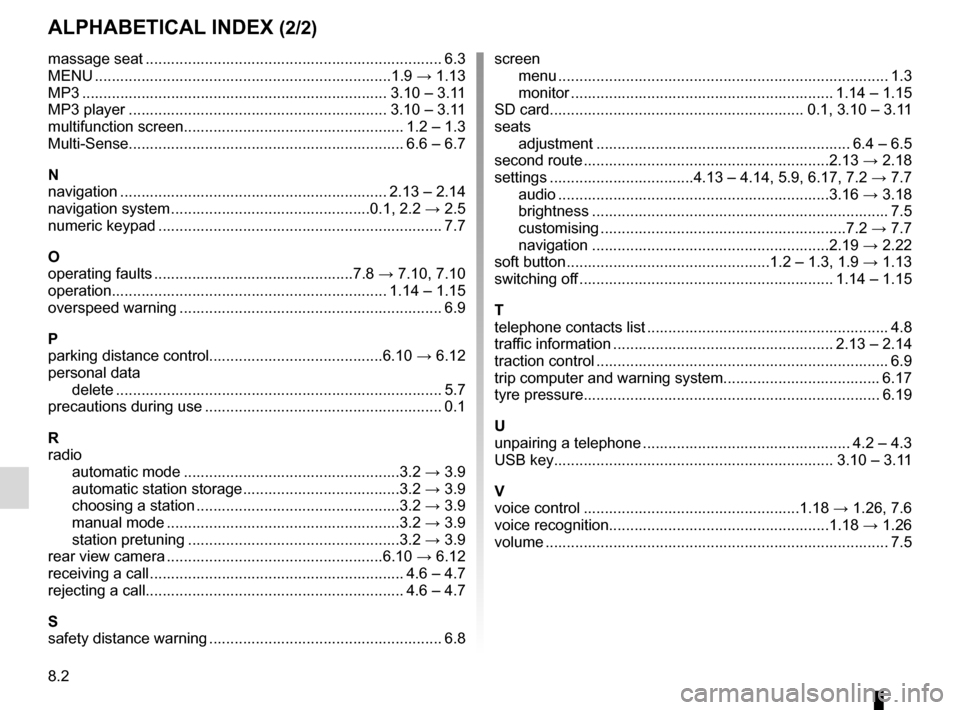
8.2
ALPHABETICAL INDEX (2/2)
massage seat ...................................................................... 6.3
MENU ...................................................................\
...1.9 → 1.13
MP3 ........................................................................\
3.10 – 3.11
MP3 player ............................................................. 3.10 – 3.11
multifunction screen.................................................... 1.2 – 1.3
Multi-Sense................................................................. 6.6 – 6.7
N
navigation ............................................................... 2.13 – 2.14
navigation system ...............................................0.1, 2.2 → 2.5
numeric keypad ................................................................... 7.7
O
operating faults ...............................................7.8 → 7.10, 7.10
operation................................................................. 1.14 – 1.15
overspeed warning .............................................................. 6.9
P
parking distance control.........................................6.10 → 6.12
personal data delete .................................................................\
............ 5.7
precautions during use ........................................................ 0.1
R
radio automatic mode ...................................................3.2 → 3.9
automatic station storage .....................................3.2 → 3.9
choosing a station ................................................3.2 → 3.9
manual mode .......................................................3.2 → 3.9
station pretuning ..................................................3.2 → 3.9
rear view camera ...................................................6.10 → 6.12
receiving a call ............................................................ 4.6 – 4.7
rejecting a call............................................................. 4.6 – 4.7
S
safety distance warning ....................................................... 6.8 screen
menu ...................................................................\
........... 1.3
monitor .............................................................. 1.14 – 1.15
SD card............................................................ 0.1, 3.10 – 3.11
seats adjustment ............................................................ 6.4 – 6.5
second route ..........................................................2.13 → 2.18
settings ..................................4.13 – 4.14, 5.9, 6.17, 7.2 → 7.7
audio ................................................................3.16 → 3.18
brightness .............................................................\
......... 7.5
customising ..........................................................7.2 → 7.7
navigation ........................................................2.19 → 2.22
soft button ................................................1.2 – 1.3, 1.9 → 1.13
switching off ............................................................ 1.14 – 1.15
T
telephone contacts list ......................................................... 4.8
traffic information .................................................... 2.13 – 2.14
traction control ..................................................................... 6.9
trip computer and warning system..................................... 6.17
tyre pressure...................................................................... 6.19
U
unpairing a telephone ................................................. 4.2 – 4.3
USB key.................................................................\
. 3.10 – 3.11
V
voice control ...................................................1.18 → 1.26, 7.6
voice recognition....................................................1.18 → 1.26
volume .................................................................\
................ 7.5