2017 RENAULT FLUENCE lock
[x] Cancel search: lockPage 16 of 96

GB.14
Upon delivery of your new vehicle, you
have a few days to update your maps
free of charge. After this, updates will
become payable.SD card
A SD card is supplied with the naviga-
tion system. Amongst other things, this
includes maps for your country or set of
countries.
Before using the SD card, check that it
is not locked.
Updates (especially of maps) are pub-
lished regularly. They are only avail-
able for download by inserting the SD
card of your navigation system into
your computer’s SD port, online at the
“R-Link Store”.
SD CARD: USE, INITIALISATION (1/2)
Only use your SD card for operat-
ing and updating your navigation
system. Do not insert any other
device (camera, portable GPS,
etc.), or in another vehicle.
Only use an SD card which is com-
patible with your vehicle's naviga-
tion system.
You can also download maps cover-
ing more countries than your origi-
nal map (e.g. Western Europe).
Page 22 of 96
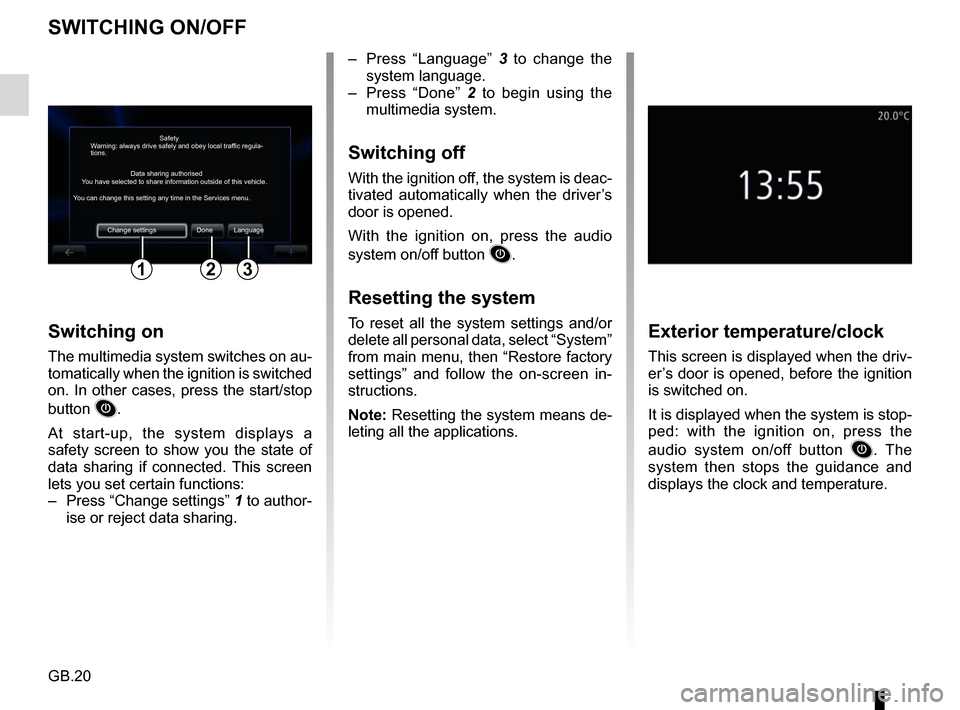
GB.20
SWITCHING ON/OFF
Switching on
The multimedia system switches on au-
tomatically when the ignition is switched
on. In other cases, press the start/stop
button
.
At start-up, the system displays a
safety screen to show you the state of
data sharing if connected. This screen
lets you set certain functions:
– Press “Change settings” 1 to author-
ise or reject data sharing.
Exterior temperature/clock
This screen is displayed when the driv-
er’s door is opened, before the ignition
is switched on.
It is displayed when the system is stop-
ped: with the ignition on, press the
audio system on/off button
. The
system then stops the guidance and
displays the clock and temperature.
– Press “Language” 3 to change the
system language.
– Press “Done” 2 to begin using the
multimedia system.
Switching off
With the ignition off, the system is deac-
tivated automatically when the driver’s
door is opened.
With the ignition on, press the audio
system on/off button
.
Resetting the system
To reset all the system settings and/or
delete all personal data, select “System”
from main menu, then “Restore factory
settings” and follow the on-screen in-
structions.
Note: Resetting the system means de-
leting all the applications.
Safety
Data sharing authorised
Warning: always drive safely and obey local traffic regula-
tions.
You have selected to share information outside of this vehicle.
You can change this setting any time in the Services menu.
Change settings Done Language
123
Page 38 of 96
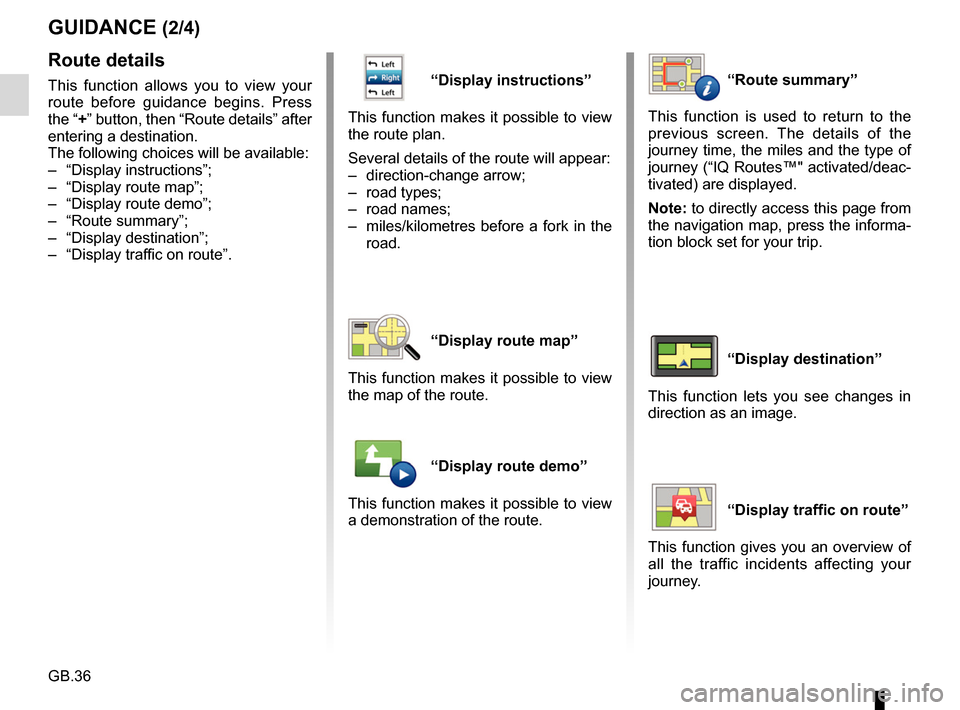
GB.36
“Display instructions”
This function makes it possible to view
the route plan.
Several details of the route will appear:
– direction-change arrow;
– road types;
– road names;
– miles/kilometres before a fork in the road.
“Display route map”
This function makes it possible to view
the map of the route.
“Display route demo”
This function makes it possible to view
a demonstration of the route.
GUIDANCE (2/4)
“Route summary”
This function is used to return to the
previous screen. The details of the
journey time, the miles and the type of
journey (“IQ Routes™" activated/deac-
tivated) are displayed.
Note: to directly access this page from
the navigation map, press the informa-
tion block set for your trip.
“Display destination”
This function lets you see changes in
direction as an image.
“Display traffic on route”
This function gives you an overview of
all the traffic incidents affecting your
journey.
Route details
This function allows you to view your
route before guidance begins. Press
the “+” button, then “Route details” after
entering a destination.
The following choices will be available:
– “Display instructions”;
– “Display route map”;
– “Display route demo”;
– “Route summary”;
– “Display destination”;
– “Display traffic on route”.
Page 40 of 96

GB.38
GUIDANCE (4/4)
“Avoid roadblock”
Select this menu if you see a roadblock
or a line of traffic ahead which was not
indicated by the “Traffic info” service.
You then have to choose how much of
the route ahead you want to avoid.
Choose among these different op-
tions: “100 metres”, “500 metres”,
“2,000 metres”, “5,000 metres”.
Your system will recalculate your route
avoiding the section of the route for the
distance you selected.“Avoid part of route”
Select this menu to avoid a part of the
route. Use this option if you see that
your route includes a road or a junction
that you wish to avoid. Then choose the
road that you wish to avoid from the list
of roads on your route.
“Minimise delays”
Select this menu for your to plan your
route based on the latest traffic infor-
mation.
Page 80 of 96
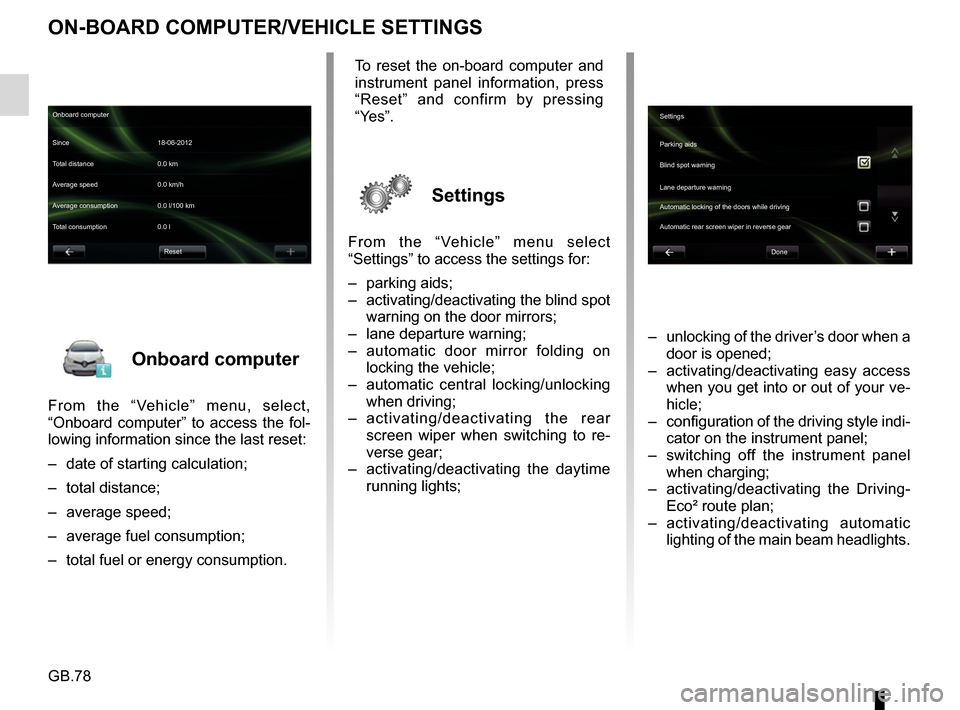
GB.78
Onboard computer
From the “Vehicle” menu, select,
“Onboard computer” to access the fol-
lowing information since the last reset:
– date of starting calculation;
– total distance;
– average speed;
– average fuel consumption;
– total fuel or energy consumption.
ON-BOARD COMPUTER/VEHICLE SETTINGS
– unlocking of the driver’s door when a door is opened;
– activating/deactivating easy access when you get into or out of your ve-
hicle;
– configuration of the driving style indi- cator on the instrument panel;
– switching off the instrument panel when charging;
– activating/deactivating the Driving- Eco² route plan;
– activating/deactivating automatic lighting of the main beam headlights.
Onboard computer
Since 18-06-2012
Average speed 0.0 km/h Total distance 0.0 km
Average consumption 0.0 l/100 km
Total consumption 0.0 l
Reset
To reset the on-board computer and
instrument panel information, press
“Reset” and confirm by pressing
“Yes”.
Settings
From the “Vehicle” menu select
“Settings” to access the settings for:
– parking aids;
– activating/deactivating the blind spot warning on the door mirrors;
– lane departure warning;
– automatic door mirror folding on locking the vehicle;
– automatic central locking/unlocking when driving;
– activating/deactivating the rear
screen wiper when switching to re-
verse gear;
– activating/deactivating the daytime running lights;
Settings
Parking aids
Blind spot warning
Lane departure warning
Automatic locking of the doors while driving
Done
Automatic rear screen wiper in reverse gear
Page 87 of 96
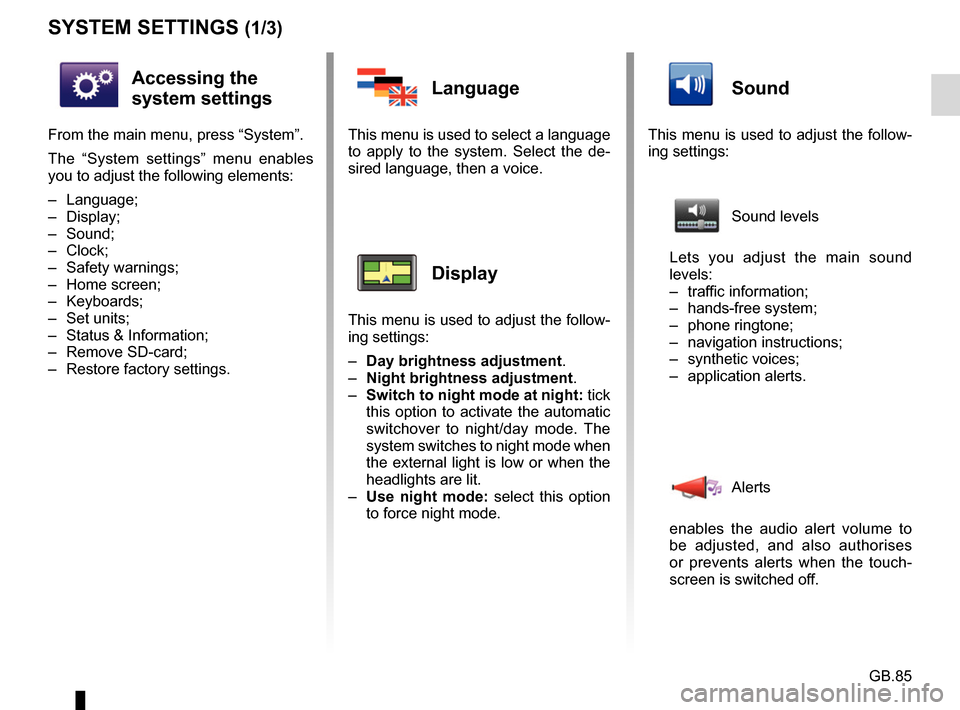
GB.85
SYSTEM SETTINGS (1/3)
Accessing the
system settings
From the main menu, press “System”.
The “System settings” menu enables
you to adjust the following elements:
– Language;
– Display;
– Sound;
– Clock;
– Safety warnings;
– Home screen;
– Keyboards;
– Set units;
– Status & Information;
– Remove SD-card;
– Restore factory settings.
Language
This menu is used to select a language
to apply to the system. Select the de-
sired language, then a voice.
Display
This menu is used to adjust the follow-
ing settings:
– Day brightness adjustment.
– Night brightness adjustment .
– Switch to night mode at night: tick
this option to activate the automatic
switchover to night/day mode. The
system switches to night mode when
the external light is low or when the
headlights are lit.
– Use night mode: select this option
to force night mode.
Sound
This menu is used to adjust the follow-
ing settings:
Sound levels
Lets you adjust the main sound
levels:
– traffic information;
– hands-free system;
– phone ringtone;
– navigation instructions;
– synthetic voices;
– application alerts.
Alerts
enables the audio alert volume to
be adjusted, and also authorises
or prevents alerts when the touch-
screen is switched off.
Page 88 of 96
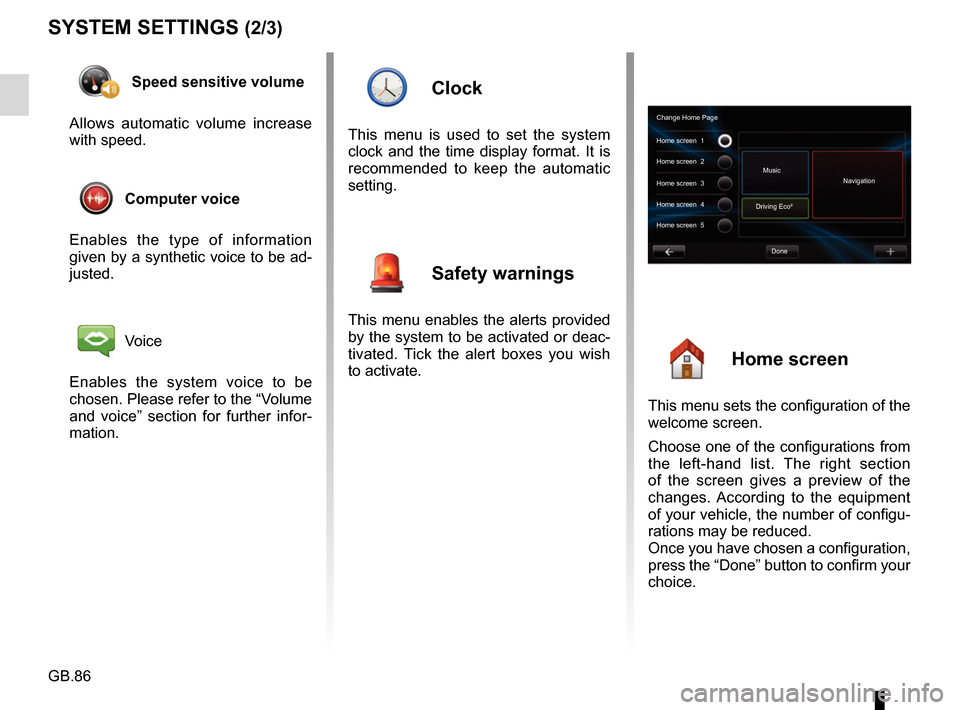
GB.86
SYSTEM SETTINGS (2/3)
Speed sensitive volume
Allows automatic volume increase
with speed.
Computer voice
Enables the type of information
given by a synthetic voice to be ad-
justed.
Voice
Enables the system voice to be
chosen. Please refer to the “Volume
and voice” section for further infor-
mation.
Clock
This menu is used to set the system
clock and the time display format. It is
recommended to keep the automatic
setting.
Safety warnings
This menu enables the alerts provided
by the system to be activated or deac-
tivated. Tick the alert boxes you wish
to activate.
Home screen
This menu sets the configuration of the
welcome screen.
Choose one of the configurations from
the left-hand list. The right section
of the screen gives a preview of the
changes. According to the equipment
of your vehicle, the number of configu-
rations may be reduced.
Once you have chosen a configuration,
press the “Done” button to confirm your
choice.
Change Home Page
Home screen 1
Home screen 3
Driving Eco²
Done
Home screen 2
Music
Navigation
Home screen 4
Home screen 5
Page 90 of 96
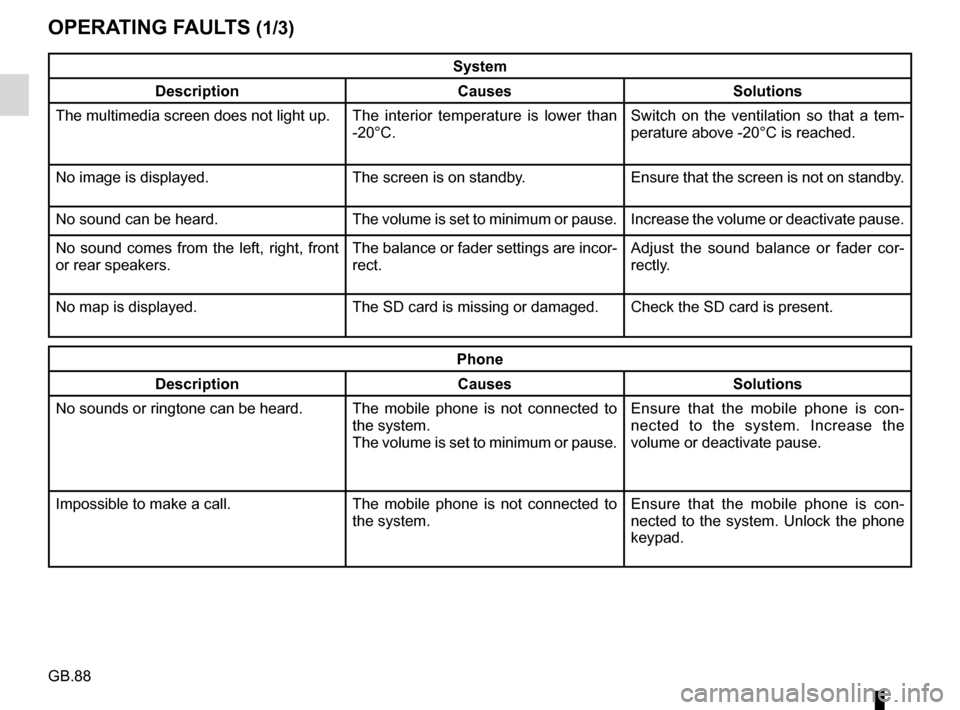
GB.88
OPERATING FAULTS (1/3)
System
Description Causes Solutions
The multimedia screen does not light up. The interior temperature is lower than
-20°C. Switch on the ventilation so that a tem-
perature above -20°C is reached.
No image is displayed. The screen is on standby. Ensure that the screen is not on standby.
No sound can be heard. The volume is set to minimum or pause. Increase the volume or deactivate pause.
No sound comes from the left, right, front
or rear speakers. The balance or fader settings are incor-
rect.Adjust the sound balance or fader cor-
rectly.
No map is displayed. The SD card is missing or damaged. Check the SD card is present.
Phone
Description Causes Solutions
No sounds or ringtone can be heard. The mobile phone is not connected to
the system.
The volume is set to minimum or pause.Ensure that the mobile phone is con-
nected to the system. Increase the
volume or deactivate pause.
Impossible to make a call. The mobile phone is not connected to
the system.Ensure that the mobile phone is con-
nected to the system. Unlock the phone
keypad.