Page 103 of 130
6.7
MULTI-SENSE (2/2)
Quick access to favourite modes
Once the “Multi-Sense" menu is dis-
played on the multimedia screen, suc-
cessive presses on the "Multi-Sense"
control allow you to switch between the
two favourite modes that you have se-
lected. To configure your two favourite
modes, press 1 then “Customize pre-
ferred modes”.Reset parameter values
Press 1, then “Reset current mode” to
the default values. Depending on the
mode selected, the Dual function can
be activated and adjusted. For further
information about this function, please
refer to section 3 of your driver�s hand-
book.
Multi-Sense
Sport Eco
Neutral Comfort Perso
1
Multi-Sense Sport
Eco
Neutral
Comfort
Perso
1
Page 105 of 130
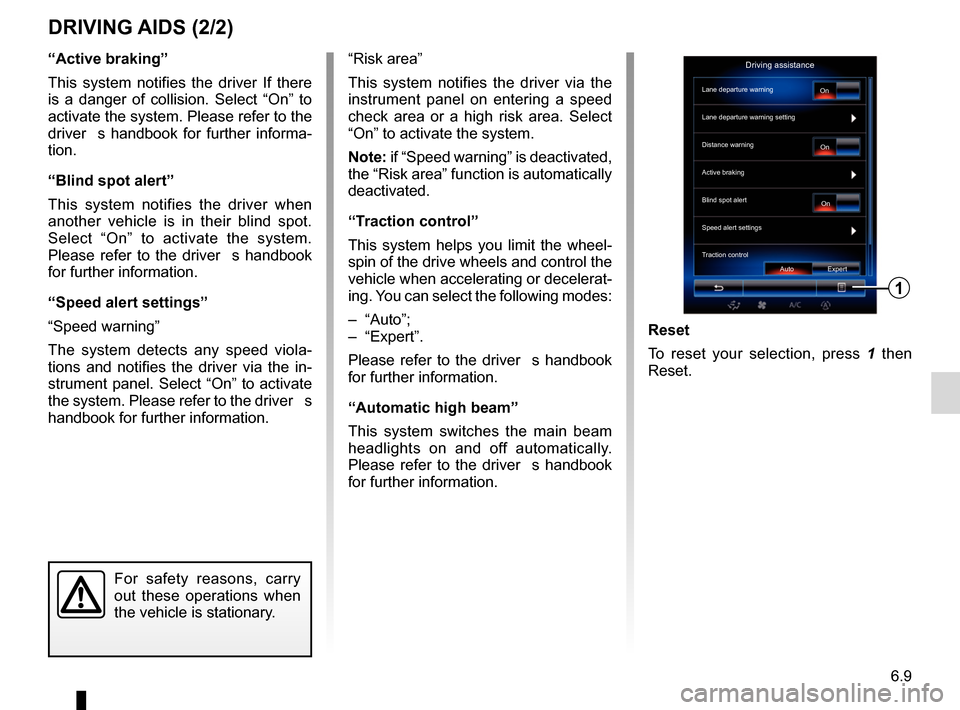
6.9
“Active braking”
This system notifies the driver If there
is a danger of collision. Select “On” to
activate the system. Please refer to the
driver�s handbook for further informa-
tion.
“Blind spot alert”
This system notifies the driver when
another vehicle is in their blind spot.
Select “On” to activate the system.
Please refer to the driver�s handbook
for further information.
“Speed alert settings”
“Speed warning”
The system detects any speed viola-
tions and notifies the driver via the in-
strument panel. Select “On” to activate
the system. Please refer to the driver�s
handbook for further information.
DRIVING AIDS (2/2)
For safety reasons, carry
out these operations when
the vehicle is stationary.
Reset
To reset your selection, press 1 then
Reset.
“Risk area”
This system notifies the driver via the
instrument panel on entering a speed
check area or a high risk area. Select
“On” to activate the system.
Note: if “Speed warning” is deactivated,
the “Risk area” function is automatically
deactivated.
“Traction control”
This system helps you limit the wheel-
spin of the drive wheels and control the
vehicle when accelerating or decelerat-
ing. You can select the following modes:
– “Auto”;
– “Expert”.
Please refer to the driver�s handbook
for further information.
“Automatic high beam”
This system switches the main beam
headlights on and off automatically.
Please refer to the driver�s handbook
for further information.
Driving assistance
Lane departure warning
Lane departure warning setting
On
On On
Auto Expert
Distance warning
Active braking
Blind spot alert
Speed alert settings
Traction control
1
Page 106 of 130
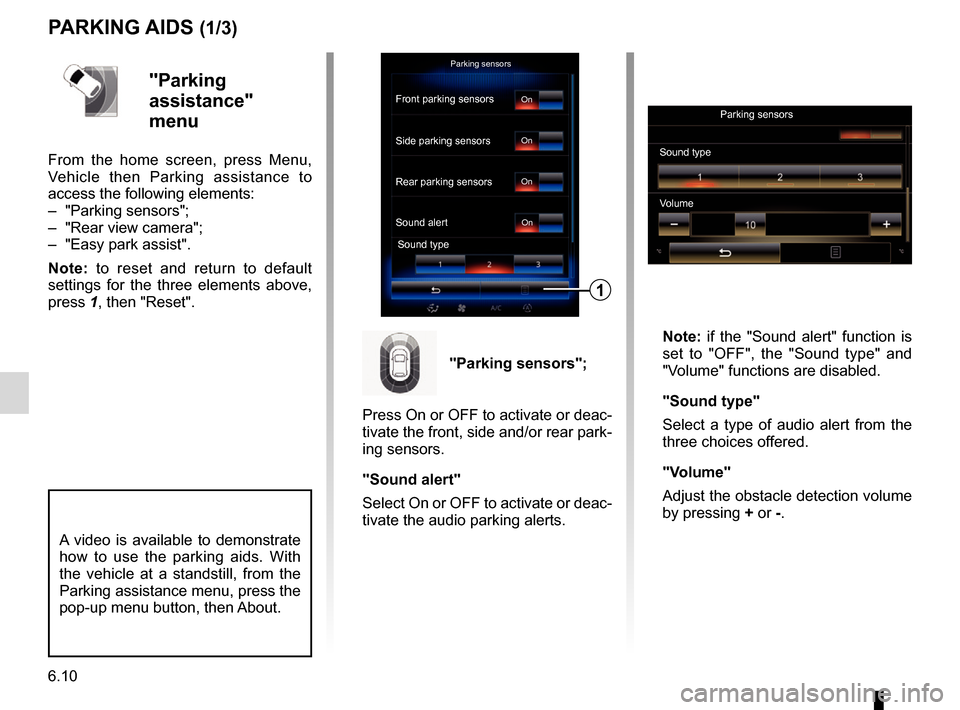
6.10
PARKING AIDS (1/3)
Parking sensors
Rear parking sensors
Sound alertSound type
Front parking sensors
Side parking sensorsOn
On
On
On"Parking
assistance"
menu
From the home screen, press Menu,
Vehicle then Parking assistance to
access the following elements:
– "Parking sensors";
– "Rear view camera";
– "Easy park assist".
Note: to reset and return to default
settings for the three elements above,
press 1, then "Reset". Note: if the "Sound alert" function is
set to "OFF", the "Sound type" and
"Volume" functions are disabled.
"Sound type"
Select a type of audio alert from the
three choices offered.
"Volume"
Adjust the obstacle detection volume
by pressing + or -.
1
"Parking sensors";
Press On or OFF to activate or deac-
tivate the front, side and/or rear park-
ing sensors.
"Sound alert"
Select On or OFF to activate or deac-
tivate the audio parking alerts.
Sound type Parking sensors
Volume
A video is available to demonstrate
how to use the parking aids. With
the vehicle at a standstill, from the
Parking assistance menu, press the
pop-up menu button, then About.
Page 111 of 130
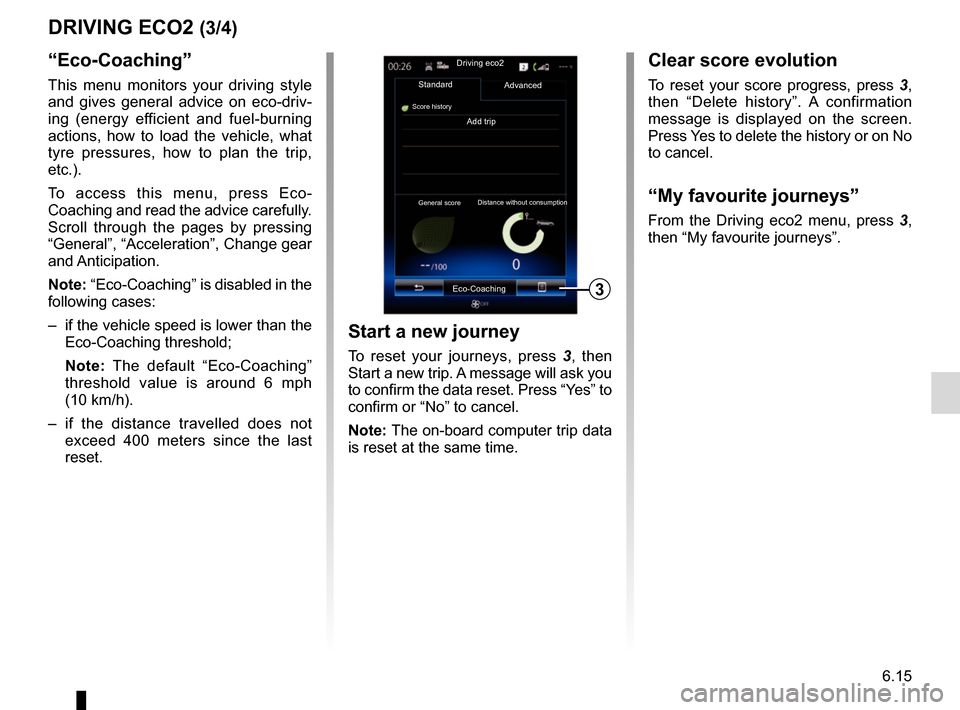
6.15
DRIVING ECO2 (3/4)
“Eco-Coaching”
This menu monitors your driving style
and gives general advice on eco-driv-
ing (energy efficient and fuel-burning
actions, how to load the vehicle, what
tyre pressures, how to plan the trip,
etc.).
To access this menu, press Eco-
Coaching and read the advice carefully.
Scroll through the pages by pressing
“General”, “Acceleration”, Change gear
and Anticipation.
Note: “Eco-Coaching” is disabled in the
following cases:
– if the vehicle speed is lower than the Eco-Coaching threshold;
Note: The default “Eco-Coaching”
threshold value is around 6 mph
(10 km/h).
– if the distance travelled does not exceed 400 meters since the last
reset.
Add trip
3
Driving eco2
Standard
Score history
Advanced
Eco-Coaching
General score Distance without consumption
Start a new journey
To reset your journeys, press
3, then
Start a new trip. A message will ask you
to confirm the data reset. Press “Yes” to
confirm or “No” to cancel.
Note: The on-board computer trip data
is reset at the same time.
Clear score evolution
To reset your score progress, press 3,
then “Delete history”. A confirmation
message is displayed on the screen.
Press Yes to delete the history or on No
to cancel.
“My favourite journeys”
From the Driving eco2 menu, press 3 ,
then “My favourite journeys”.
Page 112 of 130
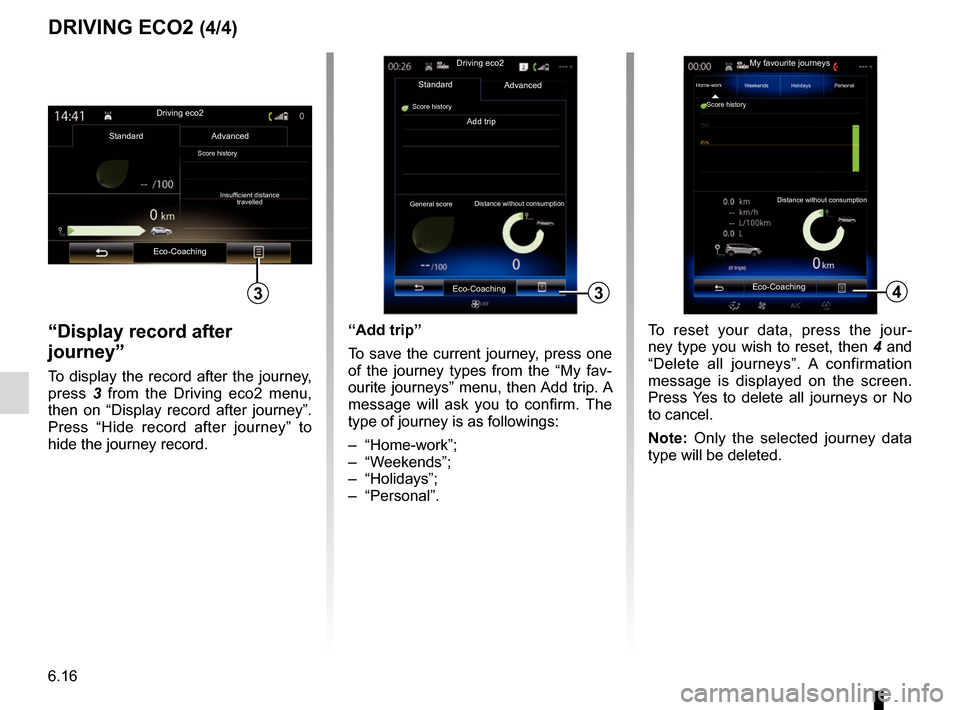
6.16
“Display record after
journey”
To display the record after the journey,
press 3 from the Driving eco2 menu,
then on “Display record after journey”.
Press “Hide record after journey” to
hide the journey record.
4
My favourite journeys
Home-work
Add trip
Distance without consumption
Weekends Holidays Personal
Score history
3
Driving eco2
Standard
Score history
Advanced
Eco-Coaching
General score Distance without consumption
“Add trip”
To save the current journey, press one
of the journey types from the “My fav-
ourite journeys” menu, then Add trip. A
message will ask you to confirm. The
type of journey is as followings:
– “Home-work”;
– “Weekends”;
– “Holidays”;
– “Personal”. To reset your data, press the jour-
ney type you wish to reset, then 4 and
“Delete all journeys”. A confirmation
message is displayed on the screen.
Press Yes to delete all journeys or No
to cancel.
Note: Only the selected journey data
type will be deleted.
DRIVING ECO2 (4/4)
Driving eco2
Standard Advanced
Eco-Coaching
Score historyInsufficient distance travelled
Eco-Coaching3
Page 113 of 130
6.17
ON BOARD COMPUTER
Trip Computer
Since
12-25-2014Average Speed
0.0 km/h
Total Distance
0.0 km
Average fuel consumption
0.0 l/100 km
To reset the on-board computer and
instrument panel information, press 1
then “Reset”.
1
“Trip Computer”
menu
From the home screen, press Menu,
Vehicle then Trip Computer to access
the following menus:
– Since (date of last reset);
– “Total Distance”;
– “Average Speed”;
– “Average fuel consumption”
Trip Computer
Since
12-25-2014
Total Distance
0.0 km
Average Speed
0.0 km/h
1
Page 114 of 130
6.18
TAKE CARE
Take careOn
Air quality sensor
Deodorization cycle
4
123
Activation/deactivation of the air
freshening cycle
This function activates or deactivates
the air freshener cycle by selecting On
or OFF. Please refer to the driver�s
handbook for further information.
OFF
"Take care"
menu
From the home page, press "Menu",
"Vehicle", "Take care", then "Air qual-
ity".
The Take care menu shows an air qual-
ity graph.
"Air quality";
The graph shows the estimated out-
side air quality within the last 30 min-
utes of use.
Three colours indicate the air quality
level (from the cleanest to the most
polluted):
1 (blue) - 2 (light gray) - 3 (gray)
OnDeodorization cycle Air quality
4
Reset settings values
This function returns to the default
values. Press 4 then “Reset” to reset.
Page 115 of 130
6.19
TYRE PRESSURE
Reset
This function allows the user to reset
by pressing “Reset”. When the reset is
finished, a confirmation message is dis-
played on the screen. For more infor-
mation on tyre pressure, please refer to
your driver�s handbook.
Tyre pressureReset
“Tyre pressure”
menu
From the main menu, press “Vehicle”,
then “Tyre pressure”.
Tyre pressure status
The system informs the driver via
touchscreen that the tyres are suffi-
ciently inflated and warns if they are
underinflated or if there is a puncture.
Please refer to the driver’s handbook
for further information.
Tyre pressure Reset
x.x
x.x
x.x
x.x
x.x
x.x
x.x
x.x