2017 RENAULT CLIO service
[x] Cancel search: servicePage 57 of 96
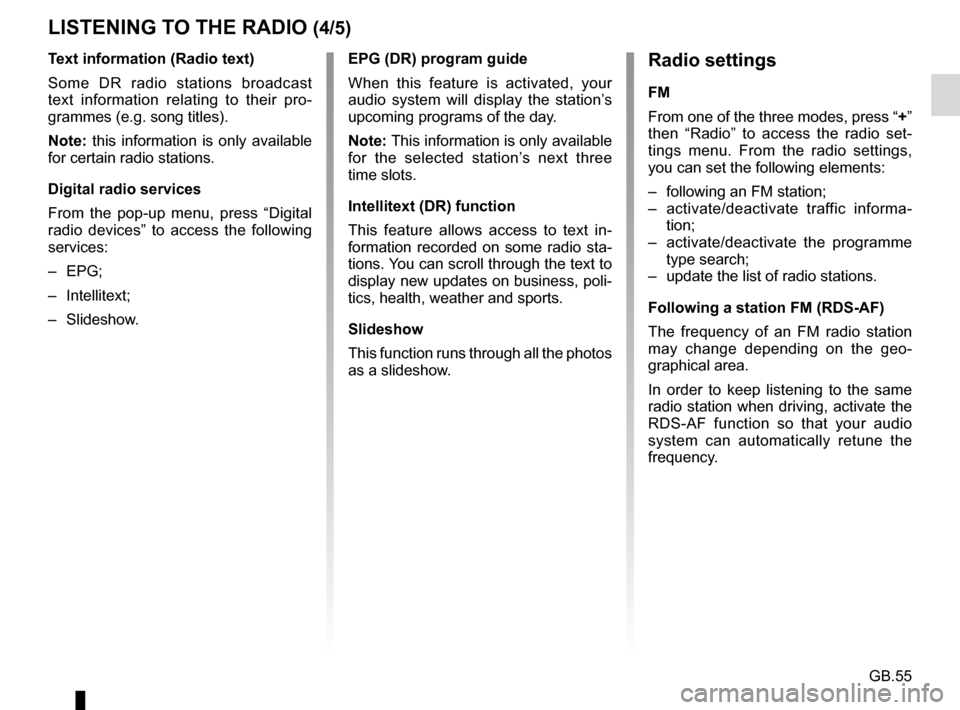
GB.55
Text information (Radio text)
Some DR radio stations broadcast
text information relating to their pro-
grammes (e.g. song titles).
Note: this information is only available
for certain radio stations.
Digital radio services
From the pop-up menu, press “Digital
radio devices” to access the following
services:
– EPG;
– Intellitext;
– Slideshow.
LISTENING TO THE RADIO (4/5)Radio settings
FM
From one of the three modes, press “+”
then “Radio” to access the radio set-
tings menu. From the radio settings,
you can set the following elements:
– following an FM station;
– activate/deactivate traffic informa-tion;
– activate/deactivate the programme type search;
– update the list of radio stations.
Following a station FM (RDS-AF)
The frequency of an FM radio station
may change depending on the geo-
graphical area.
In order to keep listening to the same
radio station when driving, activate the
RDS-AF function so that your audio
system can automatically retune the
frequency.
EPG (DR) program guide
When this feature is activated, your
audio system will display the station’s
upcoming programs of the day.
Note: This information is only available
for the selected station’s next three
time slots.
Intellitext (DR) function
This feature allows access to text in-
formation recorded on some radio sta-
tions. You can scroll through the text to
display new updates on business, poli-
tics, health, weather and sports.
Slideshow
This function runs through all the photos
as a slideshow.
Page 81 of 96

GB.79
INTRODUCTION TO THE SERVICES MENU
Access the “My
services” menu
From the main menu, press “My serv-
ices”.
The “My services” menu gives you
access to the following:
– “R-Link Store”;
– “Navigation services”;
– “Settings”;
– “R-Link E-guide”;
– “Email”;
– “User profiles”;
– “Renault Assistance”;
– your apps.
Some services are accessible for
free during the trial period. You can
extend the subscription online at www.
MyRenault.com or through your coun-
try’s R-Link Store .
Introduction to “R-Link
Store”
R-Link Store is the applications store
for your multimedia system. Here you
can buy applications or subscriptions
to services through a secure online
system.
Please refer to the “Downloading and
installing applications from R-Link
Store” section for more information.
“Navigation services”
Please refer to the “Navigation serv-
ices” section.
“Settings”
This menu brings together the manage-
ment tools for applications and con-
nections. Please refer to the “Services
Settings” section for more information.
“R-Link E-guide”
This menu brings together all the in-
structions. They can be consulted from
your multimedia system.
“Email”
This menu allows you to view your
emails, only with the vehicle stationary.
“User profiles”
This menu enables you to customise
your user profile.
“Renault Assistance”
This menu gives you access to
RENAULT assistance.
Page 82 of 96

GB.80
DOWNLOADING AND INSTALLING APPLICATIONS (1/4)
R-Link Store is an online store enabling
you to buy applications, services and
content. R-Link Store can be accessed
directly from your multimedia system
or from a computer connected to the
Internet.
You must install R-Link Toolbox soft-
ware on your computer to be able to
download applications and map up-
dates on the SDcard. Please refer to
"Downloading and installing applica-
tions from a computer" in this section.
Note: some products can only be pur-
chased via a computer connected to
the Internet on the R-Link Store. If so, a
message will be displayed to notify you.
Please refer to “Downloading and in-
stalling applications from a computer”.
Note: some applications are paid. For
further information about buying appli-
cations, please see the general condi-
tions of sale.
Downloading and installing
applications from R-Link
Store
From the “Services” menu, press “R-
Link Store”.
The available applications are classi-
fied in three tabs:
– Selection presents a selection of
applications;
– Top apps classes the applications
by order of popularity;
– Categories shows the applications
by theme: entertainment, maps, etc.
Select an application to get a descrip-
tion.
The “+” menu grants access to the fol-
lowing elements:
– Search enables you to search for an
element using a key word;
– Update enables you to search for
available updates for the applica-
tions, services and content installed;
– My products gives a summary of
the elements bought along with the
expiry dates for the products con-
cerned;
– Legal information displays the legal
information about R-Link Store.
Coyote PackRenault
Reader Digital Pack
Selection Top apps CategoriesRenault Renault
The availability of the services de-
scribed may vary.
Page 83 of 96

GB.81
Pay using My Renault account
Enter the e-mail address and pass-
word for your My Renault account, then
press “OK”.
Choose a credit or debit card from
those already linked to your My Renault
account, or add a new one.
Enter the card details, then press
“Confirm”.
Your application download will begin
immediately. Once the application has
been downloaded, its icon will be dis-
played in the “Services” menu.
Note: the download time for the appli-
cation can vary depending on the size
of the application and on the reception
quality on the mobile network.
Note: to use this type of payment,
you must first create a My Renault ac-
count. Please see the information on
“Creating an account in My Renault”
open the next page.
DOWNLOADING AND INSTALLING APPLICATIONS (2/4)
Paying by credit or debit card
Enter a valid e-mail address, then press
“OK”.
Enter the card details, then press
“Done”.
Your application download will begin
immediately. Once the application is
downloaded, its icon is displayed in the
“Services” menu.
Note: the download time for the appli-
cation can vary depending on the size
of the application and on the reception
quality on the mobile network.
Note: The card details you enter in
the system when making a purchase
may be saved. To delete them from the
system, please see the information on
“Deleting card details”.
Press “Purchase” to choose the type of
payment.
The multimedia system system offers
two types of payment: by My Renault
account or by credit or debit card.
Select one of the two options, tick the
box to accept the general conditions of
sale for R-Link Store, then go on to pay-
ment.
Note: it is mandatory to enter an e-mail
address. An invoice will be sent to this
address, along with the user and instal-
lation instructions, depending on the
application purchased.
Product detailsBuy
Read all your content using this application!
Please note: this application only works in France
and is subject to an annual subscription with
our supplier.
Reader
Category: reader
Version: 1.0 Size: 0.98 MB
Author: Reader
For safety reasons, carry
out these operations when
the vehicle is stationary.
Page 85 of 96

GB.83
DOWNLOADING AND INSTALLING APPLICATIONS (4/4)
Managing personal data
The system stores e-mail addresses
and card details in the memory.
Deleting an e-mail address
When you purchase on R-Link Store,
when you enter an e-mail address,
press the button at the far right of the “E-
mail” line. The list of e-mail addresses
saved in the system is displayed.
Press 1 opposite the address you wish
to delete. The address is immediately
deleted. Deleting credit or debit card data
When you make a purchase with a
credit or debit card, press “Pay with a
card already saved in the memory” on
the purchase confirmation form. The
list of credit or debit cards saved in the
system is displayed.
Press
2 opposite the card data to be
deleted. The credit or debit card data is
immediately deleted.
Note: the vehicle must be connected to
a mobile network to be able to delete
card data.
1
1
2
2
2
R-Link Store R-Link Store
[email protected] 4970XXXXXXXXXX16
4970XXXXXXXXXX32
4970XXXXXXXXXX64
[email protected]
Anne
Martin
Christophe 08/
2017
04/
2013
11/
2015
123
Restore factory settings
From the main menu, press “System”,
then “System settings”.
This menu lets you reset all the system
settings and/or delete all personal data.
Data sharing
You can authorise or reject data sharing
from the moment the system is started.
Please refer to the “Starting, Stopping”
section.
Refusing to share data stops the con-
nections of applications and services.
Page 86 of 96

GB.84
SERVICES SETTINGS
Accessing the
services settings
From the main menu, press “Services”.
The “Settings” menu enables you to
adjust the following elements:
– Applications manager;
– Navigation services;
– Update applications;
– Data sharing settings.
Applications
manager
The applications manager enables you
to delete application data, uninstall ap-
plications and view the following infor-
mation:
– about;
– system usage;
– confidentiality.Delete application data
Select the application from which you
wish to delete data, select the first tab,
press “+” then “Delete application data”.
Deleting an application
Select the application you want to
delete, select the first tab, press “
+”
then “Delete application”.
Navigation
services
Refer to the “Navigation services” sec-
tion for more details.
Update
applications
This menu lets you search for installed
application updates, but requires a
valid subscription.
Data sharing
settings
This menu enables you to activate or
deactivate data sharing.
Note: in the event of deactivating data
sharing, certain applications may not
operate correctly.
Page 93 of 96

GB.91
ALPHABETICAL INDEX (1/2)
A
address ............................................... GB.28 → GB.32, GB.49
air ioniser .......................................................... GB.76 – GB.77
answering a call ................................................ GB.66 – GB.67
B
buttons .................................................. GB.5 → GB.13, GB.16
C
call history............................................................\
........... GB.68
colours ................................................................\
............ GB.85
communication ..........................................................\
..... GB.69
compass ................................................................\
......... GB.34
connect a telephone ....................................................... GB.64
connected services ............... GB.44 – GB.45, GB.79 → GB.83
controls ................................. GB.5 → GB.13, GB.16 → GB.19
D
destination ...................................................... GB.28 → GB.32
detailed route .................................................. GB.35 → GB.39
detour ................................... GB.37 – GB.38, GB.40 → GB.42
dialling a number .............................................. GB.66 – GB.67
disconnect a telephone................................................... GB.64
E
ECO driving .................................................................... GB.71
electric vehicle .................................................... GB.46, GB.48 vehicle range .............................................. GB.74 – GB.75
charge .............................................GB.47, GB.74 – GB.75
ending a call ..................................................... GB.66 – GB.67
energy consumption ......................................... GB.74 – GB.75
energy-saving ..........................................................\
....... GB.71
environment ............................................................\
........ GB.71
F
fascias and steering wheel controls.................. GB.5 → GB.13favourite
add ....................................................................\
........ GB.21
delete .................................................................\
....... GB.21
fragrance diffuser .............................................. GB.76 – GB.77
fuel economy .................................................................. GB.71
G
guidance activation ....................................... GB.28 → GB.32, GB.35
cancellation ...........................................................\
.... GB.37
voice ......................................................... GB.35 → GB.38
L
language change .................................................................\
..... GB.85
linking a telephone................................GB.62 – GB.63, GB.63
M
map display ........................................................... GB.34, GB.43
map symbols ............................................................. GB.34
scale ..................................................................\
....... GB.34
MENU ............................................................. GB.16 → GB.19
MP3 ....................................................................\
............ GB.57
MP3 player ..................................................................... GB.57
N
navigation ....................................................... GB.40 → GB.42
navigation system ............................................................. GB.3
O
operating faults ............................................... GB.88 → GB.90
operation........................................................................\
. GB.20
P
parking distance control.................................... GB.72 – GB.73