2017 RENAULT CAPTUR switch
[x] Cancel search: switchPage 58 of 96
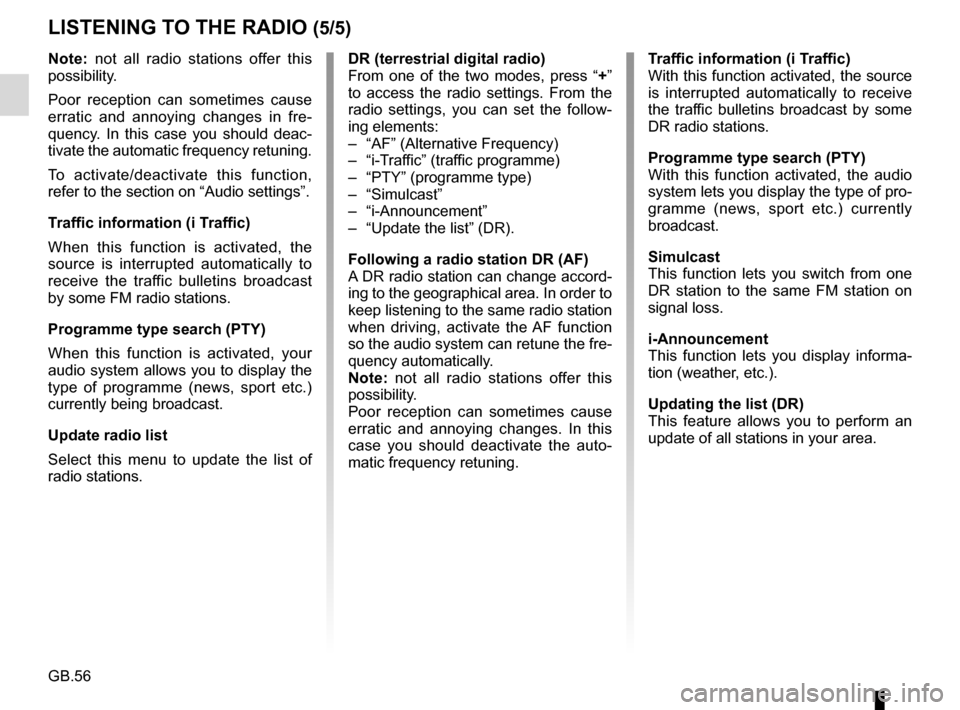
GB.56
Note: not all radio stations offer this
possibility.
Poor reception can sometimes cause
erratic and annoying changes in fre-
quency. In this case you should deac-
tivate the automatic frequency retuning.
To activate/deactivate this function,
refer to the section on “Audio settings”.
Traffic information (i Traffic)
When this function is activated, the
source is interrupted automatically to
receive the traffic bulletins broadcast
by some FM radio stations.
Programme type search (PTY)
When this function is activated, your
audio system allows you to display the
type of programme (news, sport etc.)
currently being broadcast.
Update radio list
Select this menu to update the list of
radio stations.
LISTENING TO THE RADIO (5/5)
DR (terrestrial digital radio)
From one of the two modes, press “+”
to access the radio settings. From the
radio settings, you can set the follow-
ing elements:
– “AF” (Alternative Frequency)
– “i-Traffic” (traffic programme)
– “PTY” (programme type)
– “Simulcast”
– “i-Announcement”
– “Update the list” (DR).
Following a radio station DR (AF)
A DR radio station can change accord-
ing to the geographical area. In order to
keep listening to the same radio station
when driving, activate the AF function
so the audio system can retune the fre-
quency automatically.
Note: not all radio stations offer this
possibility.
Poor reception can sometimes cause
erratic and annoying changes. In this
case you should deactivate the auto-
matic frequency retuning. Traffic information (i Traffic)
With this function activated, the source
is interrupted automatically to receive
the traffic bulletins broadcast by some
DR radio stations.
Programme type search (PTY)
With this function activated, the audio
system lets you display the type of pro-
gramme (news, sport etc.) currently
broadcast.
Simulcast
This function lets you switch from one
DR station to the same FM station on
signal loss.
i-Announcement
This function lets you display informa-
tion (weather, etc.).
Updating the list (DR)
This feature allows you to perform an
update of all stations in your area.
Page 66 of 96
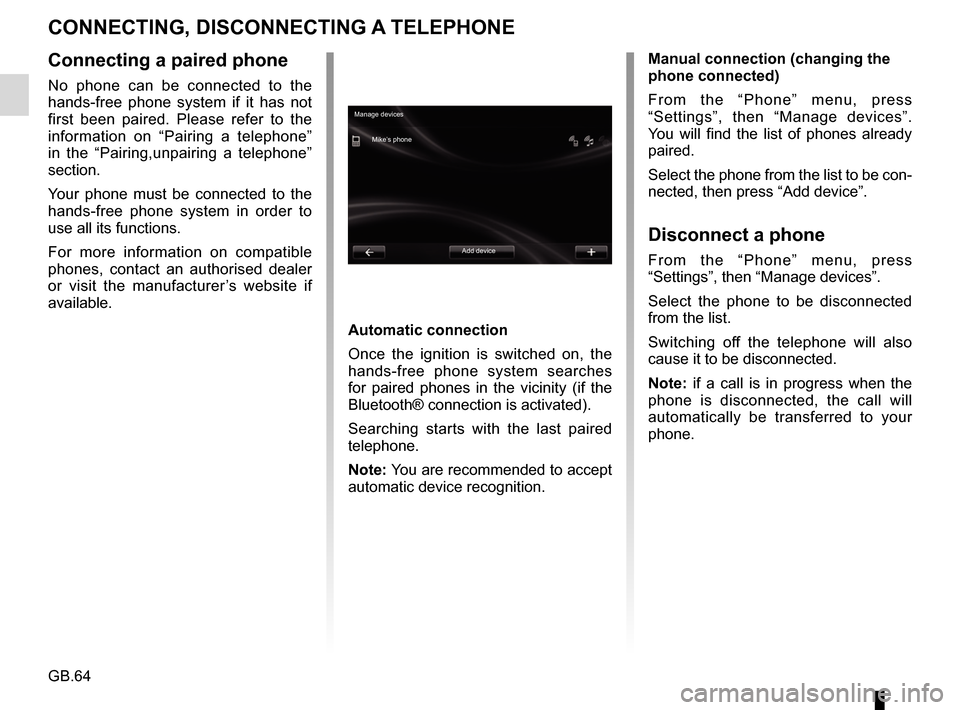
GB.64
CONNECTING, DISCONNECTING A TELEPHONE
Connecting a paired phone
No phone can be connected to the
hands-free phone system if it has not
first been paired. Please refer to the
information on “Pairing a telephone”
in the “Pairing,unpairing a telephone”
section.
Your phone must be connected to the
hands-free phone system in order to
use all its functions.
For more information on compatible
phones, contact an authorised dealer
or visit the manufacturer’s website if
available.
Automatic connection
Once the ignition is switched on, the
hands-free phone system searches
for paired phones in the vicinity (if the
Bluetooth® connection is activated).
Searching starts with the last paired
telephone.
Note: You are recommended to accept
automatic device recognition.Manual connection (changing the
phone connected)
From the “Phone” menu, press
“Settings”, then “Manage devices”.
You will find the list of phones already
paired.
Select the phone from the list to be con-
nected, then press “Add device”.
Disconnect a phone
From the “Phone” menu, press
“Settings”, then “Manage devices”.
Select the phone to be disconnected
from the list.
Switching off the telephone will also
cause it to be disconnected.
Note: if a call is in progress when the
phone is disconnected, the call will
automatically be transferred to your
phone.
Manage devices
Mike’s phone
Add device
Page 71 of 96

GB.69
DURING A CALL
During a call you can:
– adjust the volume by pressing the control buttons on the steering wheel
of your vehicle;
– end communication by pressing “End call” or by pressing the control
buttons under your steering wheel; – Place a call on hold by pressing “
+”
then select “On hold”. To pick up a
call on hold, press “Continue”;
– switch the call to the phone by press- ing “+” then select “Handset”.
Note: some telephones disconnect
from the system during a call transfer.
During a call, return to other system
functions (navigation, etc.) by press-
ing the “Back” or “Home” button then
“NAV”.
Phone - Calling
Daisy Wiston
Call duration
Outgoing call
End call Keyboards
06 56 78 90 12
00m:01s
Page 77 of 96
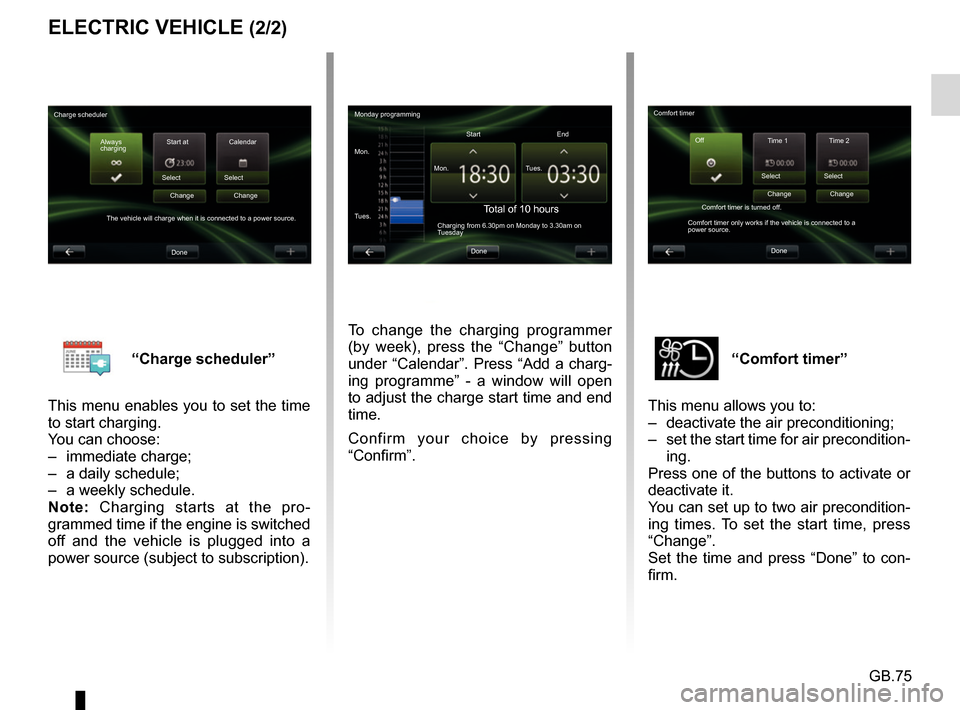
GB.75
“Comfort timer”
This menu allows you to:
– deactivate the air preconditioning;
– set the start time for air precondition- ing.
Press one of the buttons to activate or
deactivate it.
You can set up to two air precondition-
ing times. To set the start time, press
“Change”.
Set the time and press “Done” to con-
firm.“Charge scheduler”
This menu enables you to set the time
to start charging.
You can choose:
– immediate charge;
– a daily schedule;
– a weekly schedule.
Note: Charging starts at the pro-
grammed time if the engine is switched
off and the vehicle is plugged into a
power source (subject to subscription).
ELECTRIC VEHICLE (2/2)
To change the charging programmer
(by week), press the “Change” button
under “Calendar”. Press “Add a charg-
ing programme” - a window will open
to adjust the charge start time and end
time.
Confirm your choice by pressing
“Confirm”.
Monday programming
Mon. Mon.Start
Total of 10 hoursCharging from 6.30pm on Monday to 3.30am on
Tuesday
Tues. Tues.
End
Done
Charge scheduler Always
charging Start at
Select
The vehicle will charge when it is connected to a power source. Change
Done Calendar
Select Change Comfort timer
Time 1 Time 2
Select
Comfort timer is turned off.
Comfort timer only works if the vehicle is connected to a
power source. Change
Done Select
Change
Off
Page 80 of 96
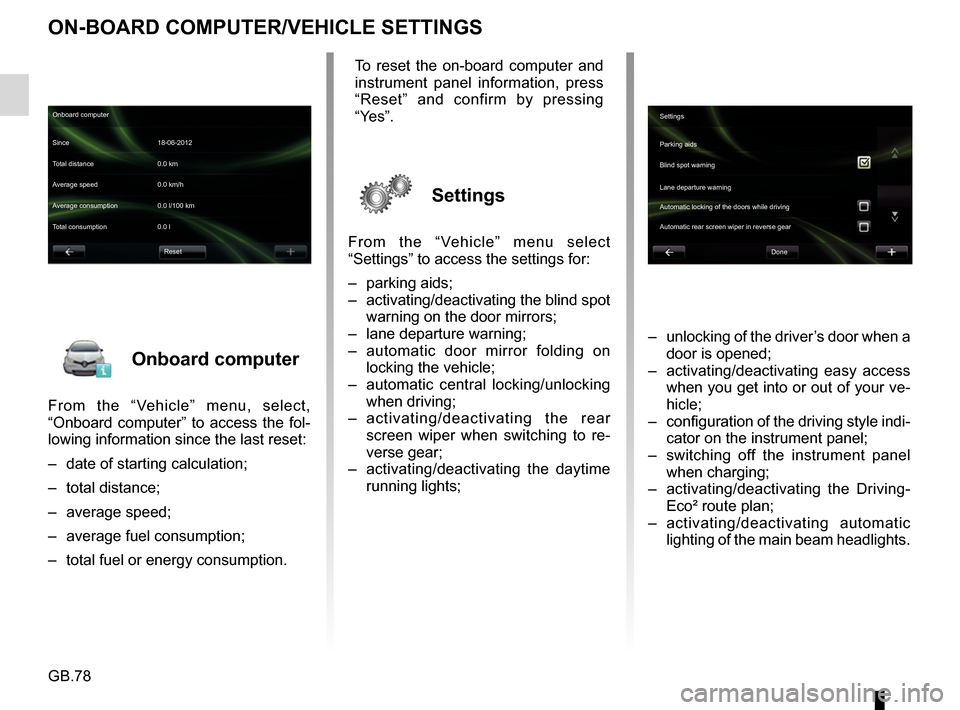
GB.78
Onboard computer
From the “Vehicle” menu, select,
“Onboard computer” to access the fol-
lowing information since the last reset:
– date of starting calculation;
– total distance;
– average speed;
– average fuel consumption;
– total fuel or energy consumption.
ON-BOARD COMPUTER/VEHICLE SETTINGS
– unlocking of the driver’s door when a door is opened;
– activating/deactivating easy access when you get into or out of your ve-
hicle;
– configuration of the driving style indi- cator on the instrument panel;
– switching off the instrument panel when charging;
– activating/deactivating the Driving- Eco² route plan;
– activating/deactivating automatic lighting of the main beam headlights.
Onboard computer
Since 18-06-2012
Average speed 0.0 km/h Total distance 0.0 km
Average consumption 0.0 l/100 km
Total consumption 0.0 l
Reset
To reset the on-board computer and
instrument panel information, press
“Reset” and confirm by pressing
“Yes”.
Settings
From the “Vehicle” menu select
“Settings” to access the settings for:
– parking aids;
– activating/deactivating the blind spot warning on the door mirrors;
– lane departure warning;
– automatic door mirror folding on locking the vehicle;
– automatic central locking/unlocking when driving;
– activating/deactivating the rear
screen wiper when switching to re-
verse gear;
– activating/deactivating the daytime running lights;
Settings
Parking aids
Blind spot warning
Lane departure warning
Automatic locking of the doors while driving
Done
Automatic rear screen wiper in reverse gear
Page 87 of 96
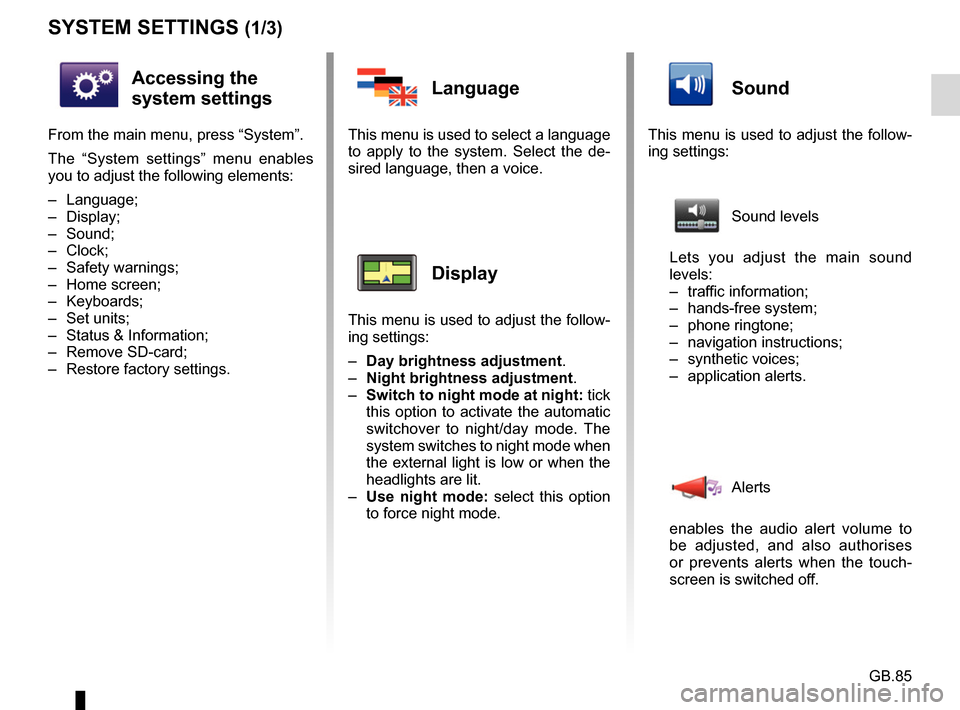
GB.85
SYSTEM SETTINGS (1/3)
Accessing the
system settings
From the main menu, press “System”.
The “System settings” menu enables
you to adjust the following elements:
– Language;
– Display;
– Sound;
– Clock;
– Safety warnings;
– Home screen;
– Keyboards;
– Set units;
– Status & Information;
– Remove SD-card;
– Restore factory settings.
Language
This menu is used to select a language
to apply to the system. Select the de-
sired language, then a voice.
Display
This menu is used to adjust the follow-
ing settings:
– Day brightness adjustment.
– Night brightness adjustment .
– Switch to night mode at night: tick
this option to activate the automatic
switchover to night/day mode. The
system switches to night mode when
the external light is low or when the
headlights are lit.
– Use night mode: select this option
to force night mode.
Sound
This menu is used to adjust the follow-
ing settings:
Sound levels
Lets you adjust the main sound
levels:
– traffic information;
– hands-free system;
– phone ringtone;
– navigation instructions;
– synthetic voices;
– application alerts.
Alerts
enables the audio alert volume to
be adjusted, and also authorises
or prevents alerts when the touch-
screen is switched off.
Page 90 of 96
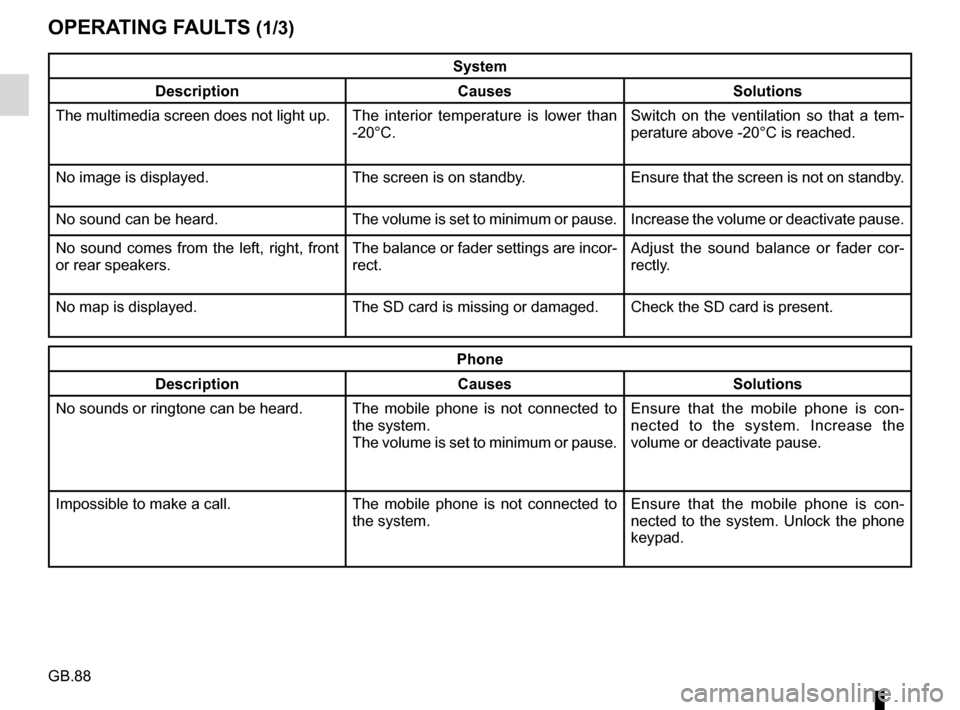
GB.88
OPERATING FAULTS (1/3)
System
Description Causes Solutions
The multimedia screen does not light up. The interior temperature is lower than
-20°C. Switch on the ventilation so that a tem-
perature above -20°C is reached.
No image is displayed. The screen is on standby. Ensure that the screen is not on standby.
No sound can be heard. The volume is set to minimum or pause. Increase the volume or deactivate pause.
No sound comes from the left, right, front
or rear speakers. The balance or fader settings are incor-
rect.Adjust the sound balance or fader cor-
rectly.
No map is displayed. The SD card is missing or damaged. Check the SD card is present.
Phone
Description Causes Solutions
No sounds or ringtone can be heard. The mobile phone is not connected to
the system.
The volume is set to minimum or pause.Ensure that the mobile phone is con-
nected to the system. Increase the
volume or deactivate pause.
Impossible to make a call. The mobile phone is not connected to
the system.Ensure that the mobile phone is con-
nected to the system. Unlock the phone
keypad.
Page 94 of 96

GB.92
ALPHABETICAL INDEX (2/2)
personal datadelete .................................................................\
....... GB.83
precautions during use ..................................................... GB.3
R
radio automatic mode ........................................ GB.52 → GB.56
automatic station storage .......................... GB.52 → GB.56
choosing a station ..................................... GB.52 → GB.56
manual mode ............................................ GB.52 → GB.56
station pretuning ....................................... GB.52 → GB.56
rear view camera .............................................. GB.72 – GB.73
receiving a call .................................................. GB.66 – GB.67
rejecting a call................................................... GB.66 – GB.67
S
screen monitor ................................................................\
...... GB.20
navigation display ................................... GB.35 → GB.38
SD card...................................................GB.3, GB.14 – GB.15
second route ......................... GB.37 – GB.38, GB.40 → GB.42
settings ................................... GB.70, GB.78, GB.84 → GB.87
audio ...............................................GB.60 – GB.61, GB.86
brightness .............................................................\
.... GB.85
customising ............................................................\
... GB.86
navigation ................................................... GB.50 – GB.51
soft button ............................................. GB.4, GB.16 → GB.19
sounds activate ...............................................................\
...... GB.33
deactivate .............................................................\
.... GB.33
stage ..................................................................\
............. GB.39
switching off .................................................................... GB.20
system initialisation ................................................. GB.14 – GB.15 T
telephone contacts list .................................................... GB.65
traffic information ............................................ GB.40 → GB.42
trip computer and warning system.................................. GB.78
U
unpairing a telephone ...........................GB.62 – GB.63, GB.63
V
voice activate ...............................................................\
...... GB.33
deactivate .............................................................\
.... GB.33
voice control ................................................... GB.22 → GB.27
voice recognition............................................. GB.22 → GB.27
volume .................................................................\
........... GB.33