Page 235 of 734

UNDERSTANDING YOUR INSTRUMENT PANEL
CONTENTS
�INSTRUMENT PANEL FEATURES ...........235
� INSTRUMENT CLUSTER ..................236
� WARNING AND INDICATOR LIGHTS ........240
▫ Red Telltale Indicator Lights ...............241
▫ Yellow Telltale Indicator Lights .............249
▫ Green Telltale Indicator Lights ..............262
▫ White Telltale Indicator Lights ..............264
▫ Blue Telltale Indicator Lights ...............266
� INSTRUMENT CLUSTER DISPLAY ...........267
▫ Instrument Cluster Display Controls .........267
▫ Instrument Cluster Display Screens ..........270
▫ Oil Life Reset ......................... .272
▫ Instrument Cluster Display Selectable
Menu Items .......................... .273▫
Instrument Cluster Display Messages .........280
▫ Battery Saver On/Battery Saver Mode
Message — Electrical Load Reduction Actions —
If Equipped ......................... .282
� CYBERSECURITY ....................... .285
� UCONNECT SETTINGS ...................286
▫ Buttons On The Faceplate .................288
▫ Buttons On The Touchscreen ...............288
▫ Customer Programmable Features —
Uconnect 5.0 Personal Settings ..............288
▫ Customer Programmable Features —
Uconnect 8.4/8.4 NAV Personal Settings ......307
� UCONNECT RADIOS ....................326
� IPOD/USB/MP3 CONTROL — IF EQUIPPED . . . .326
� STEERING WHEEL AUDIO CONTROLS —
IF EQUIPPED ......................... .3274
Page 236 of 734

▫Radio Operation ....................... .327
▫ CD Player — If Equipped .................327
� CD/DVD DISC MAINTENANCE ............328
� RADIO OPERATION AND MOBILE DEVICES . . .328
▫ Regulatory And Safety Information ..........328
� CLIMATE CONTROLS ....................330
▫ Manual Climate Controls Without
A Touchscreen — If Equipped .............330
▫ Climate Controls With a Touchscreen .........335
▫ Automatic Temperature Control (ATC) —
If Equipped ......................... .345
▫ Operating Tips ....................... .346
� PERSONALIZED MENU BAR ...............349
� UCONNECT VOICE RECOGNITION .........350
▫ Introducing Uconnect ....................350
▫ Get Started .......................... .351
▫ Basic Voice Commands ...................352
▫ Radio .............................. .354▫
Media .............................. .356
▫ Phone .............................. .358
▫ Voice Text Reply ...................... .360
▫ Climate (8.4/8.4 NAV) ...................361
▫ Navigation (8.4 /8.4 NAV) ................362
▫ Uconnect Access (8.4/8.4 NAV) .............363
▫ Vehicle Health Alert ....................363
▫ Register (8.4/8.4 NAV) ...................364
▫ Mobile App (8.4/8.4 NAV) ................365
▫ Voice Texting (8.4/8.4 NAV) ...............366
▫ Y
elp (8.4/8.4 NAV) ..................... .367
▫ SiriusXM Travel Link (8.4/8.4 NAV) ..........368
▫ Siri Eyes Free — If Equipped ..............369
▫ Do Not Disturb ....................... .372
▫ General Information .....................373
▫ Additional Information ...................373
234 UNDERSTANDING YOUR INSTRUMENT PANEL
Page 237 of 734
INSTRUMENT PANEL FEATURES
1 — Headlight Switch7 — 115v Power Inverter Outlet13 — Gear Selector/Transfer Case Position
Switch — If Equipped
2 — Instrument Cluster 8 — Power Outlet — If Equipped
14 — Ignition Switch
3 — Radio 9 — Lower Switch Bank
15 — Hood Release
4 — Hazard Switch 10 — Instrument Panel Drawer
16 — Parking Brake Release
5 — Upper Glove Compartment 11 — Climate Controls
6 — Lower Glove Compartment 12 — Power Outlet/Cigar Lighter —
If Equipped
4
UNDERSTANDING YOUR INSTRUMENT PANEL 235
Page 270 of 734
The instrument cluster display menu items may consist of
the following:
•Speedometer
• Vehicle Info
• Fuel Economy Info
• Trip A
• Trip B
• Stop/Start Info (If Equipped)
• Air Suspension (If Equipped)
• Audio
• Trailer Tow
• Stored Messages
• Screen Setup
• Vehicle Settings (Not Equipped with a Uconnect 5.0 &
8.4 radio)
Premium Instrument Cluster Display
268 UNDERSTANDING YOUR INSTRUMENT PANEL
Page 277 of 734
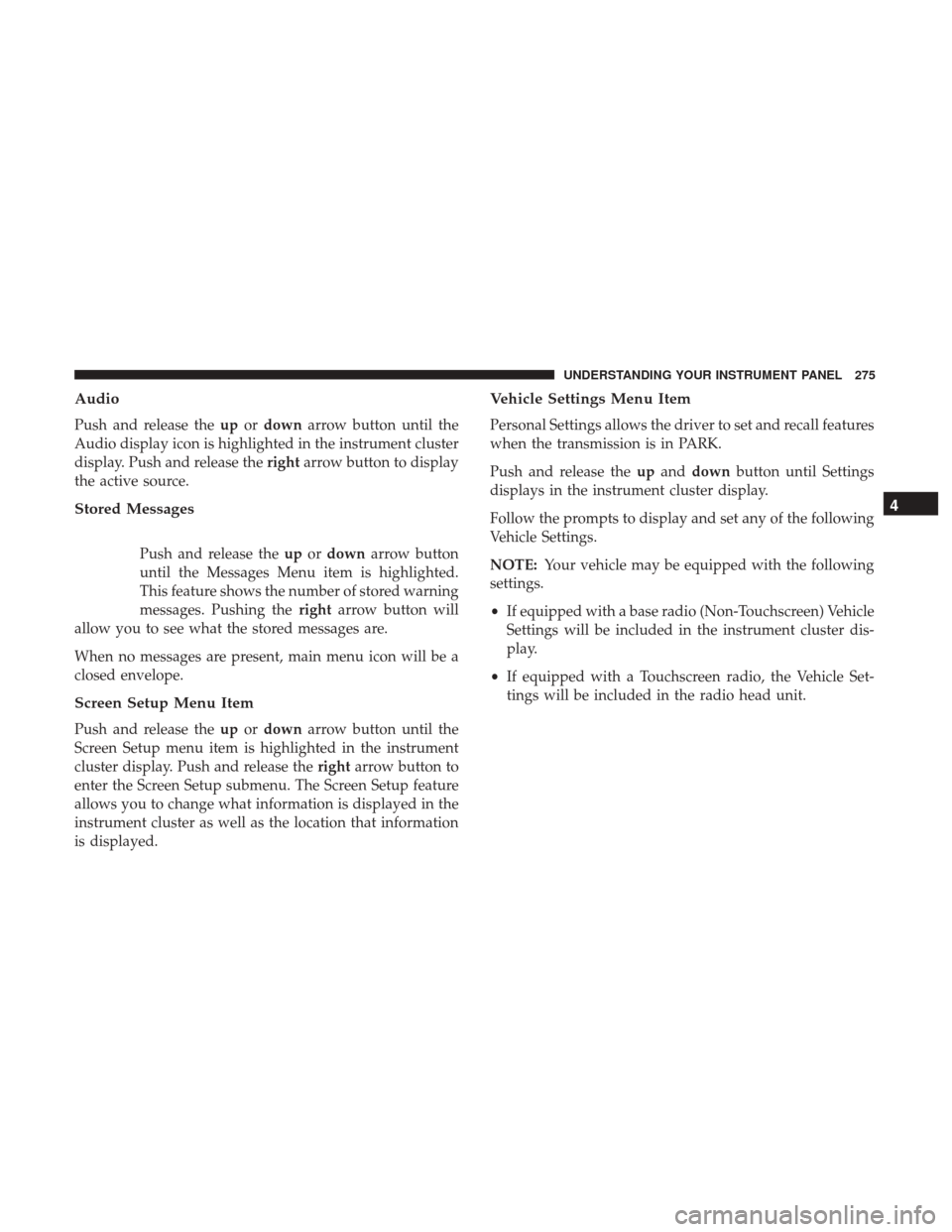
Audio
Push and release theupordown arrow button until the
Audio display icon is highlighted in the instrument cluster
display. Push and release the rightarrow button to display
the active source.
Stored Messages
Push and release the upordown arrow button
until the Messages Menu item is highlighted.
This feature shows the number of stored warning
messages. Pushing the rightarrow button will
allow you to see what the stored messages are.
When no messages are present, main menu icon will be a
closed envelope.
Screen Setup Menu Item
Push and release the upordown arrow button until the
Screen Setup menu item is highlighted in the instrument
cluster display. Push and release the rightarrow button to
enter the Screen Setup submenu. The Screen Setup feature
allows you to change what information is displayed in the
instrument cluster as well as the location that information
is displayed.
Vehicle Settings Menu Item
Personal Settings allows the driver to set and recall features
when the transmission is in PARK.
Push and release the upand down button until Settings
displays in the instrument cluster display.
Follow the prompts to display and set any of the following
Vehicle Settings.
NOTE: Your vehicle may be equipped with the following
settings.
• If equipped with a base radio (Non-Touchscreen) Vehicle
Settings will be included in the instrument cluster dis-
play.
• If equipped with a Touchscreen radio, the Vehicle Set-
tings will be included in the radio head unit.
4
UNDERSTANDING YOUR INSTRUMENT PANEL 275
Page 286 of 734

•Installing options like additional lights, upfitter electri-
cal accessories, audio systems, alarms and similar de-
vices.
• Unusual driving cycles (short trips separated by long
parking periods).
• The vehicle was parked for an extended period of time
(weeks, months).
• The battery was recently replaced and was not charged
completely.
• The battery was discharged by an electrical load left on
when the vehicle was parked.
• The battery was used for an extended period with the
engine not running to supply radio, lights, chargers,
+12V portable appliances like vacuum cleaners, game
consoles and similar devices. What to do when an electrical load reduction action
message is present (“Battery Saver On” or “Battery Saver
Mode”)
During a trip:
•
Reduce power to unnecessary loads if possible:
– Turn off redundant lights (interior or exterior)
– Check what may be plugged in to power outlets +12V, 115V AC, USB ports
– Check HVAC settings (blower, temperature)
– Check the audio settings (volume)
After a trip:
• Check if any aftermarket equipment was installed (ad-
ditional lights, upfitter electrical accessories, audio sys-
tems, alarms) and review specifications if any (load and
Ignition Off Draw currents).
• Evaluate the latest driving cycles (distance, driving time
and parking time).
• The vehicle should have service performed if the mes-
sage is still present during consecutive trips and the
evaluation of the vehicle and driving pattern did not
help to identify the cause.
284 UNDERSTANDING YOUR INSTRUMENT PANEL
Page 288 of 734

NOTE:
•FCA or your dealer may contact you directly regarding
software updates.
• To help further improve vehicle security and minimize
the potential risk of a security breach, vehicle owners
should:
• Routinely check
www.driveuconnect.com/software-update
to learn about available Uconnect software updates.
• Only connect and use trusted media devices (e.g.
personal mobile phones, USBs, CDs).
Privacy of any wireless and wired communications cannot
be assured. Third parties may unlawfully intercept infor-
mation and private communications without your consent.
For further information, refer to “Privacy Practices – If
Equipped with Uconnect 8.4 radio” in “All About
Uconnect Access” in your Uconnect Owner ’s Manual
Supplement and “Onboard Diagnostic System (OBD II)
Cybersecurity”.UCONNECT SETTINGS
The Uconnect system uses a combination of buttons on the
touchscreen and buttons on the faceplate located on the
center of the instrument panel that allows you to access
and change the customer programmable features. Many
features can vary by vehicle.
Uconnect 3.0 Power Hard Button
286 UNDERSTANDING YOUR INSTRUMENT PANEL
Page 294 of 734
Setting NameSelectable Options
Front ParkSense Chime Volume Low
Med High
Rear ParkSense Chime
Volume — If Equipped Low Med High
Tilt Mirrors In Reverse — If Equipped
NOTE: When the “Tilt Mirrors In Reverse” feature is selected, the exterior side-view mirrors will tilt downward when
the ignition is in the RUN position and the transmission gear selector is in the REVERSE position. The mirrors will
move back to their previous position when the transmission is shifted out of REVERSE.
ParkView Backup Camera Active Guidelines
NOTE: Your vehicle may be equipped with the ParkView Rear Back Up Camera Active Guidelines that allows you to
see active guidelines over the ParkView Back up camera display whenever the gear selector is put into REVERSE. The
image will be displayed on the radio touchscreen display along with a caution note to “check entire surroundings”
across the top of the screen. After five seconds, this note will disappear.
292 UNDERSTANDING YOUR INSTRUMENT PANEL