Page 174 of 734

If Equipped — Cargo Camera Icons:
•
— Backup Camera Touchscreen Button
•— Cargo Camera Touchscreen Button
If equipped with a Cargo Camera, a touchscreen button
to indicate the current active Camera image being
displayed is made available whenever the Rear View
Camera image is displayed.
If equipped with a Cargo Camera, a touchscreen button
to switch the display to Cargo Camera image is made
available whenever the Rear View Camera image is
displayed.
A touchscreen button �X�to disable display of the camera
image is made available when the vehicle is not in RE-
VERSE gear.
When enabled, active guide lines are overlaid on the image
to illustrate the width of the vehicle and its projected
backup path based on the steering wheel position. The
active guide lines will show separate zones that will help
indicate the distance to the rear of the vehicle. NOTE:
For further information about how to access and
change the programmable features of the ParkView Rear
Backup Camera, refer to “Uconnect Settings” in “Under-
standing Your Instrument Panel” for further information.
The following table shows the approximate distances for
each zone:
Zones Distance to the rear
of the vehicle
Red 0 - 1 ft (0 - 30 cm)
Yellow 1 ft - 6.5 ft (30 cm - 2m)
Green 6.5 ft or greater
(2 m or greater)
WARNING!
Drivers must be careful when backing up even when
using the ParkView Rear Back Up Camera. Always
check carefully behind your vehicle, and be sure to
check for pedestrians, animals, other vehicles, obstruc-
tions, or blind spots before backing up. You are re-
sponsible for the safety of your surroundings and must
continue to pay attention while backing up. Failure to
do so can result in serious injury or death.
172 UNDERSTANDING THE FEATURES OF YOUR VEHICLE
Page 235 of 734

UNDERSTANDING YOUR INSTRUMENT PANEL
CONTENTS
�INSTRUMENT PANEL FEATURES ...........235
� INSTRUMENT CLUSTER ..................236
� WARNING AND INDICATOR LIGHTS ........240
▫ Red Telltale Indicator Lights ...............241
▫ Yellow Telltale Indicator Lights .............249
▫ Green Telltale Indicator Lights ..............262
▫ White Telltale Indicator Lights ..............264
▫ Blue Telltale Indicator Lights ...............266
� INSTRUMENT CLUSTER DISPLAY ...........267
▫ Instrument Cluster Display Controls .........267
▫ Instrument Cluster Display Screens ..........270
▫ Oil Life Reset ......................... .272
▫ Instrument Cluster Display Selectable
Menu Items .......................... .273▫
Instrument Cluster Display Messages .........280
▫ Battery Saver On/Battery Saver Mode
Message — Electrical Load Reduction Actions —
If Equipped ......................... .282
� CYBERSECURITY ....................... .285
� UCONNECT SETTINGS ...................286
▫ Buttons On The Faceplate .................288
▫ Buttons On The Touchscreen ...............288
▫ Customer Programmable Features —
Uconnect 5.0 Personal Settings ..............288
▫ Customer Programmable Features —
Uconnect 8.4/8.4 NAV Personal Settings ......307
� UCONNECT RADIOS ....................326
� IPOD/USB/MP3 CONTROL — IF EQUIPPED . . . .326
� STEERING WHEEL AUDIO CONTROLS —
IF EQUIPPED ......................... .3274
Page 269 of 734

INSTRUMENT CLUSTER DISPLAY
Your vehicle may be equipped with an instrument cluster
display, which offers useful information to the driver. With
the ignition in the STOP/OFF position (and the key
removed, for vehicles with mechanical key), opening/
closing of a door will activate the display for viewing, and
display the total miles or kilometers in the odometer. Your
instrument cluster display is designed to display important
information about your vehicle’s systems and features.
Using a driver interactive display located on the instru-
ment panel, your instrument cluster display can show you
how systems are working and give you warnings when
they aren’t. The steering wheel mounted controls allow
you to scroll through and enter the main menus and
submenus. You can access the specific information you
want and make selections and adjustments.
Instrument Cluster Display Controls
The instrument cluster display features a driver-interactive
display that is located in the instrument cluster.
Base Instrument Cluster Display
4
UNDERSTANDING YOUR INSTRUMENT PANEL 267
Page 271 of 734
The system allows the driver to select information by
pushing the following instrument cluster display control
buttons located on the left side of the steering wheel:•
Up Arrow Button
Push and release the uparrow button to scroll
upward through the main menu items, submenu
screen, and vehicle settings.
• Down Arrow Button
Push and release the downarrow button to scroll
downward through the main menu items, sub-
menu screen, and vehicle settings.
• Right Arrow Button
Push and release the rightarrow button to
access/select the information screens or sub-
menu screens of a main menu item. Push and
hold the RIGHT arrow button for two seconds to
reset displayed/selected features that can be reset.
• Left Arrow Button
Push and release the leftarrow button to access/
select the information screens, submenu screens
of a main menu item, or to return to the main
menu.
Instrument Cluster Display Control Buttons
4
UNDERSTANDING YOUR INSTRUMENT PANEL 269
Page 274 of 734
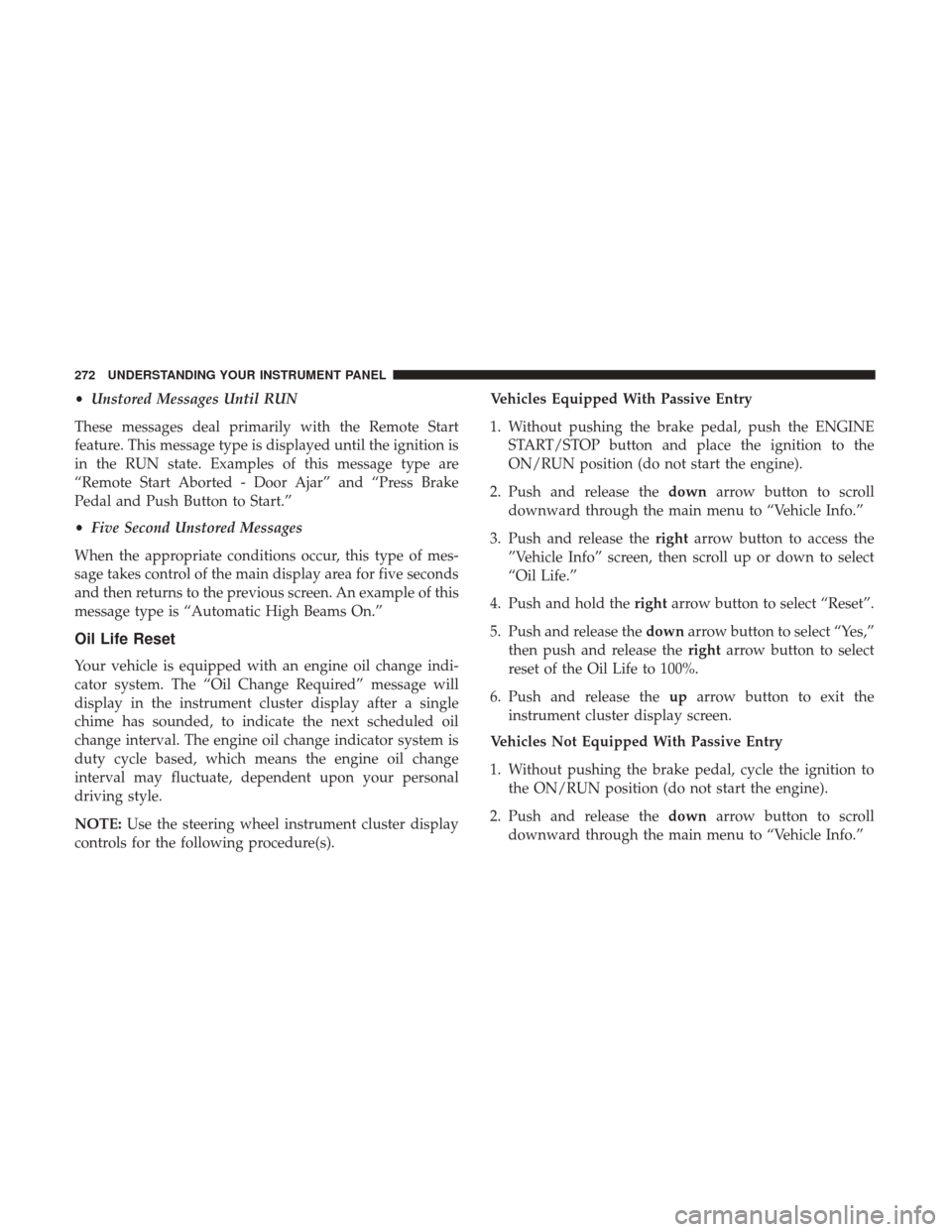
•Unstored Messages Until RUN
These messages deal primarily with the Remote Start
feature. This message type is displayed until the ignition is
in the RUN state. Examples of this message type are
“Remote Start Aborted - Door Ajar” and “Press Brake
Pedal and Push Button to Start.”
• Five Second Unstored Messages
When the appropriate conditions occur, this type of mes-
sage takes control of the main display area for five seconds
and then returns to the previous screen. An example of this
message type is “Automatic High Beams On.”
Oil Life Reset
Your vehicle is equipped with an engine oil change indi-
cator system. The “Oil Change Required” message will
display in the instrument cluster display after a single
chime has sounded, to indicate the next scheduled oil
change interval. The engine oil change indicator system is
duty cycle based, which means the engine oil change
interval may fluctuate, dependent upon your personal
driving style.
NOTE: Use the steering wheel instrument cluster display
controls for the following procedure(s). Vehicles Equipped With Passive Entry
1. Without pushing the brake pedal, push the ENGINE
START/STOP button and place the ignition to the
ON/RUN position (do not start the engine).
2. Push and release the downarrow button to scroll
downward through the main menu to “Vehicle Info.”
3. Push and release the rightarrow button to access the
”Vehicle Info” screen, then scroll up or down to select
“Oil Life.”
4. Push and hold the rightarrow button to select “Reset”.
5. Push and release the downarrow button to select “Yes,”
then push and release the rightarrow button to select
reset of the Oil Life to 100%.
6. Push and release the uparrow button to exit the
instrument cluster display screen.
Vehicles Not Equipped With Passive Entry
1. Without pushing the brake pedal, cycle the ignition to the ON/RUN position (do not start the engine).
2. Push and release the downarrow button to scroll
downward through the main menu to “Vehicle Info.”
272 UNDERSTANDING YOUR INSTRUMENT PANEL
Page 299 of 734
Auto Comfort Systems — If Equipped
After pressing the “Auto-On Comfort” button on the
touchscreen, the following settings will be available:
Setting NameSelectable Options
Auto-On Driver Heated/Ventilated
Seat & Steering Wheel With Vehicle Start — If Equipped On
Off
NOTE: When the “Auto-On Driver Heated/Ventilated Seat & Steering Wheel With Vehicle Start” feature is selected
the driver’s heated seat and heated steering wheel will automatically turn on when temperatures are below 40° F
(4.4° C). When temperatures are above 80° F (26.7° C) the driver vented seat will turn on.
4
UNDERSTANDING YOUR INSTRUMENT PANEL 297
Page 314 of 734

Setting NameSelectable Options
ParkView Backup Camera
NOTE: Your vehicle may be equipped with the ParkView Rear Back Up Camera that allows you to see an on-screen
image of the rear surroundings of your vehicle whenever the gear selector is put into REVERSE. The image will be
displayed on the radio touchscreen display along with a caution note to “check entire surroundings” across the top of
the screen. After five seconds, this note will disappear. The ParkView camera is located on the rear of the vehicle
above the rear License plate.
ParkView Backup Camera Active Guidelines On
Off
NOTE: Your vehicle may be equipped with the ParkView Rear Back Up Camera Active Guidelines that allows you to
see Active (Dynamic) Guidelines which deflect with steering wheel angle over the ParkView Back up Camera display
whenever the gear selector is put into REVERSE. The image will be displayed on the radio touchscreen display along
with a caution note to “check entire surroundings” across the top of the screen. After five seconds, this note will dis-
appear.
ParkView Backup Camera Delay On
Off
NOTE:
When the “ParkView Backup Camera Delay” feature is enabled, it will allow the ParkView Backup Camera display to
remain on while in drive for up to 10 seconds, or 8 mph (12 km/h).
312 UNDERSTANDING YOUR INSTRUMENT PANEL
Page 319 of 734

Setting NameSelectable Options
Personal Settings Linked To Key Fob —If Equipped
NOTE:
•The “Personal Settings Linked To Key Fob” feature provides automatic driver seat positioning to enhance driver
mobility when entering and exiting the vehicle.
•The seat will return to the memorized seat location (if “Personal Settings Linked To Key Fob” is set to on) when
the key fob is used to unlock the door.
Auto Comfort Systems — If Equipped
After pressing the “Auto-On Comfort” button on the
touchscreen, the following settings will be available:
Setting Name Selectable Options
Auto-On Driver Heated/
Ventilated Seat & Steering Wheel With Vehicle Start — If Equipped Off
Remote Start All Starts
NOTE: When the “Auto-On Driver Heated/Ventilated Seat & Steering Wheel With Vehicle Start” feature is selected
the driver’s heated seat and heated steering wheel will automatically turn on when temperatures are below 40° F
(4.4° C). When temperatures are above 80° F (26.7° C), the driver vented seat will turn on.
4
UNDERSTANDING YOUR INSTRUMENT PANEL 317