2017 OPEL ZAFIRA C audio
[x] Cancel search: audioPage 25 of 113
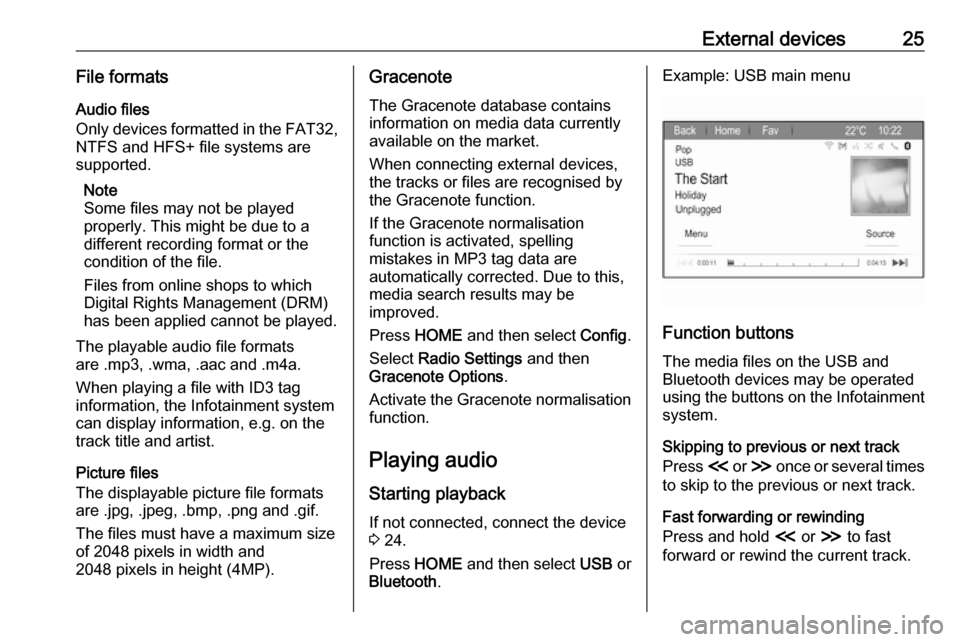
External devices25File formatsAudio files
Only devices formatted in the FAT32,
NTFS and HFS+ file systems are
supported.
Note
Some files may not be played
properly. This might be due to a
different recording format or the
condition of the file.
Files from online shops to which
Digital Rights Management (DRM)
has been applied cannot be played.
The playable audio file formats
are .mp3, .wma, .aac and .m4a.
When playing a file with ID3 tag
information, the Infotainment system
can display information, e.g. on the
track title and artist.
Picture files
The displayable picture file formats
are .jpg, .jpeg, .bmp, .png and .gif.
The files must have a maximum size
of 2048 pixels in width and
2048 pixels in height (4MP).Gracenote
The Gracenote database contains
information on media data currently
available on the market.
When connecting external devices,
the tracks or files are recognised by
the Gracenote function.
If the Gracenote normalisation
function is activated, spelling
mistakes in MP3 tag data are
automatically corrected. Due to this,
media search results may be
improved.
Press HOME and then select Config.
Select Radio Settings and then
Gracenote Options .
Activate the Gracenote normalisation function.
Playing audio
Starting playback If not connected, connect the device
3 24.
Press HOME and then select USB or
Bluetooth .Example: USB main menu
Function buttons
The media files on the USB and
Bluetooth devices may be operated
using the buttons on the Infotainment
system.
Skipping to previous or next track
Press I or H once or several times
to skip to the previous or next track.
Fast forwarding or rewinding
Press and hold I or H to fast
forward or rewind the current track.
Page 26 of 113
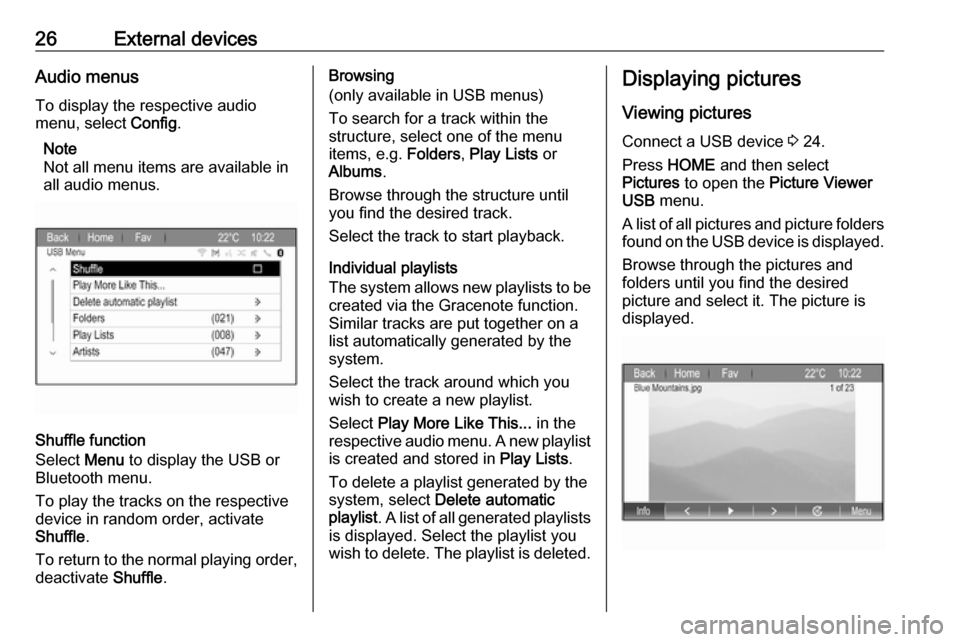
26External devicesAudio menusTo display the respective audio
menu, select Config.
Note
Not all menu items are available in
all audio menus.
Shuffle function
Select Menu to display the USB or
Bluetooth menu.
To play the tracks on the respective device in random order, activate
Shuffle .
To return to the normal playing order,
deactivate Shuffle.
Browsing
(only available in USB menus)
To search for a track within the
structure, select one of the menu
items, e.g. Folders, Play Lists or
Albums .
Browse through the structure until
you find the desired track.
Select the track to start playback.
Individual playlists
The system allows new playlists to be created via the Gracenote function.
Similar tracks are put together on a
list automatically generated by the
system.
Select the track around which you
wish to create a new playlist.
Select Play More Like This... in the
respective audio menu. A new playlist
is created and stored in Play Lists.
To delete a playlist generated by the
system, select Delete automatic
playlist . A list of all generated playlists
is displayed. Select the playlist you
wish to delete. The playlist is deleted.Displaying pictures
Viewing pictures
Connect a USB device 3 24.
Press HOME and then select
Pictures to open the Picture Viewer
USB menu.
A list of all pictures and picture folders
found on the USB device is displayed.
Browse through the pictures and
folders until you find the desired
picture and select it. The picture is
displayed.
Page 30 of 113
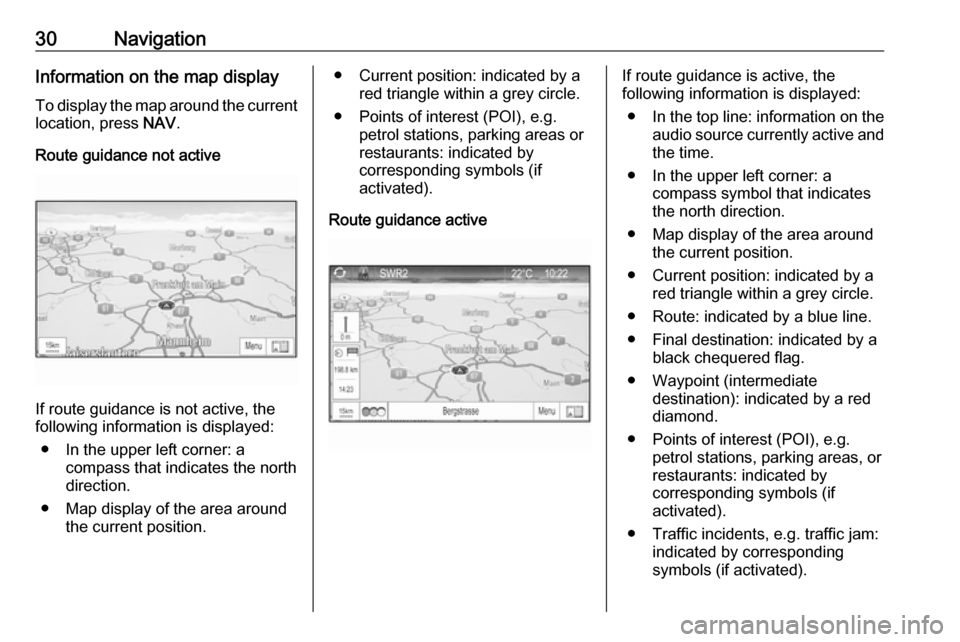
30NavigationInformation on the map display
To display the map around the current location, press NAV.
Route guidance not active
If route guidance is not active, the
following information is displayed:
● In the upper left corner: a compass that indicates the north
direction.
● Map display of the area around the current position.
● Current position: indicated by a
red triangle within a grey circle.
● Points of interest (POI), e.g. petrol stations, parking areas or
restaurants: indicated by
corresponding symbols (if
activated).
Route guidance activeIf route guidance is active, the
following information is displayed:
● In the top line: information on the
audio source currently active and
the time.
● In the upper left corner: a compass symbol that indicates
the north direction.
● Map display of the area around the current position.
● Current position: indicated by a red triangle within a grey circle.
● Route: indicated by a blue line. ● Final destination: indicated by a black chequered flag.
● Waypoint (intermediate destination): indicated by a red
diamond.
● Points of interest (POI), e.g. petrol stations, parking areas, or
restaurants: indicated by
corresponding symbols (if
activated).
● Traffic incidents, e.g. traffic jam: indicated by corresponding
symbols (if activated).
Page 32 of 113
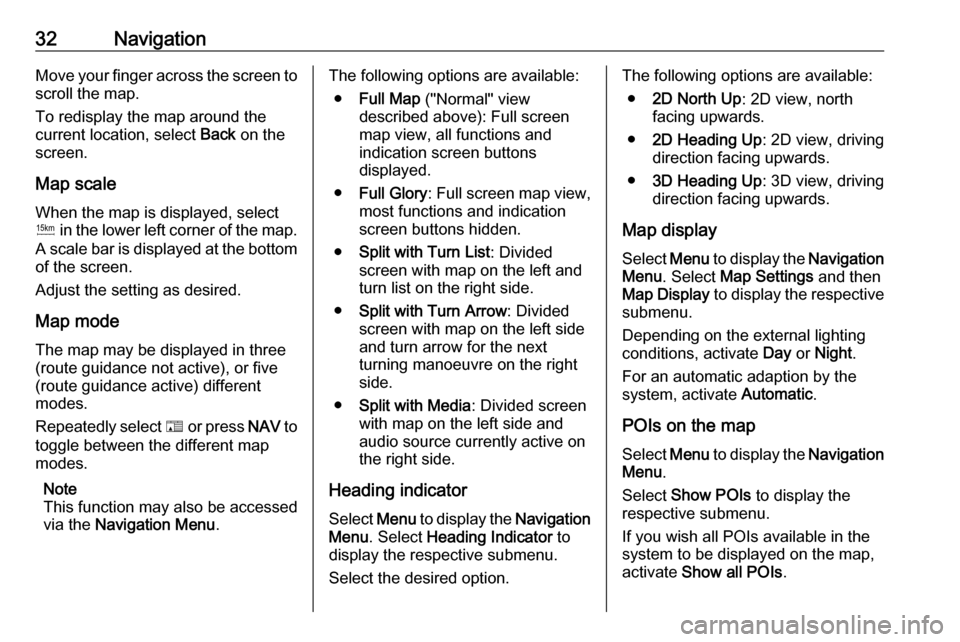
32NavigationMove your finger across the screen to
scroll the map.
To redisplay the map around the
current location, select Back on the
screen.
Map scale When the map is displayed, selectG in the lower left corner of the map.
A scale bar is displayed at the bottom
of the screen.
Adjust the setting as desired.
Map mode
The map may be displayed in three
(route guidance not active), or five
(route guidance active) different
modes.
Repeatedly select F or press NAV to
toggle between the different map
modes.
Note
This function may also be accessed
via the Navigation Menu .The following options are available:
● Full Map ("Normal" view
described above): Full screen map view, all functions and
indication screen buttons
displayed.
● Full Glory : Full screen map view,
most functions and indication
screen buttons hidden.
● Split with Turn List : Divided
screen with map on the left and
turn list on the right side.
● Split with Turn Arrow : Divided
screen with map on the left side
and turn arrow for the next
turning manoeuvre on the right
side.
● Split with Media : Divided screen
with map on the left side and
audio source currently active on
the right side.
Heading indicator
Select Menu to display the Navigation
Menu . Select Heading Indicator to
display the respective submenu.
Select the desired option.The following options are available: ● 2D North Up : 2D view, north
facing upwards.
● 2D Heading Up : 2D view, driving
direction facing upwards.
● 3D Heading Up : 3D view, driving
direction facing upwards.
Map display
Select Menu to display the Navigation
Menu . Select Map Settings and then
Map Display to display the respective
submenu.
Depending on the external lighting
conditions, activate Day or Night .
For an automatic adaption by the
system, activate Automatic.
POIs on the map Select Menu to display the Navigation
Menu .
Select Show POIs to display the
respective submenu.
If you wish all POIs available in the system to be displayed on the map,activate Show all POIs .
Page 43 of 113
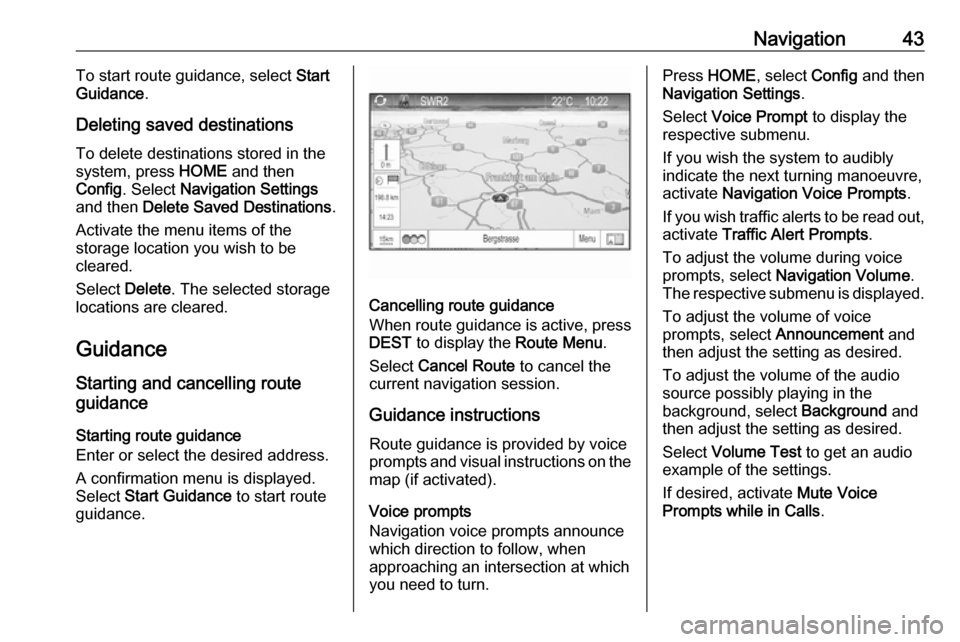
Navigation43To start route guidance, select Start
Guidance .
Deleting saved destinations To delete destinations stored in thesystem, press HOME and then
Config . Select Navigation Settings
and then Delete Saved Destinations .
Activate the menu items of the storage location you wish to be
cleared.
Select Delete. The selected storage
locations are cleared.
Guidance
Starting and cancelling route
guidance
Starting route guidance
Enter or select the desired address.
A confirmation menu is displayed.
Select Start Guidance to start route
guidance.
Cancelling route guidance
When route guidance is active, press
DEST to display the Route Menu.
Select Cancel Route to cancel the
current navigation session.
Guidance instructions
Route guidance is provided by voice
prompts and visual instructions on the map (if activated).
Voice prompts
Navigation voice prompts announce
which direction to follow, when
approaching an intersection at which
you need to turn.
Press HOME , select Config and then
Navigation Settings .
Select Voice Prompt to display the
respective submenu.
If you wish the system to audibly
indicate the next turning manoeuvre,
activate Navigation Voice Prompts .
If you wish traffic alerts to be read out,
activate Traffic Alert Prompts .
To adjust the volume during voice prompts, select Navigation Volume .
The respective submenu is displayed.
To adjust the volume of voice
prompts, select Announcement and
then adjust the setting as desired.
To adjust the volume of the audio
source possibly playing in the
background, select Background and
then adjust the setting as desired.
Select Volume Test to get an audio
example of the settings.
If desired, activate Mute Voice
Prompts while in Calls .
Page 47 of 113

Speech recognition47In such a case you must selectanother language for the displayif you want to control the
Infotainment system via voice input. Changing the display
language, see "Language" in
chapter "System settings" 3 17.
Address input for destinations in
foreign countries
In case you want to enter the address
of a destination located in a foreign
country via voice input, you must
change the language of the
Infotainment display to the language
of the foreign country.
E.g. if the display is currently set to English and you want to enter the
name of a city located in France, you
must change the display language to
French.
Exceptions: If you want to enter
addresses in Belgium, you may
optionally change the display
language to French or Dutch. For
addresses in Switzerland you may
optionally change the display
language to French, German, or
Italian.For changing the display language,
see "Language" in chapter "System
settings" 3 17.
Input order for destination addresses The order in which the parts of an
address must be entered using the
speech recognition system is
dependent on the country where the
destination is located.
An example for the respective input
order is given out by the system.
Voice pass-thru application
The voice pass-thru application of the Infotainment system allows access tothe speech recognition commands on
your smartphone. See the operating
instructions for your smartphone to
find out whether your smartphone
supports this feature.Usage
Embedded speech recognition Activating speech recognition Note
Speech recognition is not available
during an active phone call.
Press w on the right side of the
steering wheel.
The audio system mutes, w on the
display is highlighted, and a voice output message prompts you to say a
command.
As soon as the speech recognition is ready for voice input, a beep is heard.
You can now say a voice command to
directly initiate a system function (e.g. playing a radio station), or to start a
dialogue sequence with several
dialogue steps (e.g. entering a
destination address), see "Operation via speech commands" further below.
After a dialogue sequence is finished,
the speech recognition is deactivated
automatically. To initiate another
dialogue sequence, you must activate the speech recognition again.
Page 48 of 113

48Speech recognitionAdjusting the volume of voice
prompts
Press w or ─ on the right side of the
steering wheel.
Interrupting a voice prompt
As an experienced user, you can
interrupt a voice prompt by briefly
pressing w on the steering wheel.
A beep is heard immediately, and a
command can be stated without
having to wait.
Cancelling a dialogue sequence
There are several possibilities to
cancel a dialogue sequence and to
deactivate the speech recognition:
● Say " Cancel" or "Exit".
● Press n on the right side of the
steering wheel.In the following situations a dialogue sequence is automatically cancelled:
● If you do not say any commands for some time (by default you are
prompted three times to say a
command).
● If you say commands that are not
recognised by the system (by
default you are prompted three times to say a correct command).
Operation via speech commands
The speech recognition can
understand commands that are either naturally stated in sentence form, or
direct commands stating the
application and the task.
For best results: ● Listen for the voice prompt and wait for the beep before saying a
command or replying.
● Say " Help" if you want to listen
again to the help prompt for the
current dialogue step.● The voice prompt can be interrupted by pressing w again.
If you wish to directly speak your
command, press w twice.
● Wait for the beep and then speak
the command naturally. In most
cases, recognition rates will be
higher if pauses are kept to a
minimum. Use short and direct
commands.
Usually phone and audio commands
can be spoken in a single command.
For example, "Call David Smith", "Play" followed by the artist or songname, or "Tune to" followed by the
radio frequency and the waveband.
Navigation destinations, however,
are too complex for a single
command. First, state "Navigation"
and then, e.g. "Address" or "Point of
Interest". The system responds with a
request for more details.
After saying "Point of Interest", only
major chains may be selected by
name. Chains are businesses with at
least 20 locations. For other POIs,
say the name of a category, e.g.
"Restaurants", "Shopping centres", or "Hospitals".
Page 51 of 113
![OPEL ZAFIRA C 2017 Infotainment system Speech recognition51MenuActionSpeech commandsRadio menuSelecting a
waveband" [Tune [to] | Select] F M [Radio] "
" [Tune [to] | Select] A M [Radio] "
" [Tune [to] | Select] D A B [Radio] "Selecting a
s OPEL ZAFIRA C 2017 Infotainment system Speech recognition51MenuActionSpeech commandsRadio menuSelecting a
waveband" [Tune [to] | Select] F M [Radio] "
" [Tune [to] | Select] A M [Radio] "
" [Tune [to] | Select] D A B [Radio] "Selecting a
s](/manual-img/37/18926/w960_18926-50.png)
Speech recognition51MenuActionSpeech commandsRadio menuSelecting a
waveband" [Tune [to] | Select] F M [Radio] "
" [Tune [to] | Select] A M [Radio] "
" [Tune [to] | Select] D A B [Radio] "Selecting a
station" Tune F M … "
" Tune A M … "
" Tune D A B … "Media menuSelecting a
media source" [Play | Select] C D "
" [Play | Select] U S B "
" [Play | Select] Bluetooth Audio "Selecting a
search category" Play Artist ... "
" Play Album … "
" Play Genre … "
" Play Folder … "
" Play Playlist … "
" Play Composer … "
" Play Audiobook … "Selecting a song"Play Song … "