2017 NISSAN VERSA SEDAN steering
[x] Cancel search: steeringPage 2 of 30
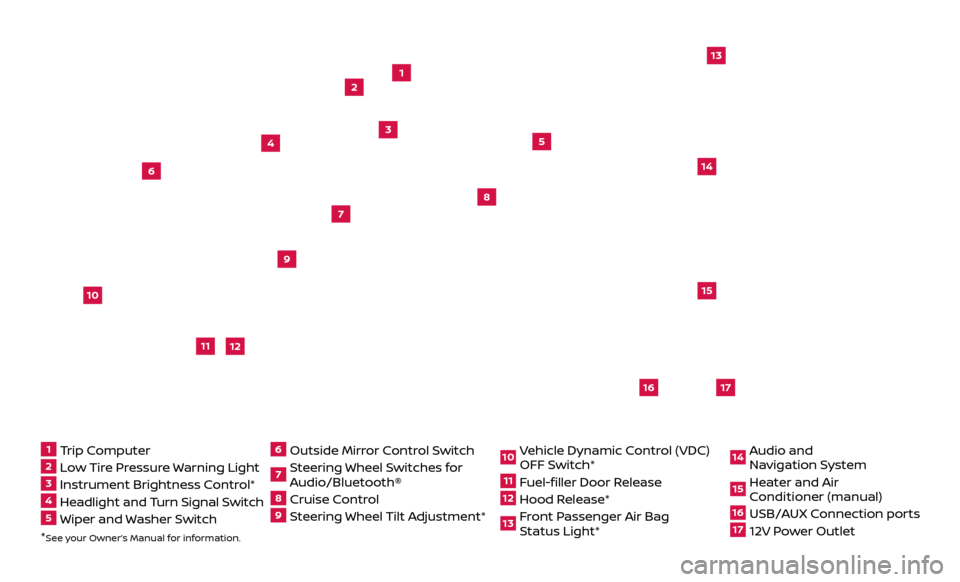
*See your Owner’s Manual for information.
13
2
4
5
9
15
16
17
12
13
6
14
11
7
8
1 Trip Computer2 Low Tire Pressure Warning Light3 Instrument Brightness Control*4 Headlight and Turn Signal Switch5 Wiper and Washer Switch
6 Outside Mirr or Control Switch7 Steering Wheel Switches for
Audio/Bluetooth®8 Cruise Control9 Steering Wheel Tilt Adjustment*
10 Vehicle Dynamic Control (VDC)
OFF Switch*11 Fuel-filler Door Release12 Hood Release* 13 Front Passenger Air Bag
Status Light*
14 Audio and
Na vigation System15 Heater and Air
Conditioner (manual)16 USB/AUX Connection ports17 12V Power Outlet
10
Page 7 of 30
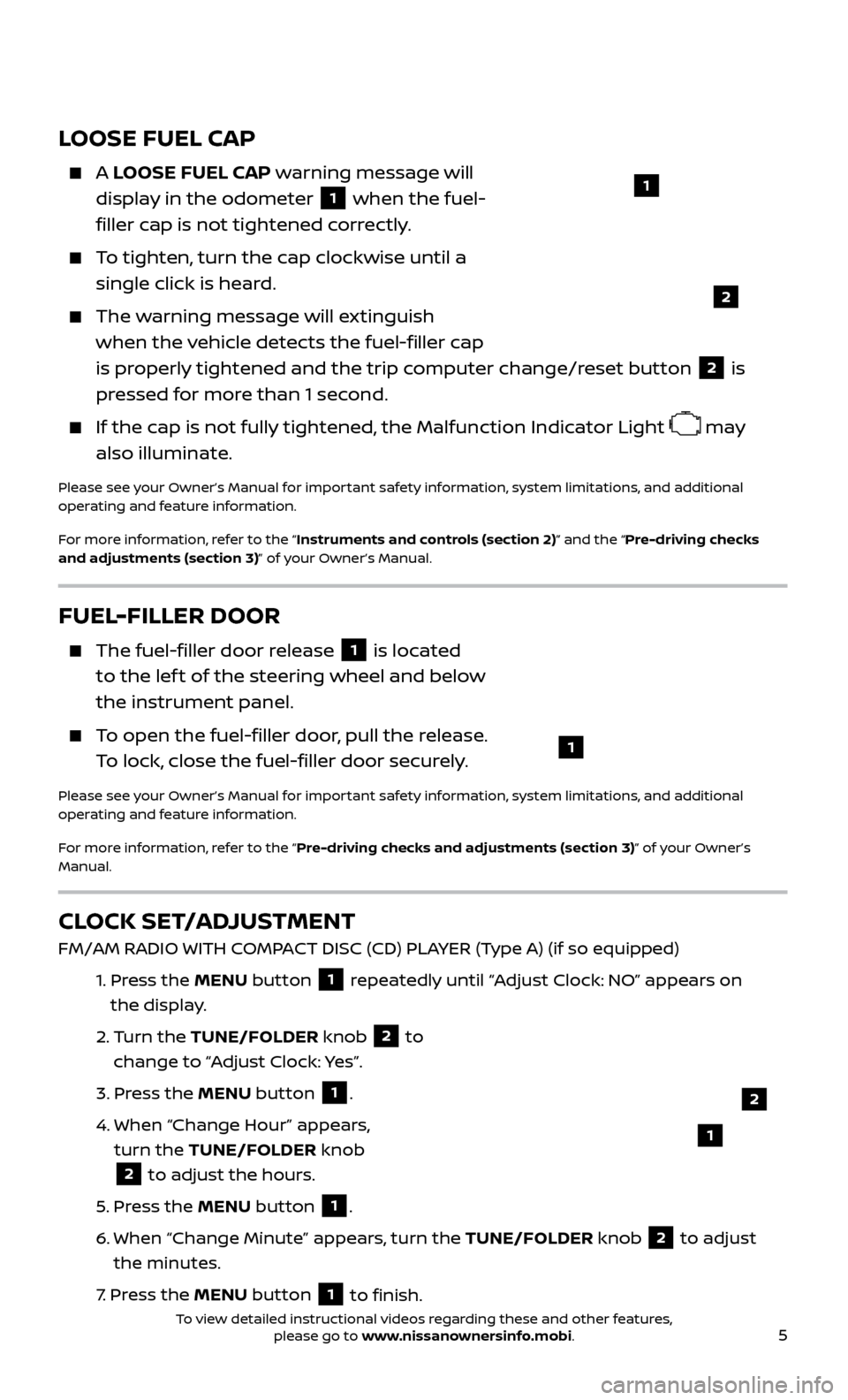
5
LOOSE FUEL CAP
A LOOSE FUEL CAP warning message will
display in the odometer
1 when the fuel-
filler cap is not tightened correctly.
To tighten, turn the cap clockwise until a single click is heard.
The warning message will extinguish when the vehicle detects the fuel-filler cap
is properly tightened and the trip computer change/reset button
2 is
pressed for more than 1 second.
If the cap is not fully tightened, the Malfunction Indicator Light may
also illuminate.
Please see your Owner’s Manual for important safety information, system limitations, and additional
operating and feature information.
For more information, refer to the “Instruments and controls (section 2)” and the “Pre-driving checks
and adjustments (section 3)” of your Owner’s Manual.
1
2
FUEL-FILLER DOOR
The fuel-filler door release 1 is located
to the lef t of the steering wheel and below
the instrument panel.
To open the fuel-filler door, pull the release. To lock, close the fuel-filler door securely.
Please see your Owner’s Manual for important safety information, system limitations, and additional
operating and feature information.
For more information, refer to the “Pre-driving checks and adjustments (section 3)” of your Owner’s
Manual.
1
CLOCK SET/ADJUSTMENT
FM/AM RADIO WITH COMPACT DISC (CD) PLAYER (Type A) (if so equipped)
1.
Pr
ess the MENU button
1 repeatedly until “Adjust Clock: NO” appears on
the display.
2.
Turn the TUNE/FOLDER knob
2 to
change to “Adjust Clock: Yes”.
3.
Pr
ess the MENU button
1.
4.
When “Change Hour
” appears,
turn the TUNE/FOLDER knob
2 to adjust the hours.
5
.
Pr
ess the MENU button 1.
6
.
When “Change Minute” appe
ars, turn the TUNE/FOLDER knob
2 to adjust
the minutes.
7
.
Pr
ess the MENU button
1 to finish.
1
2
To view detailed instructional videos regarding these and other features, please go to www.nissanownersinfo.mobi.
Page 17 of 30
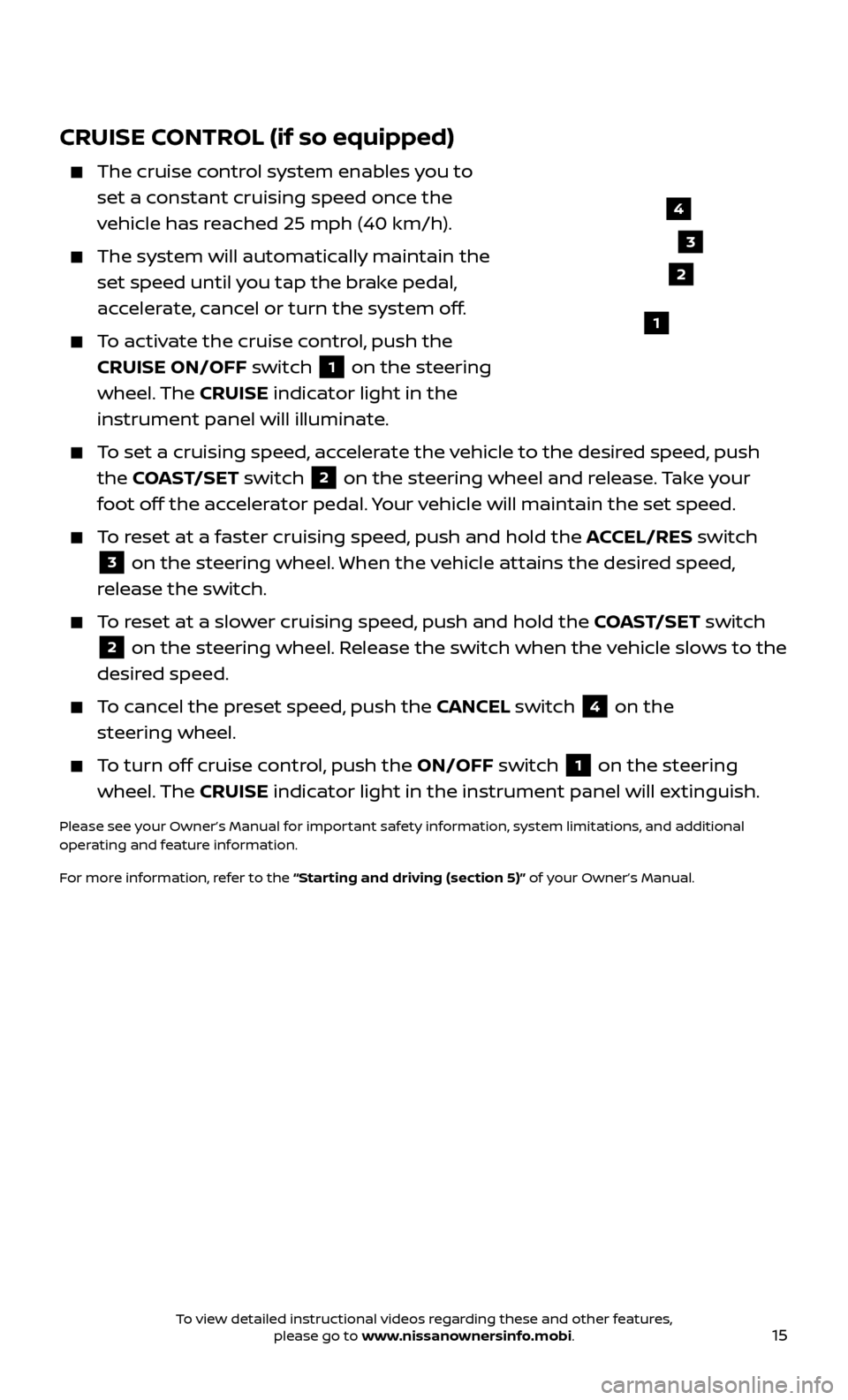
15
CRUISE CONTROL (if so equipped)
The cruise control system enables you to
set a constant cruising speed once the
vehicle has reached 25 mph (40 km/h).
The system wil l automatically maintain the
set speed until you tap the brake pedal,
accelerate, cancel or turn the system off.
To activate the cruise control, push the CRUISE ON/OFF switch
1 on the steering
wheel. The CRUISE indicator light in the
instrument panel will illuminate.
To set a cruising speed, accelerate the vehicle to the desired speed, push the COAST/SET switch
2 on the steering wheel and release. Take your
foot off the accelerator pedal. Your vehicle will maintain the set speed.
To reset at a faster cruising speed, push and hold the ACCEL/RES switch
3 on the steering wheel. When the vehicle attains the desired speed,
release the switch.
To reset at a slower cruising speed, push and hold the COAST/SET switch
2 on the steering wheel. Release the switch when the vehicle slows to the
desired speed.
To cancel the preset speed, push the CANCEL switch 4 on the
steering wheel.
To turn off cruise control, push the ON/OFF switch 1 on the steering
wheel. The CRUISE indicator light in the instrument panel will extinguish.
Please see your Owner’s Manual for important safety information, system limitations, and additional
operating and feature information.
For more information, refer to the “Starting and driving (section 5)” of your Owner’s Manual.
4
3
2
1
To view detailed instructional videos regarding these and other features, please go to www.nissanownersinfo.mobi.
Page 20 of 30
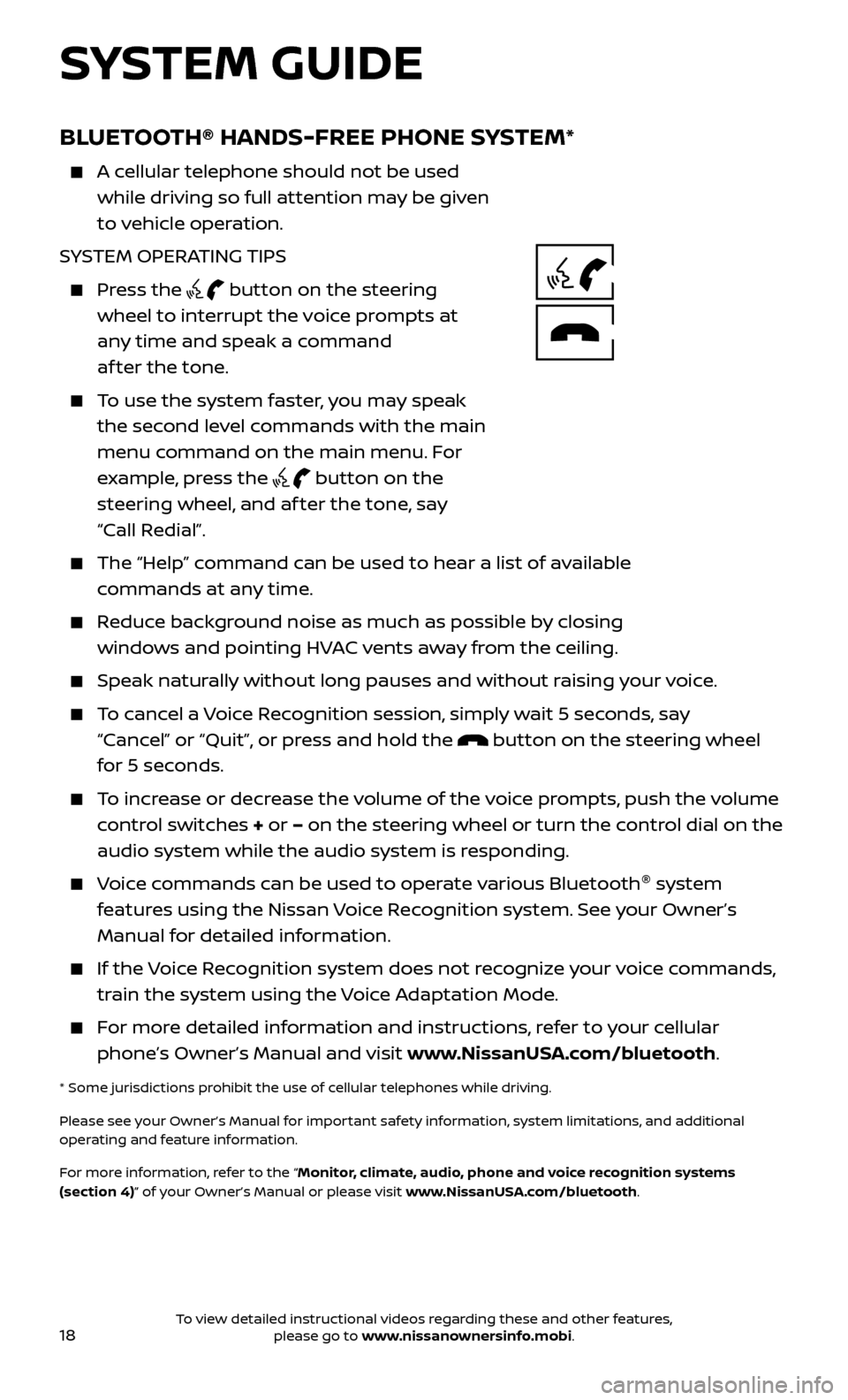
18
BLUETOOTH® HANDS-FREE PHONE SYSTEM*
A cellular telephone should not be used while driving so full attention may be given
to vehicle operation.
SYSTEM OPERATING TIPS
Press the button on the steering
wheel to interrupt the voice prompts at
any time and speak a command
af ter the tone.
To use the system faster, you may speak the second level commands with the main
menu command on the main menu. For
example, press the
button on the
steering wheel, and af ter the tone, say
“Call Redial”.
The “Help” c ommand can be used to hear a list of available
commands at any time.
Reduce background noise as much as possible by closing windows and pointing HVAC vents away from the ceiling.
Speak naturally without long pauses and without raising your voice.
To cancel a Voice Recognition session, simply wait 5 seconds, say “Cancel” or “Quit”, or press and hold the
button on the steering wheel
for 5 seconds.
To increase or decrease the volume of the voice prompts, push the volume control switches + or – on the steering wheel or turn the control dial on the
audio system while the audio system is responding.
Voice commands can be used to operate various Bluetooth ®
system
features using the Nissan Voice Recognition system. See your Owner’s
Manual for detailed information.
If the Voice Recognition system does not recognize your voice commands, train the system using the Voice Adaptation Mode.
For more detailed information and instructions, refer to your cellular phone’s Owner’s Manual and visit www.NissanUSA.com/bluetooth.
* Some jurisdictions prohibit the use of cellular telephones while driving.
Please see your Owner’s Manual for important safety information, system limitations, and additional
operating and feature information.
For more information, refer to the “Monitor, climate, audio, phone and voice recognition systems
(section 4)” of your Owner’s Manual or please visit www.NissanUSA.com/bluetooth.
SYSTEM GUIDE
To view detailed instructional videos regarding these and other features, please go to www.nissanownersinfo.mobi.
Page 21 of 30
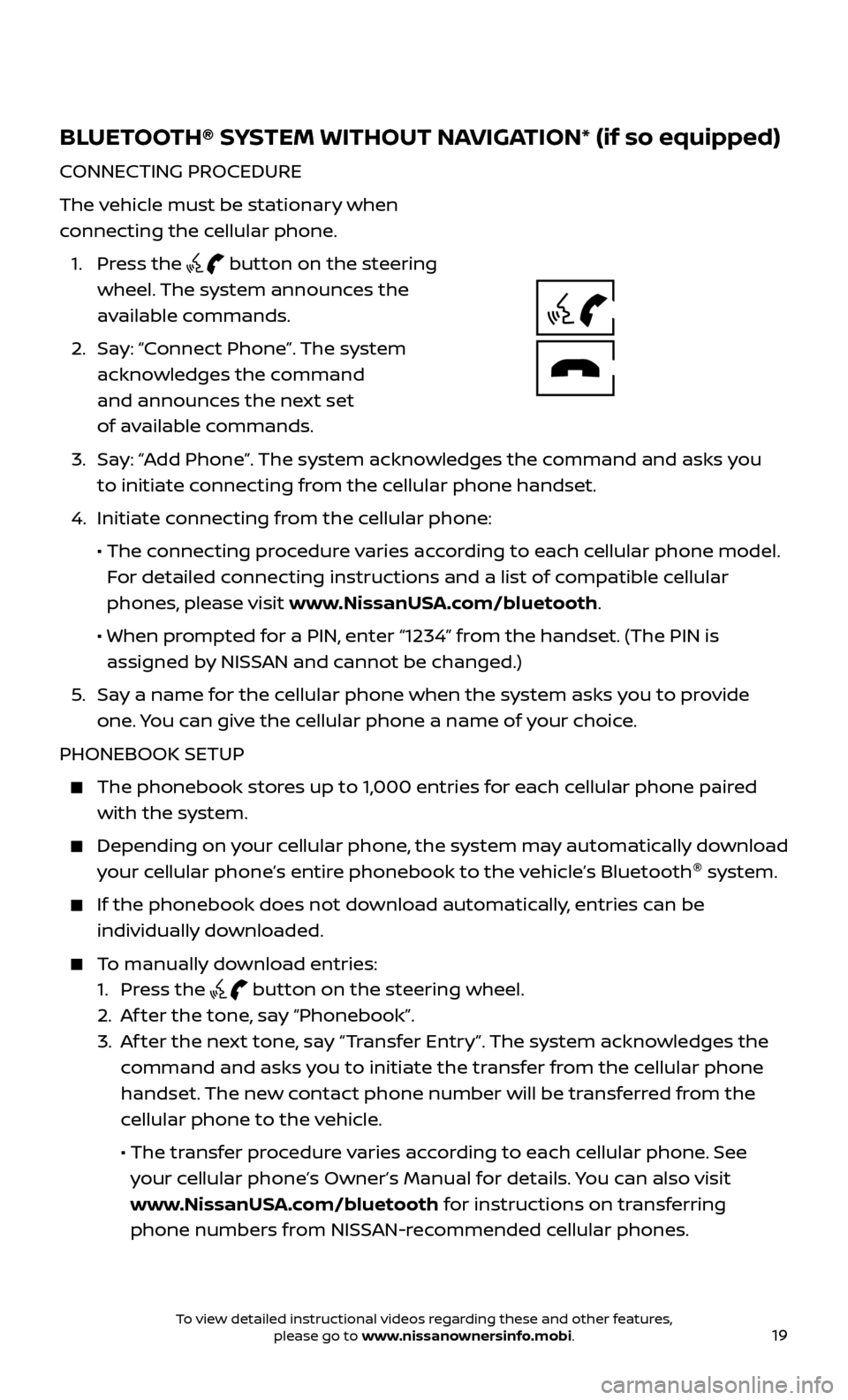
19
BLUETOOTH® SYSTEM WITHOUT NAVIGATION* (if so equipped)
CONNECTING PROCEDURE
The vehicle must be stationary when
connecting the cellular phone.
1.
Press the
button on the steering
wheel. The system announces the
available commands.
2.
Sa
y: “Connect Phone”. The system
acknowledges the command
and announces the next set
of available commands.
3.
Sa
y: “Add Phone”. The system acknowledges the command and asks you
to initiate connecting from the cellular phone handset.
4.
Initiate c
onnecting from the cellular phone:
•
The c
onnecting procedure varies according to each cellular phone model.
For detailed connecting instructions and a list of compatible cellular
phones, please visit www.NissanUSA.com/bluetooth.
•
When pr
ompted for a PIN, enter “1234” from the handset. (The PIN is
assigned by NISSAN and cannot be changed.)
5
.
Sa
y a name for the cellular phone when the system asks you to provide
one. You can give the cellular phone a name of your choice.
PHONEBOOK SETUP
The phonebook stor es up to 1,000 entries for each cellular phone paired
with the system.
Depending on your cellular phone, the system may automatically download
your cellular phone’s entire phonebook to the vehicle’s Bluetooth ®
system.
If the phonebook does not do wnload automatically, entries can be
individually downloaded.
To manually download entries:
1. Pr
ess the
button on the steering wheel.
2. A
f ter the tone, say “Phonebook”.
3.
A
f ter the next tone, say “Transfer Entry”. The system acknowledges the
command and asks you to initiate the transfer from the cellular phone
handset. The new contact phone number will be transferred from the
cellular phone to the vehicle.
• The tr
ansfer procedure varies according to each cellular phone. See
your cellular phone’s Owner’s Manual for details. You can also visit
www.NissanUSA.com/bluetooth for instructions on transferring
phone numbers from NISSAN-recommended cellular phones.
To view detailed instructional videos regarding these and other features, please go to www.nissanownersinfo.mobi.
Page 22 of 30
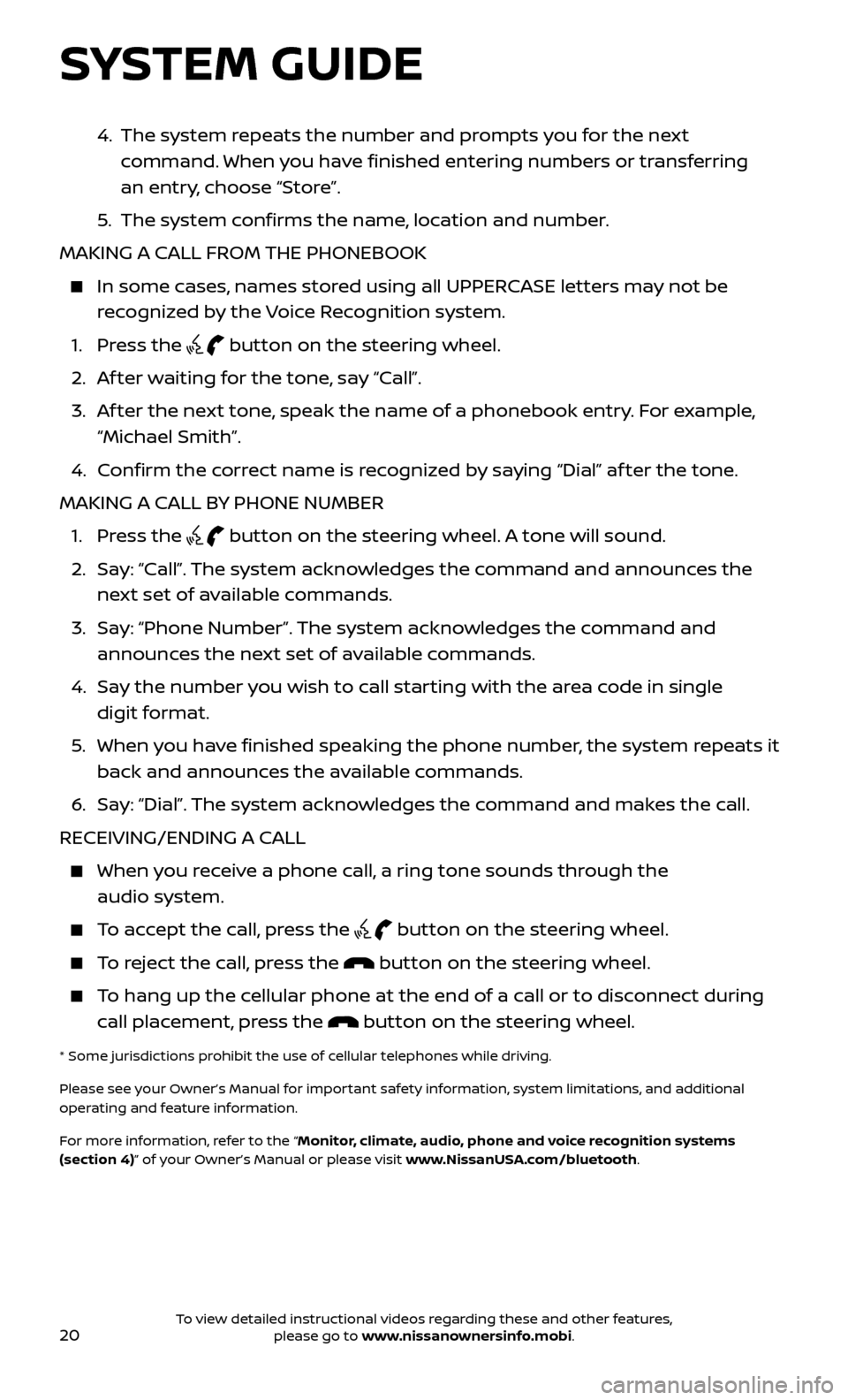
20
4. The system repeats the number and prompts you for the next
command. When you have finished entering numbers or transferring
an entry, choose “Store”.
5
.
The system c
onfirms the name, location and number.
MAKING A CALL FROM THE PHONEBOOK
In some c ases, names stored using all UPPERCASE letters may not be
recognized by the Voice Recognition system.
1. Pr
ess the
button on the steering wheel.
2. A
f ter waiting for the tone, say “Call”.
3.
A
f ter the next tone, speak the name of a phonebook entry. For example,
“Michael Smith”.
4. C
onfirm the correct name is recognized by saying “Dial” af ter the tone.
MAKING A CALL BY PHONE NUMBER
1. Pr
ess the
button on the steering wheel. A tone will sound.
2.
Sa
y: “Call”. The system acknowledges the command and announces the
next set of available commands.
3.
Sa
y: “Phone Number”. The system acknowledges the command and
announces the next set of available commands.
4.
Sa
y the number you wish to call starting with the area code in single
digit format.
5
.
When y
ou have finished speaking the phone number, the system repeats it
back and announces the available commands.
6
.
Sa
y: “Dial”. The system acknowledges the command and makes the call.
RECEIVING/ENDING A CALL
When you receive a phone call, a ring tone sounds through the audio system.
To accept the call, press the button on the steering wheel.
To reject the call, press the button on the steering wheel.
To hang up the cellular phone at the end of a call or to disconnect during call placement, press the
button on the steering wheel.
* Some jurisdictions prohibit the use of cellular telephones while driving.
Please see your Owner’s Manual for important safety information, system limitations, and additional
operating and feature information.
For more information, refer to the “Monitor, climate, audio, phone and voice recognition systems
(section 4)” of your Owner’s Manual or please visit www.NissanUSA.com/bluetooth.
SYSTEM GUIDE
To view detailed instructional videos regarding these and other features, please go to www.nissanownersinfo.mobi.
Page 23 of 30
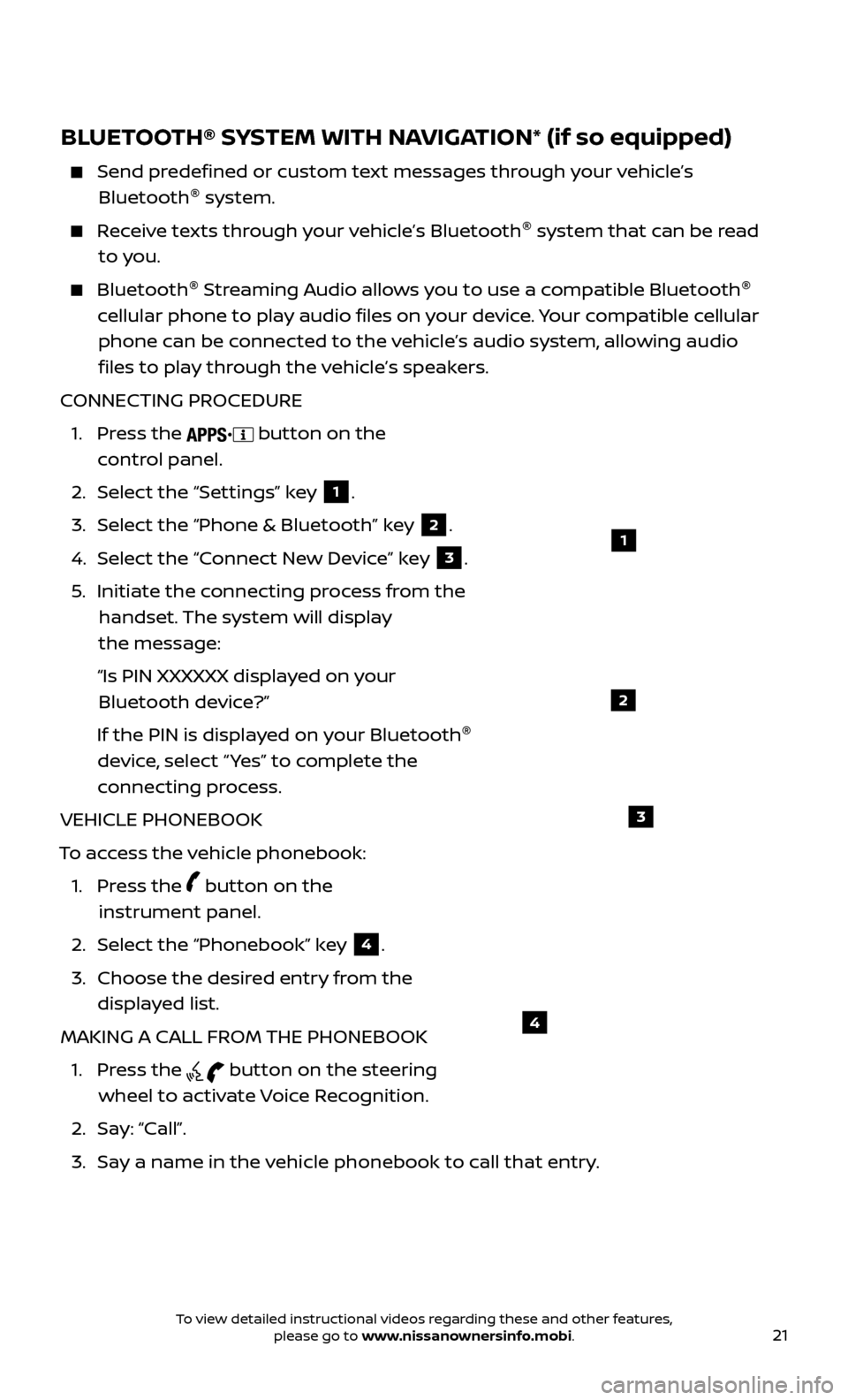
21
BLUETOOTH® SYSTEM WITH NAVIGATION* (if so equipped)
Send predefined or custom text messages through your vehicle’s Bluetooth ®
system.
Receive texts through your vehicle’s Bluetooth ®
system that can be read
to you.
Bluetooth ®
S treaming Audio allows you to use a compatible Bluetooth ®
cellular phone to play audio files on your device. Your compatible cellular phone can be connected to the vehicle’s audio system, allowing audio files to play through the vehicle’s speakers.
CONNECTING PROCEDURE
1.
Press the
button on the
control panel.
2.
Selec
t the “Settings” key
1.
3.
Selec
t the “Phone & Bluetooth” key
2.
4.
Selec
t the “Connect New Device” key
3.
5
.
Initiate the c
onnecting process from the
handset. The system will display
the message:
“Is PIN XXXXXX displa
yed on your
Bluetooth device?”
If the PIN is displa
yed on your Bluetooth ®
device, select “ Yes” to complete the
connecting process.
VEHICLE PHONEBOOK
To access the vehicle phonebook:
1.
Press the
button on the
instrument panel.
2. Selec
t the “Phonebook” key
4.
3.
Choose the desir
ed entry from the
displayed list.
MAKING A CALL FROM THE PHONEBOOK
1.
Press the
button on the steering
wheel to activate Voice Recognition.
2. Sa
y: “Call”.
3.
Sa
y a name in the vehicle phonebook to call that entry.
1
2
3
4
To view detailed instructional videos regarding these and other features, please go to www.nissanownersinfo.mobi.
Page 24 of 30
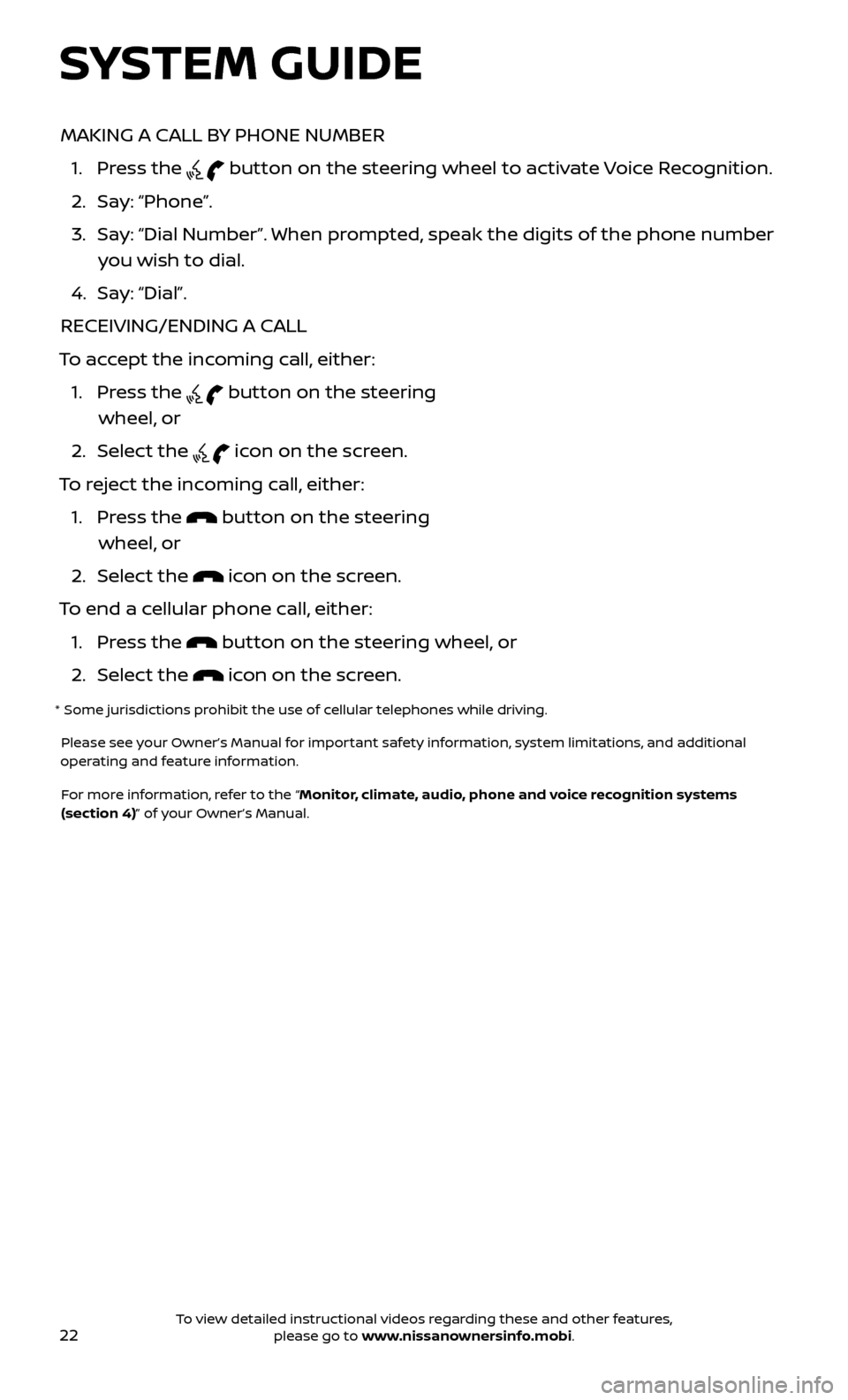
22
MAKING A CALL BY PHONE NUMBER
1.
Press the
button on the steering wheel to activate Voice Recognition.
2. Sa
y: “Phone”.
3.
Sa
y: “Dial Number”. When prompted, speak the digits of the phone number
you wish to dial.
4. Sa
y: “Dial”.
RECEIVING/ENDING A CALL
To accept the incoming call, either:
1.
Press the
button on the steering
wheel, or
2. Selec
t the
icon on the screen.
To reject the incoming call, either:
1.
Press the
button on the steering
wheel, or
2. Selec
t the
icon on the screen.
To end a cellular phone call, either:
1. Pr
ess the
button on the steering wheel, or
2. Selec
t the
icon on the screen.
* Some jurisdictions prohibit the use of cellular telephones while driving.
Please see your Owner’s Manual for important safety information, system limitations, and additional
operating and feature information.
For more information, refer to the “Monitor, climate, audio, phone and voice recognition systems
(section 4)” of your Owner’s Manual.
SYSTEM GUIDE
To view detailed instructional videos regarding these and other features, please go to www.nissanownersinfo.mobi.