2017 NISSAN VERSA SEDAN audio
[x] Cancel search: audioPage 20 of 30
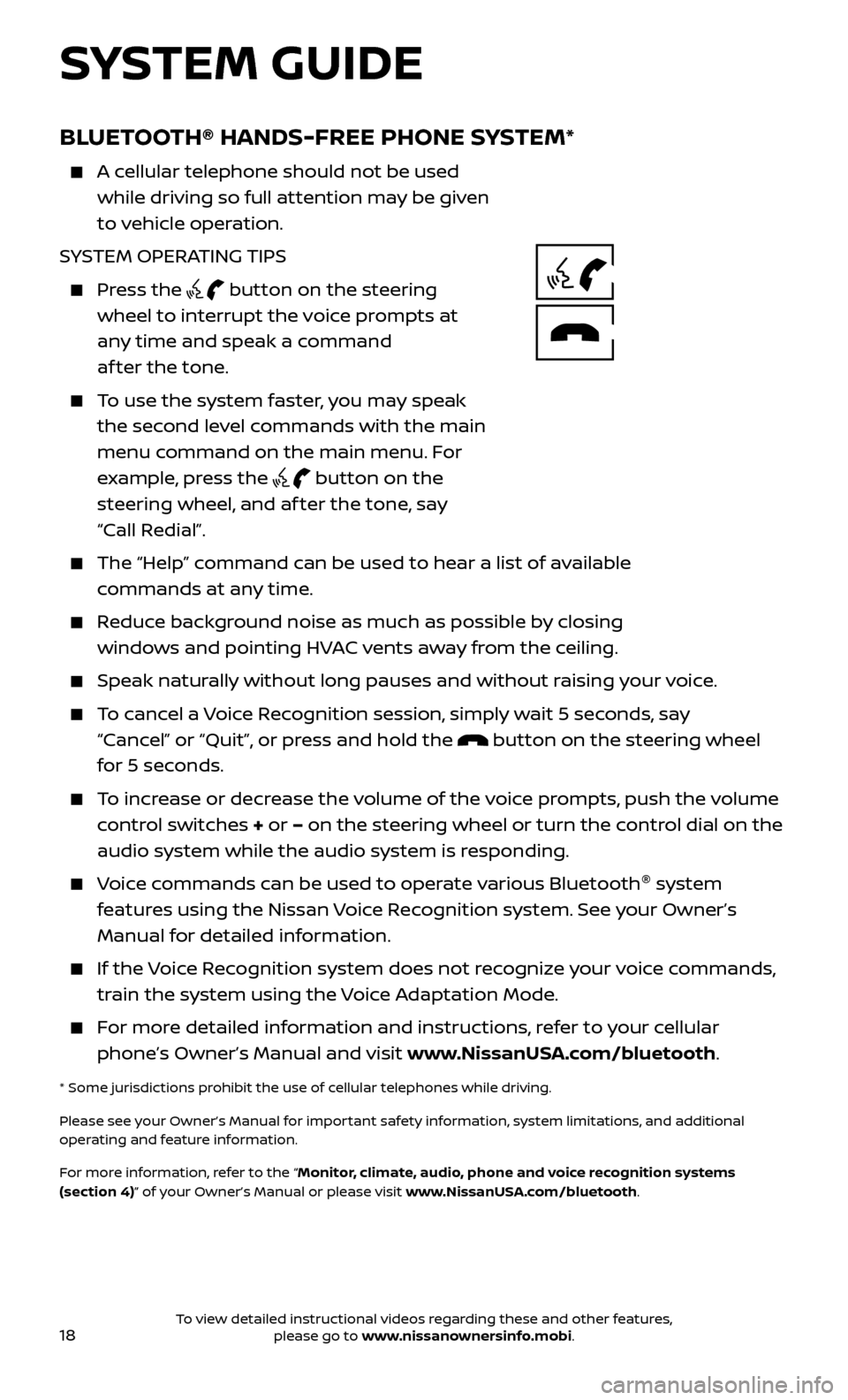
18
BLUETOOTH® HANDS-FREE PHONE SYSTEM*
A cellular telephone should not be used while driving so full attention may be given
to vehicle operation.
SYSTEM OPERATING TIPS
Press the button on the steering
wheel to interrupt the voice prompts at
any time and speak a command
af ter the tone.
To use the system faster, you may speak the second level commands with the main
menu command on the main menu. For
example, press the
button on the
steering wheel, and af ter the tone, say
“Call Redial”.
The “Help” c ommand can be used to hear a list of available
commands at any time.
Reduce background noise as much as possible by closing windows and pointing HVAC vents away from the ceiling.
Speak naturally without long pauses and without raising your voice.
To cancel a Voice Recognition session, simply wait 5 seconds, say “Cancel” or “Quit”, or press and hold the
button on the steering wheel
for 5 seconds.
To increase or decrease the volume of the voice prompts, push the volume control switches + or – on the steering wheel or turn the control dial on the
audio system while the audio system is responding.
Voice commands can be used to operate various Bluetooth ®
system
features using the Nissan Voice Recognition system. See your Owner’s
Manual for detailed information.
If the Voice Recognition system does not recognize your voice commands, train the system using the Voice Adaptation Mode.
For more detailed information and instructions, refer to your cellular phone’s Owner’s Manual and visit www.NissanUSA.com/bluetooth.
* Some jurisdictions prohibit the use of cellular telephones while driving.
Please see your Owner’s Manual for important safety information, system limitations, and additional
operating and feature information.
For more information, refer to the “Monitor, climate, audio, phone and voice recognition systems
(section 4)” of your Owner’s Manual or please visit www.NissanUSA.com/bluetooth.
SYSTEM GUIDE
To view detailed instructional videos regarding these and other features, please go to www.nissanownersinfo.mobi.
Page 22 of 30
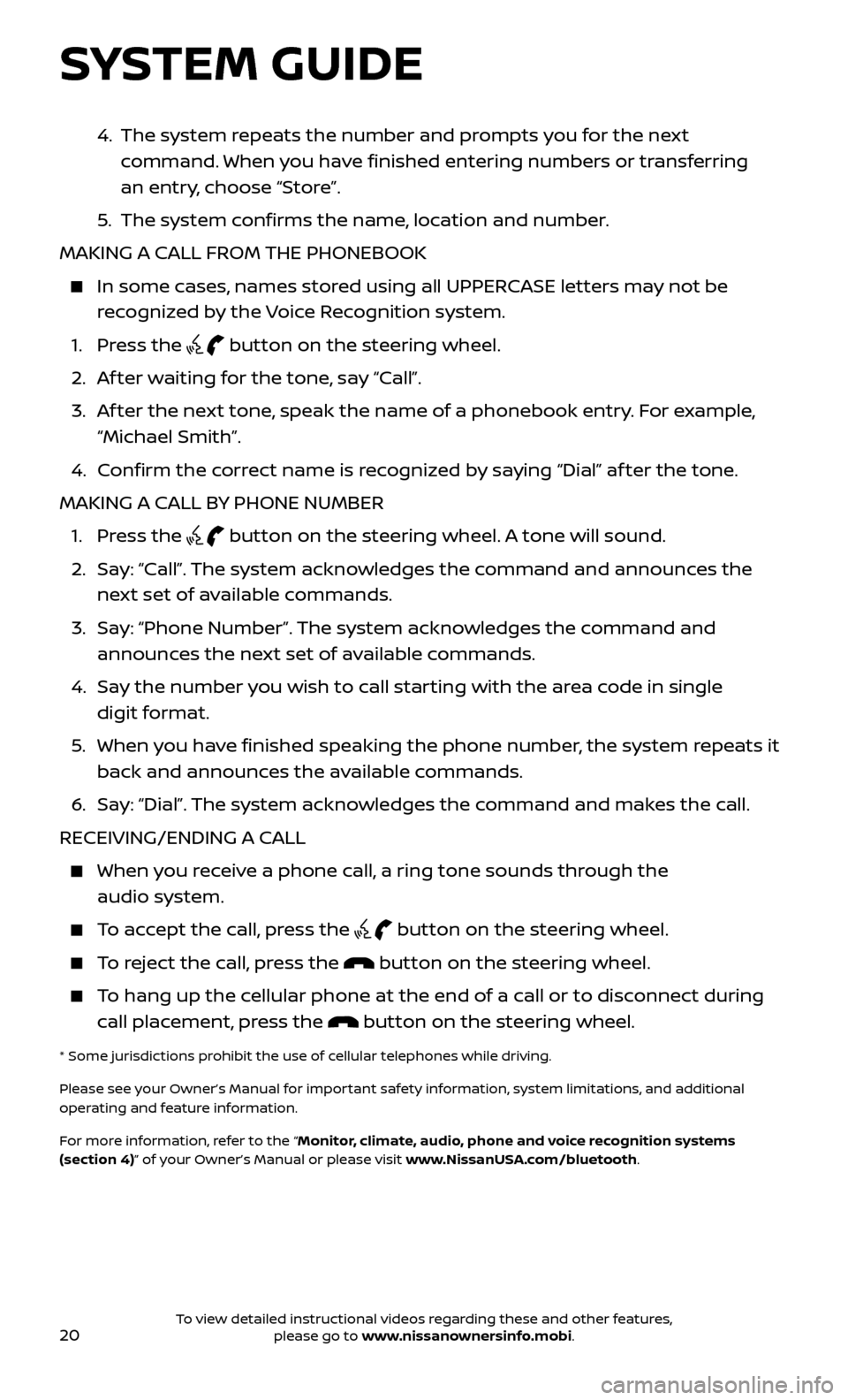
20
4. The system repeats the number and prompts you for the next
command. When you have finished entering numbers or transferring
an entry, choose “Store”.
5
.
The system c
onfirms the name, location and number.
MAKING A CALL FROM THE PHONEBOOK
In some c ases, names stored using all UPPERCASE letters may not be
recognized by the Voice Recognition system.
1. Pr
ess the
button on the steering wheel.
2. A
f ter waiting for the tone, say “Call”.
3.
A
f ter the next tone, speak the name of a phonebook entry. For example,
“Michael Smith”.
4. C
onfirm the correct name is recognized by saying “Dial” af ter the tone.
MAKING A CALL BY PHONE NUMBER
1. Pr
ess the
button on the steering wheel. A tone will sound.
2.
Sa
y: “Call”. The system acknowledges the command and announces the
next set of available commands.
3.
Sa
y: “Phone Number”. The system acknowledges the command and
announces the next set of available commands.
4.
Sa
y the number you wish to call starting with the area code in single
digit format.
5
.
When y
ou have finished speaking the phone number, the system repeats it
back and announces the available commands.
6
.
Sa
y: “Dial”. The system acknowledges the command and makes the call.
RECEIVING/ENDING A CALL
When you receive a phone call, a ring tone sounds through the audio system.
To accept the call, press the button on the steering wheel.
To reject the call, press the button on the steering wheel.
To hang up the cellular phone at the end of a call or to disconnect during call placement, press the
button on the steering wheel.
* Some jurisdictions prohibit the use of cellular telephones while driving.
Please see your Owner’s Manual for important safety information, system limitations, and additional
operating and feature information.
For more information, refer to the “Monitor, climate, audio, phone and voice recognition systems
(section 4)” of your Owner’s Manual or please visit www.NissanUSA.com/bluetooth.
SYSTEM GUIDE
To view detailed instructional videos regarding these and other features, please go to www.nissanownersinfo.mobi.
Page 23 of 30
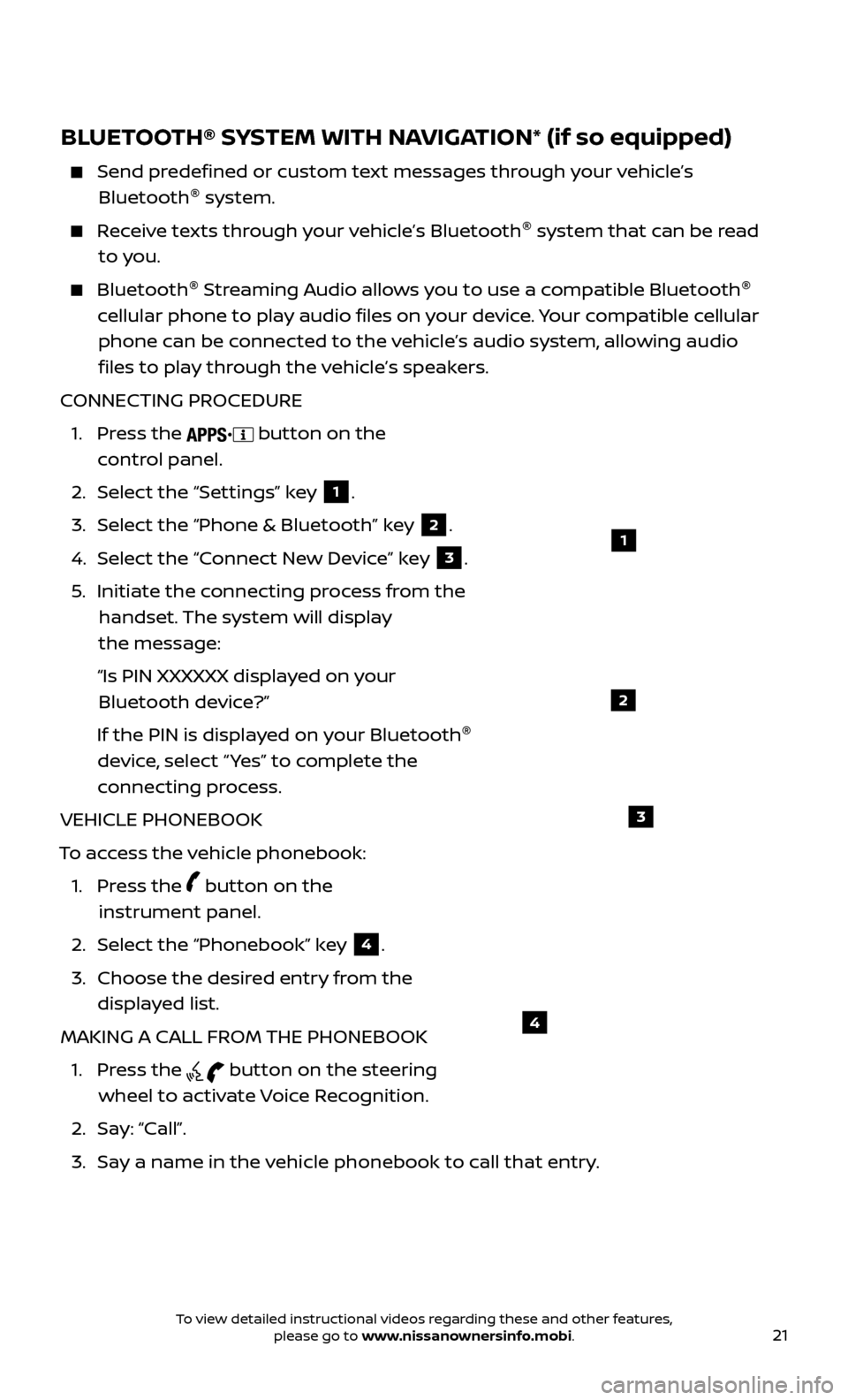
21
BLUETOOTH® SYSTEM WITH NAVIGATION* (if so equipped)
Send predefined or custom text messages through your vehicle’s Bluetooth ®
system.
Receive texts through your vehicle’s Bluetooth ®
system that can be read
to you.
Bluetooth ®
S treaming Audio allows you to use a compatible Bluetooth ®
cellular phone to play audio files on your device. Your compatible cellular phone can be connected to the vehicle’s audio system, allowing audio files to play through the vehicle’s speakers.
CONNECTING PROCEDURE
1.
Press the
button on the
control panel.
2.
Selec
t the “Settings” key
1.
3.
Selec
t the “Phone & Bluetooth” key
2.
4.
Selec
t the “Connect New Device” key
3.
5
.
Initiate the c
onnecting process from the
handset. The system will display
the message:
“Is PIN XXXXXX displa
yed on your
Bluetooth device?”
If the PIN is displa
yed on your Bluetooth ®
device, select “ Yes” to complete the
connecting process.
VEHICLE PHONEBOOK
To access the vehicle phonebook:
1.
Press the
button on the
instrument panel.
2. Selec
t the “Phonebook” key
4.
3.
Choose the desir
ed entry from the
displayed list.
MAKING A CALL FROM THE PHONEBOOK
1.
Press the
button on the steering
wheel to activate Voice Recognition.
2. Sa
y: “Call”.
3.
Sa
y a name in the vehicle phonebook to call that entry.
1
2
3
4
To view detailed instructional videos regarding these and other features, please go to www.nissanownersinfo.mobi.
Page 24 of 30
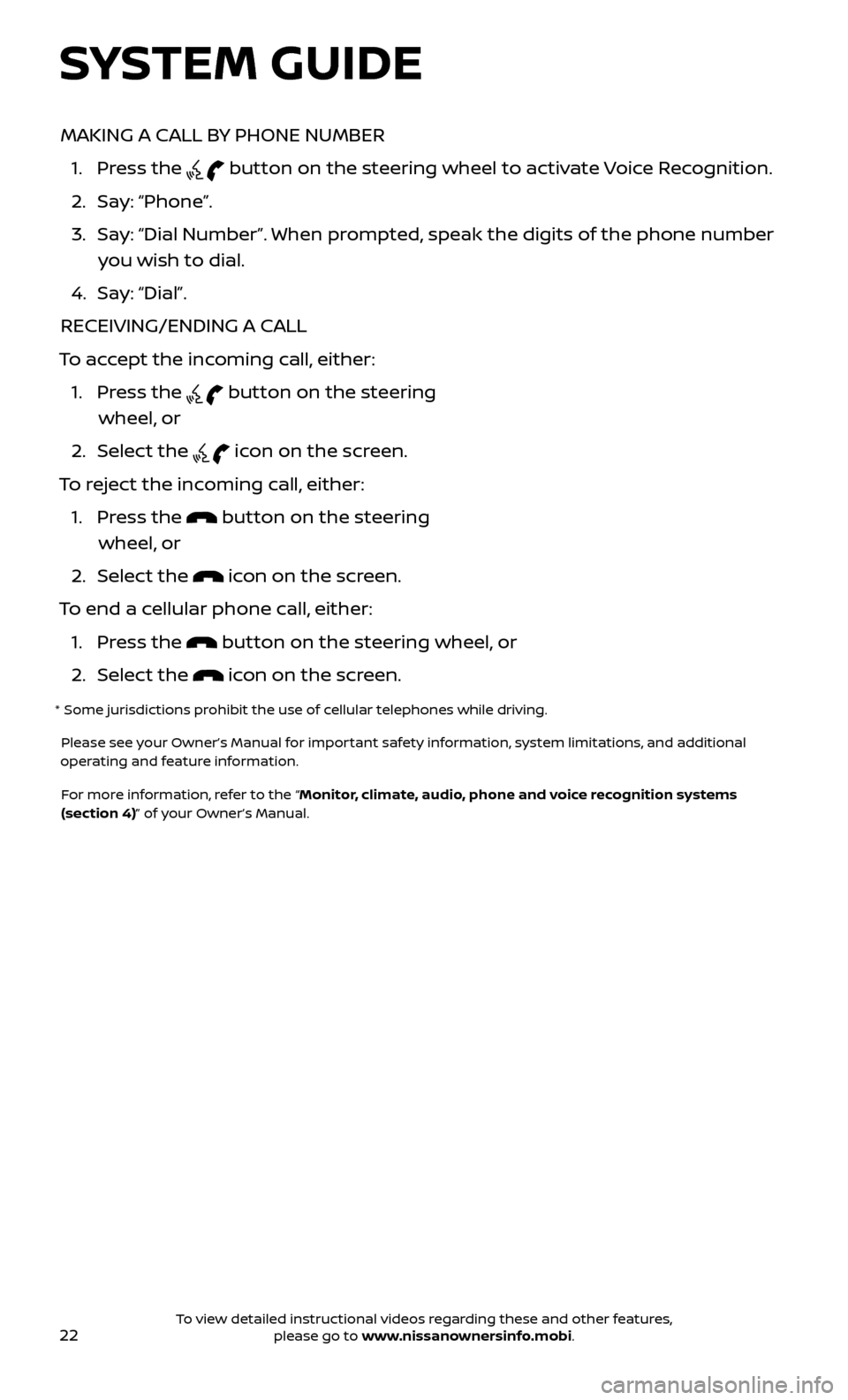
22
MAKING A CALL BY PHONE NUMBER
1.
Press the
button on the steering wheel to activate Voice Recognition.
2. Sa
y: “Phone”.
3.
Sa
y: “Dial Number”. When prompted, speak the digits of the phone number
you wish to dial.
4. Sa
y: “Dial”.
RECEIVING/ENDING A CALL
To accept the incoming call, either:
1.
Press the
button on the steering
wheel, or
2. Selec
t the
icon on the screen.
To reject the incoming call, either:
1.
Press the
button on the steering
wheel, or
2. Selec
t the
icon on the screen.
To end a cellular phone call, either:
1. Pr
ess the
button on the steering wheel, or
2. Selec
t the
icon on the screen.
* Some jurisdictions prohibit the use of cellular telephones while driving.
Please see your Owner’s Manual for important safety information, system limitations, and additional
operating and feature information.
For more information, refer to the “Monitor, climate, audio, phone and voice recognition systems
(section 4)” of your Owner’s Manual.
SYSTEM GUIDE
To view detailed instructional videos regarding these and other features, please go to www.nissanownersinfo.mobi.
Page 25 of 30
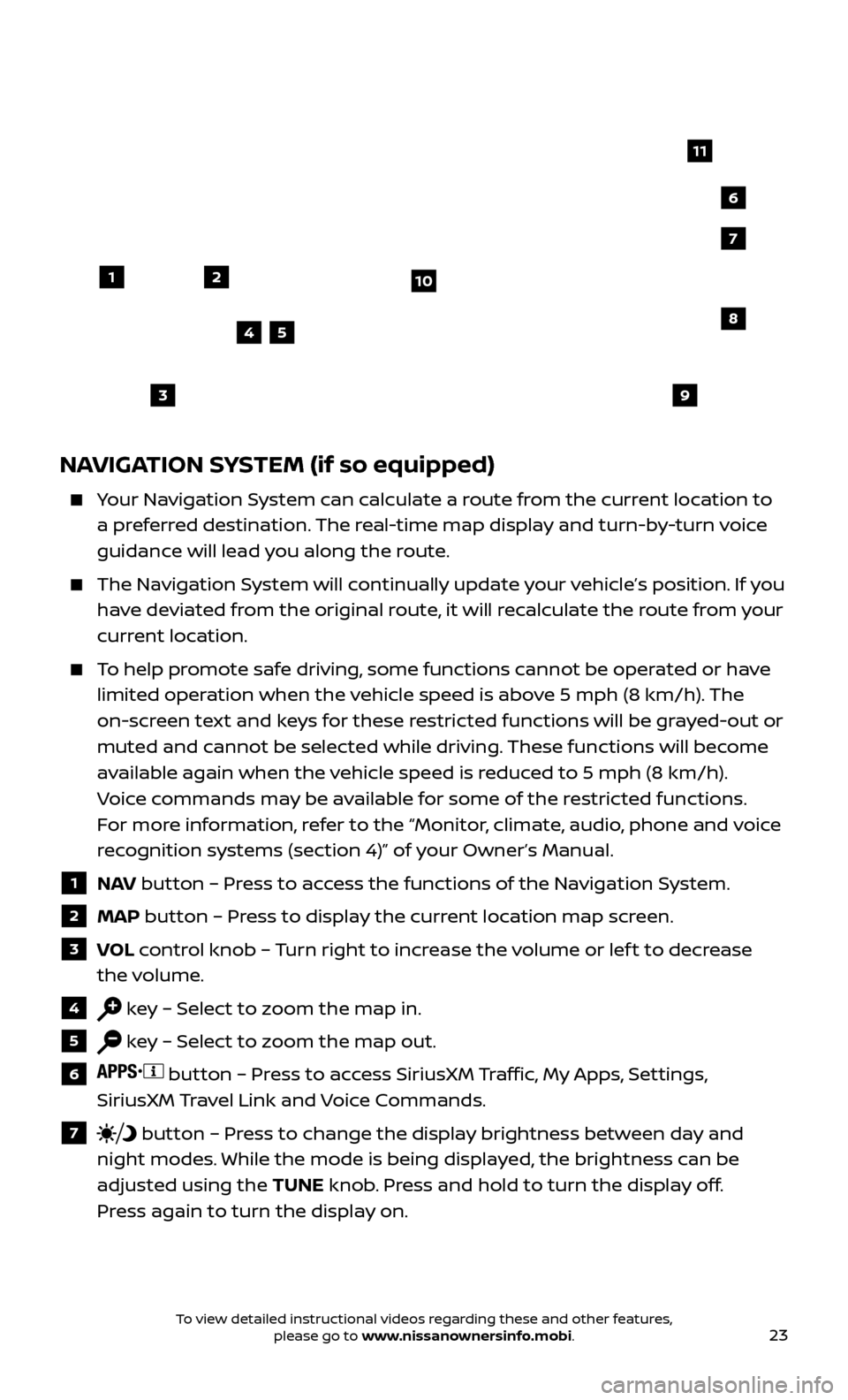
23
NAVIGATION SYSTEM (if so equipped)
Your Navigation System can calculate a route from the current location to a preferred destination. The real-time map display and turn-by-turn voice
guidance will lead you along the route.
The Navigation System will continually update your vehicle’s position. If you have deviated from the original route, it will recalculate the route from your
current location.
To help promote safe driving, some functions cannot be operated or have limited operation when the vehicle speed is above 5 mph (8 km/h). The
on-screen text and keys for these restricted functions will be grayed-out or
muted and cannot be selected while driving. These functions will become
available again when the vehicle speed is reduced to 5 mph (8 km/h).
Voice commands may be available for some of the restricted functions.
For more information, refer to the “Monitor, climate, audio, phone and voice
recognition systems (section 4)” of your Owner’s Manual.
1 NAV button – Press to access the functions of the Navigation System.
2 MAP button – Press to display the current location map screen.
3 VOL control knob – Turn right to increase the volume or lef t to decrease
the volume.
4 key – Select to zoom the map in.
5 key – Select to zoom the map out.
6 button – Press to access SiriusXM Traffic, My Apps, Settings,
SiriusXM Travel Link and Voice Commands.
7 button – Press to change the display brightness between day and
night modes. While the mode is being displayed, the brightness can be
adjusted using the TUNE knob. Press and hold to turn the display off.
Press again to turn the display on.
12
7
3
6
548
9
10
11
To view detailed instructional videos regarding these and other features, please go to www.nissanownersinfo.mobi.