2017 NISSAN VERSA NOTE wheel
[x] Cancel search: wheelPage 2 of 28
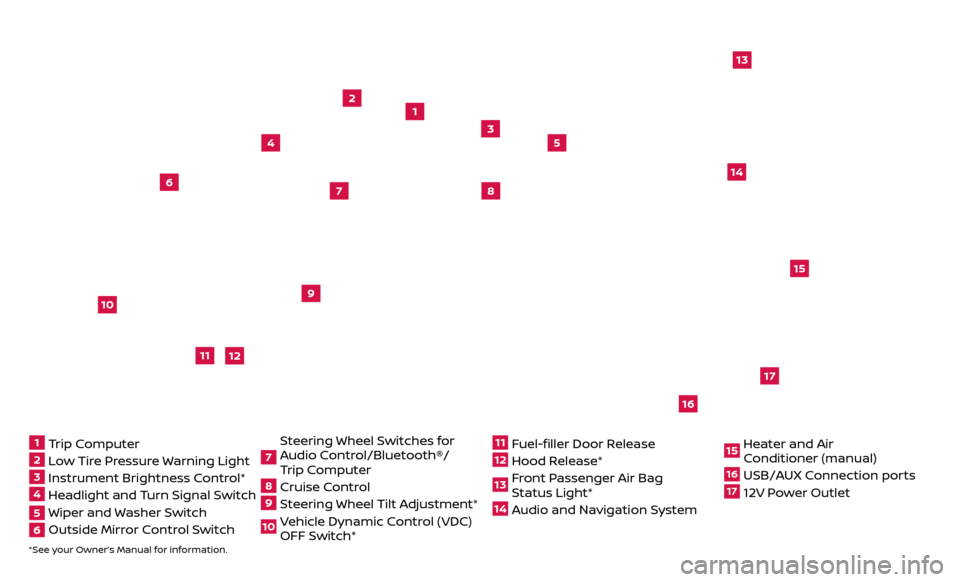
*See your Owner’s Manual for information.
1
3
2
4
5
9
15
17
16
13
6
14
7
8
1 Trip Computer2 Low Tire Pressure Warning Light3 Instrument Brightness Control*4 Headlight and Turn Signal Switch5 Wiper and Washer Switch6 Outside Mirr or Control Switch
7 Steering Wheel Switches for
Audio Control/Bluetooth®/
Trip Computer8 Cruise Control9 Steering Wheel Tilt Adjustment*10 Vehicle Dynamic Control (VDC) OFF Switch*
11 Fuel-filler Door Release12 Hood Release* 13 Front Passenger Air Bag Status Light*14 Audio and Navigation System
15 Heater and Air Conditioner (manual)16 USB/AUX Connection ports17 12V Power Outlet
10
Beneath
instrument panel
12
11
Page 5 of 28
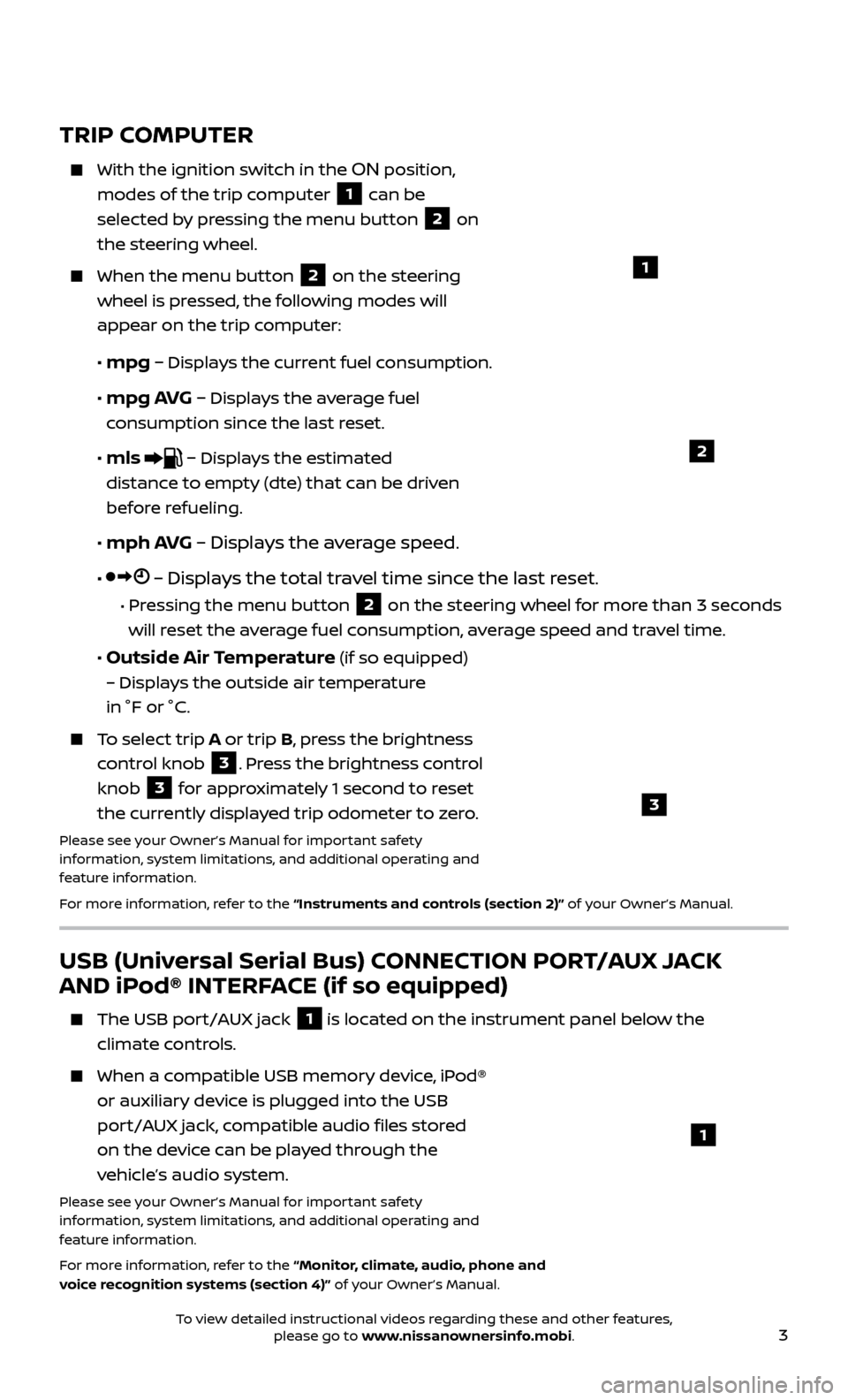
3
USB (Universal Serial Bus) CONNECTION PORT/AUX JACK
AND iPod® INTERFACE (if so equipped)
The USB port/AUX jack 1 is located on the instrument panel below the
climate controls.
When a c ompatible USB memory device, iPod®
or auxiliary device is plugged into the USB
port/AUX jack, compatible audio files stored
on the device can be played through the
vehicle’s audio system.
Please see your Owner’s Manual for important safety
information, system limitations, and additional operating and
feature information.
For more information, refer to the “Monitor, climate, audio, phone and
voice recognition systems (section 4)” of your Owner’s Manual.
1
TRIP COMPUTER
With the ignition switch in the ON position,
modes of the trip computer
1 can be
selected by pressing the menu button 2 on
the steering wheel.
When the menu but ton 2 on the steering
wheel is pressed, the following modes will
appear on the trip
computer:
•
mpg – Displays the current fuel consumption.
•
mpg AVG – Displays the average fuel
consumption since the last reset.
•
mls – Displays the estimated
distance to empty (dte) that can be driven
before refueling.
•
mph AVG – Displays the average speed.
• – Displays the total travel time since the last reset.
• Pressing the menu button 2 on the steering wheel for more than 3 seconds
will reset the average fuel consumption, average speed and travel time.
• Outside Air Temperature (if so equipped)
– Displays the outside air temperature
in °F or °C.
To select trip A or trip B, press the brightness
control knob
3. Press the brightness control
knob
3 for approximately 1 second to reset
the currently displayed trip odometer to zero.
Please see your Owner’s Manual for important safety
information, system limitations, and additional operating and
feature information.
For more information, refer to the “Instruments and controls (section 2)” of your Owner’s Manual.
1
2
3
To view detailed instructional videos regarding these and other features, please go to www.nissanownersinfo.mobi.
Page 8 of 28

6
ESSENTIAL INFORMATION
LOOSE FUEL CAP
A LOOSE FUEL CAP warning message will
display in the trip computer
1 when the
fuel-filler cap is not tightened correctly.
To tighten, turn the cap clockwise until a single click is heard.
The warning message will extinguish when the vehicle detects the fuel-filler cap is
properly tightened and the reset button
2
is pressed for more than 1 second.
If the cap is not fully tightened, the Malfunction Indicator Light may
also illuminate.
Please see your Owner’s Manual for important safety information, system limitations, and additional
operating and feature information.
For more information, refer to the “Instruments and controls (section 2)” and the “Pre-driving checks
and adjustments (section 3)” of your Owner’s Manual.
FUEL-FILLER DOOR
The fuel-filler door release 1 is located to
the lef t of the steering wheel and below the
instrument panel.
To open the fuel-filler door, pull the release. To lock, close the fuel-filler door securely.
The fuel-filler door is located on the driver’s side of the vehicle.
Please see your Owner’s Manual for important safety
information, system limitations, and additional operating and
feature information.
For more information, refer to the “Pre-driving checks and
adjustments (section 3)” of your Owner’s Manual.
1
2
1
To view detailed instructional videos regarding these and other features, please go to www.nissanownersinfo.mobi.
Page 18 of 28
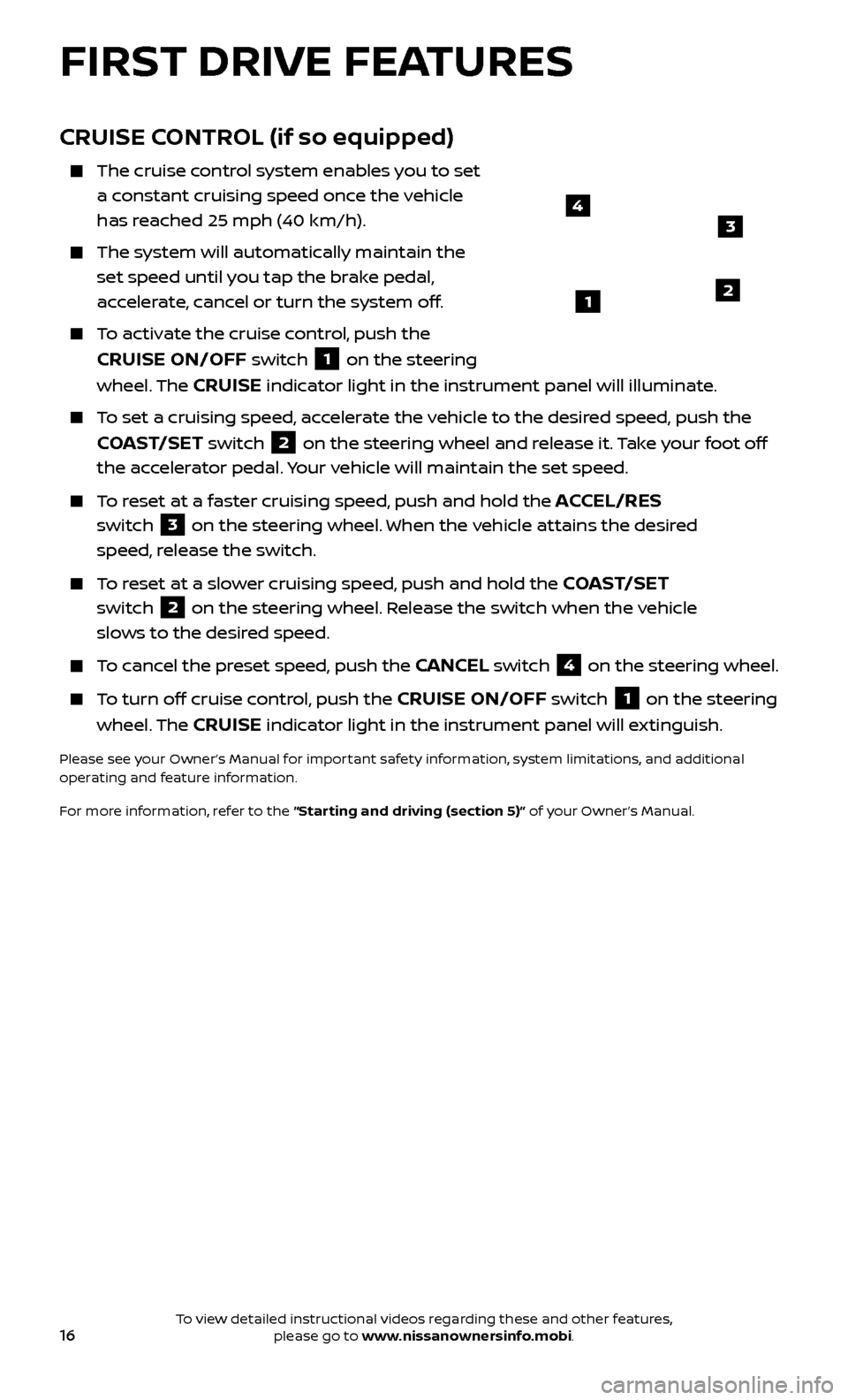
16
FIRST DRIVE FEATURES
CRUISE CONTROL (if so equipped)
The cruise control system enables you to set
a constant cruising speed once the vehicle
has reached 25 mph (40 km/h).
The system wil l automatically maintain the
set speed until you tap the brake pedal,
accelerate, cancel or turn the system off.
To activate the cruise control, push the
CRUISE ON/OFF switch 1 on the steering
wheel. The CRUISE indicator light in the instrument panel will illuminate.
To set a cruising speed, accelerate the vehicle to the desired speed, push the
COAST/SET switch 2 on the steering wheel and release it. Take your foot off
the accelerator pedal. Your vehicle will maintain the set speed.
To reset at a faster cruising speed, push and hold the ACCEL/RES
switch
3 on the steering wheel. When the vehicle attains the desired
speed, release the switch.
To reset at a slower cruising speed, push and hold the COAST/SET
switch 2 on the steering wheel. Release the switch when the vehicle
slows to the desired speed.
To cancel the preset speed, push the CANCEL switch 4 on the steering wheel.
To turn off cruise control, push the CRUISE ON/OFF switch 1 on the steering
wheel. The CRUISE indicator light in the instrument panel will extinguish.
Please see your Owner’s Manual for important safety information, system limitations, and additional
operating and feature information.
For more information, refer to the “Starting and driving (section 5)” of your Owner’s Manual.
43
21
To view detailed instructional videos regarding these and other features, please go to www.nissanownersinfo.mobi.
Page 21 of 28
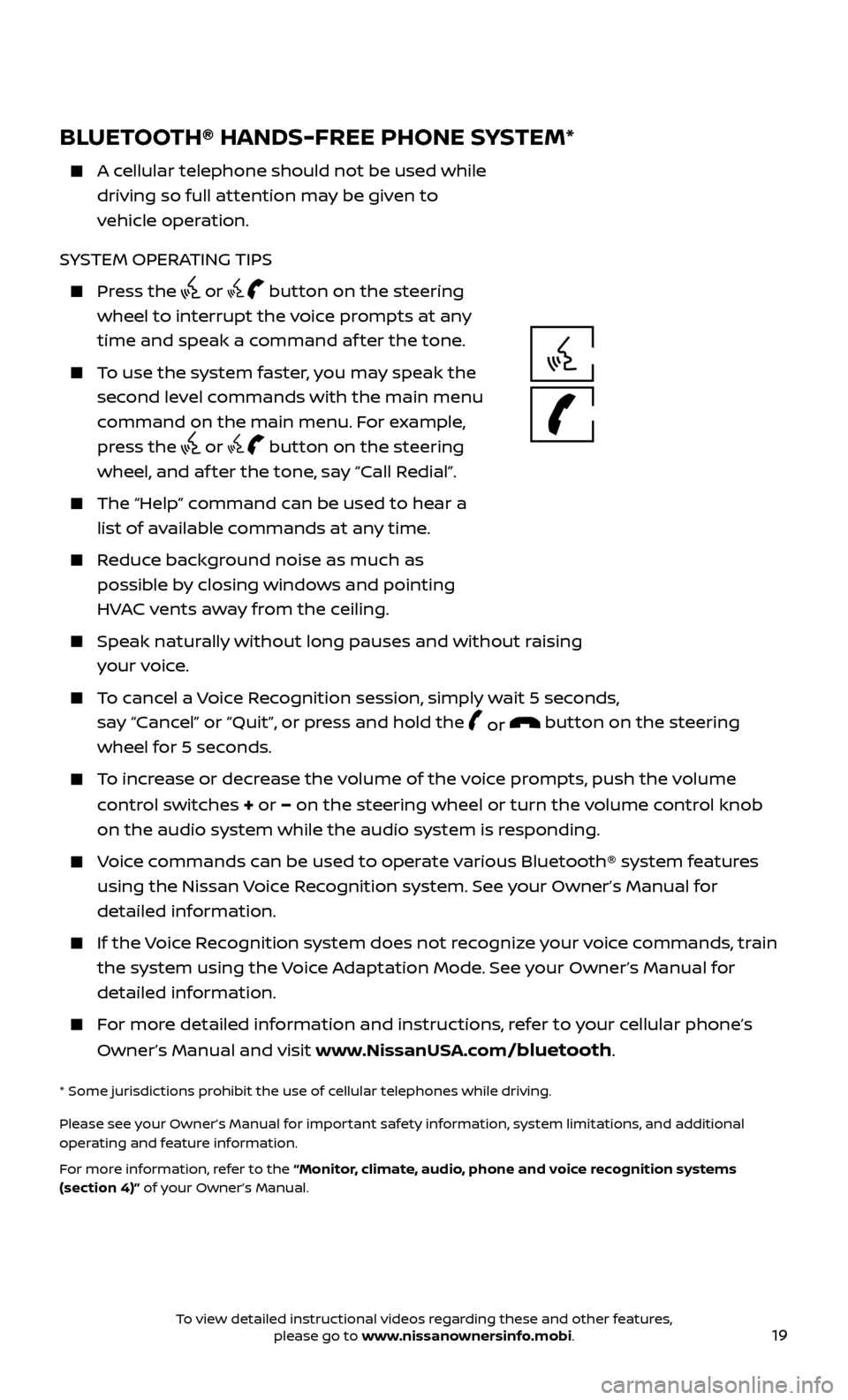
19
BLUETOOTH® HANDS-FREE PHONE SYSTEM*
A cellular telephone should not be used while driving so full attention may be given to
vehicle operation.
SYSTEM OPERATING TIPS
Press the or button on the steering
wheel to interrupt the voice prompts at any
time and speak a command af ter the tone.
To use the system faster, you may speak the second level commands with the main menu
command on the main menu. For example,
press the
or button on the steering
wheel, and af ter the tone, say “Call Redial”.
The “Help” c ommand can be used to hear a
list of available commands at any time.
Reduce background noise as much as possible by closing windows and pointing
HVAC vents away from the ceiling.
Speak naturally without long pauses and without raising your voice.
To cancel a Voice Recognition session, simply wait 5 seconds, say “Cancel” or “Quit”, or press and hold the
or button on the steering
wheel for 5 seconds.
To increase or decrease the volume of the voice prompts, push the volume
control switches
+ or – on the steering wheel or turn the volume control knob
on the audio system while the audio system is responding.
Voice commands can be used to operate various Bluetooth® system features using the Nissan Voice Recognition system. See your Owner’s Manual for
detailed information.
If the Voice Recognition system does not recognize your voice commands, train the system using the Voice Adaptation Mode. See your Owner’s Manual for
detailed information.
For more detailed information and instructions, refer to your cellular phone’s
Owner’s Manual and visit www.NissanUSA.com
/bluetooth.
* Some jurisdictions prohibit the use of cellular telephones while driving.
Please see your Owner’s Manual for important safety information, system limitations, and additional
operating and feature information.
For more information, refer to the “Monitor, climate, audio, phone and voice recognition systems
(section 4)” of your Owner’s Manual.
TYPE A (if so equipped)
To view detailed instructional videos regarding these and other features, please go to www.nissanownersinfo.mobi.
Page 22 of 28
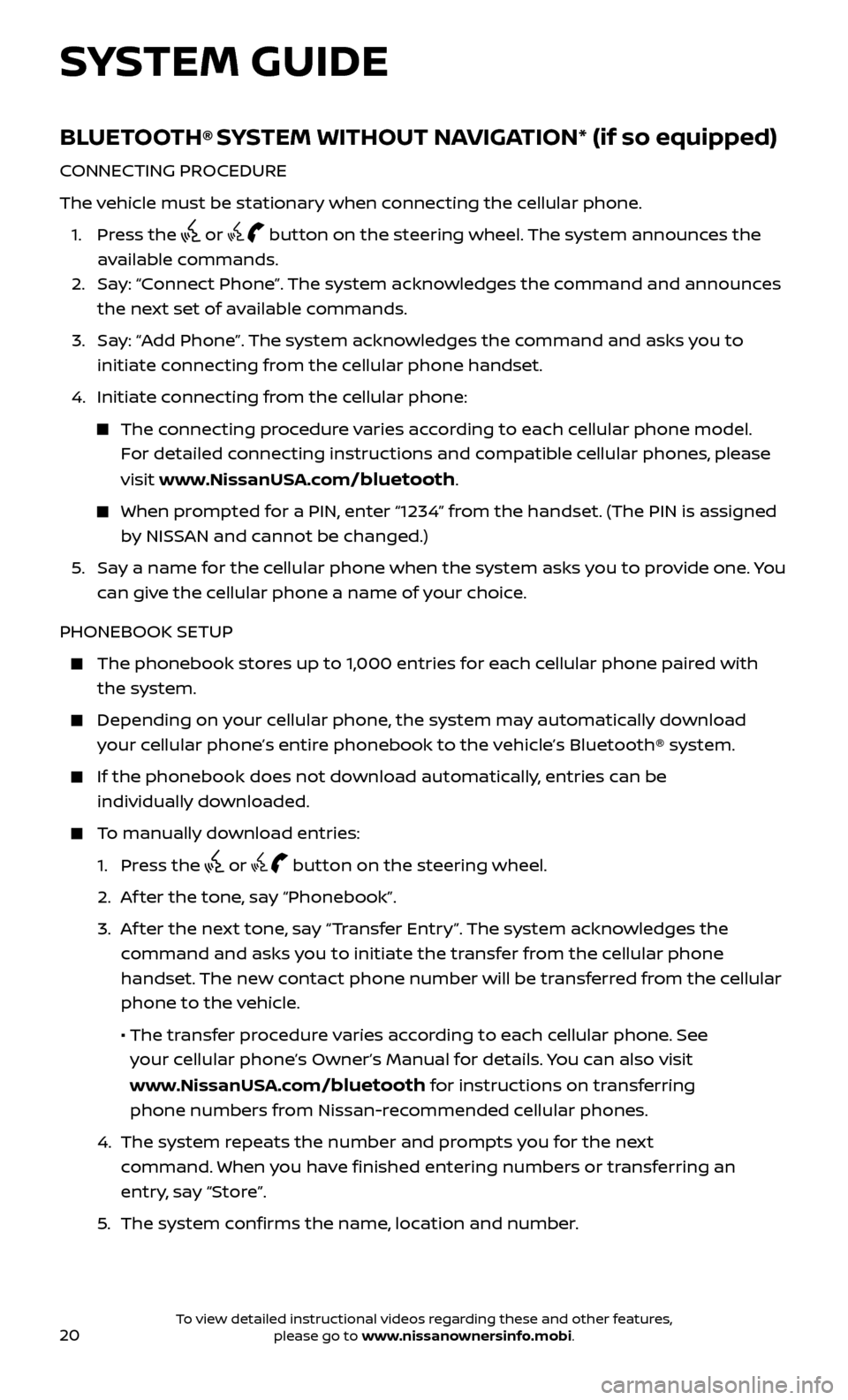
20
BLUETOOTH® SYSTEM WITHOUT NAVIGATION* (if so equipped)
CONNECTING PROCEDURE
The vehicle must be stationary when connecting the cellular phone.
1.
Press the
or button on the steering wheel. The system announces the
available commands.
2.
Sa
y: “Connect Phone”. The system acknowledges the command and announces
the next set of available commands.
3.
Sa
y: “Add Phone”. The system acknowledges the command and asks you to
initiate connecting from the cellular phone handset.
4.
Initiate c
onnecting from the cellular phone:
The connecting procedure varies according to each cellular phone model. For detailed connecting instructions and compatible cellular phones, please
visit www.NissanUSA.com
/bluetooth.
When prompted for a PIN, enter “1234” from the handset. (The PIN is assigned by NISSAN and cannot be changed.)
5
.
Sa
y a name for the cellular phone when the system asks you to provide one. You
can give the cellular phone a name of your choice.
PHONEBOOK SETUP
The phonebook stor es up to 1,000 entries for each cellular phone paired with
the system.
Depending on y our cellular phone, the system may automatically download
your cellular phone’s entire phonebook to the vehicle’s Bluetooth® system.
If the phonebook does not do wnload automatically, entries can be
individually downloaded.
To manually download entries:
1. Pr
ess the
or button on the steering wheel.
2. A
f ter the tone, say “Phonebook”.
3.
A
f ter the next tone, say “Transfer Entry”. The system acknowledges the
command and asks you to initiate the transfer from the cellular phone
handset. The new contact phone number will be transferred from the cellular
phone to the vehicle.
• The tr
ansfer procedure varies according to each cellular phone. See
your cellular phone’s Owner’s Manual for details. You can also visit
www.NissanUSA.com
/bluetooth for instructions on transferring
phone numbers from Nissan-recommended cellular phones.
4.
The system r
epeats the number and prompts you for the next
command. When you have finished entering numbers or transferring an
entry, say “Store”.
5
.
The system c
onfirms the name, location and number.
SYSTEM GUIDE
To view detailed instructional videos regarding these and other features, please go to www.nissanownersinfo.mobi.
Page 23 of 28
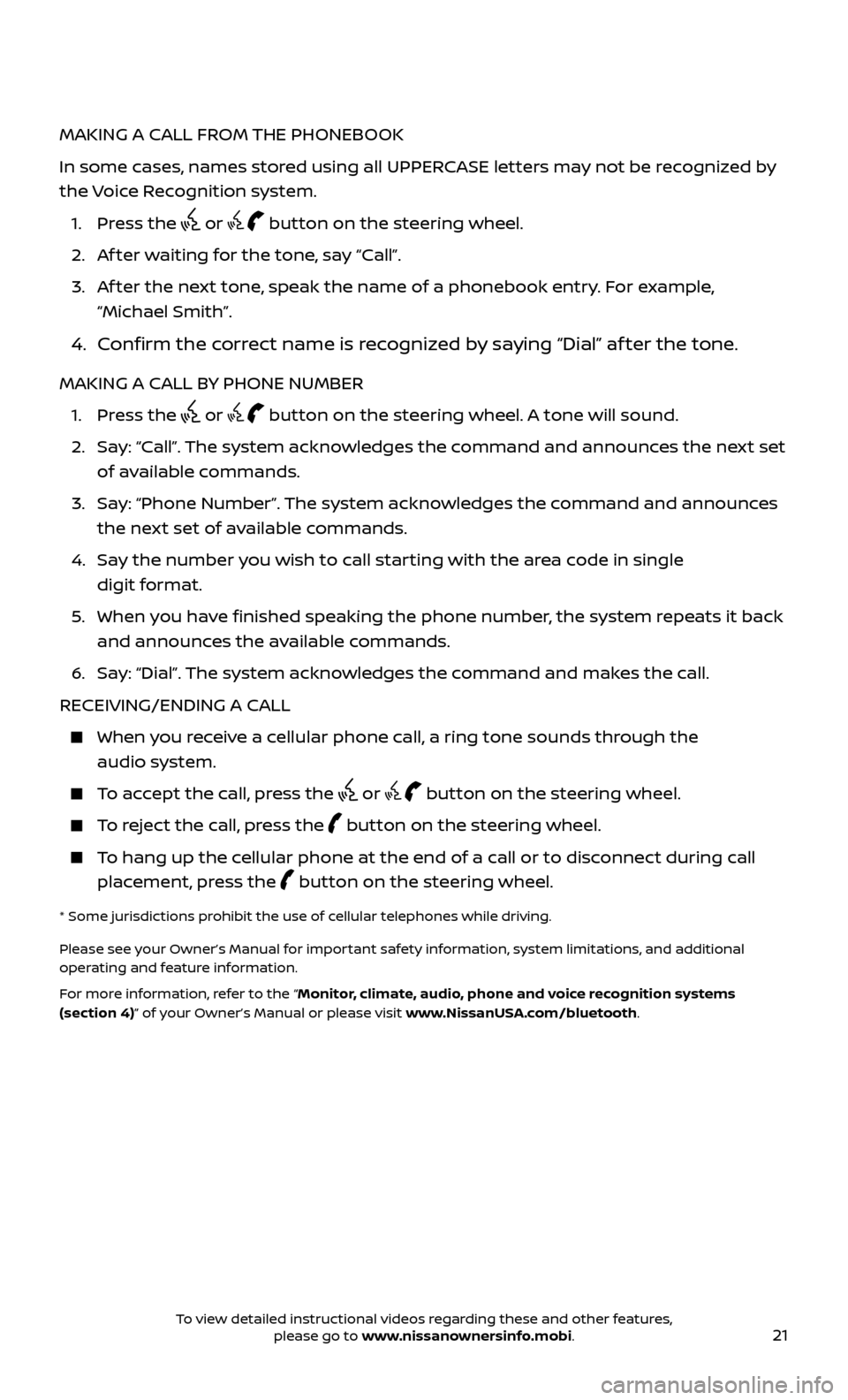
21
MAKING A CALL FROM THE PHONEBOOK
In some cases, names stored using all UPPERCASE letters may not be recognized by
the Voice Recognition system.
1. Pr
ess the
or button on the steering wheel.
2. A
f ter waiting for the tone, say “Call”.
3.
A
f ter the next tone, speak the name of a phonebook entry. For example,
“Michael Smith”.
4. Confirm the correct name is recognized by saying “Dial” af ter the tone.
MAKING A CALL BY PHONE NUMBER
1. Pr
ess the
or button on the steering wheel. A tone will sound.
2.
Sa
y: “Call”. The system acknowledges the command and announces the next set
of available commands.
3.
Sa
y: “Phone Number”. The system acknowledges the command and announces
the next set of available commands.
4.
Sa
y the number you wish to call starting with the area code in single
digit format.
5
.
When y
ou have finished speaking the phone number, the system repeats it back
and announces the available commands.
6
.
Sa
y: “Dial”. The system acknowledges the command and makes the call.
RECEIVING/ENDING A CALL
When you receive a cellular phone call, a ring tone sounds through the audio system.
To accept the call, press the or button on the steering wheel.
To reject the call, press the button on the steering wheel.
To hang up the cellular phone at the end of a call or to disconnect during call
placement, press the
button on the steering wheel.
* Some jurisdictions prohibit the use of cellular telephones while driving.
Please see your Owner’s Manual for important safety information, system limitations, and additional
operating and feature information.
For more information, refer to the “Monitor, climate, audio, phone and voice recognition systems
(section 4)” of your Owner’s Manual or please visit www.NissanUSA.com/bluetooth.
To view detailed instructional videos regarding these and other features, please go to www.nissanownersinfo.mobi.
Page 25 of 28
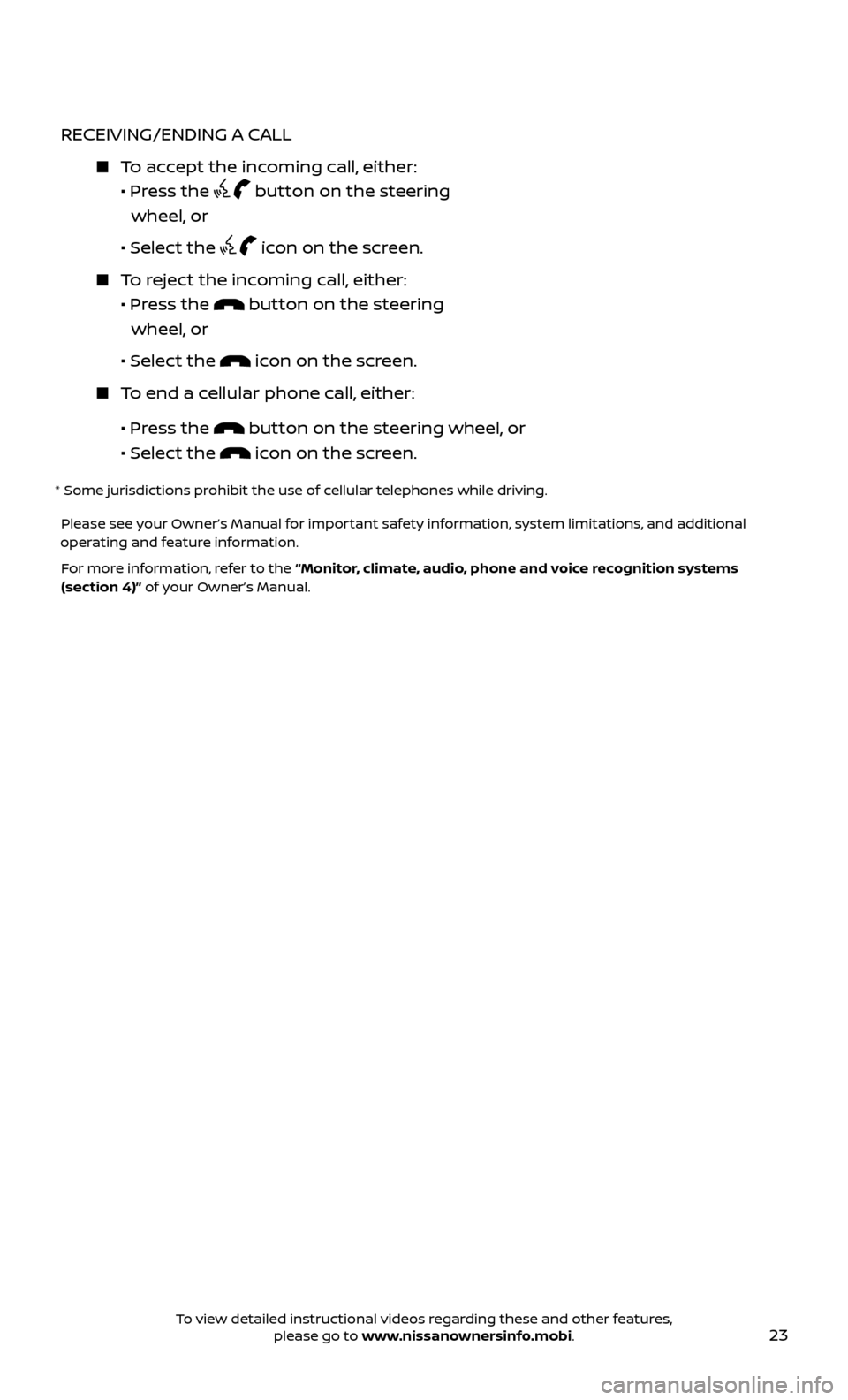
23
RECEIVING/ENDING A CALL
To accept the incoming call, either:
•
Pr
ess the
button on the steering
wheel, or
• Selec
t the
icon on the screen.
To reject the incoming call, either:
•
Pr
ess the
button on the steering
wheel, or
• Selec
t the
icon on the screen.
To end a cellular phone call, either:
• Pr
ess the
button on the steering wheel, or
• Selec
t the
icon on the screen.
* Some jurisdictions prohibit the use of cellular telephones while driving.
Please see your Owner’s Manual for important safety information, system limitations, and additional
operating and feature information.
For more information, refer to the “Monitor, climate, audio, phone and voice recognition systems
(section 4)” of your Owner’s Manual.
To view detailed instructional videos regarding these and other features, please go to www.nissanownersinfo.mobi.