2017 NISSAN VERSA NOTE bluetooth
[x] Cancel search: bluetoothPage 4 of 414
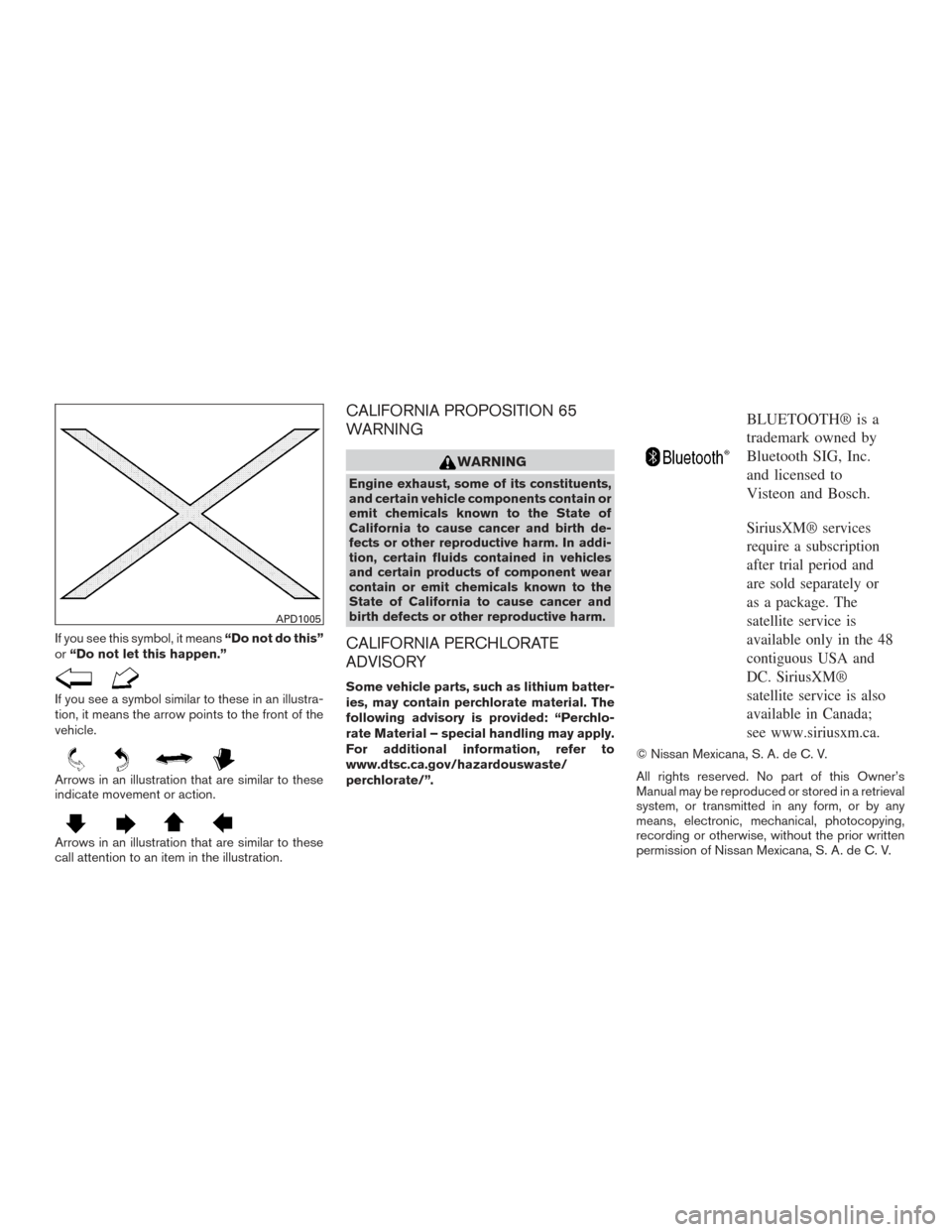
If you see this symbol, it means“Do not do this”
or “Do not let this happen.”
If you see a symbol similar to these in an illustra-
tion, it means the arrow points to the front of the
vehicle.
Arrows in an illustration that are similar to these
indicate movement or action.
Arrows in an illustration that are similar to these
call attention to an item in the illustration.
CALIFORNIA PROPOSITION 65
WARNING
WARNING
Engine exhaust, some of its constituents,
and certain vehicle components contain or
emit chemicals known to the State of
California to cause cancer and birth de-
fects or other reproductive harm. In addi-
tion, certain fluids contained in vehicles
and certain products of component wear
contain or emit chemicals known to the
State of California to cause cancer and
birth defects or other reproductive harm.
CALIFORNIA PERCHLORATE
ADVISORY
Some vehicle parts, such as lithium batter-
ies, may contain perchlorate material. The
following advisory is provided: “Perchlo-
rate Material – special handling may apply.
For additional information, refer to
www.dtsc.ca.gov/hazardouswaste/
perchlorate/”.
BLUETOOTH® is a
trademark owned by
Bluetooth SIG, Inc.
and licensed to
Visteon and Bosch.
SiriusXM® services
require a subscription
after trial period and
are sold separately or
as a package. The
satellite service is
available only in the 48
contiguous USA and
DC. SiriusXM®
satellite service is also
available in Canada;
see www.siriusxm.ca.
© Nissan Mexicana, S. A. de C. V.
All rights reserved. No part of this Owner’s
Manual may be reproduced or stored in a retrieval
system, or transmitted in any form, or by any
means, electronic, mechanical, photocopying,
recording or otherwise, without the prior written
permission of Nissan Mexicana, S. A. de C. V.
APD1005
Page 155 of 414
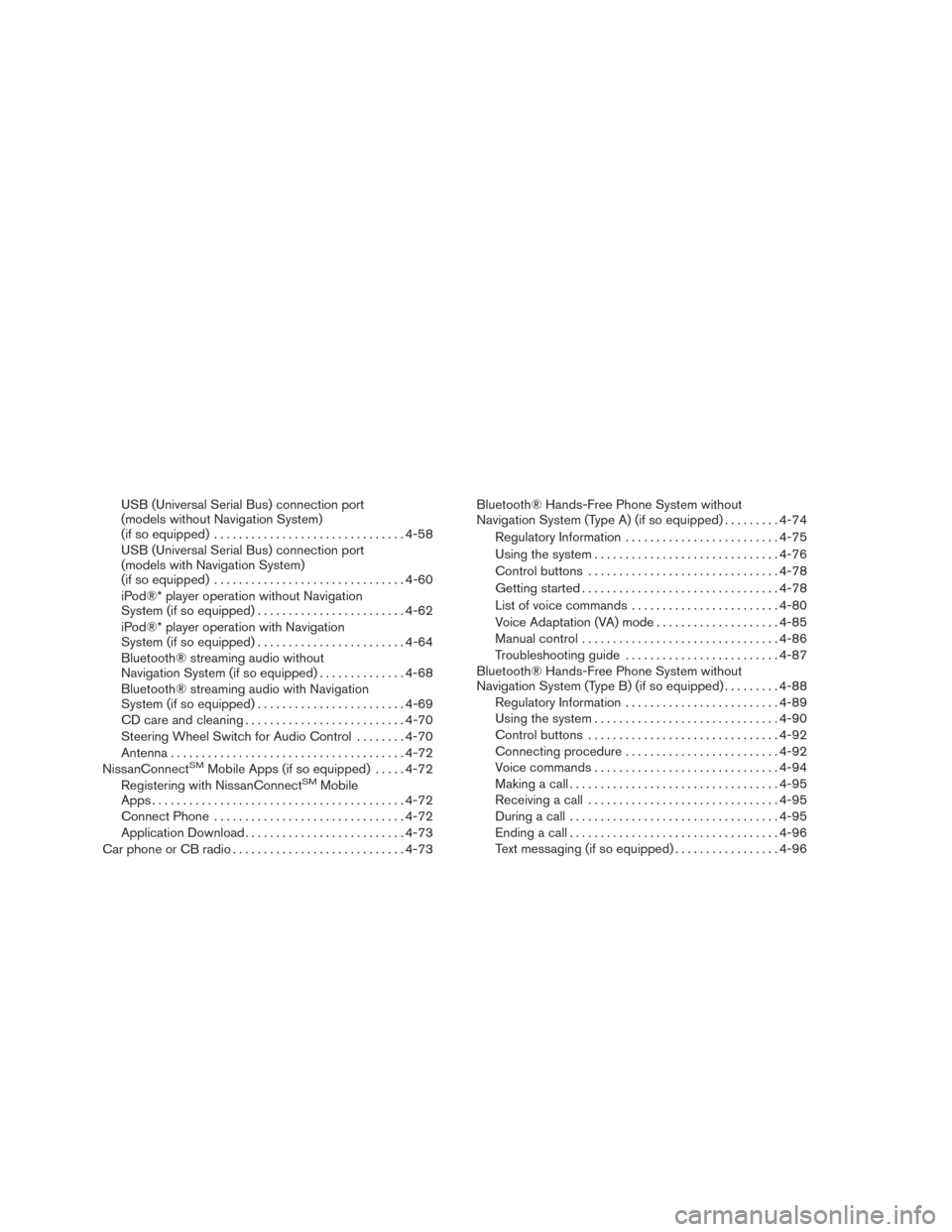
USB (Universal Serial Bus) connection port
(models without Navigation System)
(if so equipped)............................... 4-58
USB (Universal Serial Bus) connection port
(models with Navigation System)
(if so equipped) ............................... 4-60
iPod®* player operation without Navigation
System (if so equipped) ........................ 4-62
iPod®* player operation with Navigation
System (if so equipped) ........................ 4-64
Bluetooth® streaming audio without
Navigation System (if so equipped) ..............4-68
Bluetooth® streaming audio with Navigation
System (if so equipped) ........................ 4-69
CD care and cleaning .......................... 4-70
Steering Wheel Switch for Audio Control ........4-70
Antenna ...................................... 4-72
NissanConnect
SMMobile Apps (if so equipped) .....4-72
Registering with NissanConnectSMMobile
Apps ......................................... 4-72
Connect Phone ............................... 4-72
Application Download .......................... 4-73
Car phone or CB radio ............................ 4-73Bluetooth® Hands-Free Phone System without
Navigation System (Type A) (if so equipped)
.........4-74
Regulatory Information ......................... 4-75
Using the system .............................. 4-76
Control buttons ............................... 4-78
Getting started ................................ 4-78
List of voice commands ........................ 4-80
Voice Adaptation (VA) mode ....................4-85
Manual control . . .............................. 4-86
Troubleshooting guide ......................... 4-87
Bluetooth® Hands-Free Phone System without
Navigation System (Type B) (if so equipped) .........4-88
Regulatory Information ......................... 4-89
Using the system .............................. 4-90
Control buttons ............................... 4-92
Connecting procedure ......................... 4-92
Voice commands .............................. 4-94
Making a call . ................................. 4-95
Receiving a call ............................... 4-95
During a call .................................. 4-95
Ending a call .................................. 4-96
Text messaging (if so equipped) .................4-96
Page 156 of 414
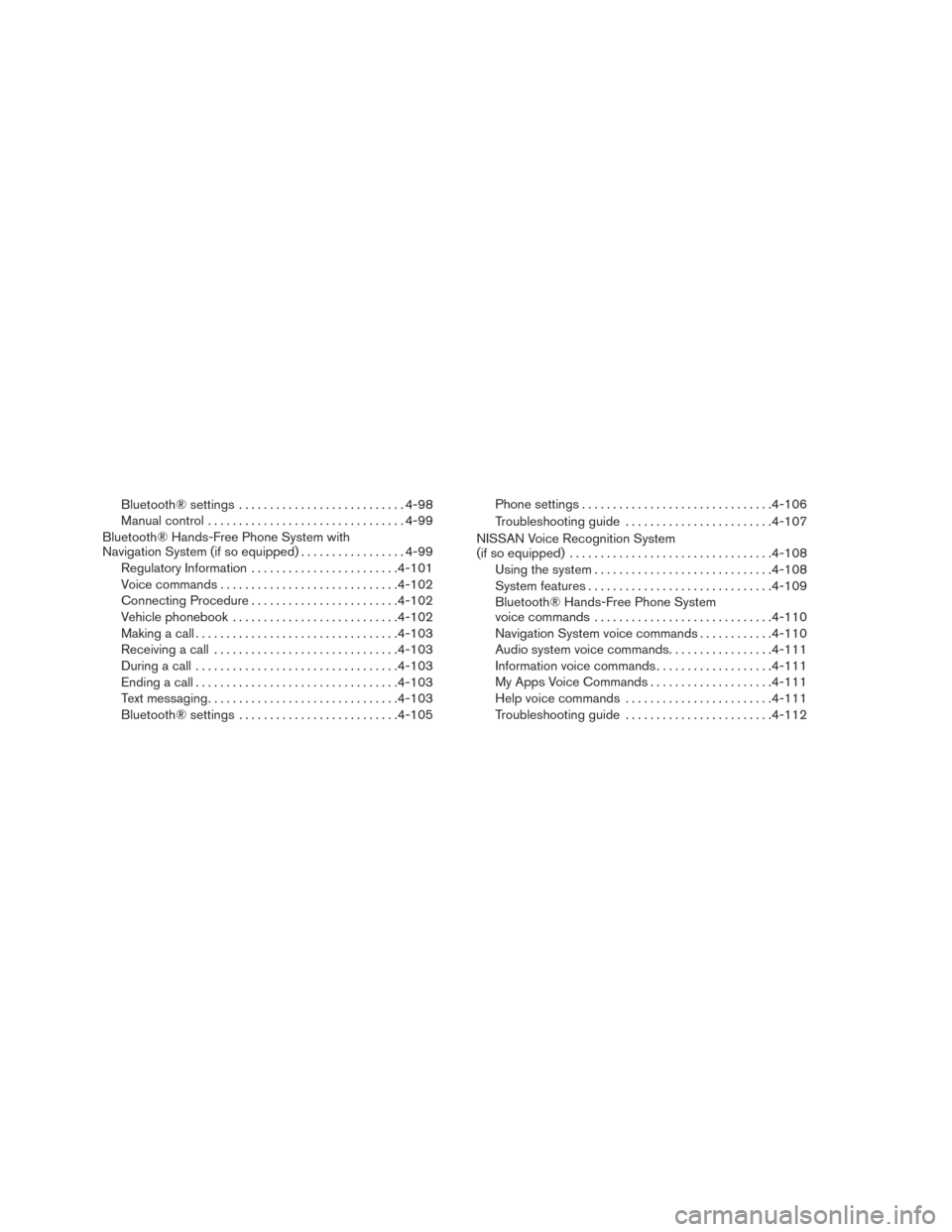
Bluetooth® settings........................... 4-98
Manual control ................................ 4-99
Bluetooth® Hands-Free Phone System with
Navigation System (if so equipped) .................4-99
Regulatory Information ........................ 4-101
Voice commands ............................. 4-102
Connecting Procedure ........................ 4-102
Vehicle phonebook ........................... 4-102
Making a call ................................. 4-103
Receiving a call .............................. 4-103
During a call ................................. 4-103
Ending a call ................................. 4-103
Text messaging ............................... 4-103
Bluetooth® settings .......................... 4-105Phone settings
............................... 4-106
Troubleshooting guide ........................ 4-107
NISSAN Voice Recognition System
(if so equipped) ................................. 4-108
Using the system ............................. 4-108
System features .............................. 4-109
Bluetooth® Hands-Free Phone System
voice commands ............................. 4-110
Navigation System voice commands ............4-110
Audio system voice commands .................4-111
Information voice commands ...................4-111
My Apps Voice Commands ....................4-111
Help voice commands ........................ 4-111
Troubleshooting guide ........................ 4-112
Page 158 of 414
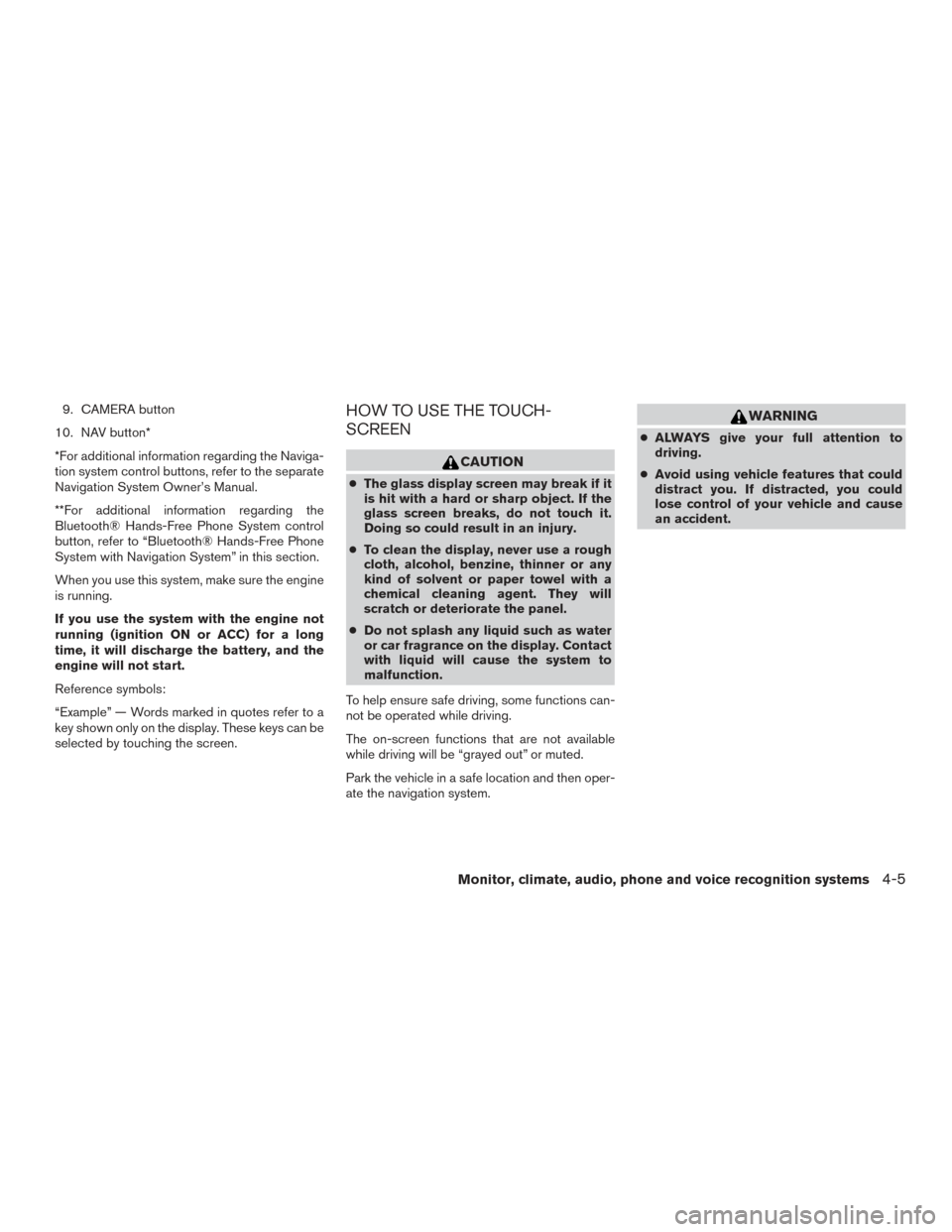
9. CAMERA button
10. NAV button*
*For additional information regarding the Naviga-
tion system control buttons, refer to the separate
Navigation System Owner’s Manual.
**For additional information regarding the
Bluetooth® Hands-Free Phone System control
button, refer to “Bluetooth® Hands-Free Phone
System with Navigation System” in this section.
When you use this system, make sure the engine
is running.
If you use the system with the engine not
running (ignition ON or ACC) for a long
time, it will discharge the battery, and the
engine will not start.
Reference symbols:
“Example” — Words marked in quotes refer to a
key shown only on the display. These keys can be
selected by touching the screen.HOW TO USE THE TOUCH-
SCREEN
CAUTION
● The glass display screen may break if it
is hit with a hard or sharp object. If the
glass screen breaks, do not touch it.
Doing so could result in an injury.
● To clean the display, never use a rough
cloth, alcohol, benzine, thinner or any
kind of solvent or paper towel with a
chemical cleaning agent. They will
scratch or deteriorate the panel.
● Do not splash any liquid such as water
or car fragrance on the display. Contact
with liquid will cause the system to
malfunction.
To help ensure safe driving, some functions can-
not be operated while driving.
The on-screen functions that are not available
while driving will be “grayed out” or muted.
Park the vehicle in a safe location and then oper-
ate the navigation system.
WARNING
● ALWAYS give your full attention to
driving.
● Avoid using vehicle features that could
distract you. If distracted, you could
lose control of your vehicle and cause
an accident.
Monitor, climate, audio, phone and voice recognition systems4-5
Page 160 of 414
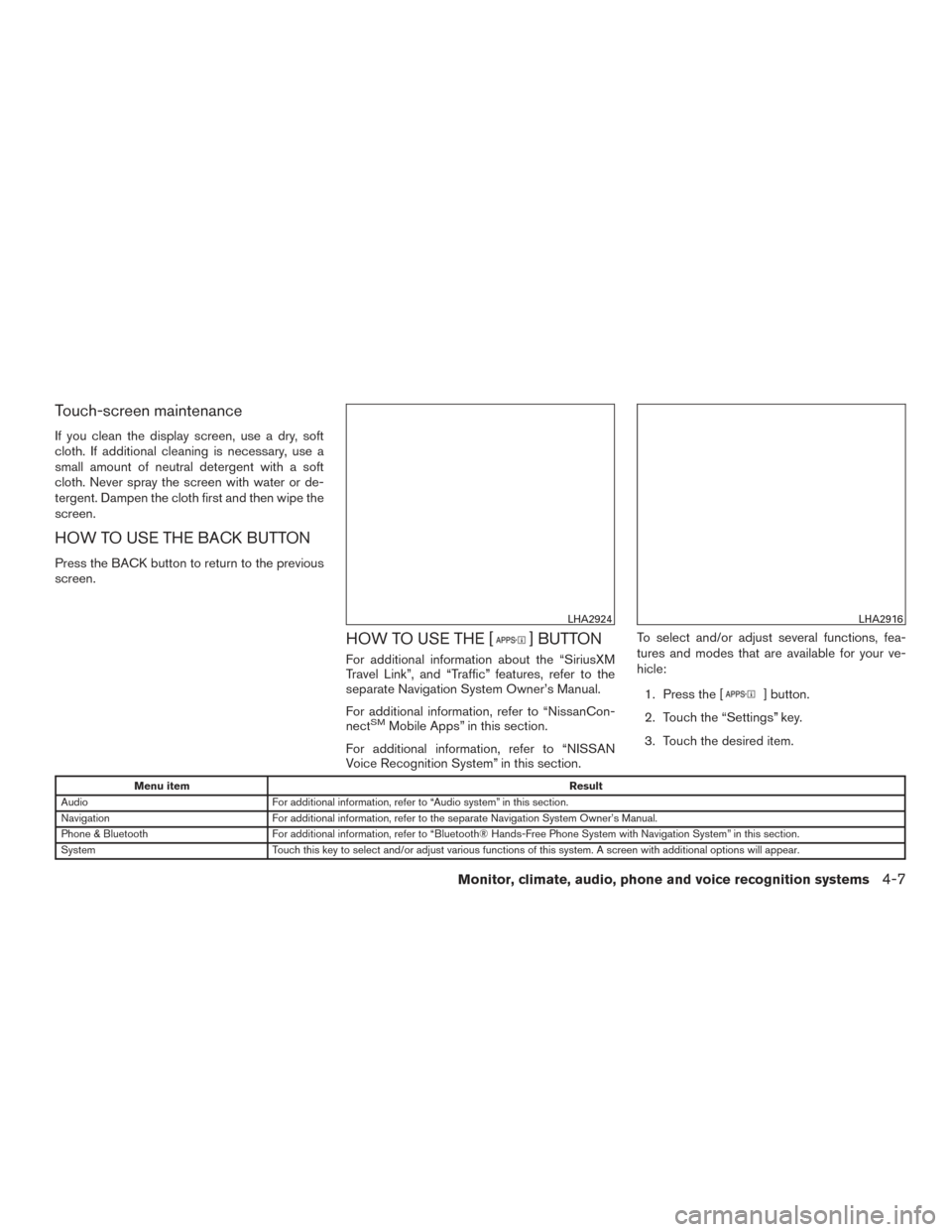
Touch-screen maintenance
If you clean the display screen, use a dry, soft
cloth. If additional cleaning is necessary, use a
small amount of neutral detergent with a soft
cloth. Never spray the screen with water or de-
tergent. Dampen the cloth first and then wipe the
screen.
HOW TO USE THE BACK BUTTON
Press the BACK button to return to the previous
screen.
HOW TO USE THE [] BUTTON
For additional information about the “SiriusXM
Travel Link”, and “Traffic” features, refer to the
separate Navigation System Owner’s Manual.
For additional information, refer to “NissanCon-
nect
SMMobile Apps” in this section.
For additional information, refer to “NISSAN
Voice Recognition System” in this section. To select and/or adjust several functions, fea-
tures and modes that are available for your ve-
hicle:
1. Press the [
] button.
2. Touch the “Settings” key.
3. Touch the desired item.
Menu item Result
Audio For additional information, refer to “Audio system” in this section.
Navigation For additional information, refer to the separate Navigation System Owner’s Manual.
Phone & Bluetooth For additional information, refer to “Bluetooth® Hands-Free Phone System with Navigation System” in this section.
System Touch this key to select and/or adjust various functions of this system. A screen with additional options will appear.
LHA2924LHA2916
Monitor, climate, audio, phone and voice recognition systems4-7
Page 195 of 414
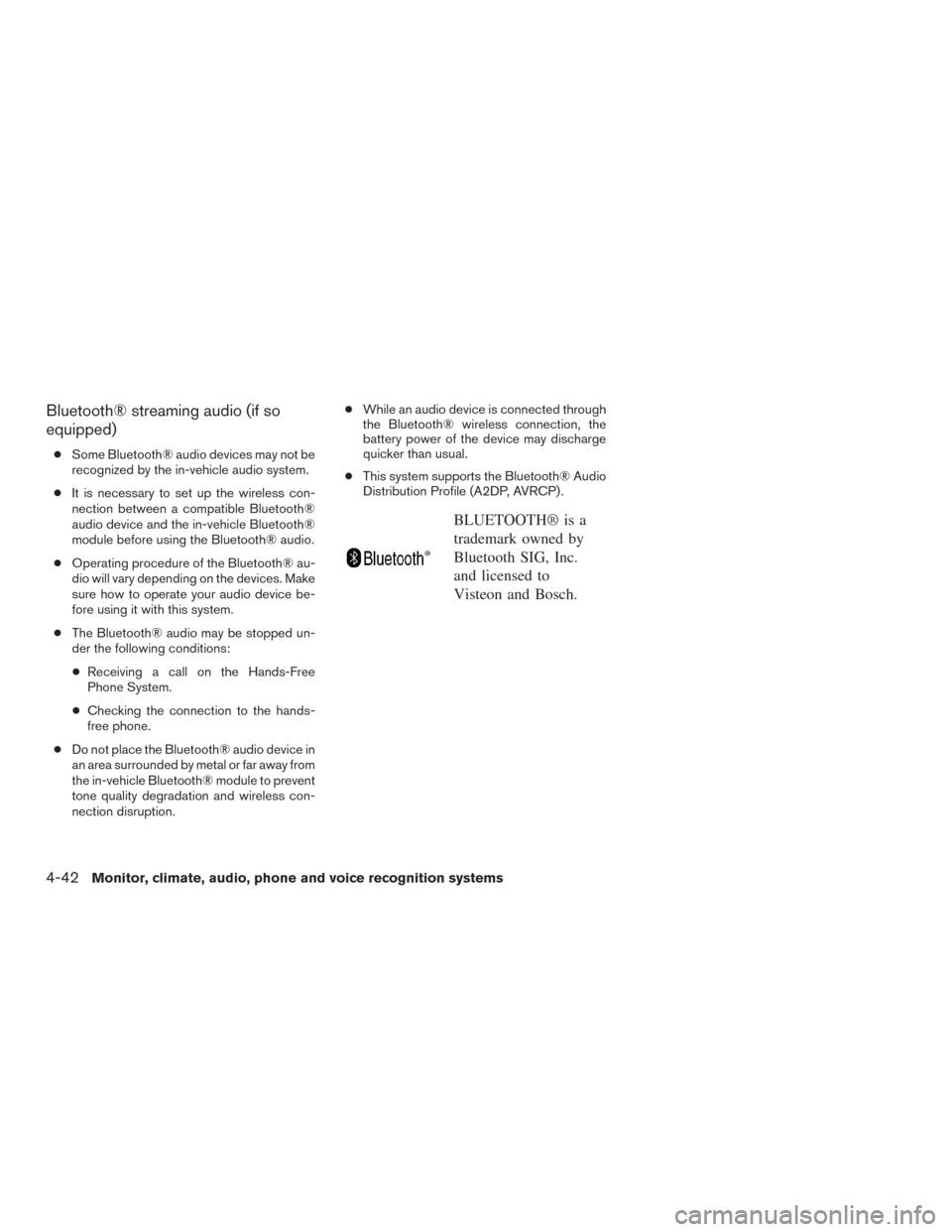
Bluetooth® streaming audio (if so
equipped)
●Some Bluetooth® audio devices may not be
recognized by the in-vehicle audio system.
● It is necessary to set up the wireless con-
nection between a compatible Bluetooth®
audio device and the in-vehicle Bluetooth®
module before using the Bluetooth® audio.
● Operating procedure of the Bluetooth® au-
dio will vary depending on the devices. Make
sure how to operate your audio device be-
fore using it with this system.
● The Bluetooth® audio may be stopped un-
der the following conditions:
● Receiving a call on the Hands-Free
Phone System.
● Checking the connection to the hands-
free phone.
● Do not place the Bluetooth® audio device in
an area surrounded by metal or far away from
the in-vehicle Bluetooth® module to prevent
tone quality degradation and wireless con-
nection disruption. ●
While an audio device is connected through
the Bluetooth® wireless connection, the
battery power of the device may discharge
quicker than usual.
● This system supports the Bluetooth® Audio
Distribution Profile (A2DP, AVRCP) .
BLUETOOTH® is a
trademark owned by
Bluetooth SIG, Inc.
and licensed to
Visteon and Bosch.
4-42
Monitor, climate, audio, phone and voice recognition systems
Page 201 of 414
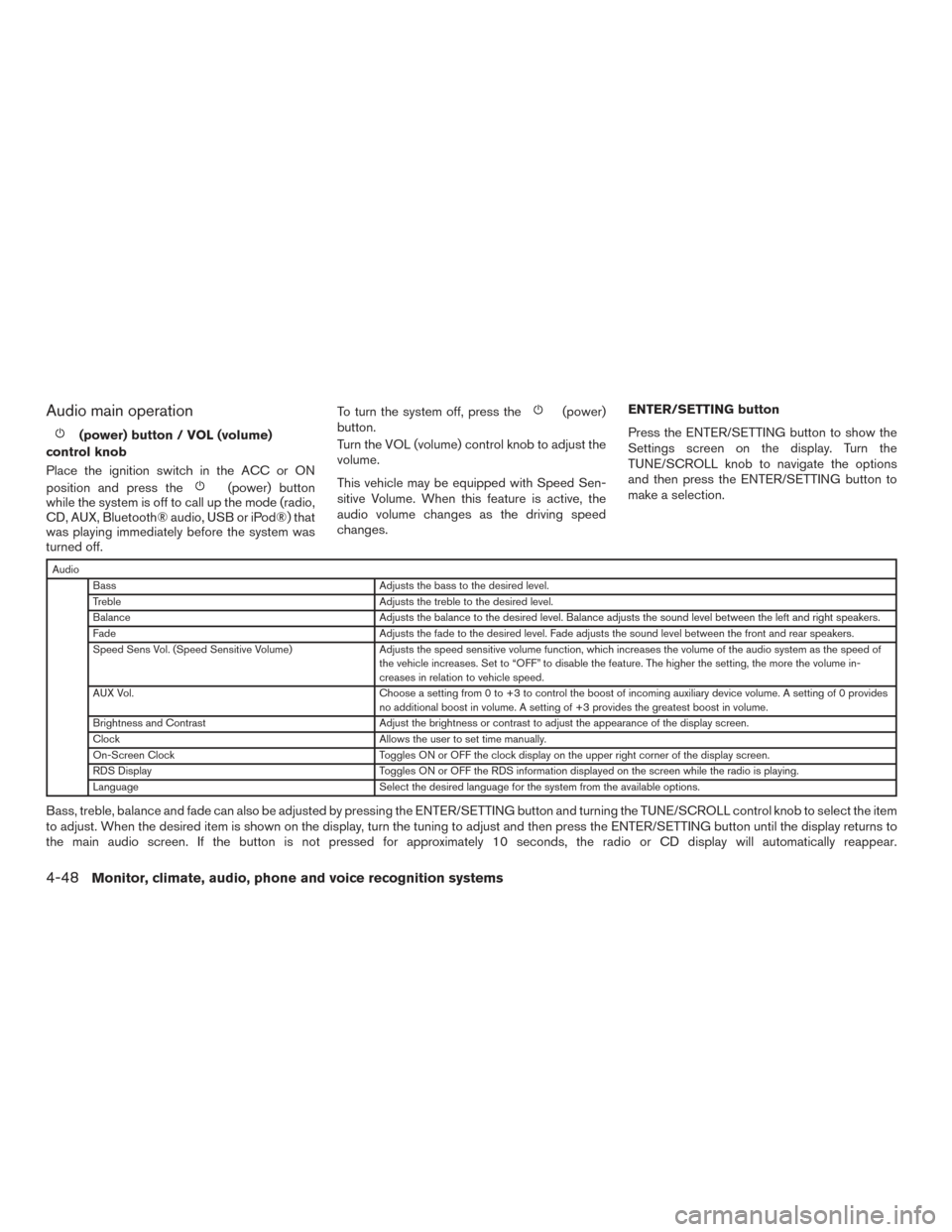
Audio main operation
(power) button / VOL (volume)
control knob
Place the ignition switch in the ACC or ON
position and press the
(power) button
while the system is off to call up the mode (radio,
CD, AUX, Bluetooth® audio, USB or iPod®) that
was playing immediately before the system was
turned off. To turn the system off, press the
(power)
button.
Turn the VOL (volume) control knob to adjust the
volume.
This vehicle may be equipped with Speed Sen-
sitive Volume. When this feature is active, the
audio volume changes as the driving speed
changes. ENTER/SETTING button
Press the ENTER/SETTING button to show the
Settings screen on the display. Turn the
TUNE/SCROLL knob to navigate the options
and then press the ENTER/SETTING button to
make a selection.
Audio
Bass Adjusts the bass to the desired level.
Treble Adjusts the treble to the desired level.
Balance Adjusts the balance to the desired level. Balance adjusts the sound level between the left and right speakers.
Fade Adjusts the fade to the desired level. Fade adjusts the sound level between the front and rear speakers.
Speed Sens Vol. (Speed Sensitive Volume) Adjusts the speed sensitive volume function, which increases the volume of the audio system as the speed of
the vehicle increases. Set to “OFF” to disable the feature. The higher the setting, the more the volume in-
creases in relation to vehicle speed.
AUX Vol. Choose a setting from 0 to +3 to control the boost of incoming auxiliary device volume. A setting of 0 provides
no additional boost in volume. A setting of +3 provides the greatest boost in volume.
Brightness and Contrast Adjust the brightness or contrast to adjust the appearance of the display screen.
Clock Allows the user to set time manually.
On-Screen Clock Toggles ON or OFF the clock display on the upper right corner of the display screen.
RDS Display Toggles ON or OFF the RDS information displayed on the screen while the radio is playing.
Language Select the desired language for the system from the available options.
Bass, treble, balance and fade can also be adjusted by pressing the ENTER/SETTING button and turning the TUNE/SCROLL control knob to select the item
to adjust. When the desired item is shown on the display, turn the tuning to adjust and then press the ENTER/SETTING button until the display returns to
the main audio screen. If the button is not pressed for approximately 10 seconds, the radio or CD display will automatically reappear.
4-48Monitor, climate, audio, phone and voice recognition systems
Page 204 of 414
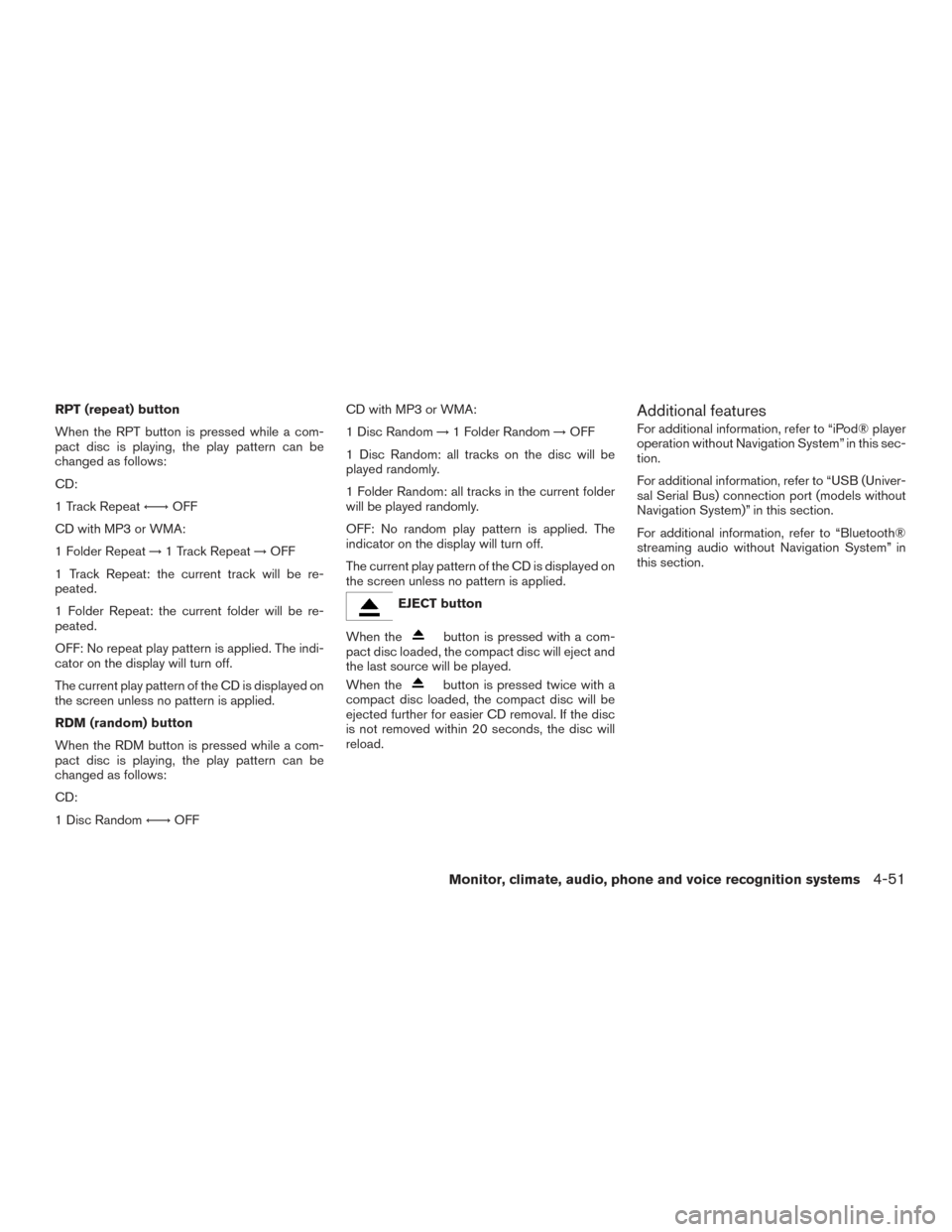
RPT (repeat) button
When the RPT button is pressed while a com-
pact disc is playing, the play pattern can be
changed as follows:
CD:
1 Track Repeat←→OFF
CD with MP3 or WMA:
1 Folder Repeat →1 Track Repeat →OFF
1 Track Repeat: the current track will be re-
peated.
1 Folder Repeat: the current folder will be re-
peated.
OFF: No repeat play pattern is applied. The indi-
cator on the display will turn off.
The current play pattern of the CD is displayed on
the screen unless no pattern is applied.
RDM (random) button
When the RDM button is pressed while a com-
pact disc is playing, the play pattern can be
changed as follows:
CD:
1 Disc Random ←→OFF CD with MP3 or WMA:
1 Disc Random
→1 Folder Random →OFF
1 Disc Random: all tracks on the disc will be
played randomly.
1 Folder Random: all tracks in the current folder
will be played randomly.
OFF: No random play pattern is applied. The
indicator on the display will turn off.
The current play pattern of the CD is displayed on
the screen unless no pattern is applied.
EJECT button
When the
button is pressed with a com-
pact disc loaded, the compact disc will eject and
the last source will be played.
When the
button is pressed twice with a
compact disc loaded, the compact disc will be
ejected further for easier CD removal. If the disc
is not removed within 20 seconds, the disc will
reload.
Additional features
For additional information, refer to “iPod® player
operation without Navigation System” in this sec-
tion.
For additional information, refer to “USB (Univer-
sal Serial Bus) connection port (models without
Navigation System)” in this section.
For additional information, refer to “Bluetooth®
streaming audio without Navigation System” in
this section.
Monitor, climate, audio, phone and voice recognition systems4-51