2017 NISSAN TITAN climate control
[x] Cancel search: climate controlPage 2 of 40
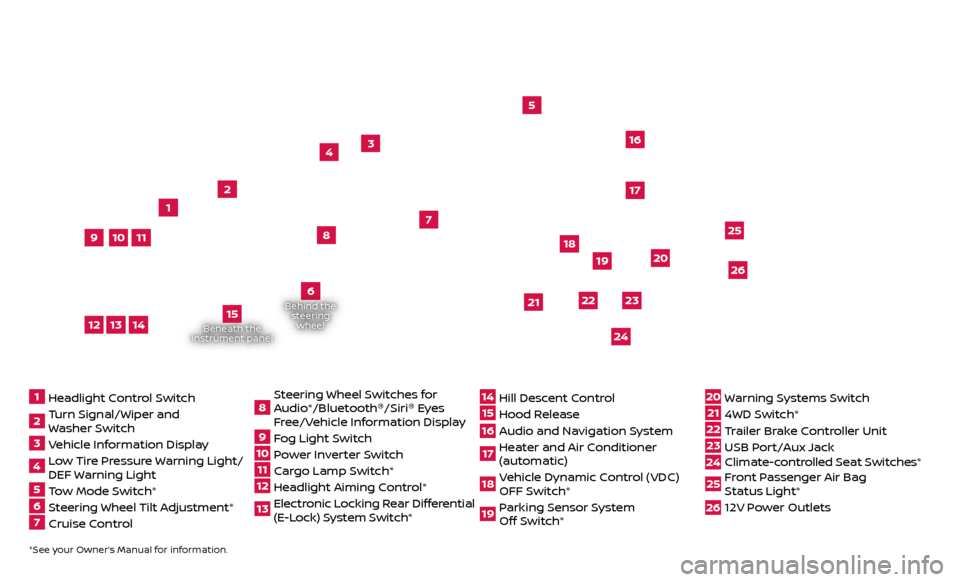
Beneath the
instrument panel
2
3
5
4
1617
7
8
18
*See your Owner’s Manual for information.1 Headlight Control Switch2 Turn Signal/Wiper and
Washer Switch3 Vehicle Information Display4 L ow Tire Pressure Warning Light/
DEF Warning Light5 Tow Mode Switch*6 Steering Wheel Tilt Adjustment*7 Cruise Control
8 S teering Wheel Switches for
Audio*/Bluetooth ®
/Siri ®
Eyes
Free/Vehicle Information Display9 Fog Light Switch10 P ower Inverter Switch11 C argo Lamp Switch*12 He adlight Aiming Control*13 Elec tronic Locking Rear Differential
(E-Lock) System Switch*
14 Hil l Descent Control15 Hood Release16 Audio and Navigation System 17 He ater and Air Conditioner
(automatic)18 Vehicle Dynamic Control (VDC) OFF Switch*19 P arking Sensor System
Off Switch*
20 Warning Systems Switch21 4WD Switch*22 T railer Brake Controller Unit23 USB Port/Aux Jack24 Climate-c ontrolled Seat Switches* 25 Front Passenger Air Bag
Status Light*26 12V Power Outlets
23
1
24
15
21
6
Behind the
steering wheel
2219
2526
11
9
1013
12
14
20
Page 3 of 40
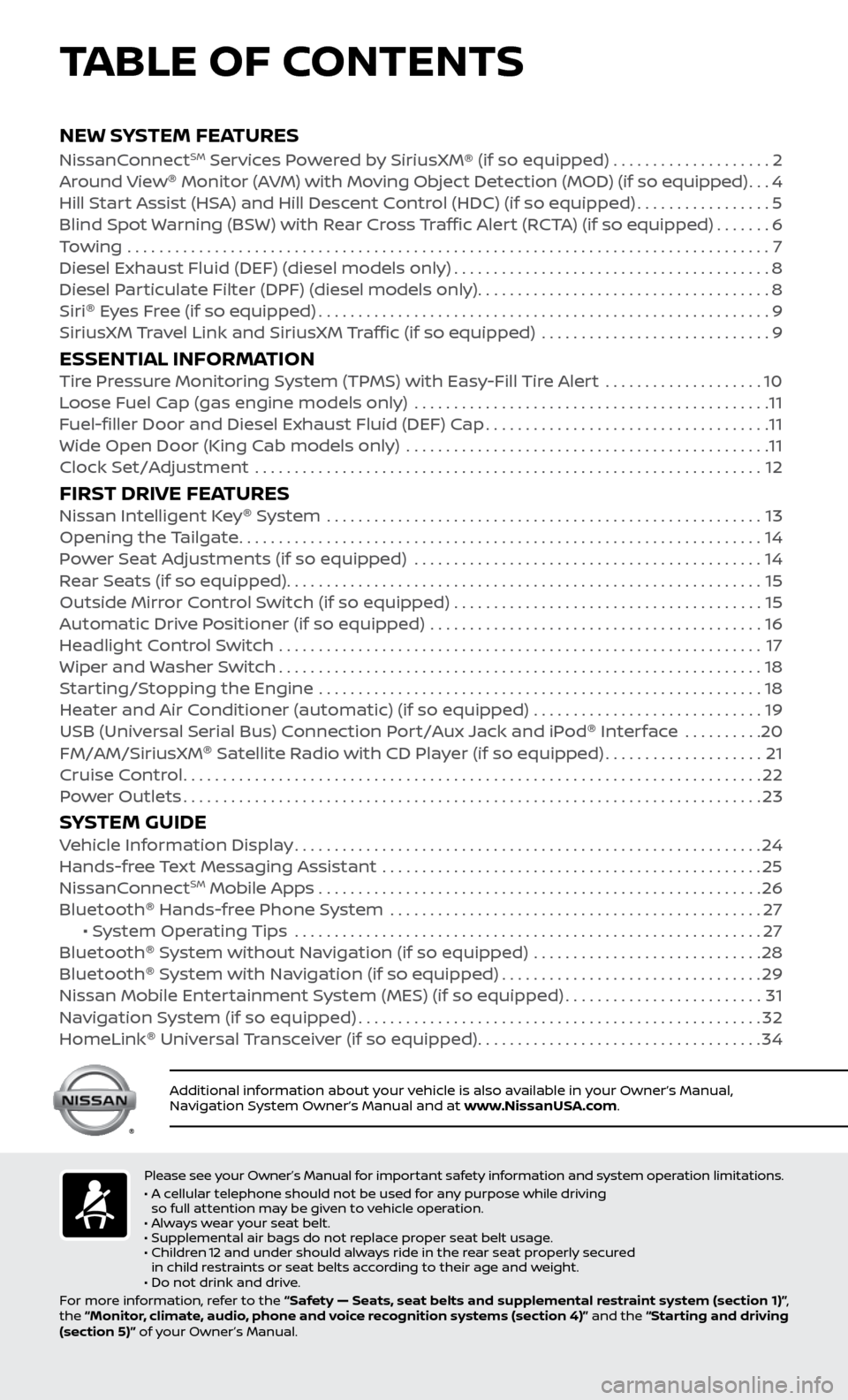
v
NEW SYSTEM FEATURESNissanConnectSM Services Powered by SiriusXM® (if so equipped) . . . . . . . . . . . . . . . . . . . . 2
Around View ®
Monitor (AVM) with Moving Object Detection (MOD) (if so equipped)...4
Hil
l Start Assist (HSA) and Hill Descent Control (HDC) (if so equipped)
.................5
Blind Spot
Warning (BSW) with Rear Cross Traffic Alert (RCTA) (if so equipped)
.......6
T
owing
.......................................................................\
..........
7
Diesel Exhaust Fluid (DEF) (diesel models onl
y)
........................................8
Diesel P
articulate Filter (DPF) (diesel models only)
.....................................8
Siri ®
E
yes Free (if so equipped)
.........................................................9
SiriusXM
Travel Link and SiriusXM Traffic (if so equipped) .............................
9
ESSENTIAL INFORMATIONTire Pressure Monitoring System (TPMS) with Easy-Fill Tire Alert ....................10
L oose Fuel Cap (gas engine models only) .............................................11
F
uel-filler Door and Diesel Exhaust Fluid (DEF) Cap
....................................11
Wide Open Door (King C
ab models only) ..............................................
11
Clock Set/A
djustment ................................................................
12
FIRST DRIVE FEATURESNissan Intelligent Key®
System .......................................................13
Opening the Tailgate..................................................................14
P
ower Seat Adjustments (if so equipped)
............................................14
R
ear Seats (if so equipped)
............................................................15
Outside Mirr
or Control Switch (if so equipped) . . . . . . . . . . . . . . . . . . . . . . . . . . . . . . . . . . . .\
. . . 15
Automatic Drive Positioner (if so equipped)
..........................................
16
He
adlight Control Switch .............................................................
17
Wiper and
Washer Switch
.............................................................18
S
tarting/Stopping the Engine ........................................................
18
He
ater and Air Conditioner (automatic) (if so equipped) .............................
19
USB (Univ
ersal Serial Bus) Connection Port/Aux Jack and iPod ®
Interface
..........
20
FM/AM/SiriusXM ®
Satel
lite Radio with CD Player (if so equipped)
....................21
Cruise C
ontrol
........................................................................\
.22
P
ower Outlets
........................................................................\
.23
SYSTEM GUIDEVehicle Information Display...........................................................24
Hands-fr ee Text Messaging Assistant ................................................25
NissanC
onnect
SM Mobile Apps . . . . . . . . . . . . . . . . . . . . . . . . . . . . . . . . . . . .\
. . . . . . . . . . . . . . . . . . . . 26
Bluetooth ®
Hands-free Phone System
...............................................27 • S
ystem Operating Tips ...........................................................
27
Bluetooth ®
S
ystem without Navigation (if so equipped) .............................
28
Bluetooth ®
S
ystem with Navigation (if so equipped)
.................................29
Nissan Mobile Enter
tainment System (MES) (if so equipped)
.........................31
Na
vigation System (if so equipped)
...................................................32
HomeLink ®
Univ
ersal Transceiver (if so equipped)
....................................34
TABLE OF CONTENTS
Please see your Owner’s Manual for important safety information and system operation limitations.
• A c ellular telephone should not be used for any purpose while driving
so full attention may be given to vehicle operation.
• Always wear your seat belt.
• Supplemental air bags do not replace proper seat belt usage.
•
Childr
en 12 and under should always ride in the rear seat properly secured
in child restraints or seat belts according to their age and weight.
• Do not drink and drive.
For more information, refer to the “Safety — Seats, seat belts and supplemental restraint system (section 1)” ,
the “Monitor, climate, audio, phone and voice recognition systems (section 4)” and the “Starting and driving
(section 5)” of your Owner’s Manual.
Additional information about your vehicle is also available in your Owner’s Manual,
Navigation System Owner’s Manual and at www.NissanUSA.com.
To view detailed instructional videos regarding these and other features, please go to www.nissanownersinfo.mobi.
Page 7 of 40
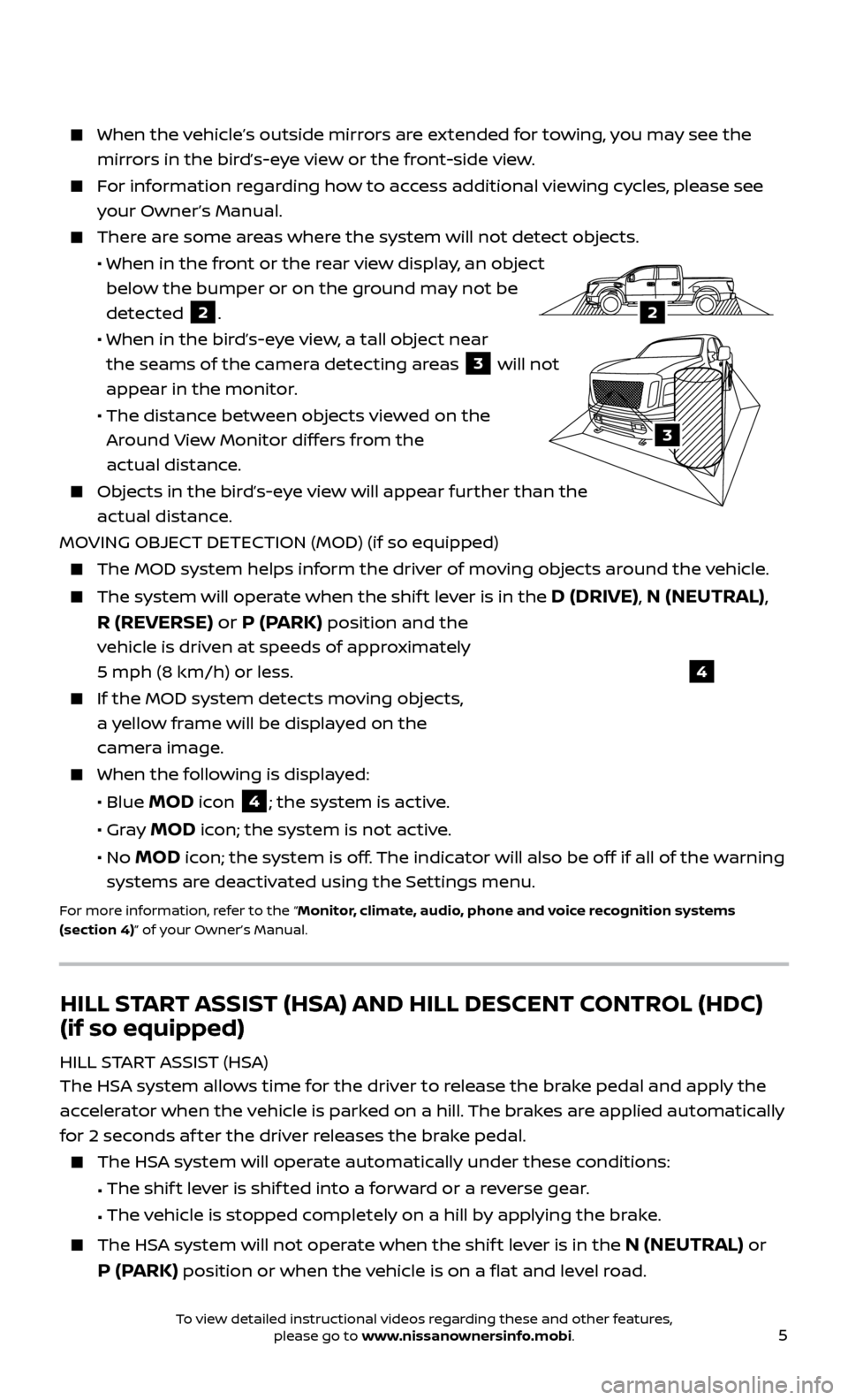
5
When the vehicle’s outside mirrors are extended for towing, you may see the
mirrors in the bird’s-eye view or the front-side view.
For information regarding how to access additional viewing cycles, please see your Owner’s Manual.
There are some areas where the system will not detect objects.
• When in the fr
ont or the rear view display, an object
below the bumper or on the ground may not be
detected
2.
• When in the bir
d’s-eye view, a tall object near
the seams of the camera detecting areas
3 will not
appear in the monitor.
• The distanc
e between objects viewed on the
Around View Monitor differs from the
actual distance.
Objects in the bird’s-eye view will appear further than the actual distance.
MOVING OBJECT DETECTION (MOD) (if so equipped)
The MOD system helps inf orm the driver of moving objects around the vehicle.
The system will operate when the shif t lever is in the D (DRIVE), N (NEUTRAL),
R (REVERSE) or P (PARK)
position and the
vehicle is driven at speeds of approximately
5 mph (8 km/h) or less.
If the MOD system detec ts moving objects,
a yellow frame will be displayed on the
camera image.
When the f ollowing is displayed:
• Blue MOD icon 4; the system is active.
• Gr
ay
MOD icon; the system is not active.
•
No
MOD icon; the system is off. The indicator will also be off if all of the warning
systems are deactivated using the Settings menu.
For more information, refer to the “Monitor, climate, audio, phone and voice recognition systems
(section 4)” of your Owner’s Manual.
4
HILL START ASSIST (HSA) AND HILL DESCENT CONTROL (HDC)
(if so equipped)
HILL START ASSIST (HSA)
The HSA system allows time for the driver to release the brake pedal and apply the
accelerator when the vehicle is parked on a hill. The brakes are applied automatically
for 2 seconds af ter the driver releases the brake pedal.
The HSA system will operate automatically under these conditions:
•
The shif
t lever is shif ted into a forward or a reverse gear.
•
The v
ehicle is stopped completely on a hill by applying the brake.
The HSA system will not operate when the shif t lever is in the N (NEUTRAL) or
P (PARK) position or when the vehicle is on a flat and level road.
LHA3807
2A
2
3
To view detailed instructional videos regarding these and other features, please go to www.nissanownersinfo.mobi.
Page 11 of 40
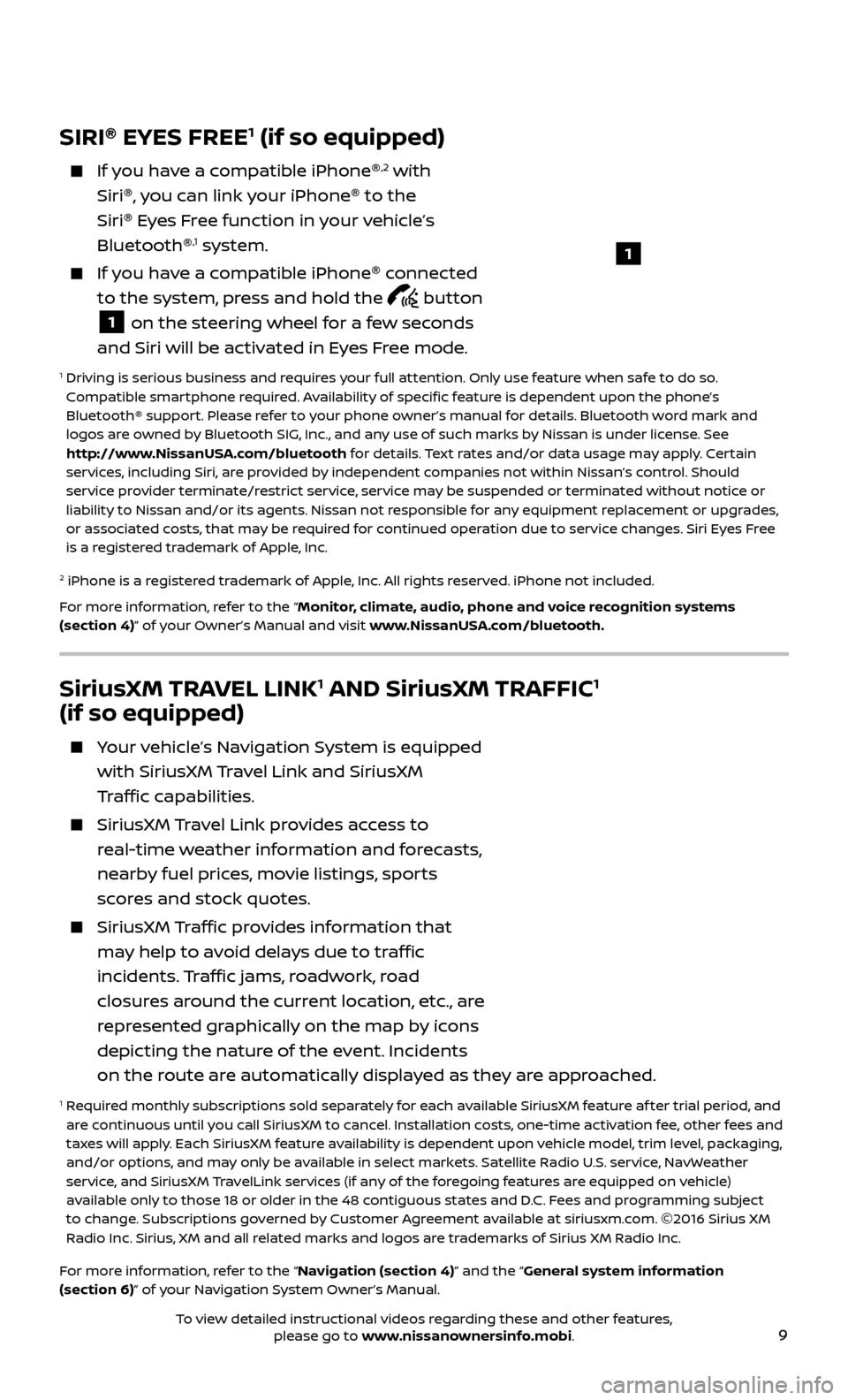
9
SiriusXM TRAVEL LINK1 AND SiriusXM TRAFFIC1
(if so equipped)
Your vehicle’s Navigation System is equipped
with SiriusXM Travel Link and SiriusXM
Traffic capabilities.
SiriusXM Travel Link provides access to
real-time weather information and forecasts,
nearby fuel prices, movie listings, sports
scores and stock quotes.
SiriusXM Traffic provides information that
may help to avoid delays due to traffic
incidents. Traffic jams, roadwork, road
closures around the current location, etc., are
represented graphically on the map by icons
depicting the nature of the event. Incidents
on the route are automatically displayed as they are approached.
1 Required monthly subscriptions sold separately for each available SiriusXM feature af ter trial period, and are continuous until you call SiriusXM to cancel. Installation costs, one-time activation fee, other fees and
taxes will apply. Each SiriusXM feature availability is dependent upon vehicle model, trim level, packaging,
and/or options, and may only be available in select markets. Satellite Radio U.S. service, NavWeather
service, and SiriusXM TravelLink services (if any of the foregoing features are equipped on vehicle)
available only to those 18 or older in the 48 contiguous states and D.C. Fees and programming subject
to change. Subscriptions governed by Customer Agreement available at siriusxm.com. ©2016 Sirius XM
Radio Inc. Sirius, XM and all related marks and logos are trademarks of Sirius XM Radio Inc.
For more information, refer to the “Navigation (section 4)” and the “General system information
(section 6)” of your Navigation System Owner’s Manual.
SIRI ®
EYES FREE1 (if so equipped)
If you have a compatible iPhone ®,2 with
Siri ®
, you can link your iPhone ®
to the
Siri ®
Eyes Free function in your vehicle’s
Bluetooth ®
,1 system.
If you have a compatible iPhone ®
connected
to the system, press and hold the
button
1 on the steering wheel for a few seconds
and Siri will be activated in Eyes Free mode.
1 Driving is serious business and r equires your full attention. Only use feature when safe to do so.
Compatible smartphone required. Availability of specific feature is dependent upon the phone’s
Bluetooth® support. Please refer to your phone owner’s manual for details. Bluetooth word mark and
logos are owned by Bluetooth SIG, Inc., and any use of such marks by Nissan is under license. See
http://www.NissanUSA.com/bluetooth for details. Text rates and/or data usage may apply. Certain
services, including Siri, are provided by independent companies not within Nissan’s control. Should
service provider terminate/restrict service, service may be suspended or terminated without notice or
liability to Nissan and/or its agents. Nissan not responsible for any equipment replacement or upgrades,
or associated costs, that may be required for continued operation due to service changes. Siri Eyes Free
is a registered trademark of Apple, Inc.
2 iPhone is a registered trademark of Apple, Inc. All rights reserved. iPhone not included.
For more information, refer to the “Monitor, climate, audio, phone and voice recognition systems
(section 4)” of your Owner’s Manual and visit www.NissanUSA.com/bluetooth.
1
To view detailed instructional videos regarding these and other features, please go to www.nissanownersinfo.mobi.
Page 16 of 40
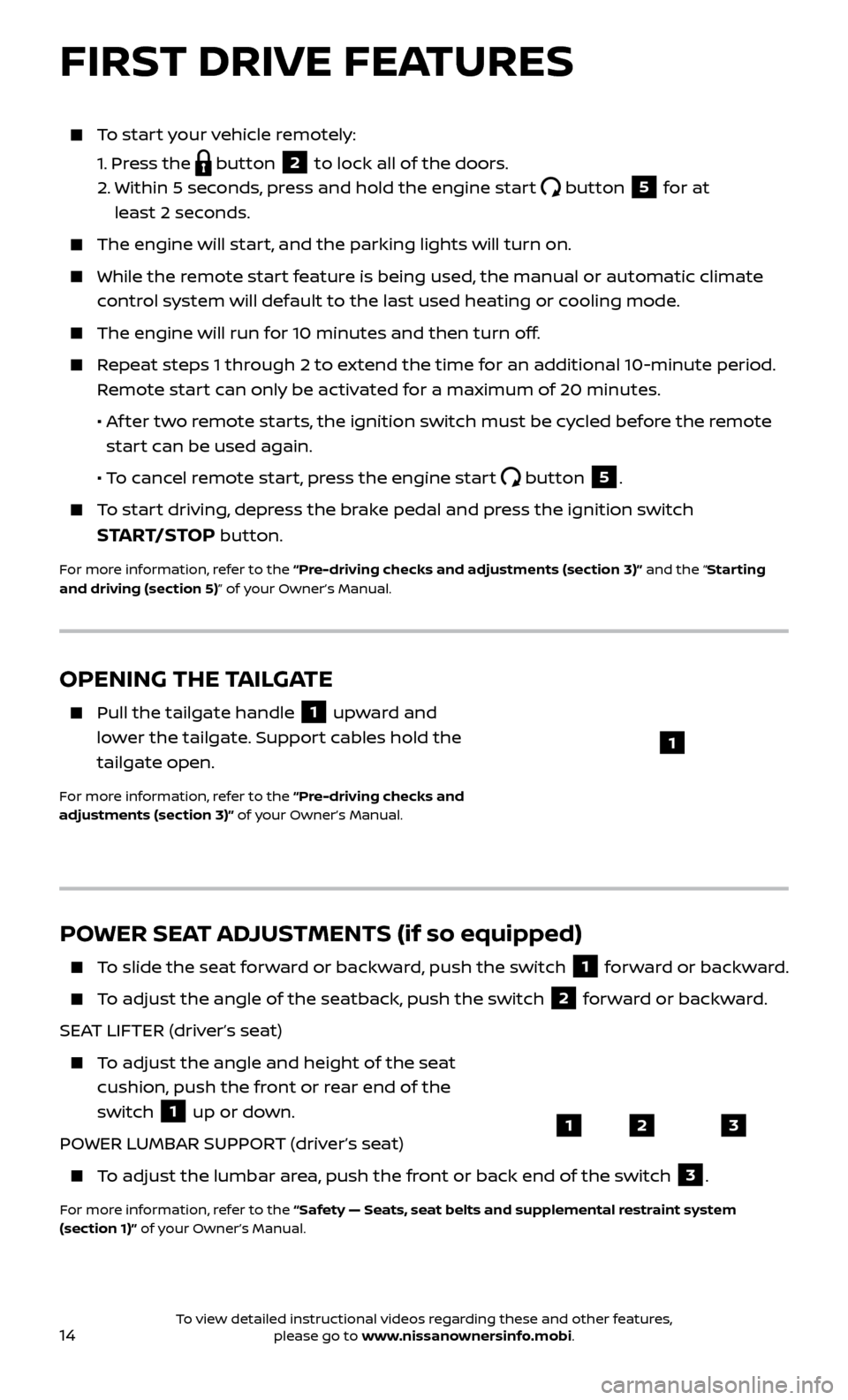
14
To start your vehicle remotely:
1.
Press the
button 2 to lock all of the doors.
2.
Within 5 sec
onds, press and hold the engine start
button 5 for at
least 2 seconds.
The engine wil l start, and the parking lights will turn on.
While the remote start feature is being used, the manual or automatic climate
control system will default to the last used heating or cooling mode.
The engine wil l run for 10 minutes and then turn off.
Repeat steps 1 through 2 to extend the time for an additional 10-minute period.
Remote start can only be activated for a maximum of 20 minutes.
•
A
f ter two remote starts, the ignition switch must be cycled before the remote
start can be used again.
• T
o cancel remote start, press the engine start
button 5.
To start driving, depress the brake pedal and press the ignition switch
START/STOP button.
For more information, refer to the “Pre-driving checks and adjustments (section 3)” and the “Starting
and driving (section 5)” of your Owner’s Manual.
OPENING THE TAILGATE
Pull the tailgate handle 1 upward and
lower the tailgate. Support cables hold the
tailgate open.
For more information, refer to the “Pre-driving checks and
adjustments (section 3)” of your Owner’s Manual.
1
POWER SEAT ADJUSTMENTS (if so equipped)
To slide the seat forward or backward, push the switch 1 forward or backward.
To adjust the angle of the seatback, push the switch 2 forward or backward.
SEAT LIFTER (driver’s seat)
To adjust the angle and height of the seat cushion, push the front or rear end of the
switch
1 up or down.
POWER LUMBAR SUPPORT (driver’s seat)
To adjust the lumbar area, push the front or back end of the switch 3.
For more information, refer to the “Safety — Seats, seat belts and supplemental restraint system
(section 1)” of your Owner’s Manual.
123
FIRST DRIVE FEATURES
To view detailed instructional videos regarding these and other features, please go to www.nissanownersinfo.mobi.
Page 22 of 40
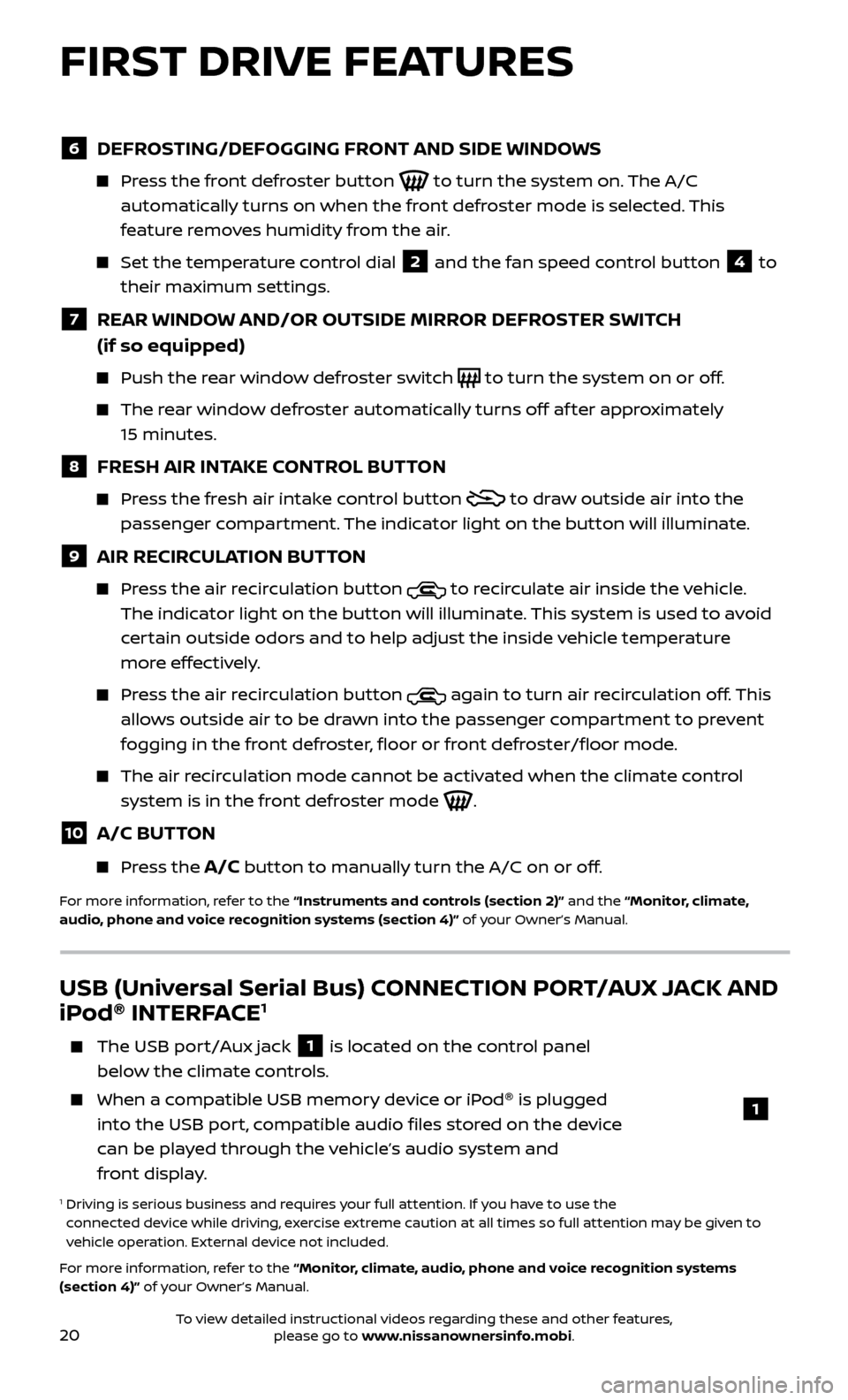
20
6 DEFROSTING/DEFOGGING FRONT AND SIDE WINDOWS
Press the front defroster button to turn the system on. The A/C
automatically turns on when the front defroster mode is selected. This
feature removes humidity from the air.
Set the temper ature control dial 2 and the fan speed control button 4 to
their maximum settings.
7 REAR WINDOW AND/OR OUTSIDE MIRROR DEFROSTER SWITCH
(if so equipped)
Push the r ear window defroster switch to turn the system on or off.
The rear window defroster automatically turns off af ter approximately
15 minutes.
8 FRESH AIR INTAKE CONTROL BUTTON
Press the fresh air intake control button to draw outside air into the
passenger compartment. The indicator light on the button will illuminate.
9 AIR RECIRCULATION BUTTON
Press the air recirculation button to recirculate air inside the vehicle.
The indicator light on the button will illuminate. This system is used to avoid
certain outside odors and to help adjust the inside vehicle temperature
more effectively.
Press the air recirculation button again to turn air recirculation off. This
allows outside air to be drawn into the passenger compartment to prevent
fogging in the front defroster, floor or front defroster/floor mode.
The air recirculation mode cannot be activated when the climate control system is in the front defroster mode
.
10 A/C BUTTON
Press the A/C button to manually turn the A/C on or off.
For more information, refer to the “Instruments and controls (section 2)” and the “Monitor, climate,
audio, phone and voice recognition systems (section 4)” of your Owner’s Manual.
USB (Universal Serial Bus) CONNECTION PORT/AUX JACK AND
iPod ®
INTERFACE1
The USB por t/Aux jack 1 is located on the control panel
below the climate controls.
When a c ompatible USB memory device or iPod ®
is plugged
into the USB port, compatible audio files stored on the device
can be played through the vehicle’s audio system and
front display.
1 Driving is serious business and r equires your full attention. If you have to use the
connected device while driving, exercise extreme caution at all times so full attention may be given to
vehicle operation. External device not included.
For more information, refer to the “Monitor, climate, audio, phone and voice recognition systems
(section 4)” of your Owner’s Manual.
1
FIRST DRIVE FEATURES
To view detailed instructional videos regarding these and other features, please go to www.nissanownersinfo.mobi.
Page 23 of 40
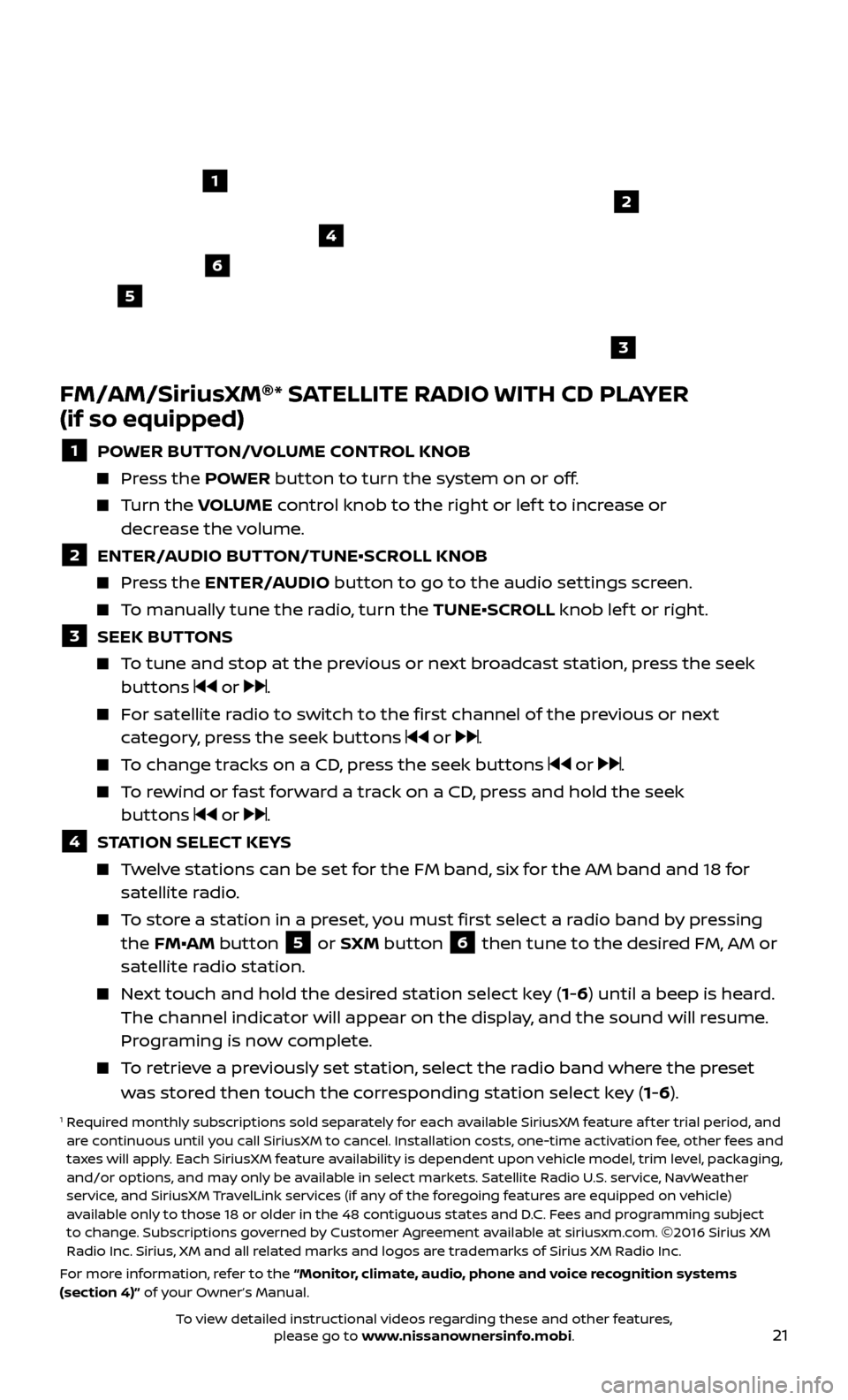
21
FM/AM/SiriusXM®
* SATELLITE RADIO WITH CD PLAYER
(if so equipped)
1 POWER BUTTON/VOLUME CONTROL KNOB
Press the POWER button to turn the system on or off.
Turn the V OLUME control knob to the right or lef t to increase or
decrease the volume.
2 ENTER/A UDIO BUTTON/TUNE•SCROLL KNOB Press the ENTER/AUDIO button to go to the audio settings screen.
To manually tune the radio, turn the TUNE•SCROLL knob lef t or right.
3 SEEK BUT TONS To tune and stop at the previous or next broadcast station, press the seek
buttons or .
For satellite radio to switch to the first channel of the previous or next category, press the seek buttons or .
To change tracks on a CD, press the seek buttons or .
To rewind or fast forward a track on a CD, press and hold the seek buttons or .
4 S TATION SELECT KEYS Twelve stations can be set for the FM band, six for the AM band and 18 for
satellite radio.
To store a station in a preset, you must first select a radio band by pressing the FM•AM button 5 or SXM button 6 then tune to the desired FM, AM or
satellite radio station.
Next touch and hold the desired station select key (1-6) until a beep is heard. The channel indicator will appear on the display, and the sound will resume.
Programing is now complete.
To retrieve a previously set station, select the radio band where the preset was stored then touch the corresponding station select key (1-6).
1 Required monthly subscriptions sold separately for each available SiriusXM feature af ter trial period, and are continuous until you call SiriusXM to cancel. Installation costs, one-time activation fee, other fees and
taxes will apply. Each SiriusXM feature availability is dependent upon vehicle model, trim level, packaging,
and/or options, and may only be available in select markets. Satellite Radio U.S. service, NavWeather
service, and SiriusXM TravelLink services (if any of the foregoing features are equipped on vehicle)
available only to those 18 or older in the 48 contiguous states and D.C. Fees and programming subject
to change. Subscriptions governed by Customer Agreement available at siriusxm.com. ©2016 Sirius XM
Radio Inc. Sirius, XM and all related marks and logos are trademarks of Sirius XM Radio Inc.
For more information, refer to the “Monitor, climate, audio, phone and voice recognition systems
(section 4)” of your Owner’s Manual.
4
6
2
3
1
5
To view detailed instructional videos regarding these and other features, please go to www.nissanownersinfo.mobi.
Page 27 of 40
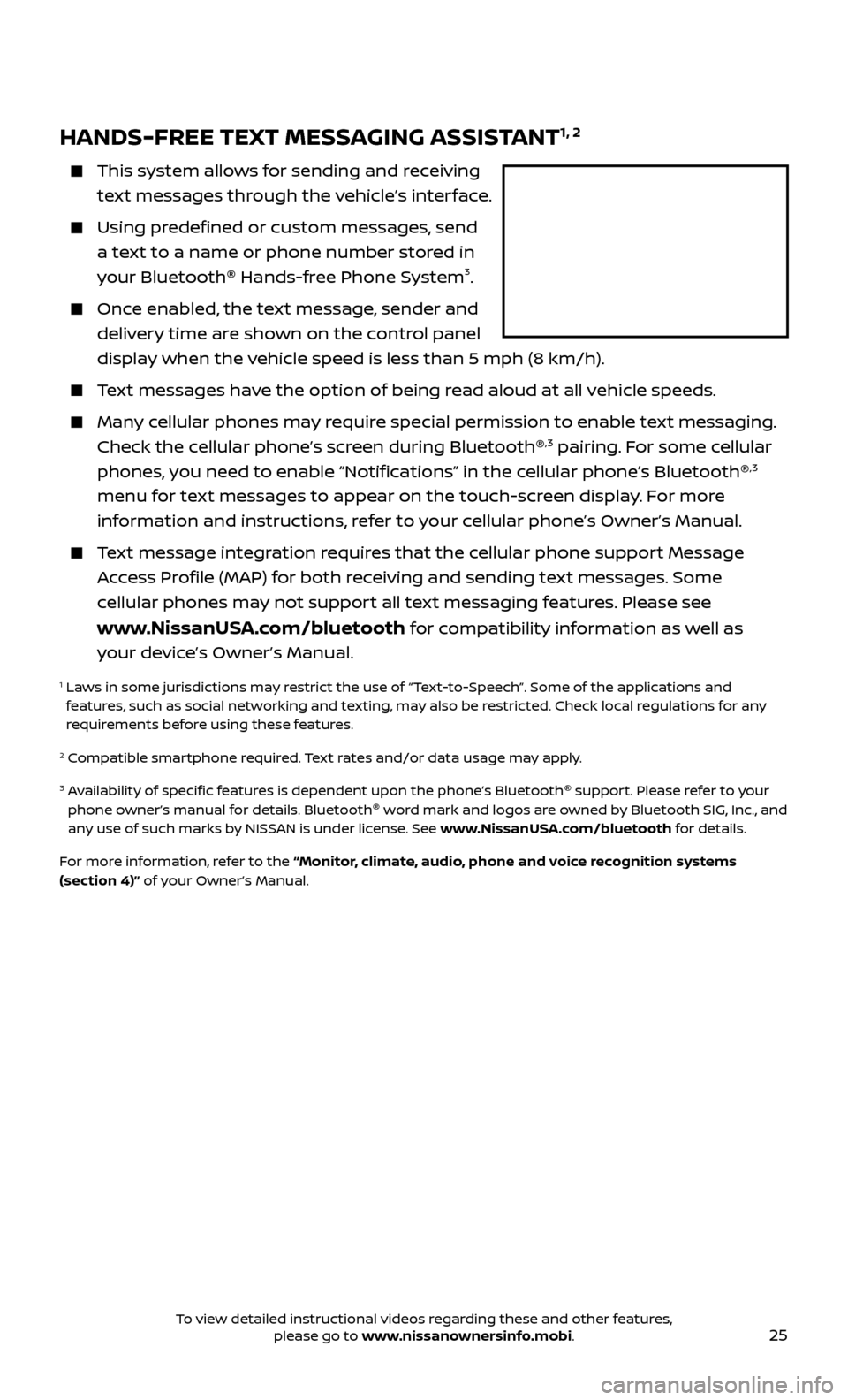
25
HANDS-FREE TEXT MESSAGING ASSISTANT1, 2
This system allows for sending and receiving
text messages through the vehicle’s interface.
Using predefined or custom messages, send a text to a name or phone number stored in
your Bluetooth ®
Hands-free Phone System
3.
Once enabled, the text message, sender and
delivery time are shown on the control panel
display when the vehicle speed is less than 5 mph (8 km/h).
Text messages have the option of being read aloud at all vehicle speeds.
Many cellular phones may require special permission to enable text messaging. Check the cellular phone’s screen during Bluetooth ®,3 pairing. For some cellular
phones, you need to enable “Notifications” in the cellular phone’s Bluetooth ®,3
menu for text messages to appear on the touch-screen display. For more
information and instructions, refer to your cellular phone’s Owner’s Manual.
Text message integration requires that the cellular phone support Message Access Profile (MAP) for both receiving and sending text messages. Some
cellular phones may not support all text messaging features. Please see
www.NissanUSA.com/bluetooth for compatibility information as well as
your device’s Owner’s Manual.
1 Laws in some jurisdictions may restrict the use of “Text-to-Speech”. Some of the applications and features, such as social networking and texting, may also be restricted. Check local regulations for any
requirements before using these features.
2 Compatible smartphone required. Text rates and/or data usage may apply.
3 Availability of specific features is dependent upon the phone’s Bluetooth ®
support. Please refer to your
phone owner’s manual for details. Bluetooth ®
word mark and logos are owned by Bluetooth SIG, Inc., and
any use of such marks by NISSAN is under license. See www.NissanUSA.com/bluetooth for details.
For more information, refer to the “Monitor, climate, audio, phone and voice recognition systems
(section 4)” of your Owner’s Manual.
To view detailed instructional videos regarding these and other features, please go to www.nissanownersinfo.mobi.