2017 NISSAN TITAN ESP
[x] Cancel search: ESPPage 4 of 40
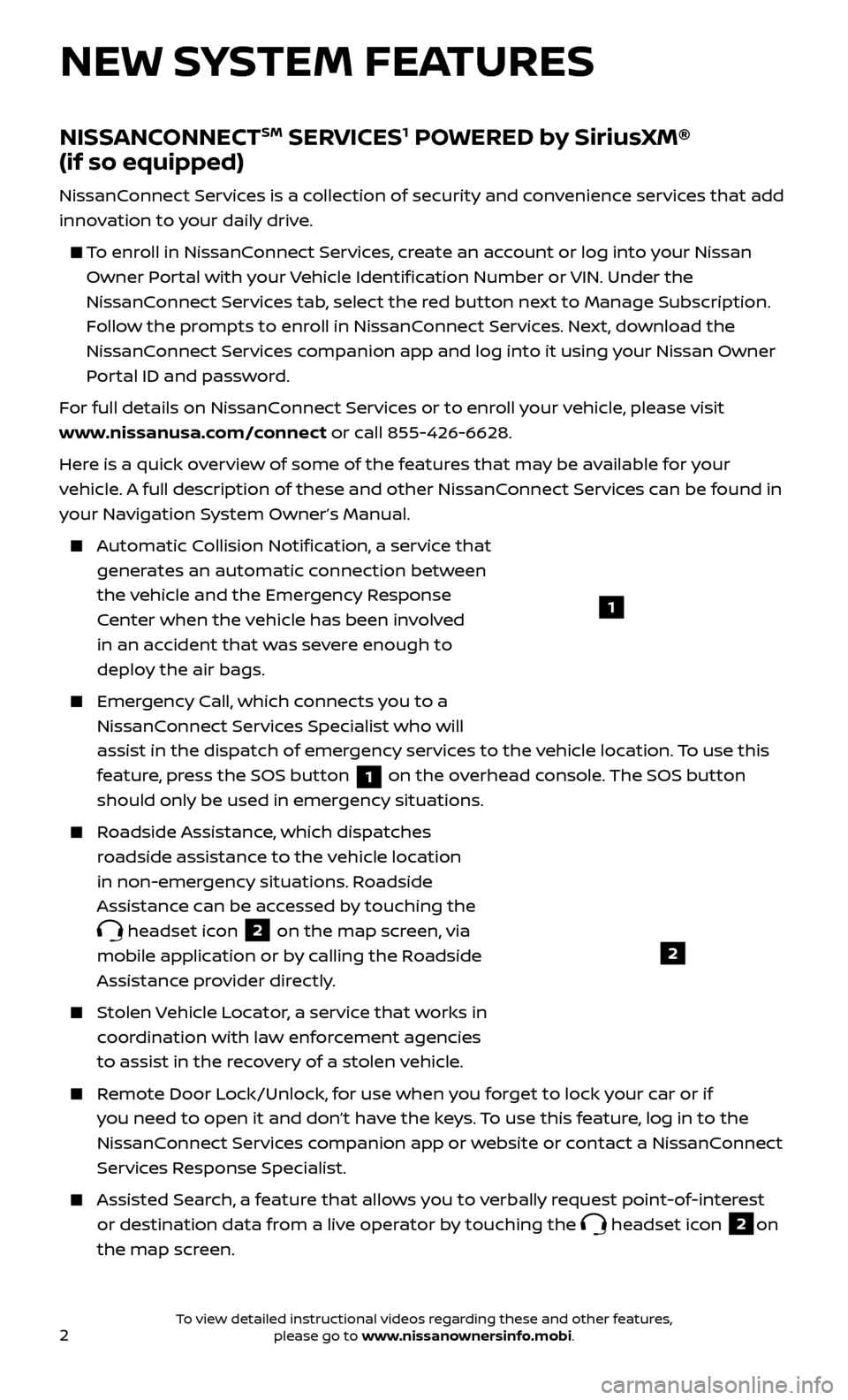
2
1
NEW SYSTEM FEATURES
NISSANCONNECTSM SERVICES1 POWERED by SiriusXM®
(if so equipped)
NissanConnect Services is a collection of security and convenience services that add
innovation to your daily drive.
To enroll in NissanConnect Services, create an account or log into your Nissan
Owner Portal with your Vehicle Identification Number or VIN. Under the
NissanConnect Services tab, select the red button next to Manage Subscription.
Follow the prompts to enroll in NissanConnect Services. Next, download the
NissanConnect Services companion app and log into it using your Nissan Owner
Portal ID and password.
For full details on NissanConnect Services or to enroll your vehicle, please visit
www.nissanusa.com/connect or call 855-426-6628.
Here is a quick overview of some of the features that may be available for your
vehicle. A full description of these and other NissanConnect Services can be found in
your Navigation System Owner’s Manual.
Automatic Collision Notification, a service that generates an automatic connection between
the vehicle and the Emergency Response
Center when the vehicle has been involved
in an accident that was severe enough to
deploy the air bags.
Emergency Call, which connects you to a NissanConnect Services Specialist who will
assist in the dispatch of emergency services to the vehicle location. To use this
feature, press the SOS button
1 on the overhead console. The SOS button
should only be used in emergency situations.
Roadside Assistance, which dispatches roadside assistance to the vehicle location
in non-emergency situations. Roadside
Assistance can be accessed by touching the
headset icon 2 on the map screen, via
mobile application or by calling the Roadside
Assistance provider directly.
Stolen Vehicle Locator, a service that works in coordination with law enforcement agencies
to assist in the recovery of a stolen vehicle.
Remote Door Lock/Unlock, for use when you forget to lock your car or if you need to open it and don’t have the keys. To use this feature, log in to the
NissanConnect Services companion app or website or contact a NissanConnect
Services Response Specialist.
Assisted Se arch, a feature that allows you to verbally request point-of-interest
or destination data from a live operator by touching the
headset icon 2on
the map screen.
2
To view detailed instructional videos regarding these and other features, please go to www.nissanownersinfo.mobi.
Page 5 of 40
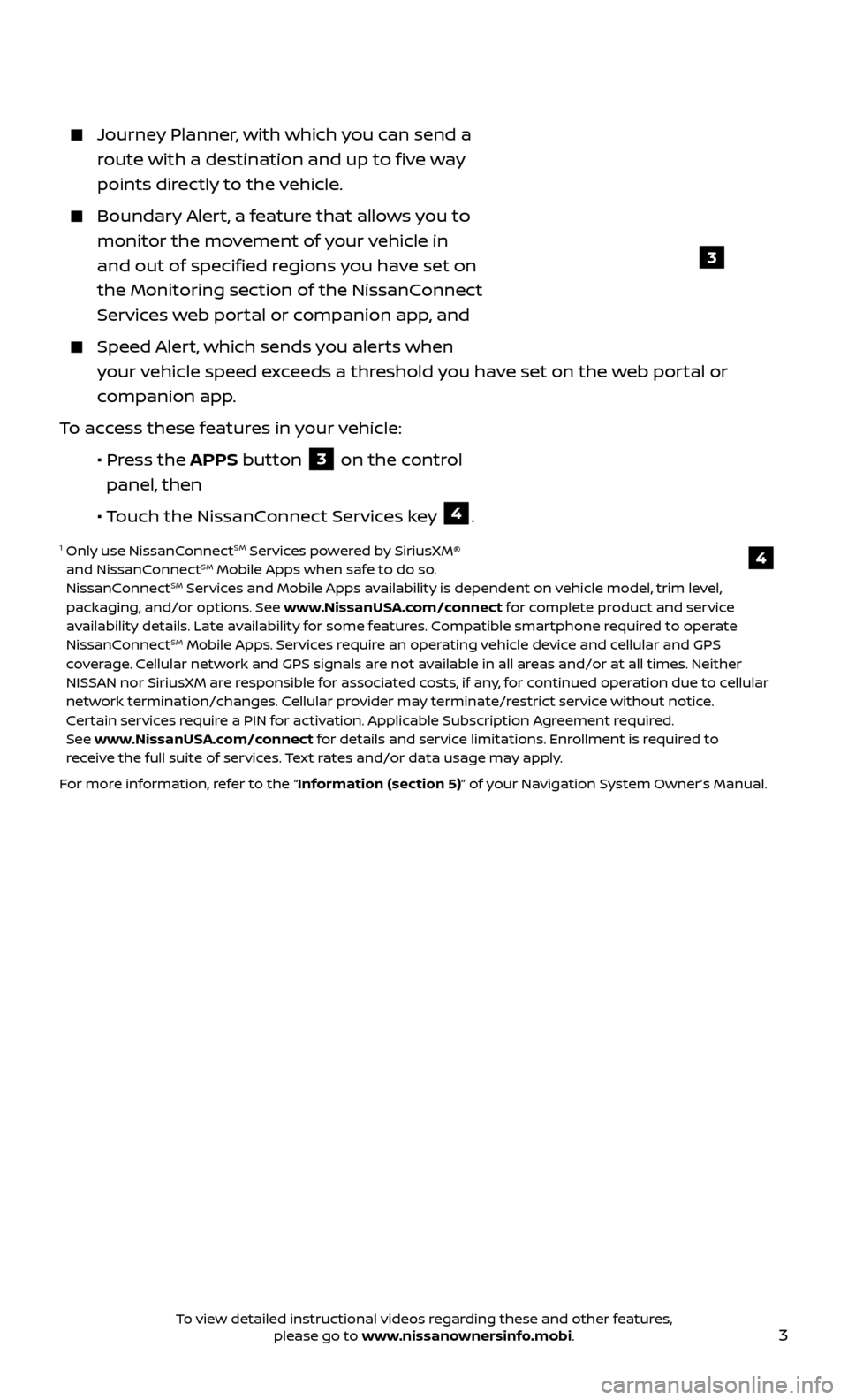
3
Journey Planner, with which you can send a route with a destination and up to five way
points directly to the vehicle.
Boundar y Alert, a feature that allows you to
monitor the movement of your vehicle in
and out of specified regions you have set on
the Monitoring section of the NissanConnect
Services web portal or companion app, and
Speed Alert, which sends you alerts when your vehicle speed exceeds a threshold you have set on the web portal or
companion app.
To access these features in your vehicle:
•
Pr
ess the APPS button
3 on the control
panel, then
•
Touch the NissanConnect Services key
4.
1 Only use NissanConnectSM Services powered by SiriusXM®
and NissanConnectSM Mobile Apps when safe to do so.
NissanConnectSM Services and Mobile Apps availability is dependent on vehicle model, trim level,
packaging, and/or options. See www.NissanUSA.com/connect for complete product and service
availability details. Late availability for some features. Compatible smartphone required to operate
NissanConnect
SM Mobile Apps. Services require an operating vehicle device and cellular and GPS
coverage. Cellular network and GPS signals are not available in all areas and/or at all times. Neither
NISSAN nor SiriusXM are responsible for associated costs, if any, for continued operation due to cellular
network termination/changes. Cellular provider may terminate/restrict service without notice.
Certain services require a PIN for activation. Applicable Subscription Agreement required.
See www.NissanUSA.com/connect for details and service limitations. Enrollment is required to
receive the full suite of services. Text rates and/or data usage may apply.
For more information, refer to the “Information (section 5)” of your Navigation System Owner’s Manual.
4
3
To view detailed instructional videos regarding these and other features, please go to www.nissanownersinfo.mobi.
Page 11 of 40
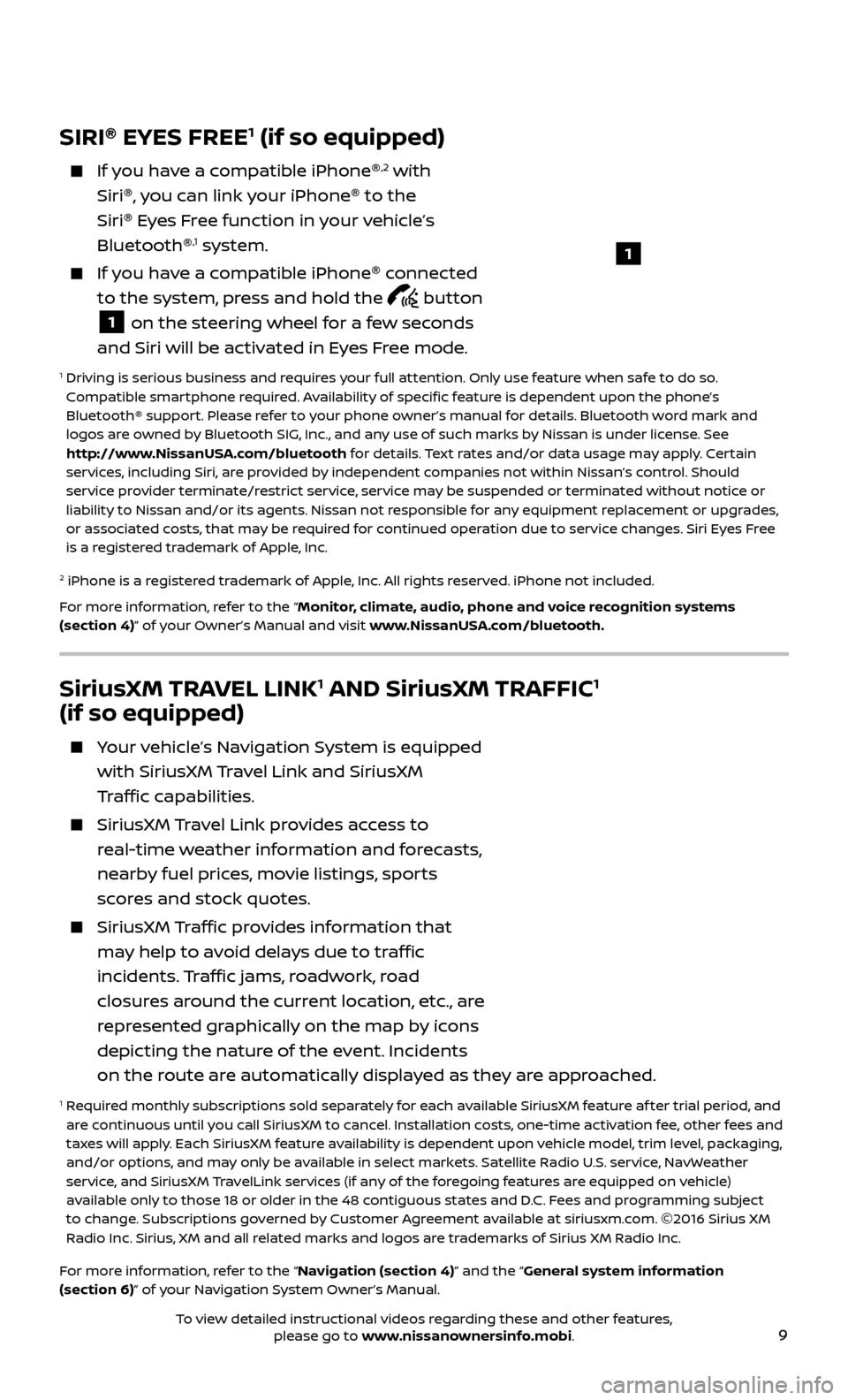
9
SiriusXM TRAVEL LINK1 AND SiriusXM TRAFFIC1
(if so equipped)
Your vehicle’s Navigation System is equipped
with SiriusXM Travel Link and SiriusXM
Traffic capabilities.
SiriusXM Travel Link provides access to
real-time weather information and forecasts,
nearby fuel prices, movie listings, sports
scores and stock quotes.
SiriusXM Traffic provides information that
may help to avoid delays due to traffic
incidents. Traffic jams, roadwork, road
closures around the current location, etc., are
represented graphically on the map by icons
depicting the nature of the event. Incidents
on the route are automatically displayed as they are approached.
1 Required monthly subscriptions sold separately for each available SiriusXM feature af ter trial period, and are continuous until you call SiriusXM to cancel. Installation costs, one-time activation fee, other fees and
taxes will apply. Each SiriusXM feature availability is dependent upon vehicle model, trim level, packaging,
and/or options, and may only be available in select markets. Satellite Radio U.S. service, NavWeather
service, and SiriusXM TravelLink services (if any of the foregoing features are equipped on vehicle)
available only to those 18 or older in the 48 contiguous states and D.C. Fees and programming subject
to change. Subscriptions governed by Customer Agreement available at siriusxm.com. ©2016 Sirius XM
Radio Inc. Sirius, XM and all related marks and logos are trademarks of Sirius XM Radio Inc.
For more information, refer to the “Navigation (section 4)” and the “General system information
(section 6)” of your Navigation System Owner’s Manual.
SIRI ®
EYES FREE1 (if so equipped)
If you have a compatible iPhone ®,2 with
Siri ®
, you can link your iPhone ®
to the
Siri ®
Eyes Free function in your vehicle’s
Bluetooth ®
,1 system.
If you have a compatible iPhone ®
connected
to the system, press and hold the
button
1 on the steering wheel for a few seconds
and Siri will be activated in Eyes Free mode.
1 Driving is serious business and r equires your full attention. Only use feature when safe to do so.
Compatible smartphone required. Availability of specific feature is dependent upon the phone’s
Bluetooth® support. Please refer to your phone owner’s manual for details. Bluetooth word mark and
logos are owned by Bluetooth SIG, Inc., and any use of such marks by Nissan is under license. See
http://www.NissanUSA.com/bluetooth for details. Text rates and/or data usage may apply. Certain
services, including Siri, are provided by independent companies not within Nissan’s control. Should
service provider terminate/restrict service, service may be suspended or terminated without notice or
liability to Nissan and/or its agents. Nissan not responsible for any equipment replacement or upgrades,
or associated costs, that may be required for continued operation due to service changes. Siri Eyes Free
is a registered trademark of Apple, Inc.
2 iPhone is a registered trademark of Apple, Inc. All rights reserved. iPhone not included.
For more information, refer to the “Monitor, climate, audio, phone and voice recognition systems
(section 4)” of your Owner’s Manual and visit www.NissanUSA.com/bluetooth.
1
To view detailed instructional videos regarding these and other features, please go to www.nissanownersinfo.mobi.
Page 15 of 40
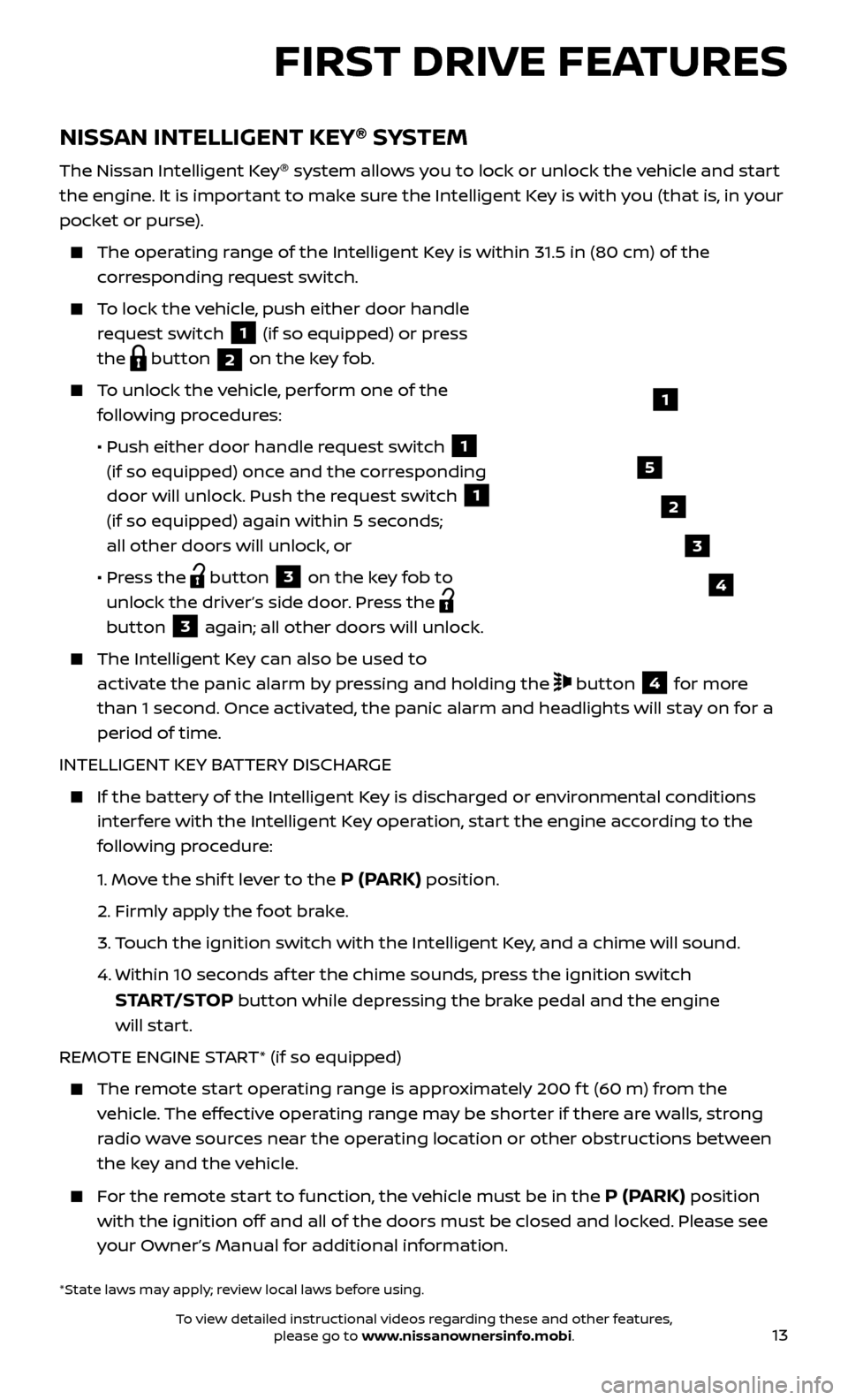
13
NISSAN INTELLIGENT KEY®
SYSTEM
The Nissan Intelligent Key ®
system allows you to lock or unlock the vehicle and start
the engine. It is important to make sure the Intelligent Key is with you (that is, in your
pocket or purse).
The oper ating range of the Intelligent Key is within 31.5 in (80 cm) of the
corresponding request switch.
To lock the vehicle, push either door handle request switch
1 (if so equipped) or press
the
button 2 on the key fob.
To unlock the vehicle, perform one of the
following procedures:
•
Push either door hand
le request switch
1
(if so equipped) once and the corresponding
door will unlock. Push the request switch
1
(if so equipped) again within 5 seconds;
all other doors will unlock, or
•
Pr
ess the
button 3 on the key fob to
unlock the driver’s side door. Press the
button 3 again; all other doors will unlock.
The Intel ligent Key can also be used to
activate the panic alarm by pressing and holding the
button 4 for more
than 1 second. Once activated, the panic alarm and headlights will stay on for a
period of time.
INTELLIGENT KEY BATTERY DISCHARGE
If the bat tery of the Intelligent Key is discharged or environmental conditions
interfere with the Intelligent Key operation, start the engine according to the
following procedure:
1.
Move the shif t lever to the
P (PARK) position.
2.
Firmly apply the foot brake.
3.
T
ouch the ignition switch with the Intelligent Key, and a chime will sound.
4.
Within 10 sec
onds af ter the chime sounds, press the ignition switch
START/STOP button while depressing the brake pedal and the engine
will start.
REMOTE ENGINE START* (if so equipped)
The remote start operating range is approximately 200 f t (60 m) from the vehicle. The effective operating range may be shorter if there are walls, strong
radio wave sources near the operating location or other obstructions between
the key and the vehicle.
For the remote start to function, the vehicle must be in the P (PARK) position
with the ignition off and all of the doors must be closed and locked. Please see
your Owner’s Manual for additional information.
1
FIRST DRIVE FEATURES
2
3
4
5
*State laws may apply; review local laws before using.
To view detailed instructional videos regarding these and other features, please go to www.nissanownersinfo.mobi.
Page 23 of 40
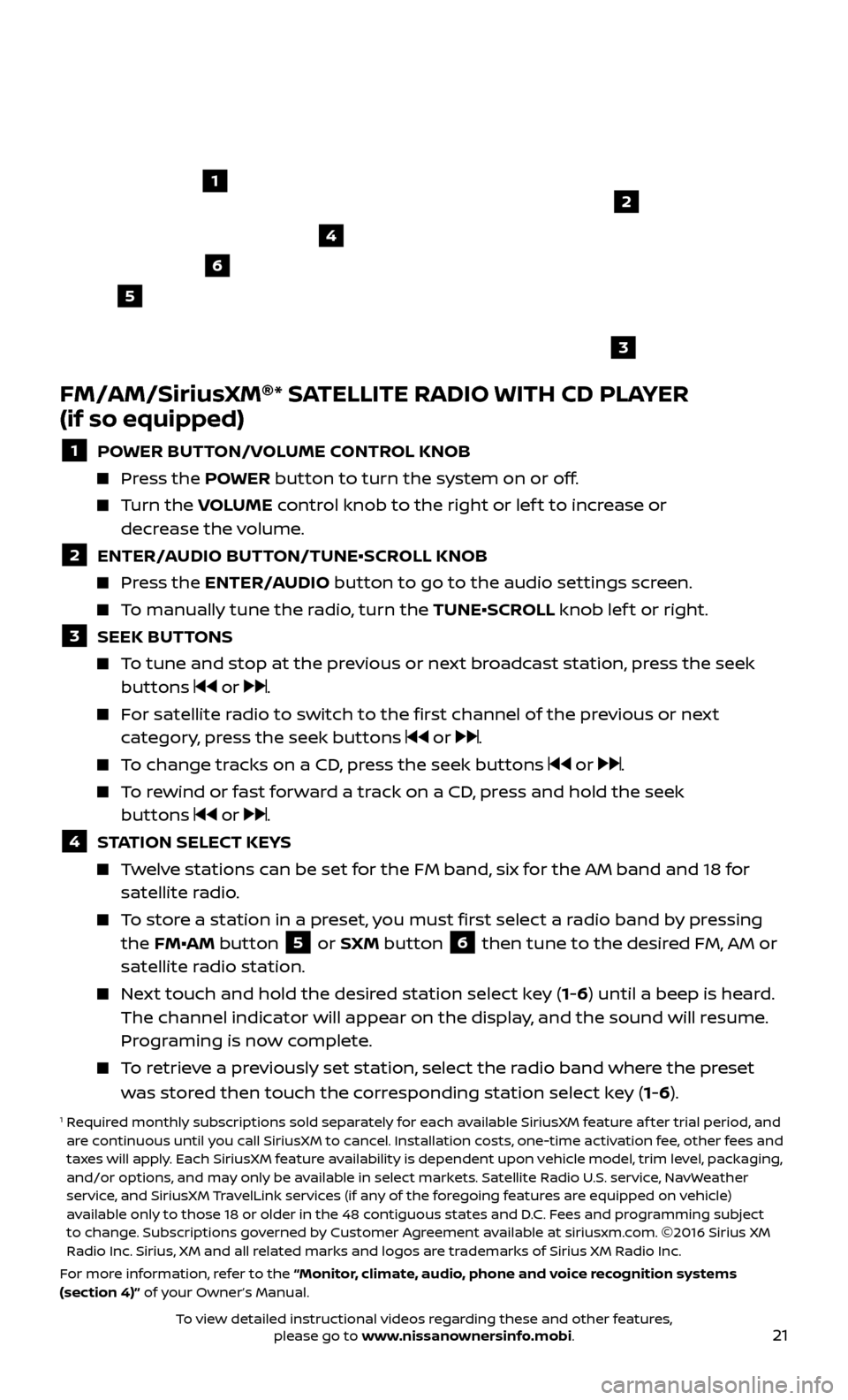
21
FM/AM/SiriusXM®
* SATELLITE RADIO WITH CD PLAYER
(if so equipped)
1 POWER BUTTON/VOLUME CONTROL KNOB
Press the POWER button to turn the system on or off.
Turn the V OLUME control knob to the right or lef t to increase or
decrease the volume.
2 ENTER/A UDIO BUTTON/TUNE•SCROLL KNOB Press the ENTER/AUDIO button to go to the audio settings screen.
To manually tune the radio, turn the TUNE•SCROLL knob lef t or right.
3 SEEK BUT TONS To tune and stop at the previous or next broadcast station, press the seek
buttons or .
For satellite radio to switch to the first channel of the previous or next category, press the seek buttons or .
To change tracks on a CD, press the seek buttons or .
To rewind or fast forward a track on a CD, press and hold the seek buttons or .
4 S TATION SELECT KEYS Twelve stations can be set for the FM band, six for the AM band and 18 for
satellite radio.
To store a station in a preset, you must first select a radio band by pressing the FM•AM button 5 or SXM button 6 then tune to the desired FM, AM or
satellite radio station.
Next touch and hold the desired station select key (1-6) until a beep is heard. The channel indicator will appear on the display, and the sound will resume.
Programing is now complete.
To retrieve a previously set station, select the radio band where the preset was stored then touch the corresponding station select key (1-6).
1 Required monthly subscriptions sold separately for each available SiriusXM feature af ter trial period, and are continuous until you call SiriusXM to cancel. Installation costs, one-time activation fee, other fees and
taxes will apply. Each SiriusXM feature availability is dependent upon vehicle model, trim level, packaging,
and/or options, and may only be available in select markets. Satellite Radio U.S. service, NavWeather
service, and SiriusXM TravelLink services (if any of the foregoing features are equipped on vehicle)
available only to those 18 or older in the 48 contiguous states and D.C. Fees and programming subject
to change. Subscriptions governed by Customer Agreement available at siriusxm.com. ©2016 Sirius XM
Radio Inc. Sirius, XM and all related marks and logos are trademarks of Sirius XM Radio Inc.
For more information, refer to the “Monitor, climate, audio, phone and voice recognition systems
(section 4)” of your Owner’s Manual.
4
6
2
3
1
5
To view detailed instructional videos regarding these and other features, please go to www.nissanownersinfo.mobi.
Page 29 of 40
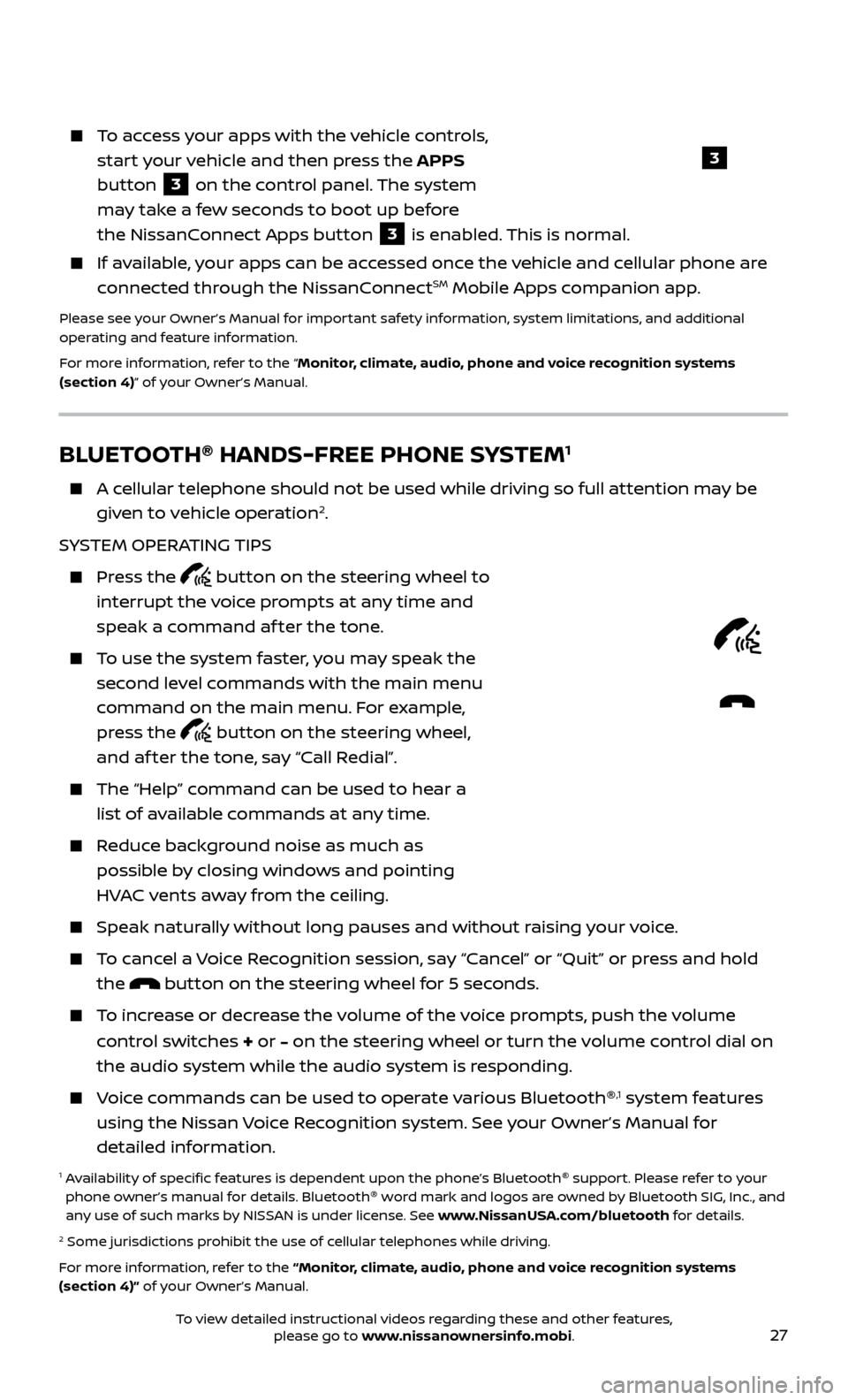
27
BLUETOOTH®
HANDS-FREE PHONE SYSTEM1
A cellular telephone should not be used while driving so full attention may be
given to vehicle operation2.
SYSTEM OPERATING TIPS
Press the button on the steering wheel to
interrupt the voice prompts at any time and
speak a command af ter the tone.
To use the system faster, you may speak the second level commands with the main menu
command on the main menu. For example,
press the
button on the steering wheel,
and af ter the tone, say “Call Redial”.
The “Help” c ommand can be used to hear a
list of available commands at any time.
Reduce background noise as much as possible by closing windows and pointing
HVAC vents away from the ceiling.
Speak naturally without long pauses and without raising your voice.
To cancel a Voice Recognition session, say “Cancel” or “Quit” or press and hold the
button on the steering wheel for 5 seconds.
To increase or decrease the volume of the voice prompts, push the volume
control switches
+ or – on the steering wheel or turn the volume control dial on
the audio system while the audio system is responding.
Voice commands can be used to operate various Bluetooth ®,1 system features
using the Nissan Voice Recognition system. See your Owner’s Manual for
detailed information.
1 Availability of specific features is dependent upon the phone’s Bluetooth ®
support. Please refer to your
phone owner’s manual for details. Bluetooth ®
word mark and logos are owned by Bluetooth SIG, Inc., and
any use of such marks by NISSAN is under license. See www.NissanUSA.com/bluetooth for details.
2 Some jurisdictions prohibit the use of cellular telephones while driving.
For more information, refer to the “Monitor, climate, audio, phone and voice recognition systems
(section 4)” of your Owner’s Manual.
Microphone
To access your apps with the vehicle controls,
start your vehicle and then press the APPS
button
3 on the control panel. The system
may take a few seconds to boot up before
the NissanConnect Apps button
3 is enabled. This is normal.
If available, your apps can be accessed once the vehicle and cellular phone are
connected through the NissanConnectSM Mobile Apps companion app.
Please see your Owner’s Manual for important safety information, system limitations, and additional
operating and feature information.
For more information, refer to the “Monitor, climate, audio, phone and voice recognition systems
(section 4)” of your Owner’s Manual.
3
To view detailed instructional videos regarding these and other features, please go to www.nissanownersinfo.mobi.
Page 33 of 40
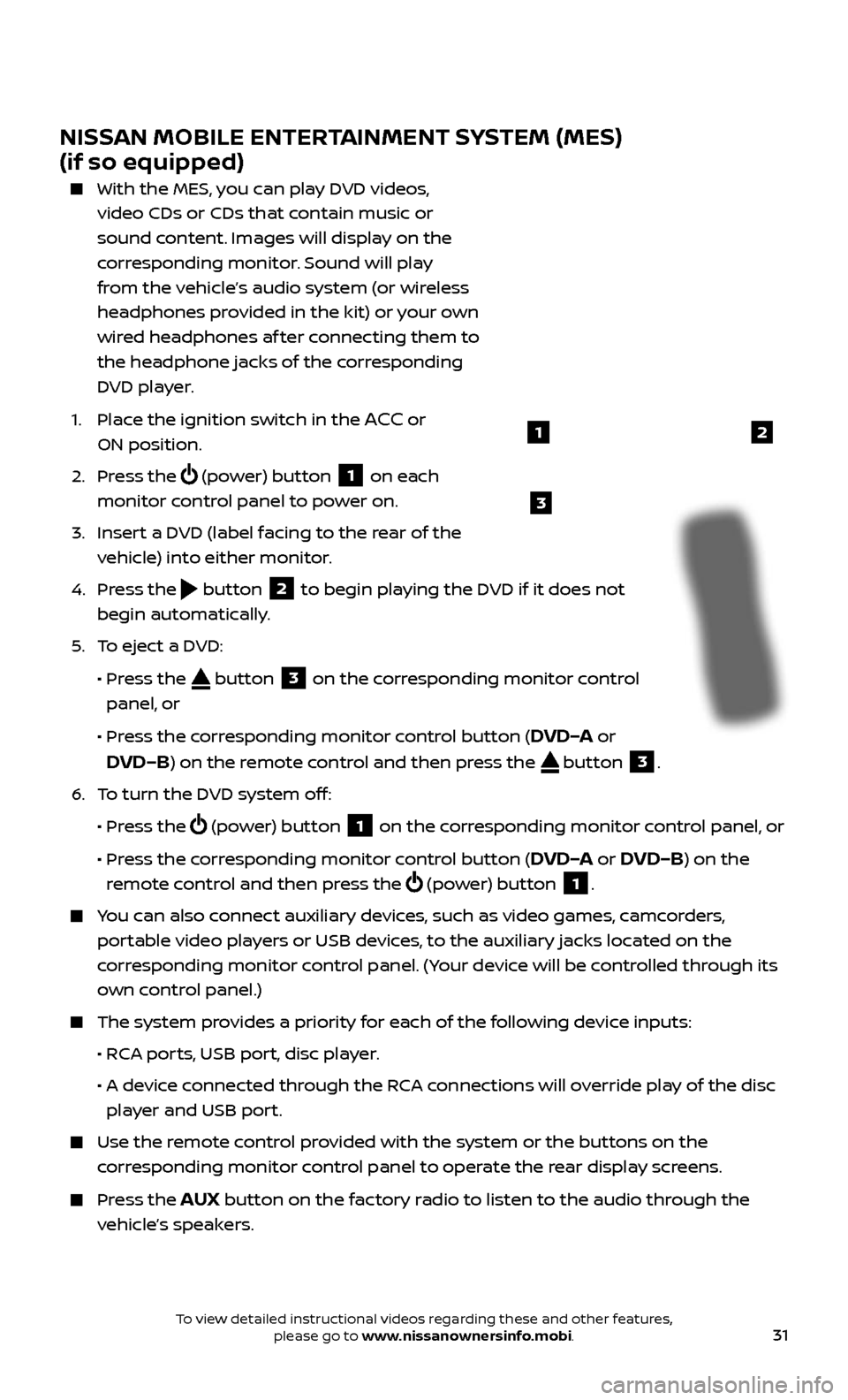
31
NISSAN MOBILE ENTERTAINMENT SYSTEM (MES)
(if so equipped)
With the MES, you can play DVD videos,
video CDs or CDs that contain music or
sound content. Images will display on the
corresponding monitor. Sound will play
from the vehicle’s audio system (or wireless
headphones provided in the kit) or your own
wired headphones af ter connecting them to
the headphone jacks of the corresponding
DVD player.
1.
Plac
e the ignition switch in the
ACC or
ON position.
2.
Press the
(power) button 1 on each
monitor control panel to power on.
3.
Inser
t a DVD (label facing to the rear of the
vehicle) into either monitor.
4.
Press the
button 2 to begin playing the DVD if it does not
begin automatically.
5
.
T
o eject a DVD:
•
Pr
ess the
button 3 on the corresponding monitor control
panel, or
•
Pr
ess the corresponding monitor control button (
DVD–A or
DVD–B) on the remote control and then press the button 3.
6
.
T
o turn the DVD system off:
•
Pr
ess the
(power) button 1 on the corresponding monitor control panel, or
•
Pr
ess the corresponding monitor control button (
DVD–A or DVD–B) on the
remote control and then press the
(power) button 1.
You can also connect auxiliary devices, such as video games, camcorders,
portable video players or USB devices, to the auxiliary jacks located on the
corresponding monitor control panel. (Your device will be controlled through its
own control panel.)
The system pr ovides a priority for each of the following device inputs:
•
R
CA ports, USB port, disc player.
•
A devic
e connected through the RCA connections will override play of the disc
player and USB port.
Use the r emote control provided with the system or the buttons on the
corresponding monitor control panel to operate the rear display screens.
Press the AUX button on the factory radio to listen to the audio through the
vehicle’s speakers.
3
21
To view detailed instructional videos regarding these and other features, please go to www.nissanownersinfo.mobi.
Page 34 of 40
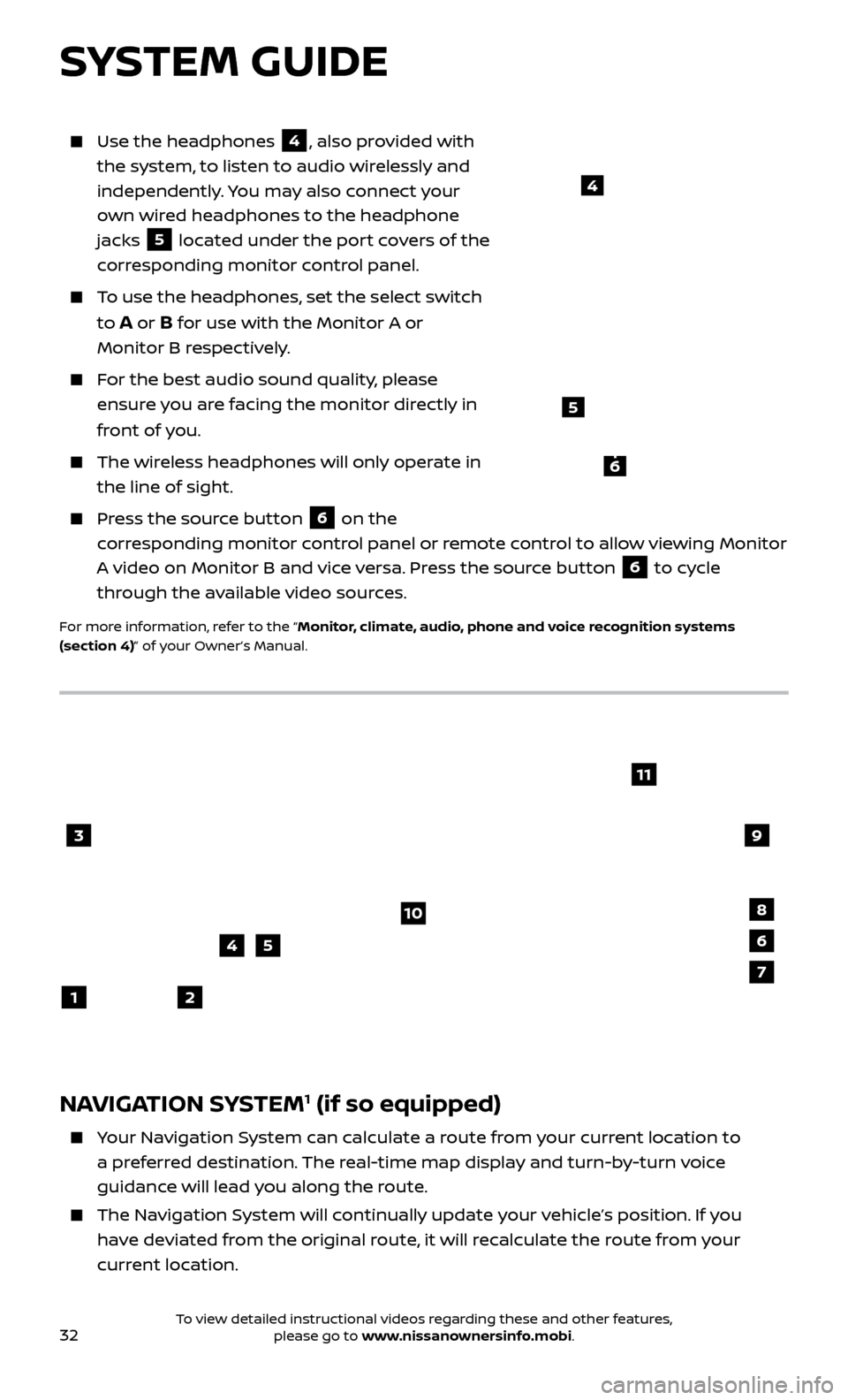
32To view detailed instructional videos regarding these and other features, please go to www.nissanownersinfo.mobi.
Use the headphones 4, also provided with
the system, to listen to audio wirelessly and
independently. You may also connect your
own wired headphones to the headphone
jacks
5 located under the port covers of the
corresponding monitor control panel.
To use the headphones, set the select switch
to
A or B for use with the Monitor A or
Monitor B respectively.
For the best audio sound quality, please ensure you are facing the monitor directly in
front of you.
The wireless headphones will only operate in the line of sight.
Press the source button 6 on the
corresponding monitor control panel or remote control to allow viewing Monitor
A video on Monitor B and vice versa. Press the source button
6 to cycle
through the available video sources.
For more information, refer to the “Monitor, climate, audio, phone and voice recognition systems
(section 4)” of your Owner’s Manual.
4
NAVIGATION SYSTEM1 (if so equipped)
Your Navigation System can calculate a route from your current location to a preferred destination. The real-time map display and turn-by-turn voice
guidance will lead you along the route.
The Navigation System will continually update your vehicle’s position. If you have deviated from the original route, it will recalculate the route from your
current location.
3
2
4
1
10
6
11
5
8
7
9
SYSTEM GUIDE
5
6