2017 NISSAN TITAN USB
[x] Cancel search: USBPage 16 of 671
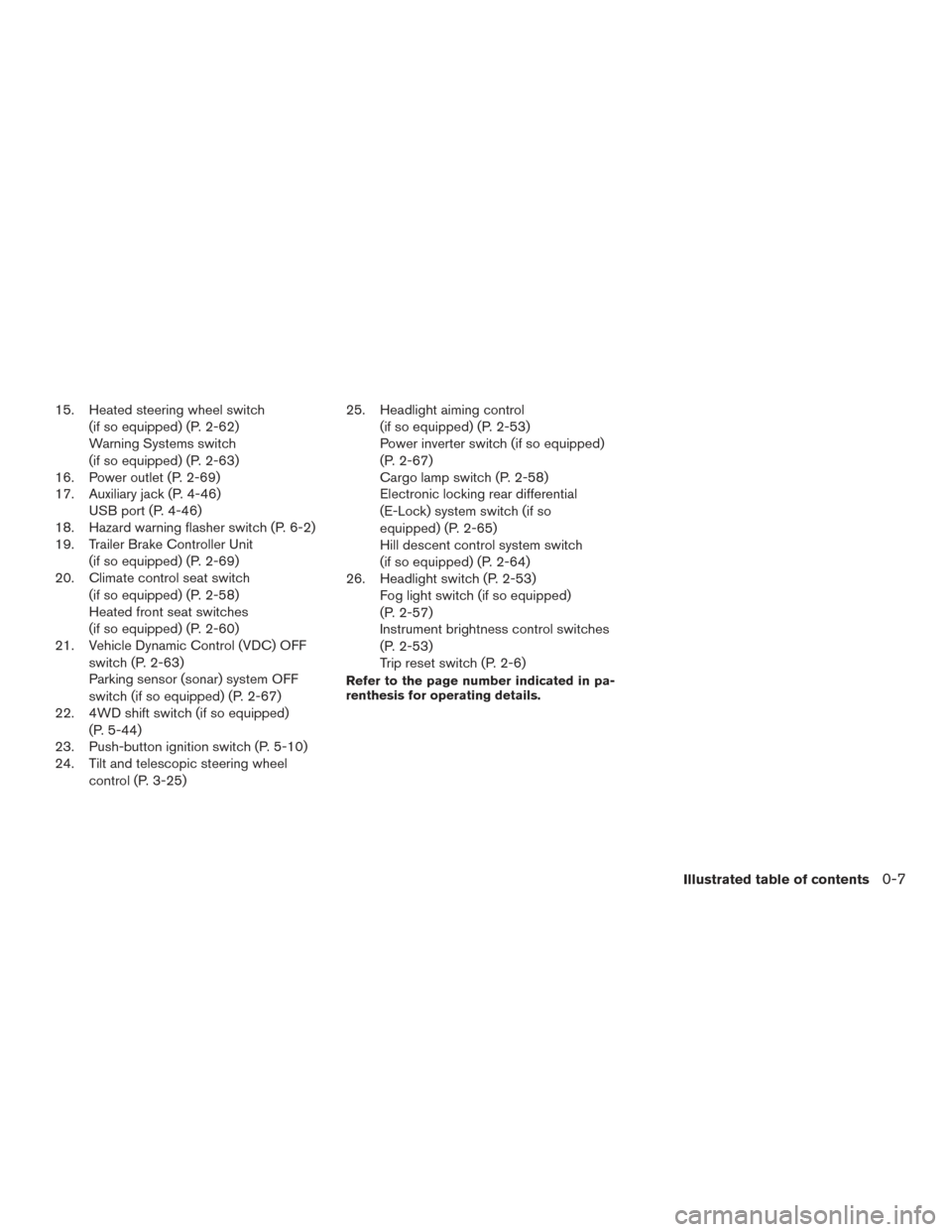
15. Heated steering wheel switch(if so equipped) (P. 2-62)
Warning Systems switch
(if so equipped) (P. 2-63)
16. Power outlet (P. 2-69)
17. Auxiliary jack (P. 4-46) USB port (P. 4-46)
18. Hazard warning flasher switch (P. 6-2)
19. Trailer Brake Controller Unit
(if so equipped) (P. 2-69)
20. Climate control seat switch
(if so equipped) (P. 2-58)
Heated front seat switches
(if so equipped) (P. 2-60)
21. Vehicle Dynamic Control (VDC) OFF
switch (P. 2-63)
Parking sensor (sonar) system OFF
switch (if so equipped) (P. 2-67)
22. 4WD shift switch (if so equipped)
(P. 5-44)
23. Push-button ignition switch (P. 5-10)
24. Tilt and telescopic steering wheel
control (P. 3-25) 25. Headlight aiming control
(if so equipped) (P. 2-53)
Power inverter switch (if so equipped)
(P. 2-67)
Cargo lamp switch (P. 2-58)
Electronic locking rear differential
(E-Lock) system switch (if so
equipped) (P. 2-65)
Hill descent control system switch
(if so equipped) (P. 2-64)
26. Headlight switch (P. 2-53) Fog light switch (if so equipped)
(P. 2-57)
Instrument brightness control switches
(P. 2-53)
Trip reset switch (P. 2-6)
Refer to the page number indicated in pa-
renthesis for operating details.
Illustrated table of contents0-7
Page 108 of 671
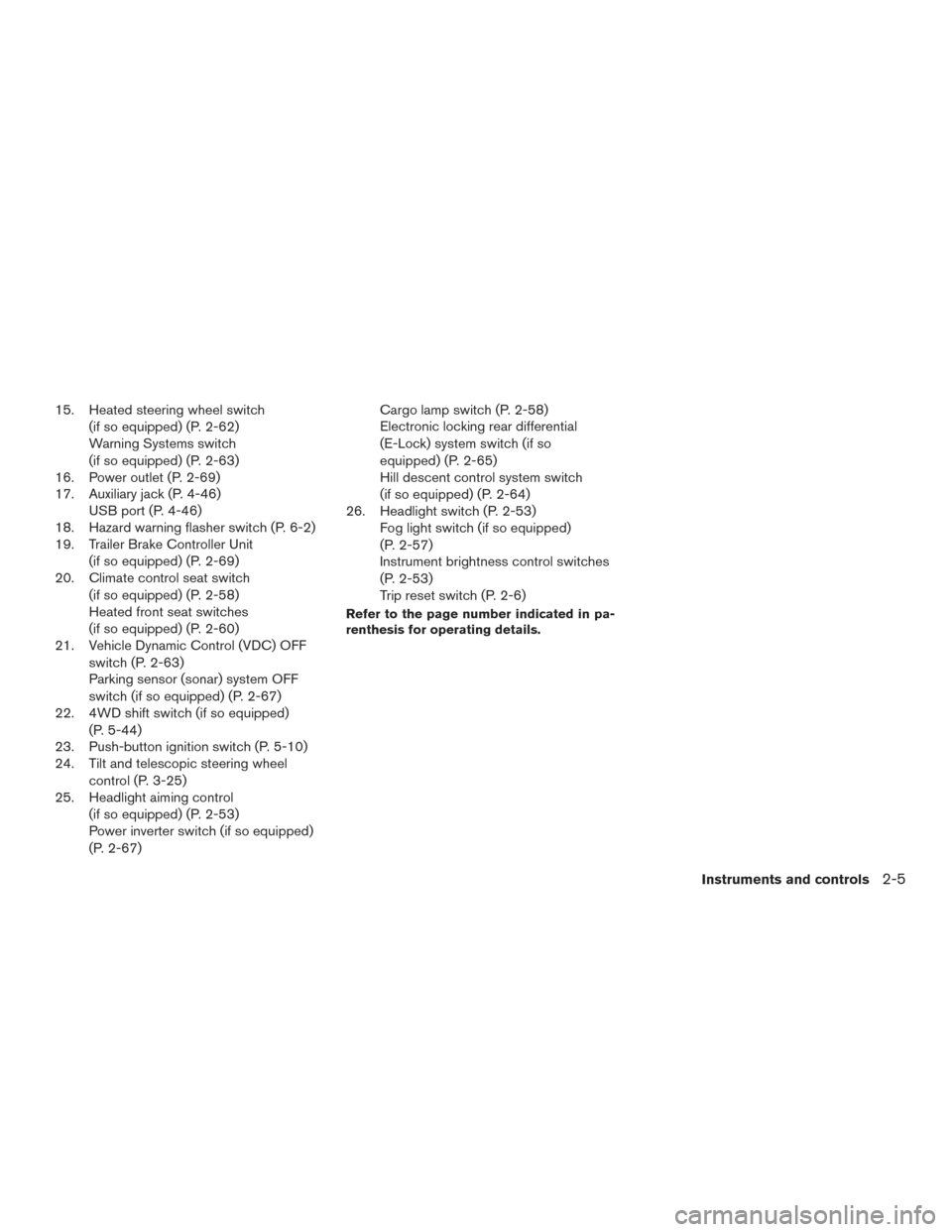
15. Heated steering wheel switch(if so equipped) (P. 2-62)
Warning Systems switch
(if so equipped) (P. 2-63)
16. Power outlet (P. 2-69)
17. Auxiliary jack (P. 4-46) USB port (P. 4-46)
18. Hazard warning flasher switch (P. 6-2)
19. Trailer Brake Controller Unit
(if so equipped) (P. 2-69)
20. Climate control seat switch
(if so equipped) (P. 2-58)
Heated front seat switches
(if so equipped) (P. 2-60)
21. Vehicle Dynamic Control (VDC) OFF
switch (P. 2-63)
Parking sensor (sonar) system OFF
switch (if so equipped) (P. 2-67)
22. 4WD shift switch (if so equipped)
(P. 5-44)
23. Push-button ignition switch (P. 5-10)
24. Tilt and telescopic steering wheel
control (P. 3-25)
25. Headlight aiming control
(if so equipped) (P. 2-53)
Power inverter switch (if so equipped)
(P. 2-67) Cargo lamp switch (P. 2-58)
Electronic locking rear differential
(E-Lock) system switch (if so
equipped) (P. 2-65)
Hill descent control system switch
(if so equipped) (P. 2-64)
26. Headlight switch (P. 2-53) Fog light switch (if so equipped)
(P. 2-57)
Instrument brightness control switches
(P. 2-53)
Trip reset switch (P. 2-6)
Refer to the page number indicated in pa-
renthesis for operating details.
Instruments and controls2-5
Page 238 of 671
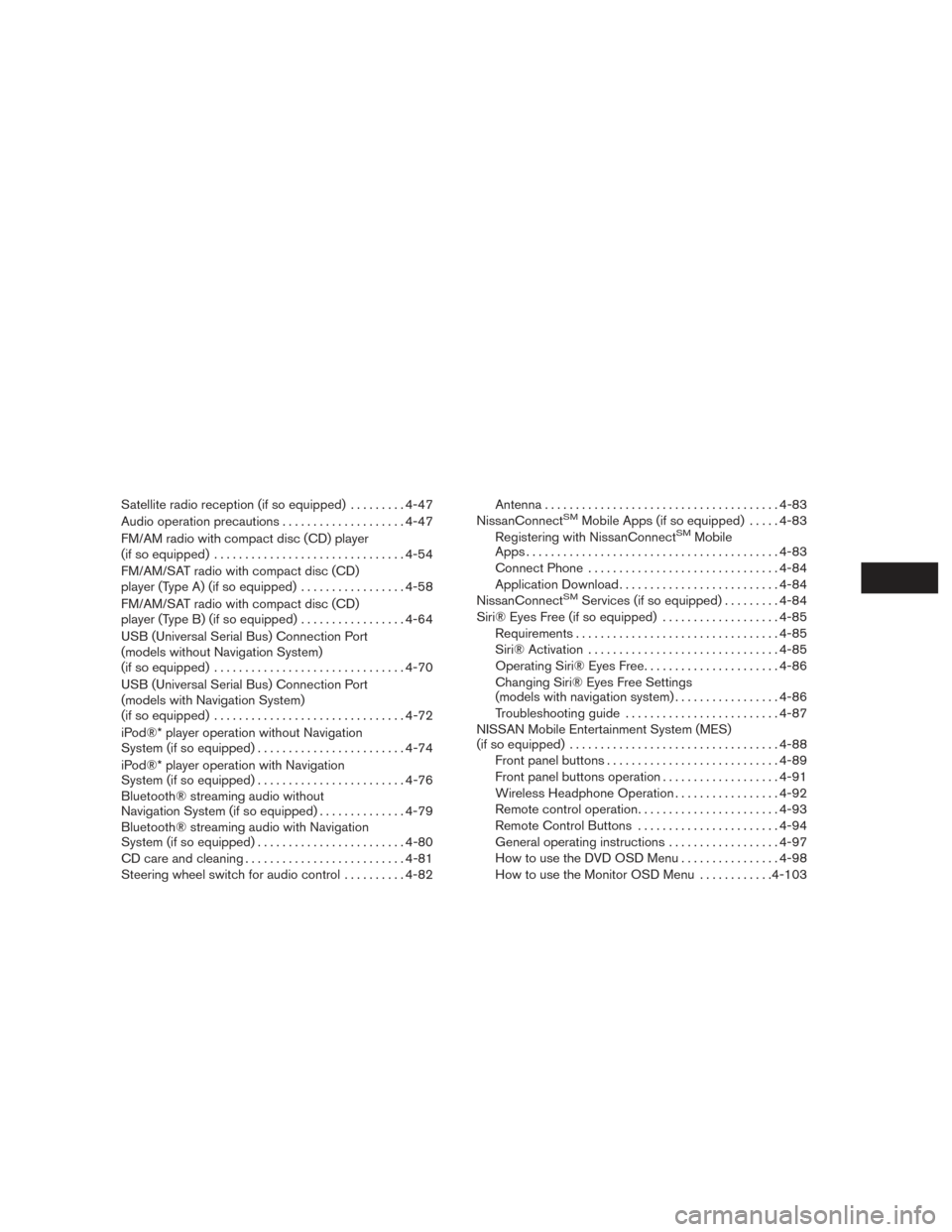
Satellite radio reception (if so equipped).........4-47
Audio operation precautions ....................4-47
FM/AM radio with compact disc (CD) player
(if so equipped) ............................... 4-54
FM/AM/SAT radio with compact disc (CD)
player (Type A) (if so equipped) .................4-58
FM/AM/SAT radio with compact disc (CD)
player (Type B) (if so equipped) .................4-64
USB (Universal Serial Bus) Connection Port
(models without Navigation System)
(if so equipped) ............................... 4-70
USB (Universal Serial Bus) Connection Port
(models with Navigation System)
(if so equipped) ............................... 4-72
iPod®* player operation without Navigation
System (if so equipped) ........................ 4-74
iPod®* player operation with Navigation
System (if so equipped) ........................ 4-76
Bluetooth® streaming audio without
Navigation System (if so equipped) ..............4-79
Bluetooth® streaming audio with Navigation
System (if so equipped) ........................ 4-80
CD care and cleaning .......................... 4-81
Steering wheel switch for audio control ..........4-82 Antenna
...................................... 4-83
NissanConnectSMMobile Apps (if so equipped) .....4-83
Registering with NissanConnectSMMobile
Apps . ........................................ 4-83
Connect Phone ............................... 4-84
Application Download .......................... 4-84
NissanConnect
SMServices (if so equipped) . ........4-84
Siri® Eyes Free (if so equipped) ...................4-85
Requirements ................................. 4-85
Siri® Activation ............................... 4-85
Operating Siri® Eyes Free ......................4-86
Changing Siri® Eyes Free Settings
(models with navigation system) .................4-86
Troubleshooting guide ......................... 4-87
NISSAN Mobile Entertainment System (MES)
(if so equipped) .................................. 4-88
Front panel buttons ............................ 4-89
Front panel buttons operation ...................4-91
Wireless Headphone Operation .................4-92
Remote control operation .......................4-93
Remote Control Buttons .......................4-94
General operating instructions ..................4-97
How to use the DVD OSD Menu ................4-98
How to use the Monitor OSD Menu ............4-103
Page 239 of 671
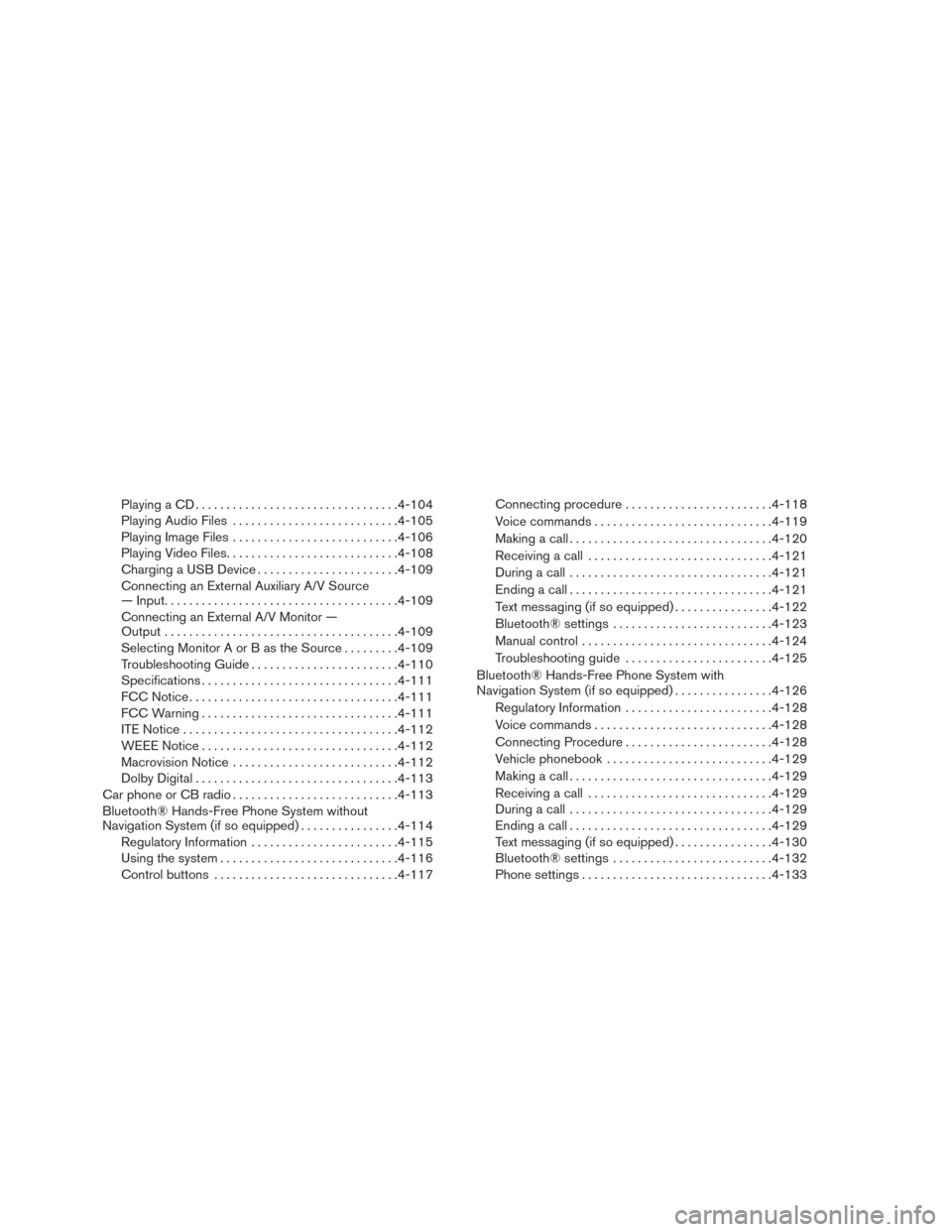
Playing a CD................................. 4-104
Playing Audio Files ........................... 4-105
Playing Image Files ........................... 4-106
Playing Video Files ............................ 4-108
Charging a USB Device ....................... 4-109
Connecting an External Auxiliary A/V Source
— Input ...................................... 4-109
Connecting an External A/V Monitor —
Output ...................................... 4-109
Selecting Monitor A or B as the Source .........4-109
Troubleshooting Guide ........................ 4-110
Specifications ................................ 4-111
FCC Notice .................................. 4-111
FCC Warning ................................ 4-111
ITE Notice ................................... 4-112
WEEE Notice ................................ 4-112
Macrovision Notice ........................... 4-112
Dolby Digital ................................. 4-113
Car phone or CB radio ........................... 4-113
Bluetooth® Hands-Free Phone System without
Navigation System (if so equipped) ................4-114
Regulatory Information ........................ 4-115
Using the system ............................. 4-116
Control buttons .............................. 4-117Connecting procedure
........................ 4-118
Voice commands ............................. 4-119
Making a call . ................................ 4-120
Receiving a call .............................. 4-121
During a call ................................. 4-121
Ending a call ................................. 4-121
Text messaging (if so equipped) ................4-122
Bluetooth® settings .......................... 4-123
Manual control . . ............................. 4-124
Troubleshooting guide ........................ 4-125
Bluetooth® Hands-Free Phone System with
Navigation System (if so equipped) ................4-126
Regulatory Information ........................ 4-128
V
oice commands ............................. 4-128
Connecting Procedure ........................ 4-128
Vehicle phonebook ........................... 4-129
Making a call . ................................ 4-129
Receiving a call .............................. 4-129
During a call ................................. 4-129
Ending a call ................................. 4-129
Text messaging (if so equipped) ................4-130
Bluetooth® settings .......................... 4-132
Phone settings ............................... 4-133
Page 289 of 671
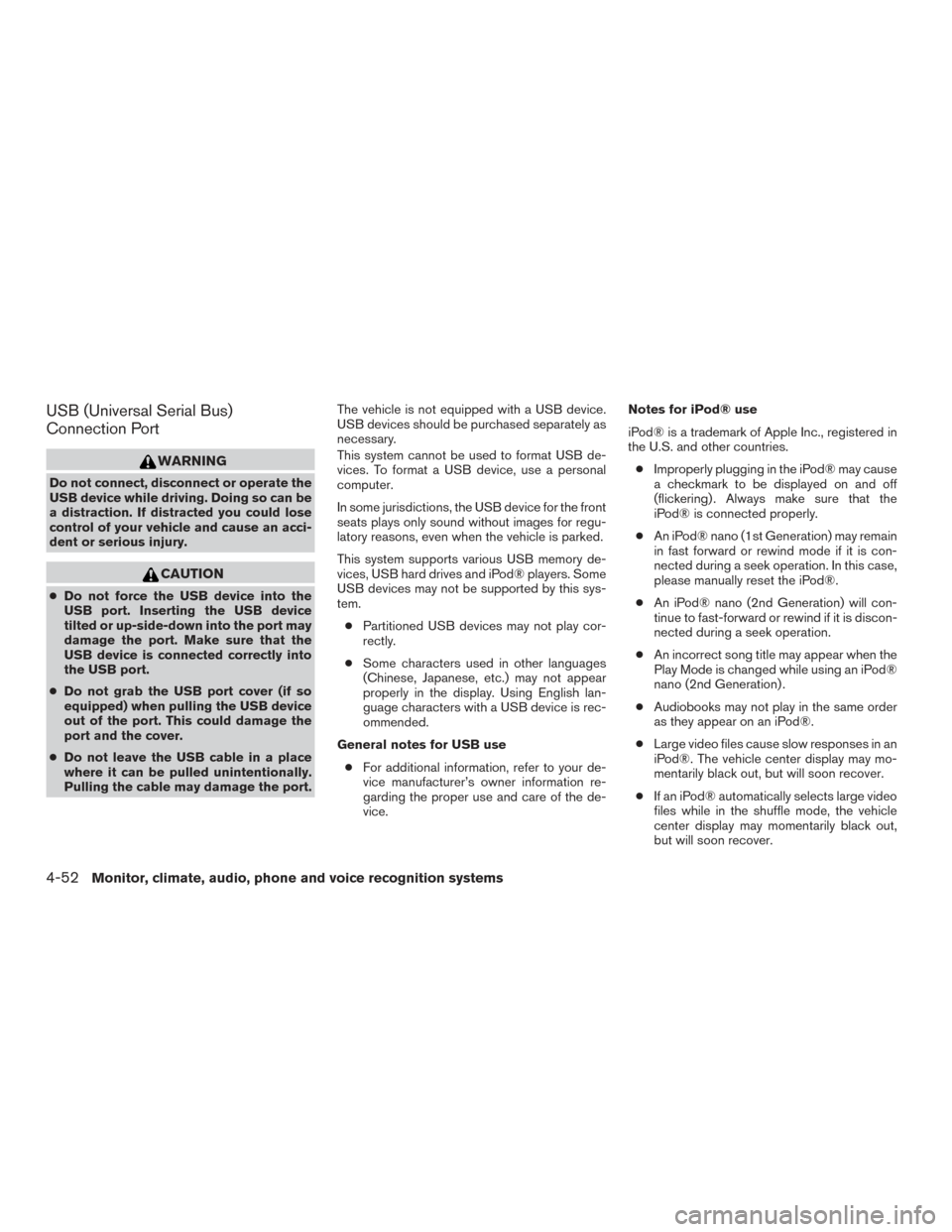
USB (Universal Serial Bus)
Connection Port
WARNING
Do not connect, disconnect or operate the
USB device while driving. Doing so can be
a distraction. If distracted you could lose
control of your vehicle and cause an acci-
dent or serious injury.
CAUTION
●Do not force the USB device into the
USB port. Inserting the USB device
tilted or up-side-down into the port may
damage the port. Make sure that the
USB device is connected correctly into
the USB port.
● Do not grab the USB port cover (if so
equipped) when pulling the USB device
out of the port. This could damage the
port and the cover.
● Do not leave the USB cable in a place
where it can be pulled unintentionally.
Pulling the cable may damage the port. The vehicle is not equipped with a USB device.
USB devices should be purchased separately as
necessary.
This system cannot be used to format USB de-
vices. To format a USB device, use a personal
computer.
In some jurisdictions, the USB device for the front
seats plays only sound without images for regu-
latory reasons, even when the vehicle is parked.
This system supports various USB memory de-
vices, USB hard drives and iPod® players. Some
USB devices may not be supported by this sys-
tem.
● Partitioned USB devices may not play cor-
rectly.
● Some characters used in other languages
(Chinese, Japanese, etc.) may not appear
properly in the display. Using English lan-
guage characters with a USB device is rec-
ommended.
General notes for USB use ● For additional information, refer to your de-
vice manufacturer’s owner information re-
garding the proper use and care of the de-
vice. Notes for iPod® use
iPod® is a trademark of Apple Inc., registered in
the U.S. and other countries.
● Improperly plugging in the iPod® may cause
a checkmark to be displayed on and off
(flickering) . Always make sure that the
iPod® is connected properly.
● An iPod® nano (1st Generation) may remain
in fast forward or rewind mode if it is con-
nected during a seek operation. In this case,
please manually reset the iPod®.
● An iPod® nano (2nd Generation) will con-
tinue to fast-forward or rewind if it is discon-
nected during a seek operation.
● An incorrect song title may appear when the
Play Mode is changed while using an iPod®
nano (2nd Generation) .
● Audiobooks may not play in the same order
as they appear on an iPod®.
● Large video files cause slow responses in an
iPod®. The vehicle center display may mo-
mentarily black out, but will soon recover.
● If an iPod® automatically selects large video
files while in the shuffle mode, the vehicle
center display may momentarily black out,
but will soon recover.
4-52Monitor, climate, audio, phone and voice recognition systems
Page 291 of 671
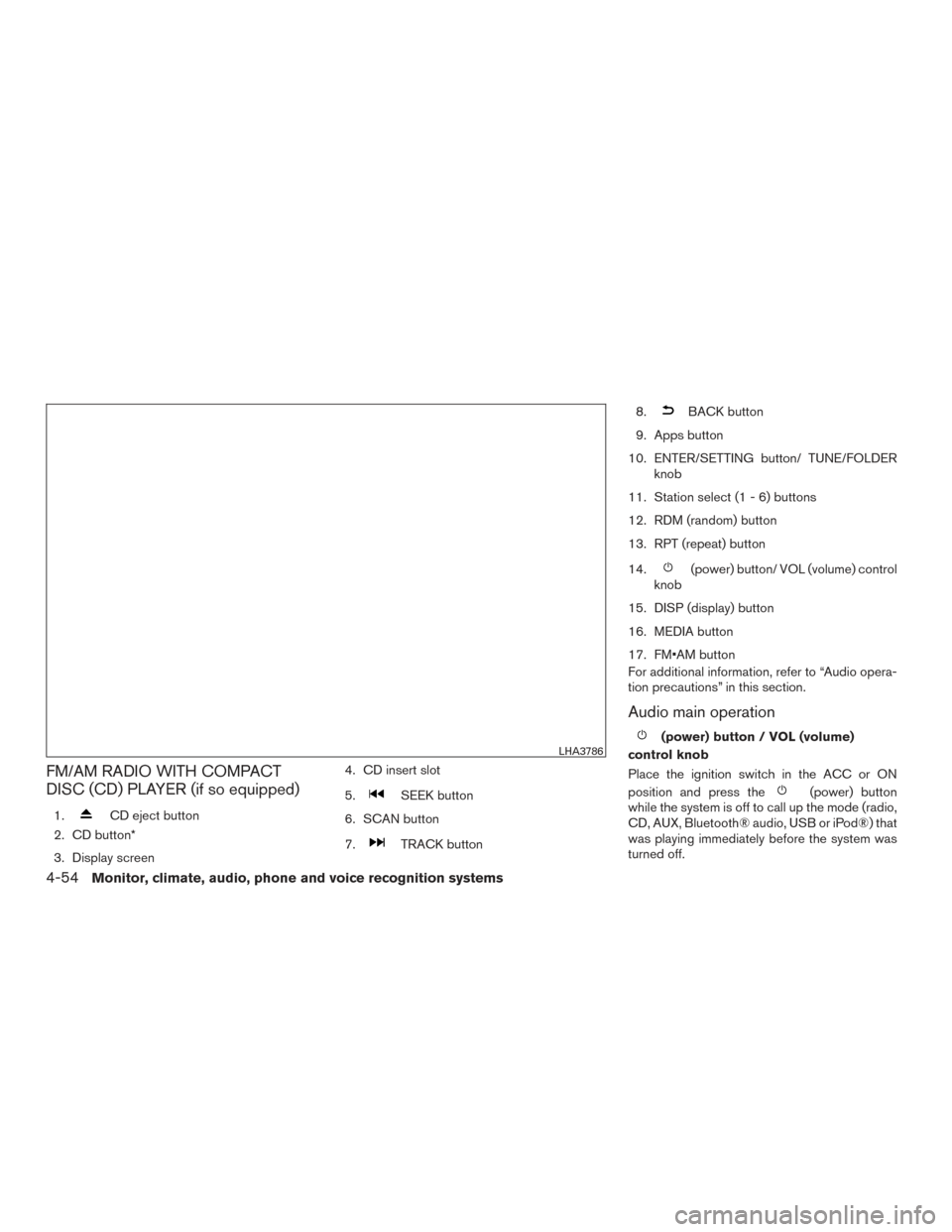
FM/AM RADIO WITH COMPACT
DISC (CD) PLAYER (if so equipped)
1.CD eject button
2. CD button*
3. Display screen 4. CD insert slot
5.
SEEK button
6. SCAN button
7.
TRACK button 8.
BACK button
9. Apps button
10. ENTER/SETTING button/ TUNE/FOLDER knob
11. Station select (1 - 6) buttons
12. RDM (random) button
13. RPT (repeat) button
14.
(power) button/ VOL (volume) control
knob
15. DISP (display) button
16. MEDIA button
17. FM•AM button
For additional information, refer to “Audio opera-
tion precautions” in this section.
Audio main operation
(power) button / VOL (volume)
control knob
Place the ignition switch in the ACC or ON
position and press the
(power) button
while the system is off to call up the mode (radio,
CD, AUX, Bluetooth® audio, USB or iPod®) that
was playing immediately before the system was
turned off.
LHA3786
4-54Monitor, climate, audio, phone and voice recognition systems
Page 295 of 671
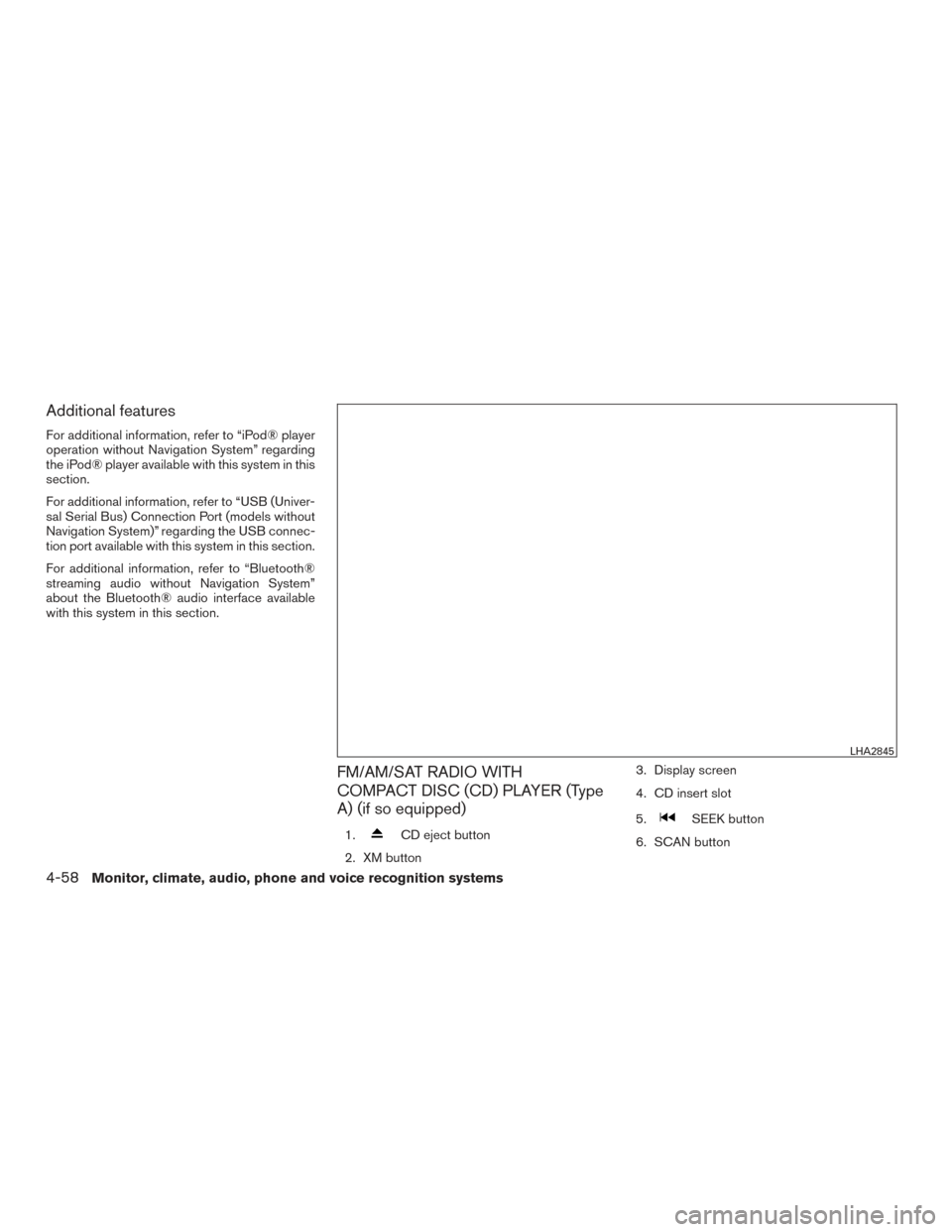
Additional features
For additional information, refer to “iPod® player
operation without Navigation System” regarding
the iPod® player available with this system in this
section.
For additional information, refer to “USB (Univer-
sal Serial Bus) Connection Port (models without
Navigation System)” regarding the USB connec-
tion port available with this system in this section.
For additional information, refer to “Bluetooth®
streaming audio without Navigation System”
about the Bluetooth® audio interface available
with this system in this section.
FM/AM/SAT RADIO WITH
COMPACT DISC (CD) PLAYER (Type
A) (if so equipped)
1.CD eject button
2. XM button 3. Display screen
4. CD insert slot
5.
SEEK button
6. SCAN button
LHA2845
4-58Monitor, climate, audio, phone and voice recognition systems
Page 296 of 671
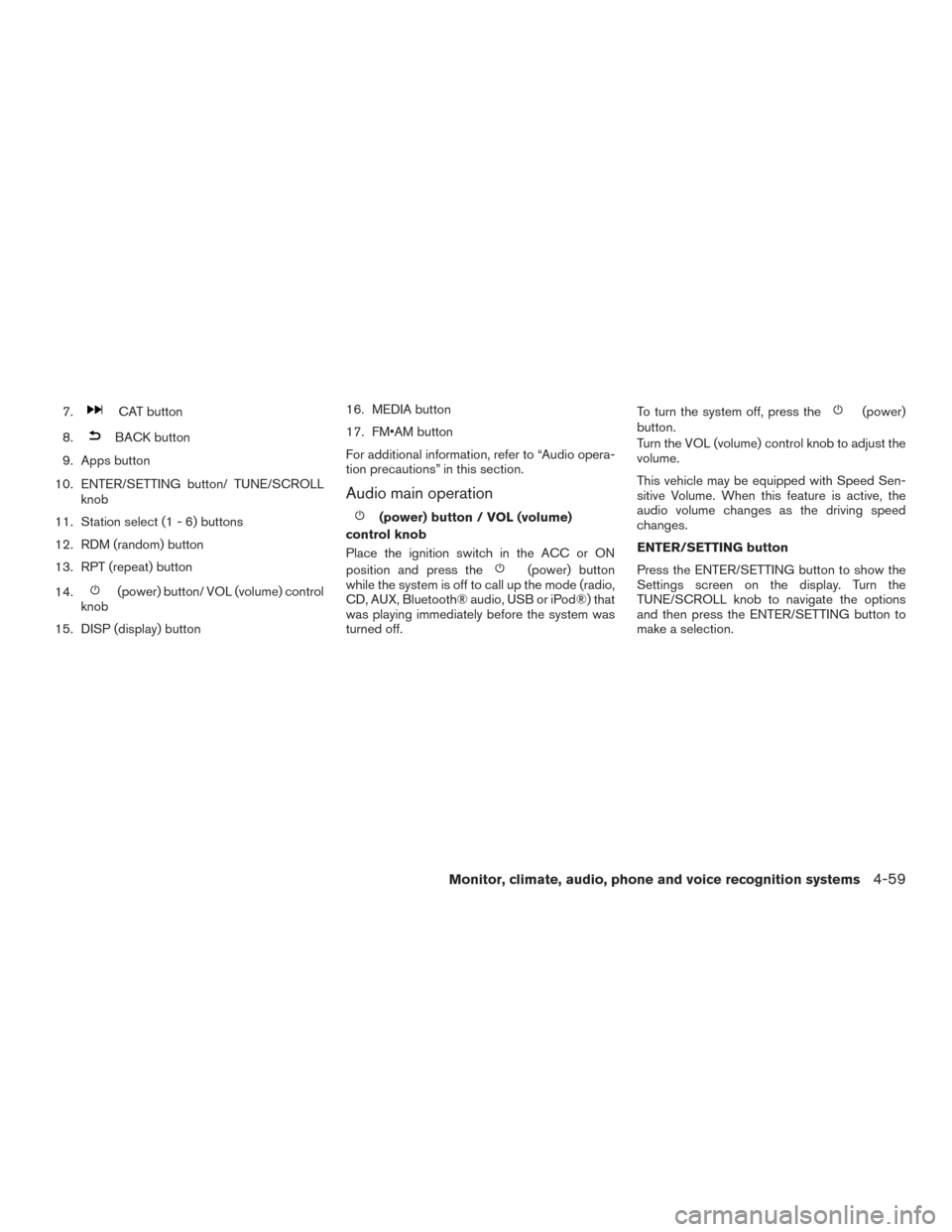
7.CAT button
8.
BACK button
9. Apps button
10. ENTER/SETTING button/ TUNE/SCROLL knob
11. Station select (1 - 6) buttons
12. RDM (random) button
13. RPT (repeat) button
14.
(power) button/ VOL (volume) control
knob
15. DISP (display) button 16. MEDIA button
17. FM•AM button
For additional information, refer to “Audio opera-
tion precautions” in this section.
Audio main operation
(power) button / VOL (volume)
control knob
Place the ignition switch in the ACC or ON
position and press the
(power) button
while the system is off to call up the mode (radio,
CD, AUX, Bluetooth® audio, USB or iPod®) that
was playing immediately before the system was
turned off. To turn the system off, press the
(power)
button.
Turn the VOL (volume) control knob to adjust the
volume.
This vehicle may be equipped with Speed Sen-
sitive Volume. When this feature is active, the
audio volume changes as the driving speed
changes.
ENTER/SETTING button
Press the ENTER/SETTING button to show the
Settings screen on the display. Turn the
TUNE/SCROLL knob to navigate the options
and then press the ENTER/SETTING button to
make a selection.
Monitor, climate, audio, phone and voice recognition systems4-59