Page 338 of 671
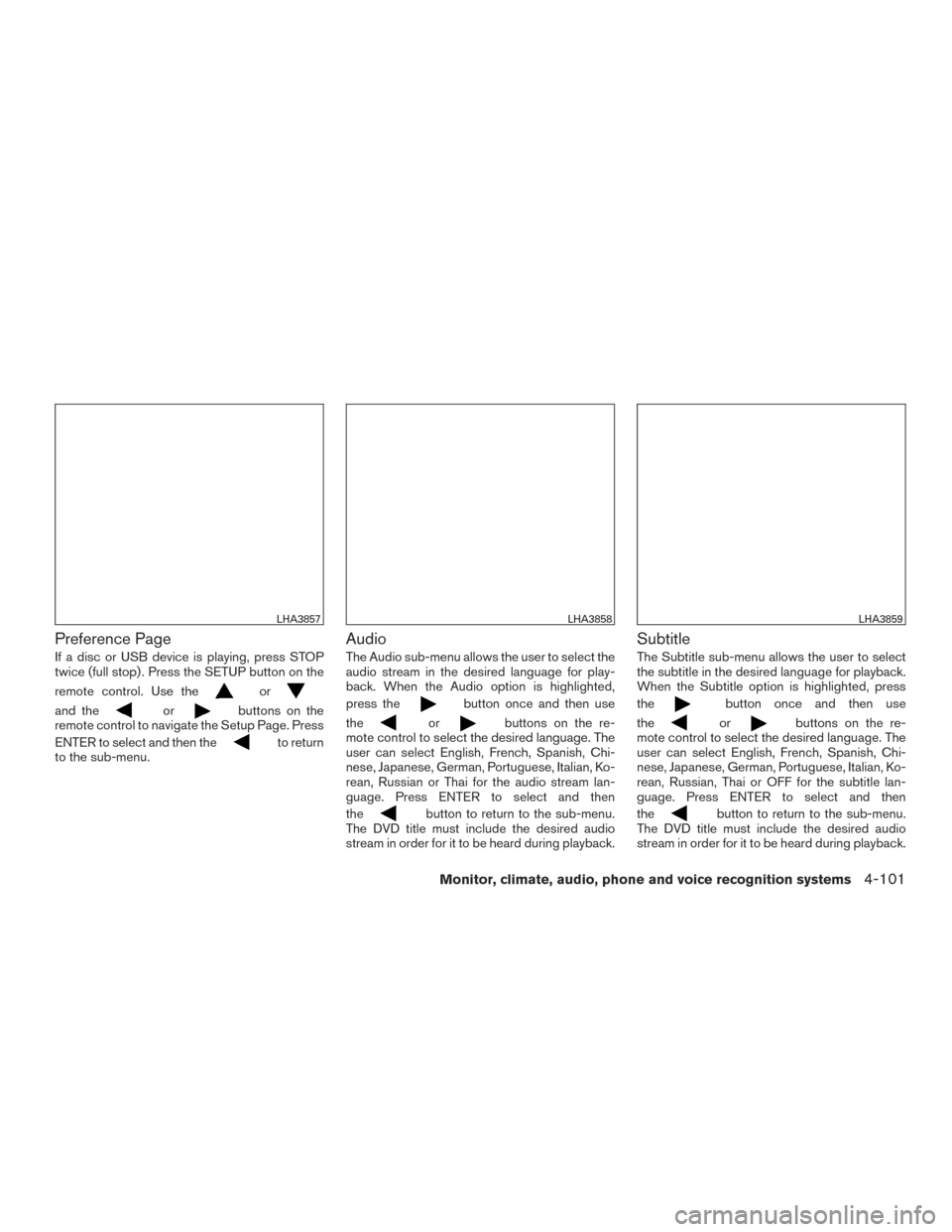
Preference Page
If a disc or USB device is playing, press STOP
twice (full stop) . Press the SETUP button on the
remote control. Use the
or
and theorbuttons on the
remote control to navigate the Setup Page. Press
ENTER to select and then the
to return
to the sub-menu.
Audio
The Audio sub-menu allows the user to select the
audio stream in the desired language for play-
back. When the Audio option is highlighted,
press the
button once and then use
the
orbuttons on the re-
mote control to select the desired language. The
user can select English, French, Spanish, Chi-
nese, Japanese, German, Portuguese, Italian, Ko-
rean, Russian or Thai for the audio stream lan-
guage. Press ENTER to select and then
the
button to return to the sub-menu.
The DVD title must include the desired audio
stream in order for it to be heard during playback.
Subtitle
The Subtitle sub-menu allows the user to select
the subtitle in the desired language for playback.
When the Subtitle option is highlighted, press
the
button once and then use
the
orbuttons on the re-
mote control to select the desired language. The
user can select English, French, Spanish, Chi-
nese, Japanese, German, Portuguese, Italian, Ko-
rean, Russian, Thai or OFF for the subtitle lan-
guage. Press ENTER to select and then
the
button to return to the sub-menu.
The DVD title must include the desired audio
stream in order for it to be heard during playback.
LHA3857LHA3858LHA3859
Monitor, climate, audio, phone and voice recognition systems4-101
Page 339 of 671
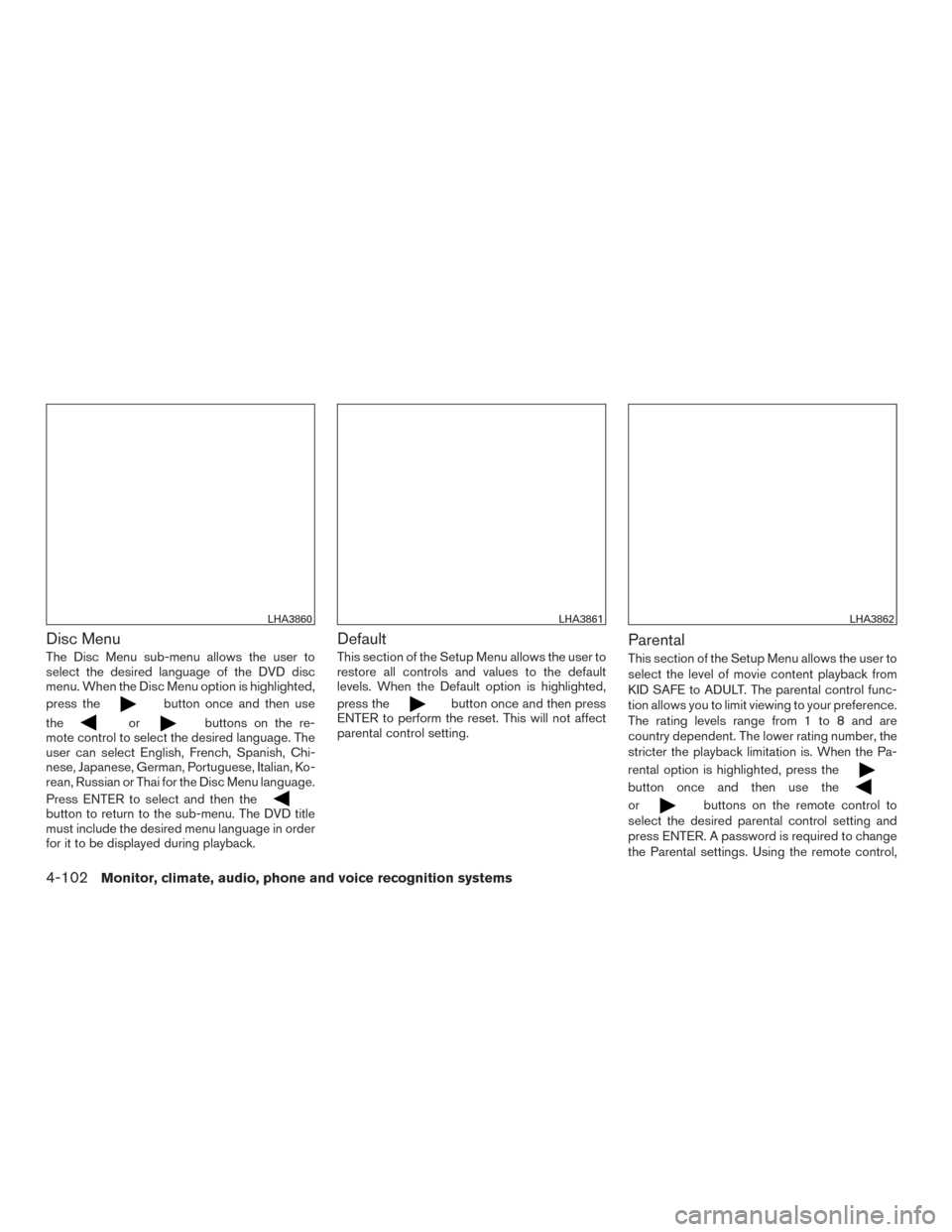
Disc Menu
The Disc Menu sub-menu allows the user to
select the desired language of the DVD disc
menu. When the Disc Menu option is highlighted,
press the
button once and then use
the
orbuttons on the re-
mote control to select the desired language. The
user can select English, French, Spanish, Chi-
nese, Japanese, German, Portuguese, Italian, Ko-
rean, Russian or Thai for the Disc Menu language.
Press ENTER to select and then the
button to return to the sub-menu. The DVD title
must include the desired menu language in order
for it to be displayed during playback.
Default
This section of the Setup Menu allows the user to
restore all controls and values to the default
levels. When the Default option is highlighted,
press the
button once and then press
ENTER to perform the reset. This will not affect
parental control setting.
Parental
This section of the Setup Menu allows the user to
select the level of movie content playback from
KID SAFE to ADULT. The parental control func-
tion allows you to limit viewing to your preference.
The rating levels range from 1 to 8 and are
country dependent. The lower rating number, the
stricter the playback limitation is. When the Pa-
rental option is highlighted, press the
button once and then use the
orbuttons on the remote control to
select the desired parental control setting and
press ENTER. A password is required to change
the Parental settings. Using the remote control,
LHA3860LHA3861LHA3862
4-102Monitor, climate, audio, phone and voice recognition systems
Page 341 of 671
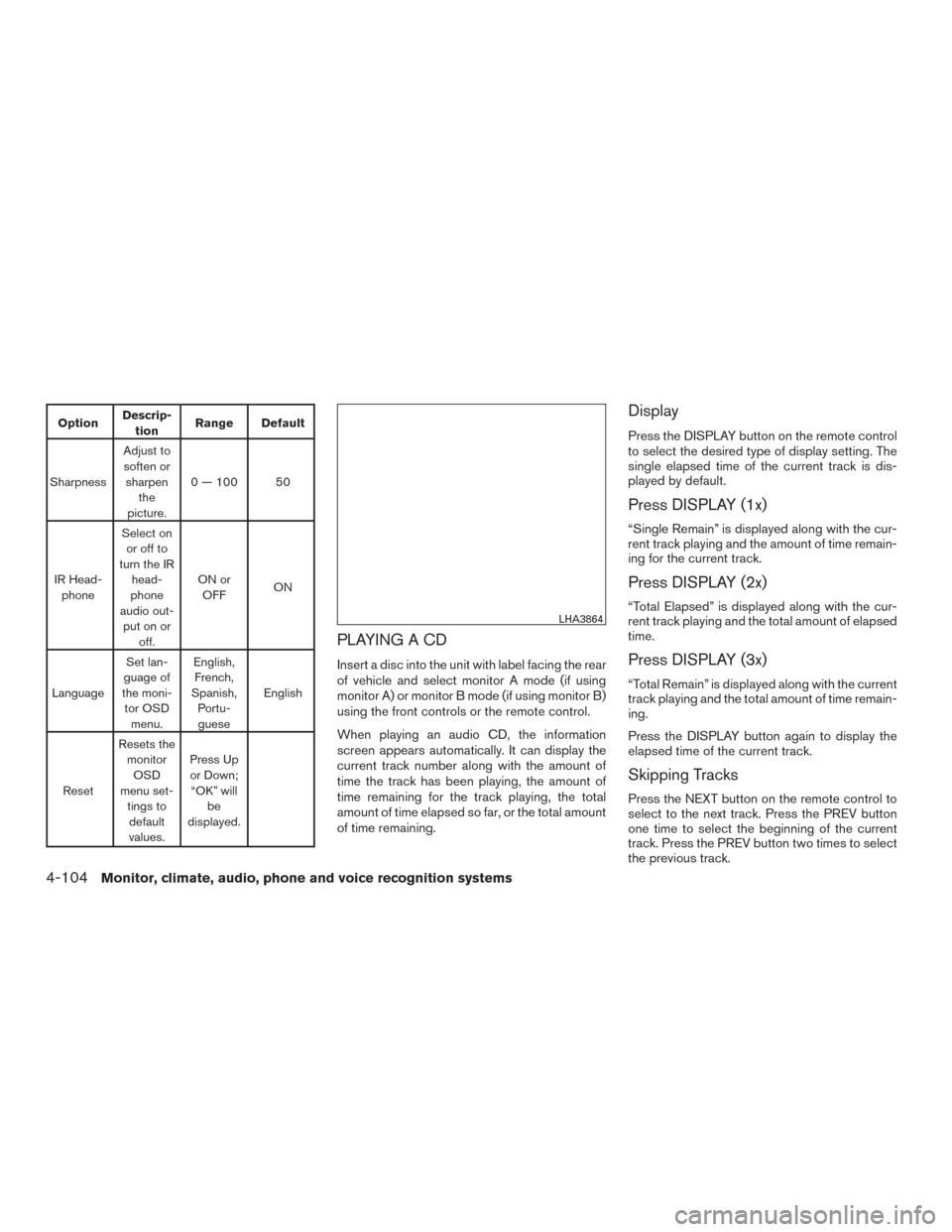
OptionDescrip-
tion Range Default
Sharpness Adjust to
soften or sharpen the
picture. 0 — 100 50
IR Head- phone Select on
or off to
turn the IR head-
phone
audio out- put on or off. ON or
OFF ON
Language Set lan-
guage of
the moni- tor OSD menu. English,
French,
Spanish, Portu-guese English
Reset Resets the
monitorOSD
menu set- tings todefault
values. Press Up
or Down; “OK” will be
displayed.
PLAYING A CD
Insert a disc into the unit with label facing the rear
of vehicle and select monitor A mode (if using
monitor A) or monitor B mode (if using monitor B)
using the front controls or the remote control.
When playing an audio CD, the information
screen appears automatically. It can display the
current track number along with the amount of
time the track has been playing, the amount of
time remaining for the track playing, the total
amount of time elapsed so far, or the total amount
of time remaining.
Display
Press the DISPLAY button on the remote control
to select the desired type of display setting. The
single elapsed time of the current track is dis-
played by default.
Press DISPLAY (1x)
“Single Remain” is displayed along with the cur-
rent track playing and the amount of time remain-
ing for the current track.
Press DISPLAY (2x)
“Total Elapsed” is displayed along with the cur-
rent track playing and the total amount of elapsed
time.
Press DISPLAY (3x)
“Total Remain” is displayed along with the current
track playing and the total amount of time remain-
ing.
Press the DISPLAY button again to display the
elapsed time of the current track.
Skipping Tracks
Press the NEXT button on the remote control to
select to the next track. Press the PREV button
one time to select the beginning of the current
track. Press the PREV button two times to select
the previous track.
LHA3864
4-104Monitor, climate, audio, phone and voice recognition systems
Page 344 of 671
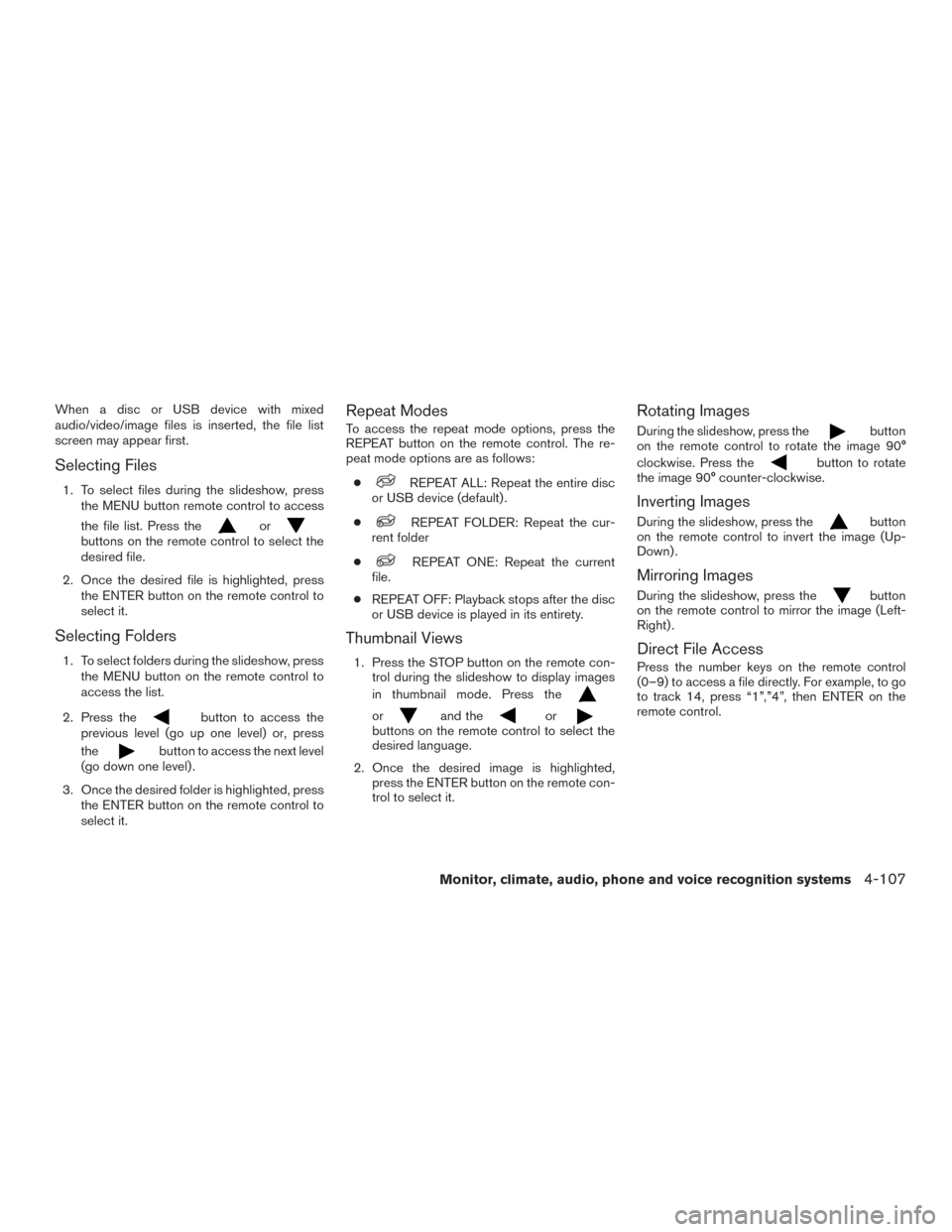
When a disc or USB device with mixed
audio/video/image files is inserted, the file list
screen may appear first.
Selecting Files
1. To select files during the slideshow, pressthe MENU button remote control to access
the file list. Press the
orbuttons on the remote control to select the
desired file.
2. Once the desired file is highlighted, press the ENTER button on the remote control to
select it.
Selecting Folders
1. To select folders during the slideshow, pressthe MENU button on the remote control to
access the list.
2. Press the
button to access the
previous level (go up one level) or, press
the
button to access the next level
(go down one level) .
3. Once the desired folder is highlighted, press the ENTER button on the remote control to
select it.
Repeat Modes
To access the repeat mode options, press the
REPEAT button on the remote control. The re-
peat mode options are as follows:
●
REPEAT ALL: Repeat the entire disc
or USB device (default) .
●
REPEAT FOLDER: Repeat the cur-
rent folder
●
REPEAT ONE: Repeat the current
file.
● REPEAT OFF: Playback stops after the disc
or USB device is played in its entirety.
Thumbnail Views
1. Press the STOP button on the remote con- trol during the slideshow to display images
in thumbnail mode. Press the
orand theorbuttons on the remote control to select the
desired language.
2. Once the desired image is highlighted, press the ENTER button on the remote con-
trol to select it.
Rotating Images
During the slideshow, press thebutton
on the remote control to rotate the image 90°
clockwise. Press the
button to rotate
the image 90° counter-clockwise.
Inverting Images
During the slideshow, press thebutton
on the remote control to invert the image (Up-
Down) .
Mirroring Images
During the slideshow, press thebutton
on the remote control to mirror the image (Left-
Right) .
Direct File Access
Press the number keys on the remote control
(0–9) to access a file directly. For example, to go
to track 14, press “1”,”4”, then ENTER on the
remote control.
Monitor, climate, audio, phone and voice recognition systems4-107