2017 NISSAN TITAN buttons
[x] Cancel search: buttonsPage 205 of 671
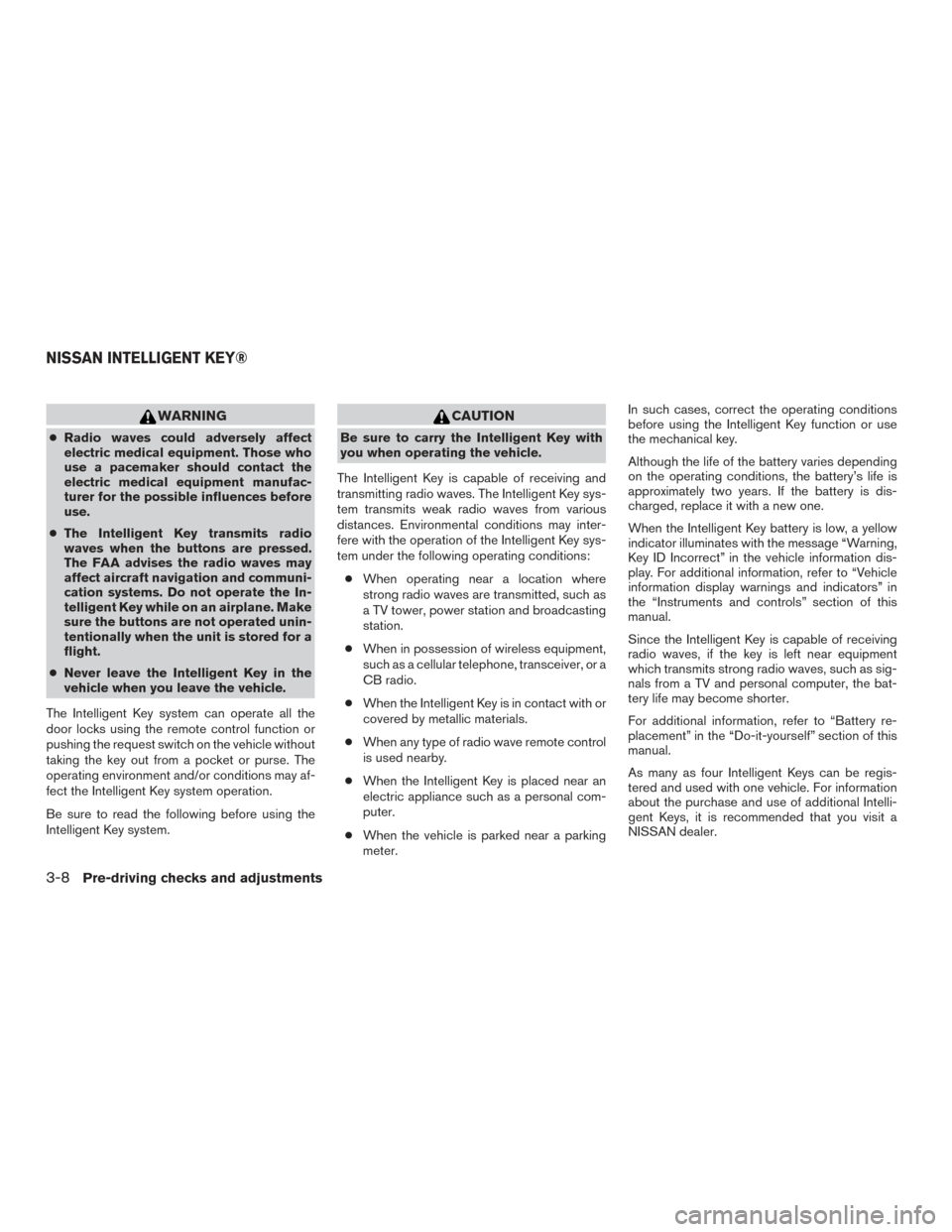
WARNING
●Radio waves could adversely affect
electric medical equipment. Those who
use a pacemaker should contact the
electric medical equipment manufac-
turer for the possible influences before
use.
● The Intelligent Key transmits radio
waves when the buttons are pressed.
The FAA advises the radio waves may
affect aircraft navigation and communi-
cation systems. Do not operate the In-
telligent Key while on an airplane. Make
sure the buttons are not operated unin-
tentionally when the unit is stored for a
flight.
● Never leave the Intelligent Key in the
vehicle when you leave the vehicle.
The Intelligent Key system can operate all the
door locks using the remote control function or
pushing the request switch on the vehicle without
taking the key out from a pocket or purse. The
operating environment and/or conditions may af-
fect the Intelligent Key system operation.
Be sure to read the following before using the
Intelligent Key system.
CAUTION
Be sure to carry the Intelligent Key with
you when operating the vehicle.
The Intelligent Key is capable of receiving and
transmitting radio waves. The Intelligent Key sys-
tem transmits weak radio waves from various
distances. Environmental conditions may inter-
fere with the operation of the Intelligent Key sys-
tem under the following operating conditions: ● When operating near a location where
strong radio waves are transmitted, such as
a TV tower, power station and broadcasting
station.
● When in possession of wireless equipment,
such as a cellular telephone, transceiver, or a
CB radio.
● When the Intelligent Key is in contact with or
covered by metallic materials.
● When any type of radio wave remote control
is used nearby.
● When the Intelligent Key is placed near an
electric appliance such as a personal com-
puter.
● When the vehicle is parked near a parking
meter. In such cases, correct the operating conditions
before using the Intelligent Key function or use
the mechanical key.
Although the life of the battery varies depending
on the operating conditions, the battery’s life is
approximately two years. If the battery is dis-
charged, replace it with a new one.
When the Intelligent Key battery is low, a yellow
indicator illuminates with the message “Warning,
Key ID Incorrect” in the vehicle information dis-
play. For additional information, refer to “Vehicle
information display warnings and indicators” in
the “Instruments and controls” section of this
manual.
Since the Intelligent Key is capable of receiving
radio waves, if the key is left near equipment
which transmits strong radio waves, such as sig-
nals from a TV and personal computer, the bat-
tery life may become shorter.
For additional information, refer to “Battery re-
placement” in the “Do-it-yourself” section of this
manual.
As many as four Intelligent Keys can be regis-
tered and used with one vehicle. For information
about the purchase and use of additional Intelli-
gent Keys, it is recommended that you visit a
NISSAN dealer.
NISSAN INTELLIGENT KEY®
3-8Pre-driving checks and adjustments
Page 214 of 671
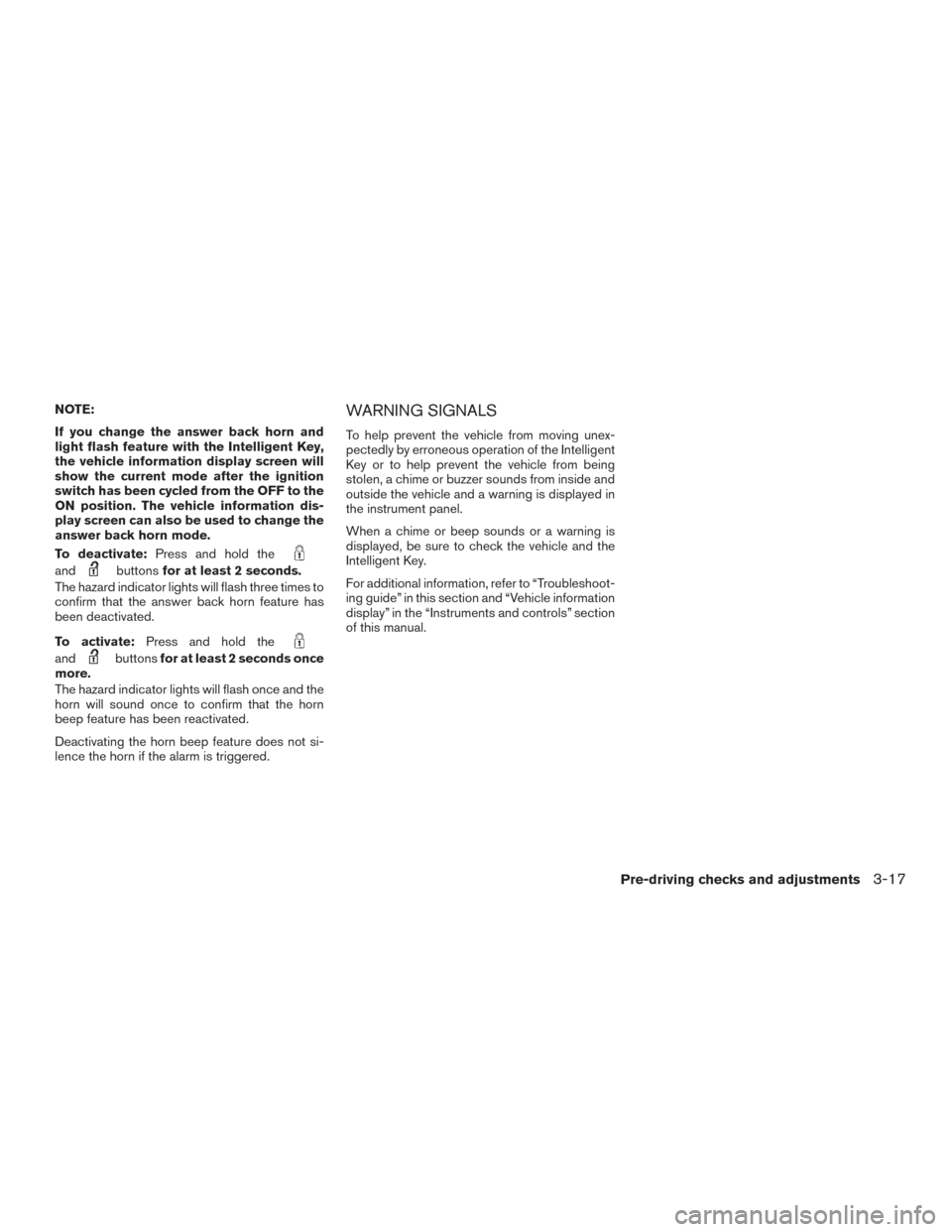
NOTE:
If you change the answer back horn and
light flash feature with the Intelligent Key,
the vehicle information display screen will
show the current mode after the ignition
switch has been cycled from the OFF to the
ON position. The vehicle information dis-
play screen can also be used to change the
answer back horn mode.
To deactivate:Press and hold the
andbuttonsfor at least 2 seconds.
The hazard indicator lights will flash three times to
confirm that the answer back horn feature has
been deactivated.
To activate: Press and hold the
andbuttonsfor at least 2 seconds once
more.
The hazard indicator lights will flash once and the
horn will sound once to confirm that the horn
beep feature has been reactivated.
Deactivating the horn beep feature does not si-
lence the horn if the alarm is triggered.
WARNING SIGNALS
To help prevent the vehicle from moving unex-
pectedly by erroneous operation of the Intelligent
Key or to help prevent the vehicle from being
stolen, a chime or buzzer sounds from inside and
outside the vehicle and a warning is displayed in
the instrument panel.
When a chime or beep sounds or a warning is
displayed, be sure to check the vehicle and the
Intelligent Key.
For additional information, refer to “Troubleshoot-
ing guide” in this section and “Vehicle information
display” in the “Instruments and controls” section
of this manual.
Pre-driving checks and adjustments3-17
Page 237 of 671
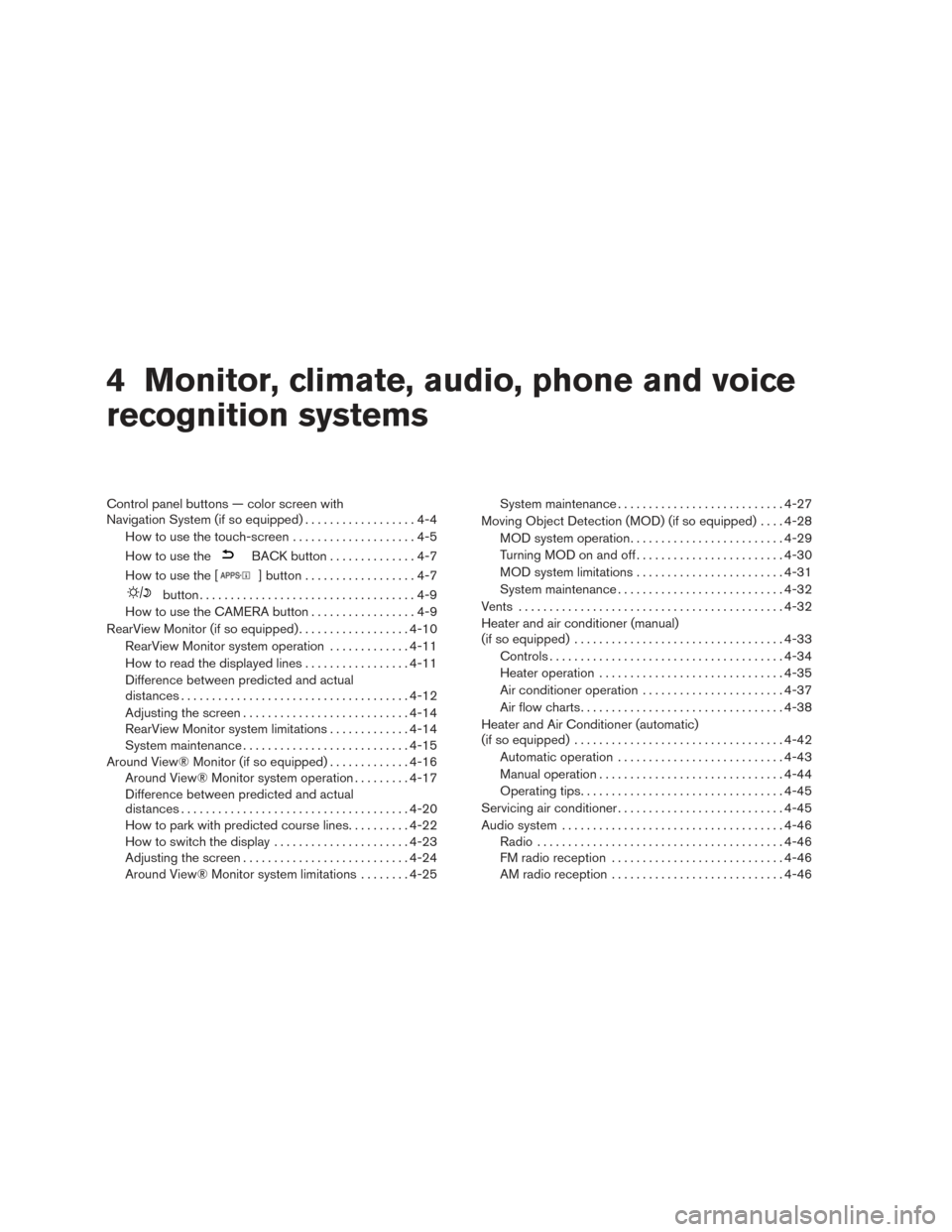
4 Monitor, climate, audio, phone and voice
recognition systems
Control panel buttons — color screen with
Navigation System (if so equipped)..................4-4
How to use the touch-screen . . ..................4-5
How to use the
BACK button ..............4-7
How to use the [
] button ..................4-7
button...................................4-9
How to use the CAMERA button .................4-9
RearView Monitor (if so equipped) ..................4-10
RearView Monitor system operation .............4-11
How to read the displayed lines .................4-11
Difference between predicted and actual
distances ..................................... 4-12
Adjusting the screen ........................... 4-14
RearView Monitor system limitations .............4-14
System maintenance ........................... 4-15
Around View® Monitor (if so equipped) .............4-16
Around View® Monitor system operation .........4-17
Difference between predicted and actual
distances ..................................... 4-20
How to park with predicted course lines ..........4-22
How to switch the display ......................4-23
Adjusting the screen ........................... 4-24
Around View® Monitor system limitations ........4-25 System maintenance
........................... 4-27
Moving Object Detection (MOD) (if so equipped) ....4-28
MOD system operation ......................... 4-29
Turning MOD on and off ........................ 4-30
MOD system limitations ........................ 4-31
System maintenance ........................... 4-32
Vents ........................................... 4-32
Heater and air conditioner (manual)
(if so equipped) .................................. 4-33
Controls ...................................... 4-34
Heater operation .............................. 4-35
Air conditioner operation .......................4-37
Air flow charts ................................. 4-38
Heater and Air Conditioner (automatic)
(if so equipped) .................................. 4-42
Automatic operation ........................... 4-43
Manual operation .............................. 4-44
Operating tips ................................. 4-45
Servicing air conditioner ........................... 4-45
Audio system .................................... 4-46
Radio ........................................ 4-46
FM
radio reception ............................ 4-46
AM radio reception ............................ 4-46
Page 238 of 671
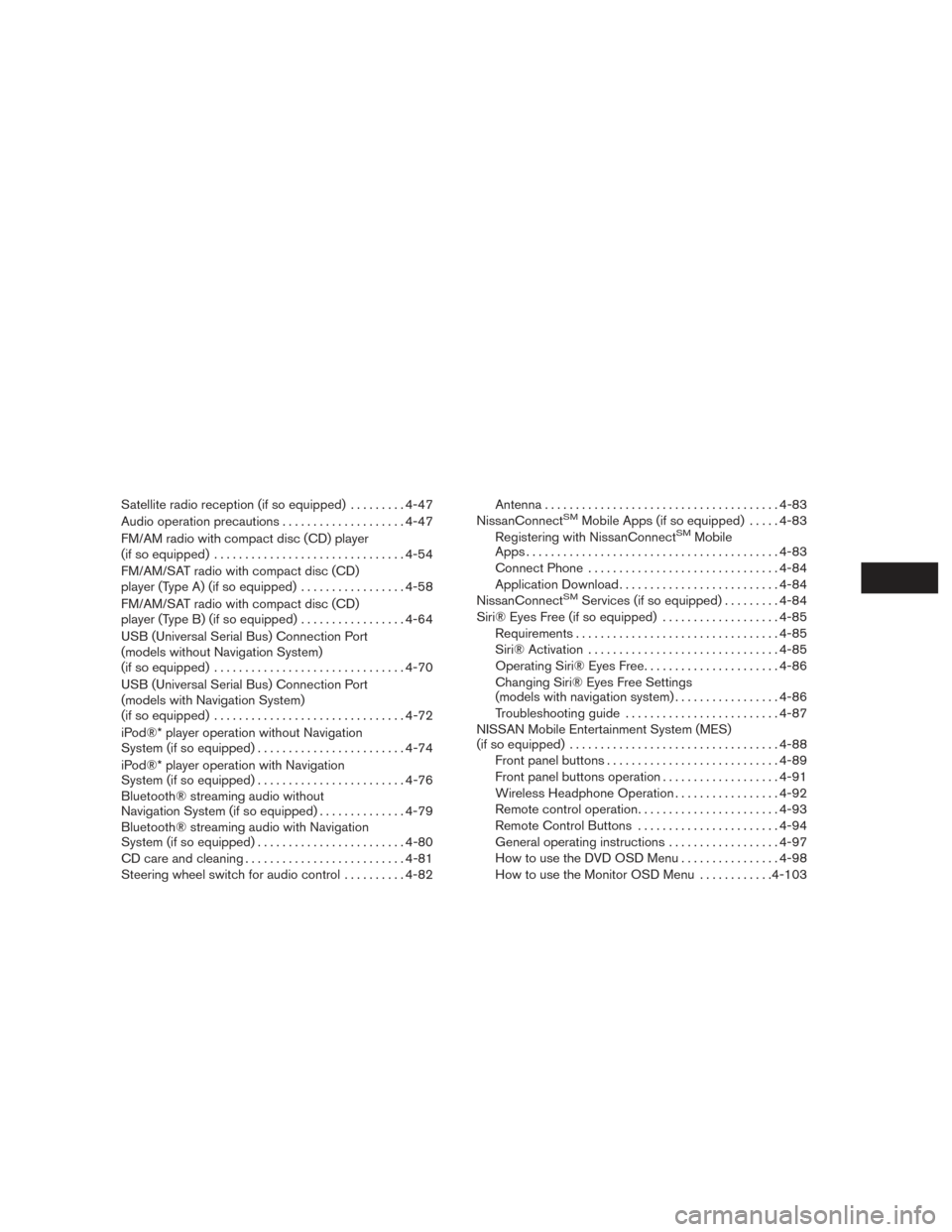
Satellite radio reception (if so equipped).........4-47
Audio operation precautions ....................4-47
FM/AM radio with compact disc (CD) player
(if so equipped) ............................... 4-54
FM/AM/SAT radio with compact disc (CD)
player (Type A) (if so equipped) .................4-58
FM/AM/SAT radio with compact disc (CD)
player (Type B) (if so equipped) .................4-64
USB (Universal Serial Bus) Connection Port
(models without Navigation System)
(if so equipped) ............................... 4-70
USB (Universal Serial Bus) Connection Port
(models with Navigation System)
(if so equipped) ............................... 4-72
iPod®* player operation without Navigation
System (if so equipped) ........................ 4-74
iPod®* player operation with Navigation
System (if so equipped) ........................ 4-76
Bluetooth® streaming audio without
Navigation System (if so equipped) ..............4-79
Bluetooth® streaming audio with Navigation
System (if so equipped) ........................ 4-80
CD care and cleaning .......................... 4-81
Steering wheel switch for audio control ..........4-82 Antenna
...................................... 4-83
NissanConnectSMMobile Apps (if so equipped) .....4-83
Registering with NissanConnectSMMobile
Apps . ........................................ 4-83
Connect Phone ............................... 4-84
Application Download .......................... 4-84
NissanConnect
SMServices (if so equipped) . ........4-84
Siri® Eyes Free (if so equipped) ...................4-85
Requirements ................................. 4-85
Siri® Activation ............................... 4-85
Operating Siri® Eyes Free ......................4-86
Changing Siri® Eyes Free Settings
(models with navigation system) .................4-86
Troubleshooting guide ......................... 4-87
NISSAN Mobile Entertainment System (MES)
(if so equipped) .................................. 4-88
Front panel buttons ............................ 4-89
Front panel buttons operation ...................4-91
Wireless Headphone Operation .................4-92
Remote control operation .......................4-93
Remote Control Buttons .......................4-94
General operating instructions ..................4-97
How to use the DVD OSD Menu ................4-98
How to use the Monitor OSD Menu ............4-103
Page 239 of 671
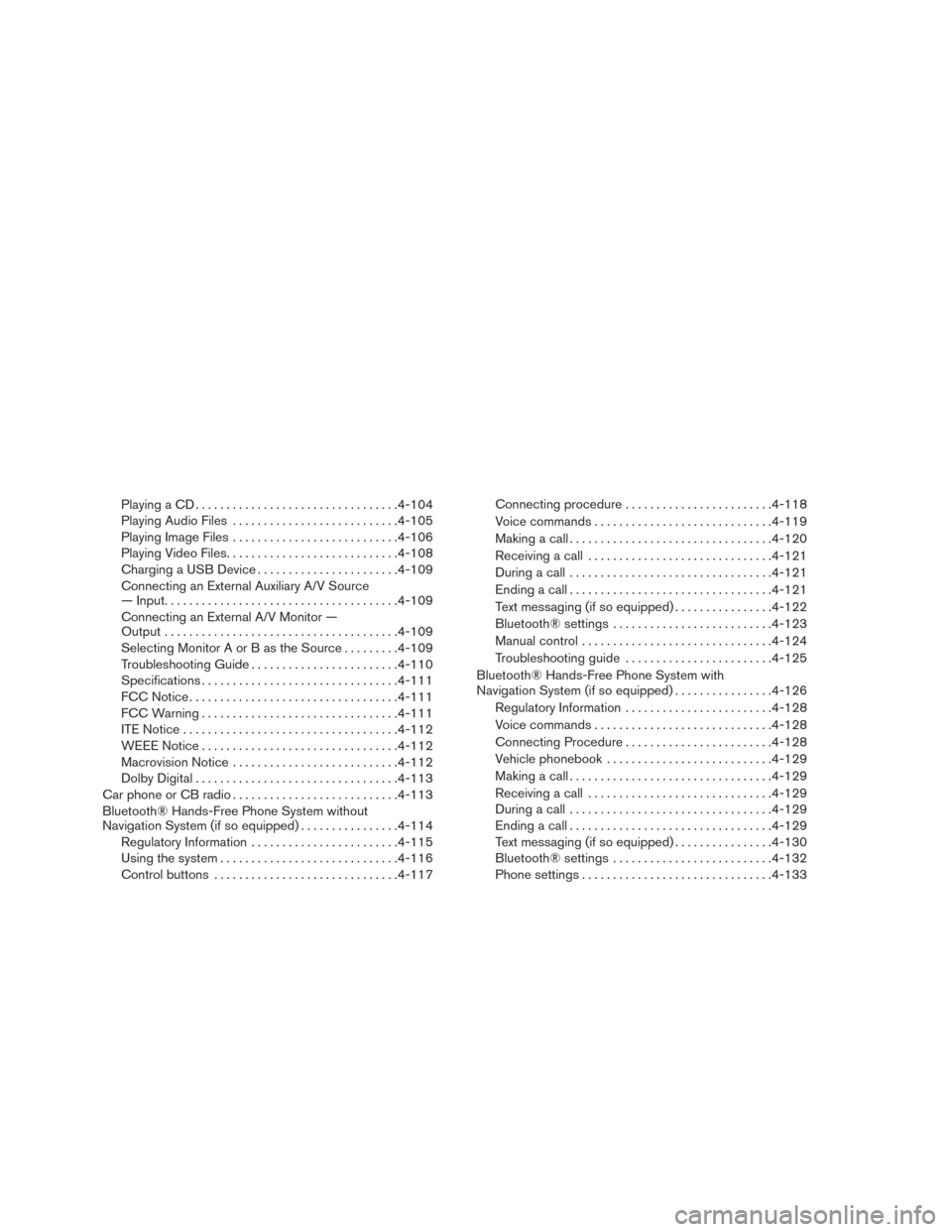
Playing a CD................................. 4-104
Playing Audio Files ........................... 4-105
Playing Image Files ........................... 4-106
Playing Video Files ............................ 4-108
Charging a USB Device ....................... 4-109
Connecting an External Auxiliary A/V Source
— Input ...................................... 4-109
Connecting an External A/V Monitor —
Output ...................................... 4-109
Selecting Monitor A or B as the Source .........4-109
Troubleshooting Guide ........................ 4-110
Specifications ................................ 4-111
FCC Notice .................................. 4-111
FCC Warning ................................ 4-111
ITE Notice ................................... 4-112
WEEE Notice ................................ 4-112
Macrovision Notice ........................... 4-112
Dolby Digital ................................. 4-113
Car phone or CB radio ........................... 4-113
Bluetooth® Hands-Free Phone System without
Navigation System (if so equipped) ................4-114
Regulatory Information ........................ 4-115
Using the system ............................. 4-116
Control buttons .............................. 4-117Connecting procedure
........................ 4-118
Voice commands ............................. 4-119
Making a call . ................................ 4-120
Receiving a call .............................. 4-121
During a call ................................. 4-121
Ending a call ................................. 4-121
Text messaging (if so equipped) ................4-122
Bluetooth® settings .......................... 4-123
Manual control . . ............................. 4-124
Troubleshooting guide ........................ 4-125
Bluetooth® Hands-Free Phone System with
Navigation System (if so equipped) ................4-126
Regulatory Information ........................ 4-128
V
oice commands ............................. 4-128
Connecting Procedure ........................ 4-128
Vehicle phonebook ........................... 4-129
Making a call . ................................ 4-129
Receiving a call .............................. 4-129
During a call ................................. 4-129
Ending a call ................................. 4-129
Text messaging (if so equipped) ................4-130
Bluetooth® settings .......................... 4-132
Phone settings ............................... 4-133
Page 241 of 671

WARNING
●Positioning of the heating or air condi-
tioning controls and display controls
should not be done while driving in or-
der that full attention may be given to
the driving operation.
● Do not disassemble or modify this sys-
tem. If you do, it may result in accidents,
fire, or electrical shock.
● Do not use this system if you notice any
abnormality, such as a frozen screen or
lack of sound. Continued use of the
system may result in accident, fire or
electric shock.
● In case you notice any foreign object in
the system hardware, spill liquid on it,
or notice smoke or smell coming from it,
stop using the system immediately. Ig-
noring such conditions may lead to ac-
cidents, fire or electrical shock. It is rec-
ommended that you visit a NISSAN
dealer for servicing.
1. POWER button/VOLUME control knob
2. Display screen
3. ENTER/AUDIO button / TUNE-SCROLLknob
4.
BACK button 5.
button
6.
(brightness control) button
7.
button**
8. MAP button*
LHA3904
CONTROL PANEL BUTTONS —
COLOR SCREEN WITH NAVIGATION
SYSTEM (if so equipped)
4-4Monitor, climate, audio, phone and voice recognition systems
Page 242 of 671
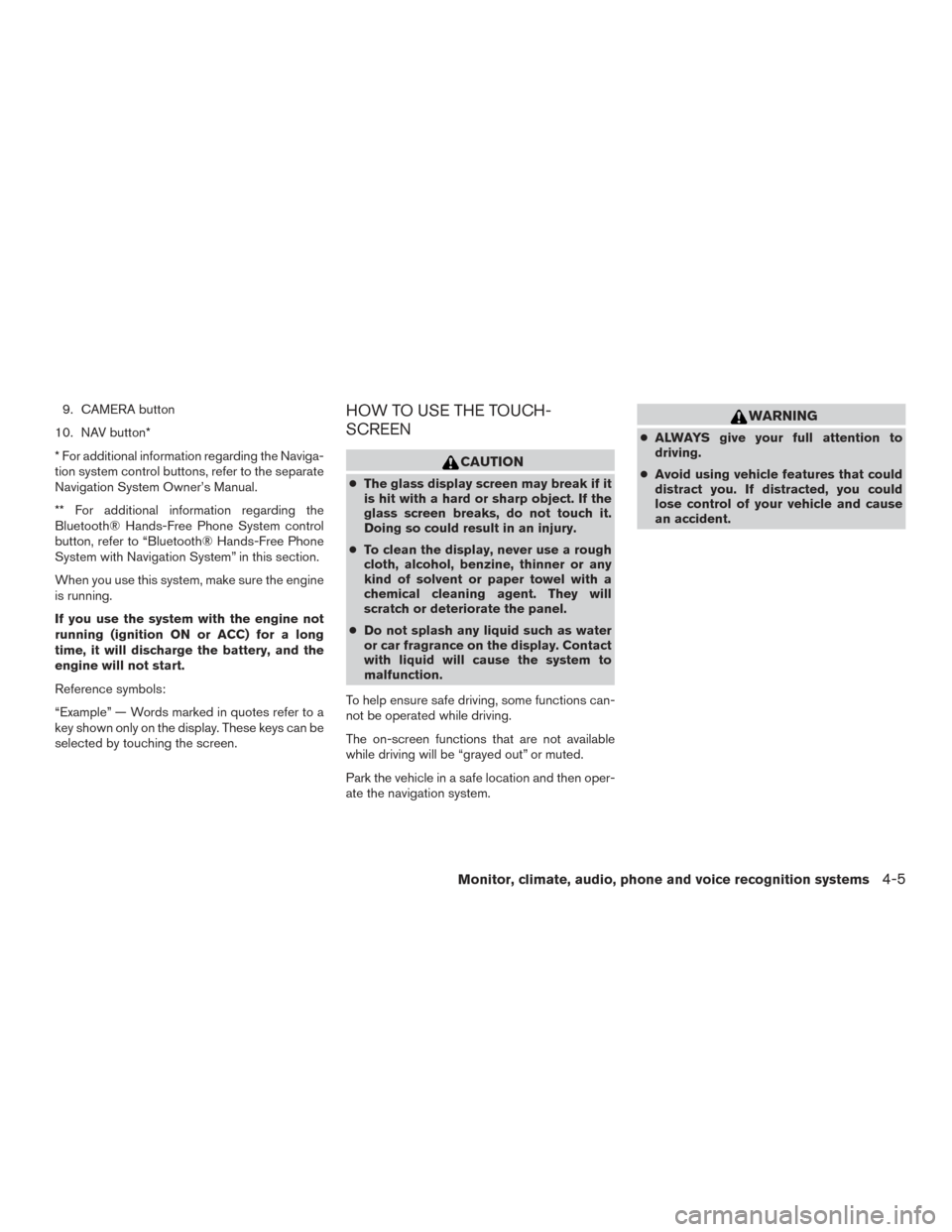
9. CAMERA button
10. NAV button*
* For additional information regarding the Naviga-
tion system control buttons, refer to the separate
Navigation System Owner’s Manual.
** For additional information regarding the
Bluetooth® Hands-Free Phone System control
button, refer to “Bluetooth® Hands-Free Phone
System with Navigation System” in this section.
When you use this system, make sure the engine
is running.
If you use the system with the engine not
running (ignition ON or ACC) for a long
time, it will discharge the battery, and the
engine will not start.
Reference symbols:
“Example” — Words marked in quotes refer to a
key shown only on the display. These keys can be
selected by touching the screen.HOW TO USE THE TOUCH-
SCREEN
CAUTION
● The glass display screen may break if it
is hit with a hard or sharp object. If the
glass screen breaks, do not touch it.
Doing so could result in an injury.
● To clean the display, never use a rough
cloth, alcohol, benzine, thinner or any
kind of solvent or paper towel with a
chemical cleaning agent. They will
scratch or deteriorate the panel.
● Do not splash any liquid such as water
or car fragrance on the display. Contact
with liquid will cause the system to
malfunction.
To help ensure safe driving, some functions can-
not be operated while driving.
The on-screen functions that are not available
while driving will be “grayed out” or muted.
Park the vehicle in a safe location and then oper-
ate the navigation system.
WARNING
● ALWAYS give your full attention to
driving.
● Avoid using vehicle features that could
distract you. If distracted, you could
lose control of your vehicle and cause
an accident.
Monitor, climate, audio, phone and voice recognition systems4-5
Page 268 of 671
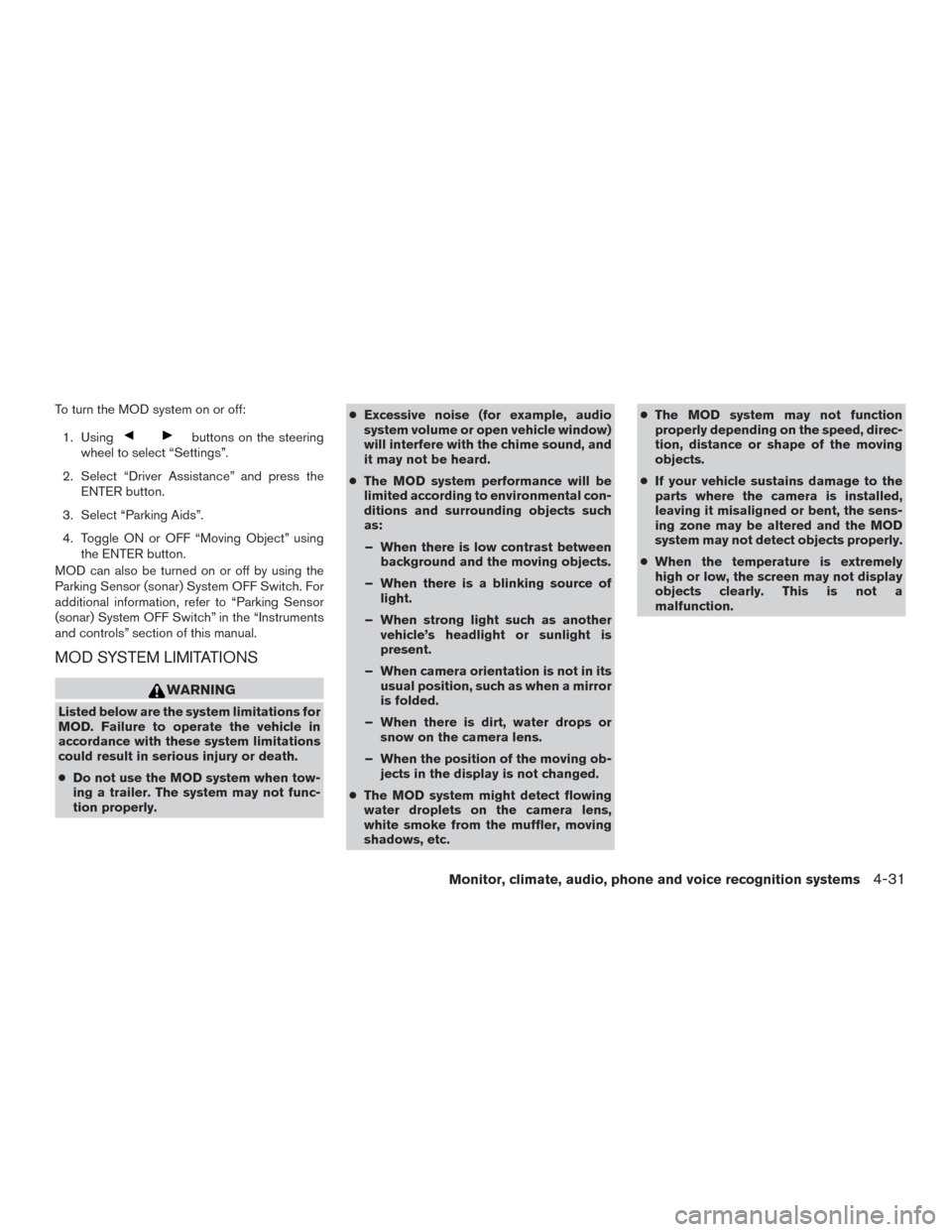
To turn the MOD system on or off:1. Using
buttons on the steering
wheel to select “Settings”.
2. Select “Driver Assistance” and press the ENTER button.
3. Select “Parking Aids”.
4. Toggle ON or OFF “Moving Object” using the ENTER button.
MOD can also be turned on or off by using the
Parking Sensor (sonar) System OFF Switch. For
additional information, refer to “Parking Sensor
(sonar) System OFF Switch” in the “Instruments
and controls” section of this manual.
MOD SYSTEM LIMITATIONS
WARNING
Listed below are the system limitations for
MOD. Failure to operate the vehicle in
accordance with these system limitations
could result in serious injury or death.
● Do not use the MOD system when tow-
ing a trailer. The system may not func-
tion properly. ●
Excessive noise (for example, audio
system volume or open vehicle window)
will interfere with the chime sound, and
it may not be heard.
● The MOD system performance will be
limited according to environmental con-
ditions and surrounding objects such
as:
– When there is low contrast between background and the moving objects.
– When there is a blinking source of light.
– When strong light such as another vehicle’s headlight or sunlight is
present.
– When camera orientation is not in its usual position, such as when a mirror
is folded.
– When there is dirt, water drops or snow on the camera lens.
– When the position of the moving ob- jects in the display is not changed.
● The MOD system might detect flowing
water droplets on the camera lens,
white smoke from the muffler, moving
shadows, etc. ●
The MOD system may not function
properly depending on the speed, direc-
tion, distance or shape of the moving
objects.
● If your vehicle sustains damage to the
parts where the camera is installed,
leaving it misaligned or bent, the sens-
ing zone may be altered and the MOD
system may not detect objects properly.
● When the temperature is extremely
high or low, the screen may not display
objects clearly. This is not a
malfunction.
Monitor, climate, audio, phone and voice recognition systems4-31