2017 NISSAN SENTRA lock
[x] Cancel search: lockPage 3 of 36
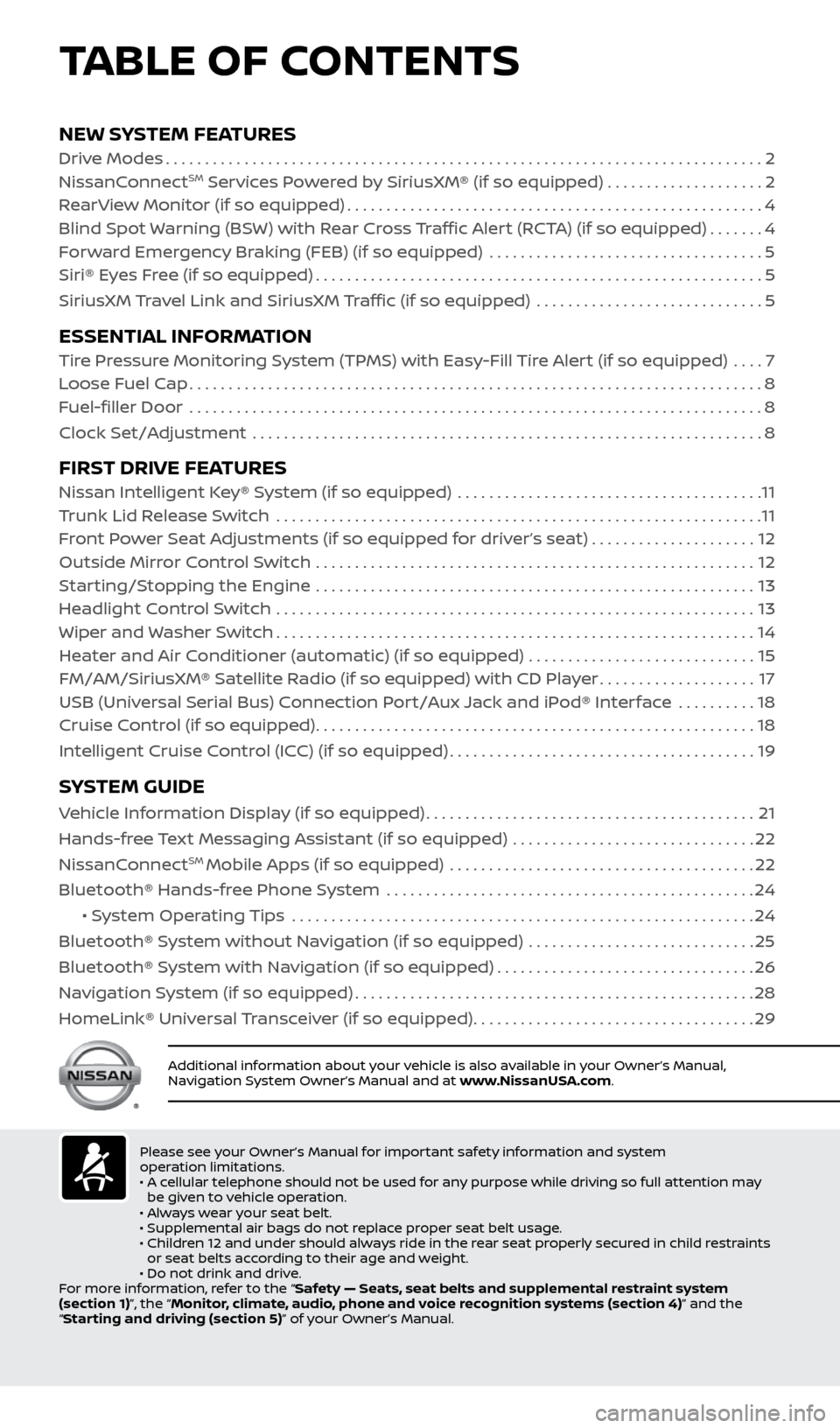
NEW SYSTEM FEATURESDrive Modes........................................................................\
.... 2
NissanConnectSM Services Powered by SiriusXM® (if so equipped) . . . . . . . . . . . . . . . . . . . .2
RearView Monitor (if so equipped) ..................................................... 4
Blind Spot Warning (BSW) with Rear Cross Traffic Alert (RCTA) (if so equipped) .......4
Forward Emergency Braking (FEB) (if so equipped) ................................... 5
Siri® Eyes Free (if so equipped) ......................................................... 5
SiriusXM Travel Link and SiriusXM Traffic (if so equipped) ............................. 5
ESSENTIAL INFORMATION Tire Pressure Monitoring System (TPMS) with Easy-Fill Tire Alert (if so equipped) .... 7
Loose Fuel Cap ........................................................................\
. 8
Fuel-filler Door .......................................................................\
.. 8
Clock Set/Adjustment ................................................................. 8
FIRST DRIVE FEATURESNissan Intelligent Key® System (if so equipped) ....................................... 11
Trunk Lid Release Switch .............................................................. 11
Front Power Seat Adjustments (if so equipped for driver’s seat) ..................... 12
Outside Mirror Control Switch ........................................................ 12
Starting/Stopping the Engine ........................................................ 13
Headlight Control Switch ............................................................. 13
Wiper and Washer Switch ............................................................. 14
Heater and Air Conditioner (automatic) (if so equipped) ............................. 15
FM/AM/SiriusXM® Satellite Radio (if so equipped) with CD Player ....................17
USB (Universal Serial Bus) Connection Port/Aux Jack and iPod® Interface .......... 18
Cruise Control (if so equipped) ........................................................ 18
Intelligent Cruise Control (ICC) (if so equipped) .......................................19
SYSTEM GUIDE
Vehicle Information Display (if so equipped) ..........................................21
Hands-free Text Messaging Assistant (if so equipped) ............................... 22
NissanConnect
SM Mobile Apps (if so equipped) ....................................... 22
Bluetooth® Hands-free Phone System ............................................... 24
• System Operating Tips ........................................................... 24
Bluetooth® System without Navigation (if so equipped) ............................. 25
Bluetooth® System with Navigation (if so equipped) .................................26
Navigation System (if so equipped) ................................................... 28
HomeLink® Universal Transceiver (if so equipped) ....................................29
TABLE OF CONTENTS
Additional information about your vehicle is also available in your Owner’s Manual,
Navigation System Owner’s Manual and at www.NissanUSA.com.
Please see your Owner’s Manual for important safety information and system
operation limitations.
• A cellular telephone should not be used for any purpose while driving so full attention may
be given to vehicle operation.
• Always wear your seat belt.
• Supplemental air bags do not replace proper seat belt usage.
• Children 12 and under should always ride in the rear seat properly secured in child restraints
or seat belts according to their age and weight.
• Do not drink and drive.
For more information, refer to the “Safety — Seats, seat belts and supplemental restraint system
(section 1)”, the “Monitor, climate, audio, phone and voice recognition systems (section 4)” and the
“Starting and driving (section 5)” of your Owner’s Manual.
2434454_17b_Sentra_US_pQRG_101416.indd 410/14/16 10:59 AM
Page 5 of 36
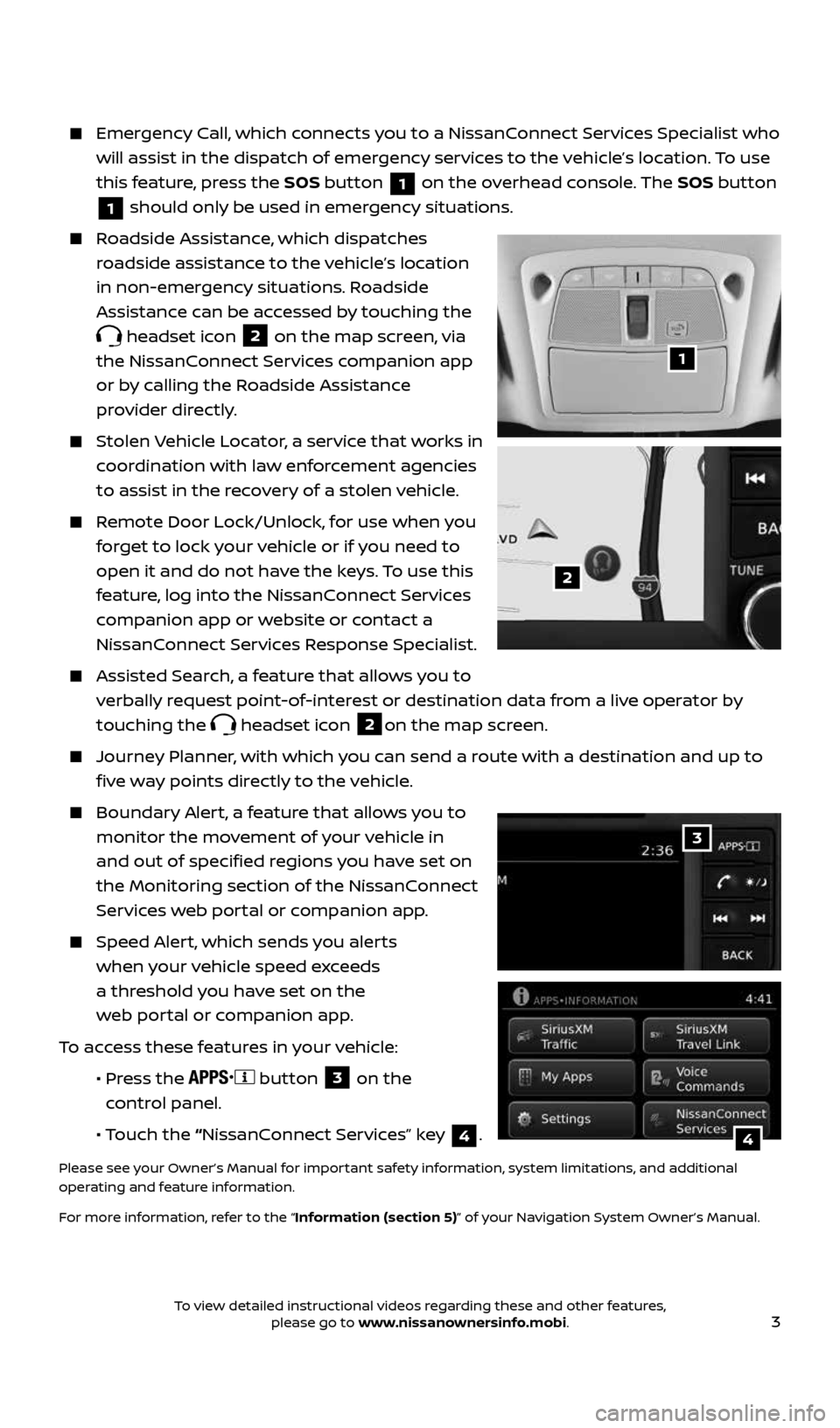
3
Emergency Call, which connects you to a NissanConnect Services Specialist who
will assist in the dispatch of emergency services to the vehicle’s location. To use
this feature, press the SOS button
1 on the overhead console. The SOS button
1 should only be used in emergency situations.
Roadside Assistance, which dispatches
roadside assistance to the vehicle’s location
in non-emergency situations. Roadside
Assistance can be accessed by touching the
headset icon 2 on the map screen, via
the NissanConnect Services companion app
or by calling the Roadside Assistance
provider directly.
Stolen Vehicle Locator, a service that works in
coordination with law enforcement agencies
to assist in the recovery of a stolen vehicle.
Remote Door Lock/Unlock, for use when you
forget to lock your vehicle or if you need to
open it and do not have the keys. To use this
feature, log into the NissanConnect Services
companion app or website or contact a
NissanConnect Services Response Specialist.
Assisted Search, a feature that allows you to
verbally request point-of-interest or destination data from a live operator by
touching the
headset icon 2on the map screen.
Journey Planner, with which you can send a route with a destination and up to
five way points directly to the vehicle.
Boundary Alert, a feature that allows you to
monitor the movement of your vehicle in
and out of specified regions you have set on
the Monitoring section of the NissanConnect
Services web portal or companion app.
Speed Alert, which sends you alerts
when your vehicle speed exceeds
a threshold you have set on the
web portal or companion app.
To access these features in your vehicle:
• Press the
button 3 on the
control panel.
• Touch the “NissanConnect Services” key
4.
Please see your Owner’s Manual for important safety information, system limitations, and additional
operating and feature information.
For more information, refer to the “Information (section 5)” of your Navigation System Owner’s Manual.
1
2
3
4
2434454_17b_Sentra_US_pQRG_101416.indd 310/14/16 10:59 AM
To view detailed instructional videos regarding these and other features, please go to www.nissanownersinfo.mobi.
Page 10 of 36
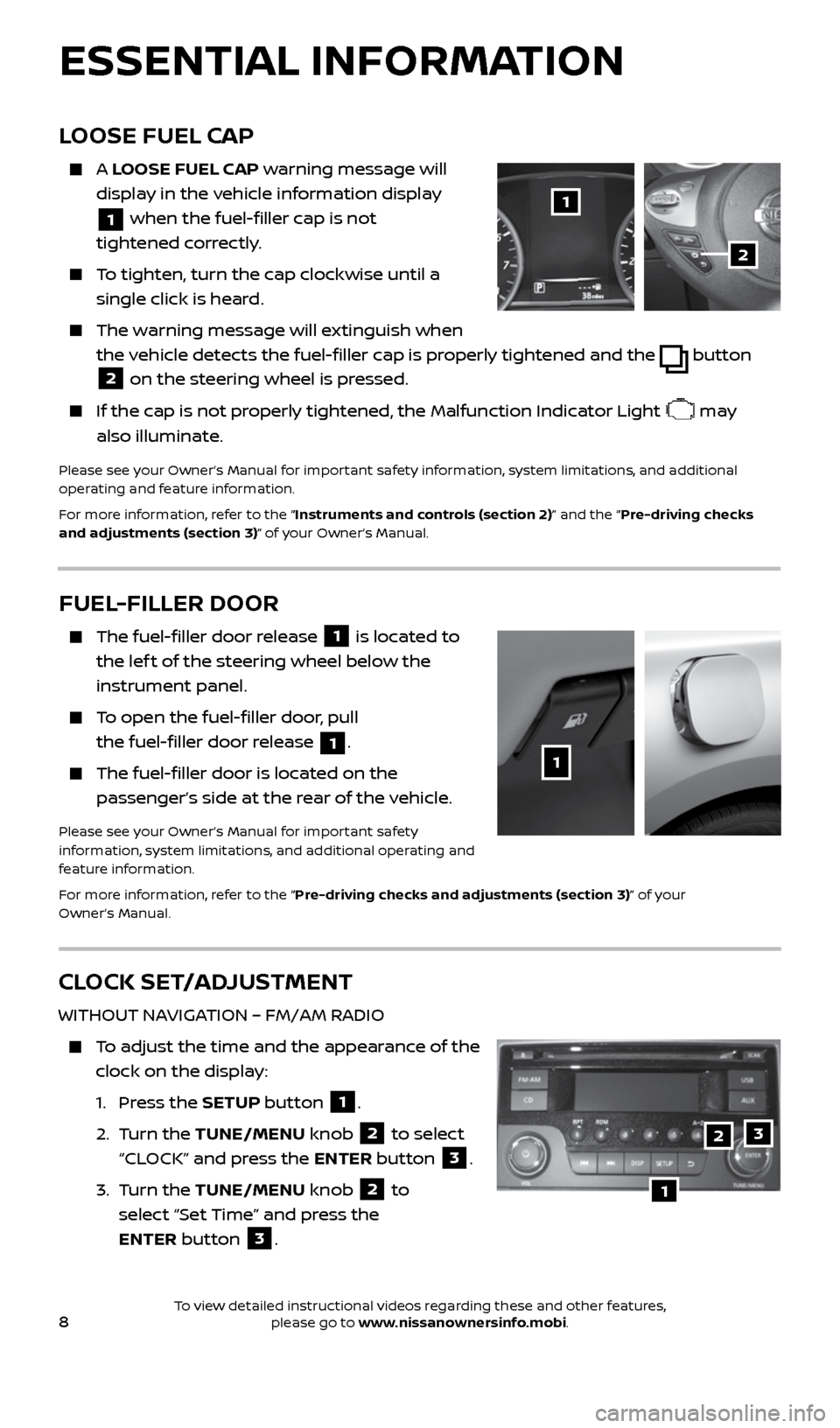
8
CLOCK SET/ADJUSTMENT
WITHOUT NAVIGATION – FM/AM RADIO
To adjust the time and the appearance of the
clock on the display:
1. Press the SETUP button
1.
2. Turn the TUNE/MENU knob
2 to select
“CLOCK” and press the ENTER button
3.
3. Turn the TUNE/MENU knob
2 to
select “Set Time” and press the
ENTER button
3.
LOOSE FUEL CAP
A LOOSE FUEL CAP warning message will
display in the vehicle information display
1 when the fuel-filler cap is not
tightened correctly.
To tighten, turn the cap clockwise until a
single click is heard.
The warning message will extinguish when
the vehicle detects the fuel-filler cap is properly tightened and the
button
2 on the steering wheel is pressed.
If the cap is not properly tightened, the Malfunction Indicator Light may
also illuminate.
Please see your Owner’s Manual for important safety information, system limitations, and additional
operating and feature information.
For more information, refer to the “Instruments and controls (section 2)” and the “Pre-driving checks
and adjustments (section 3)” of your Owner’s Manual.
1
2
FUEL-FILLER DOOR
The fuel-filler door release 1 is located to
the lef t of the steering wheel below the
instrument panel.
To open the fuel-filler door, pull
the fuel-filler door release
1.
The fuel-filler door is located on the
passenger’s side at the rear of the vehicle.
Please see your Owner’s Manual for important safety
information, system limitations, and additional operating and
feature information.
For more information, refer to the “Pre-driving checks and adjustments (section 3)” of your
Owner’s Manual.
1
ESSENTIAL INFORMATION
1
23
2434454_17b_Sentra_US_pQRG_101416.indd 810/14/16 10:59 AM
To view detailed instructional videos regarding these and other features, please go to www.nissanownersinfo.mobi.
Page 11 of 36
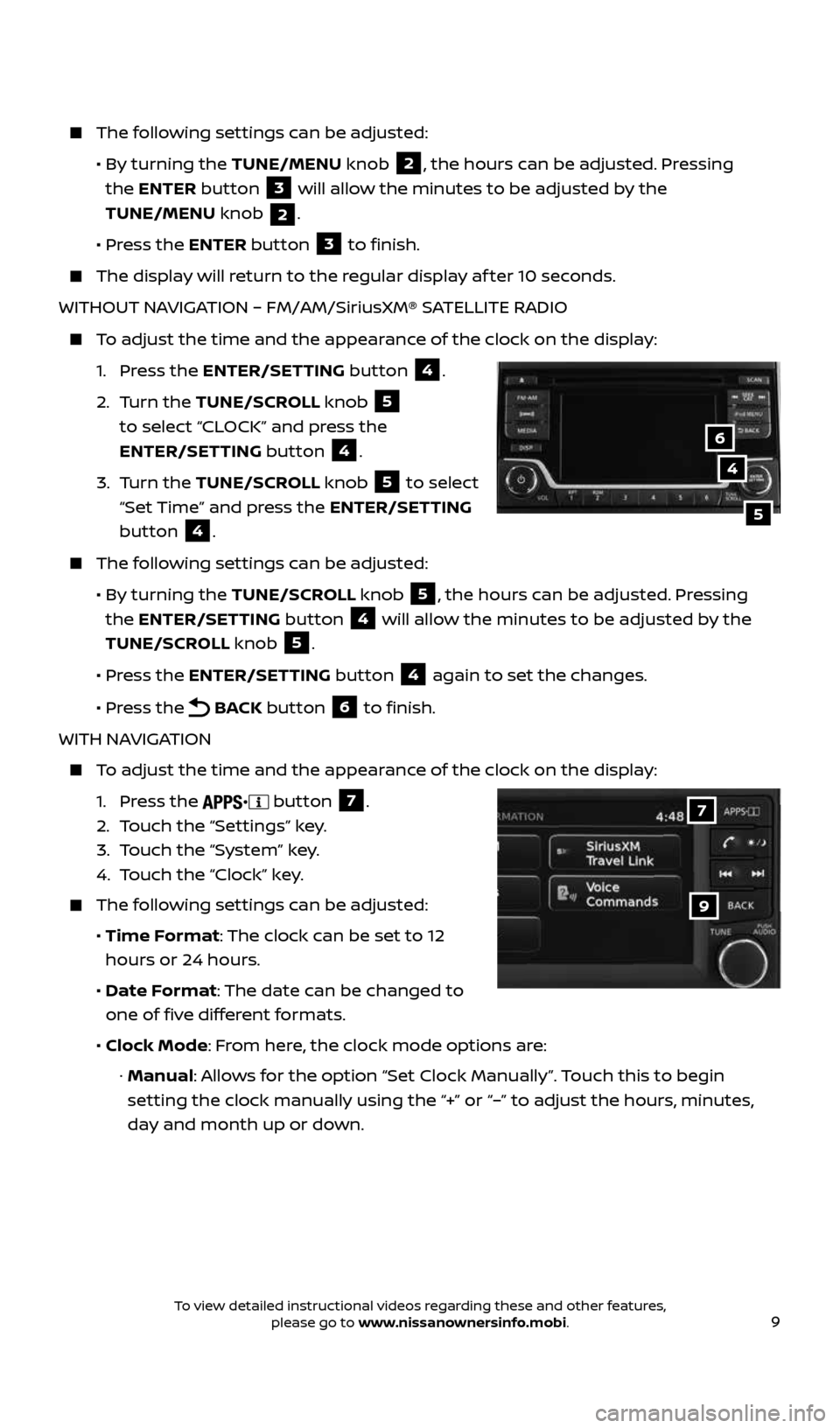
9
The following settings can be adjusted:
• By turning the TUNE/MENU knob
2, the hours can be adjusted. Pressing
the ENTER button
3 will allow the minutes to be adjusted by the
TUNE/MENU knob
2.
• Press the ENTER button
3 to finish.
The display will return to the regular display af ter 10 seconds.
WITHOUT NAVIGATION – FM/AM/SiriusXM® SATELLITE RADIO
To adjust the time and the appearance of the clock on the display:
1. Press the ENTER/SETTING button
4.
2. Turn the TUNE/SCROLL knob
5
to select “CLOCK” and press the
ENTER/SETTING button
4.
3. Turn the TUNE/SCROLL knob
5 to select
“Set Time” and press the ENTER/SETTING
button
4.
The following settings can be adjusted:
• By turning the TUNE/SCROLL knob
5, the hours can be adjusted. Pressing
the ENTER/SETTING button
4 will allow the minutes to be adjusted by the
TUNE/SCROLL knob
5.
• Press the ENTER/SETTING button
4 again to set the changes.
• Press the
BACK button 6 to finish.
WITH NAVIGATION
To adjust the time and the appearance of the clock on the display:
1. Press the
button 7.
2. Touch the “Settings” key.
3. Touch the “System” key.
4. Touch the “Clock” key.
The following settings can be adjusted:
• Time Format: The clock can be set to 12
hours or 24 hours.
• Date Format: The date can be changed to
one of five different formats.
• Clock Mode: From here, the clock mode options are:
· Manual: Allows for the option “Set Clock Manually”. Touch this to begin
setting the clock manually using the “+” or “–” to adjust the hours, minutes,
day and month up or down.
4
5
6
9
7
2434454_17b_Sentra_US_pQRG_101416.indd 910/14/16 10:59 AM
To view detailed instructional videos regarding these and other features, please go to www.nissanownersinfo.mobi.
Page 12 of 36
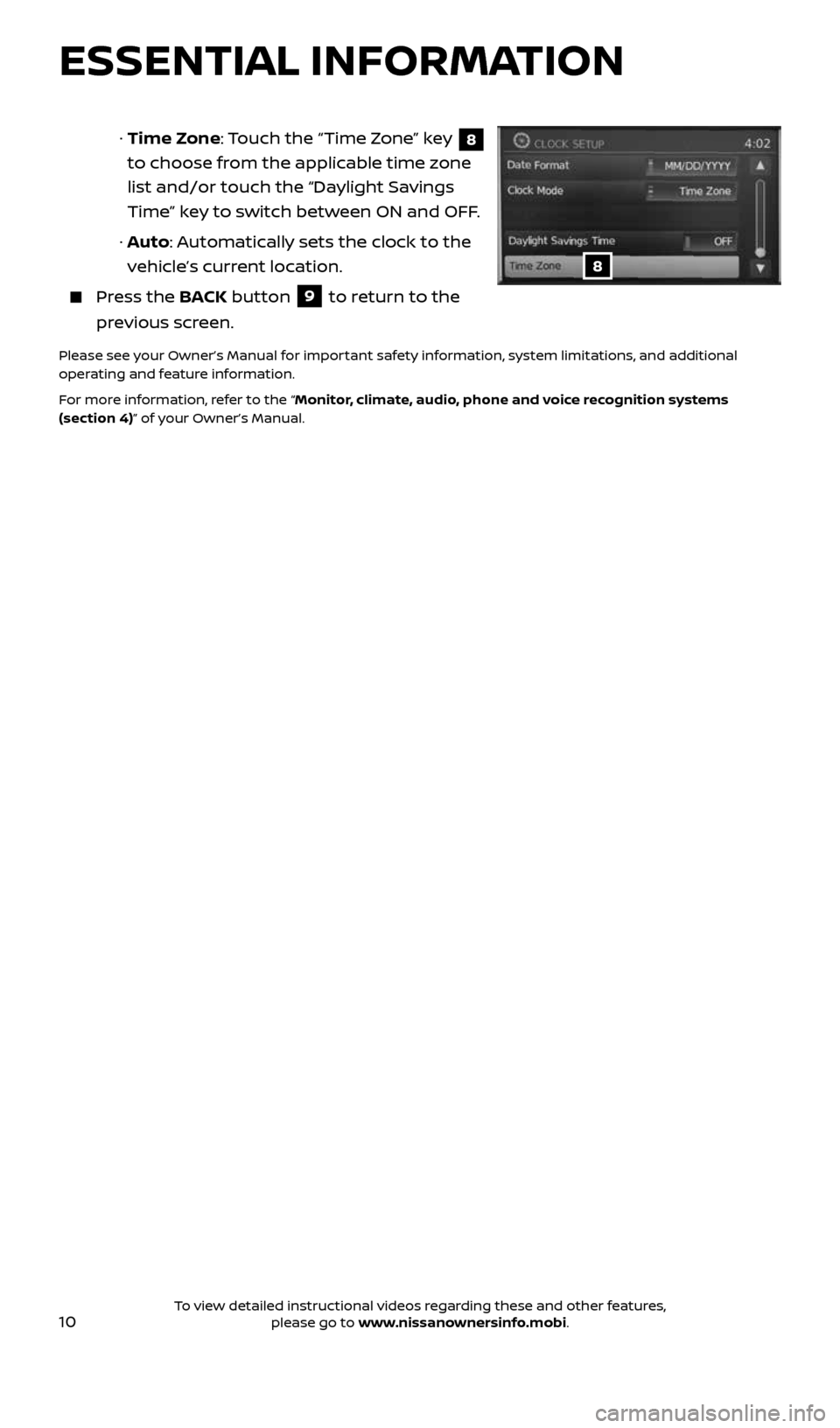
10
ESSENTIAL INFORMATION
· Time Zone: Touch the “Time Zone” key 8
to choose from the applicable time zone
list and/or touch the “Daylight Savings
Time” key to switch between ON and OFF.
· Auto: Automatically sets the clock to the
vehicle’s current location.
Press the BACK button 9 to return to the
previous screen.
Please see your Owner’s Manual for important safety information, system limitations, and additional
operating and feature information.
For more information, refer to the “Monitor, climate, audio, phone and voice recognition systems
(section 4)” of your Owner’s Manual.
8
2434454_17b_Sentra_US_pQRG_101416.indd 1010/14/16 10:59 AM
To view detailed instructional videos regarding these and other features, please go to www.nissanownersinfo.mobi.
Page 13 of 36
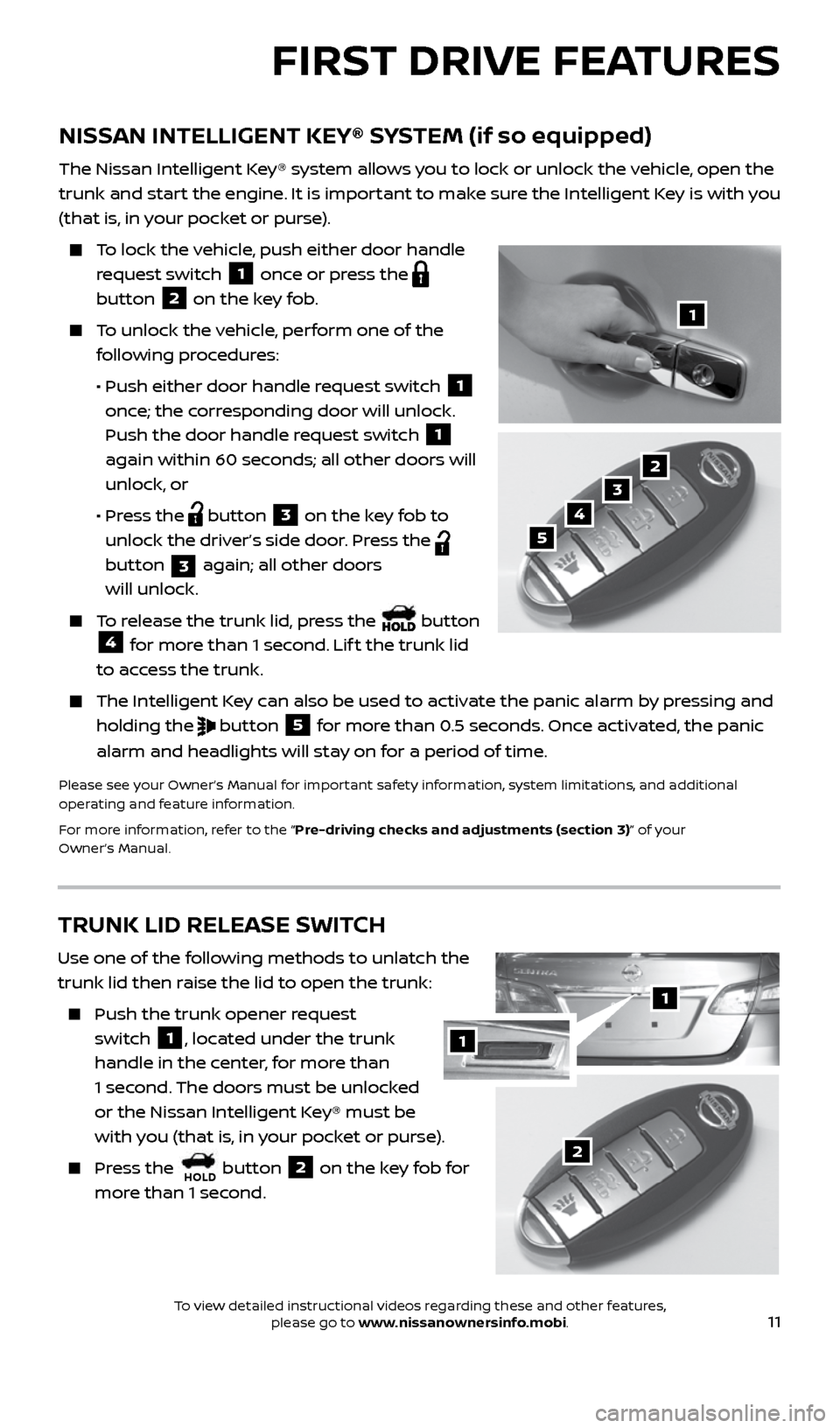
11
NISSAN INTELLIGENT KEY® SYSTEM (if so equipped)
The Nissan Intelligent Key® system allows you to lock or unlock the vehicle, open the
trunk and start the engine. It is important to make sure the Intelligent Key is with you
(that is, in your pocket or purse).
To lock the vehicle, push either door handle
request switch
1 once or press the
button
2 on the key fob.
To unlock the vehicle, perform one of the
following procedures:
• Push either door handle request switch
1
once; the corresponding door will unlock.
Push the door handle request switch
1
again within 60 seconds; all other doors will
unlock, or
• Press the
button 3 on the key fob to
unlock the driver’s side door. Press the
button
3 again; all other doors
will unlock.
To release the trunk lid, press the button 4 for more than 1 second. Lif t the trunk lid
to access the trunk.
The Intelligent Key can also be used to activate the panic alarm by pressing and
holding the
button 5 for more than 0.5 seconds. Once activated, the panic
alarm and headlights will stay on for a period of time.
Please see your Owner’s Manual for important safety information, system limitations, and additional
operating and feature information.
For more information, refer to the “Pre-driving checks and adjustments (section 3)” of your
Owner’s Manual.
1
2
3
4
5
FIRST DRIVE FEATURES
TRUNK LID RELEASE SWITCH
Use one of the following methods to unlatch the
trunk lid then raise the lid to open the trunk:
Push the trunk opener request
switch
1, located under the trunk
handle in the center, for more than
1 second. The doors must be unlocked
or the Nissan Intelligent Key® must be
with you (that is, in your pocket or purse).
Press the HOLD button 2 on the key fob for
more than 1 second.2
1
1
2434454_17b_Sentra_US_pQRG_101416.indd 1110/14/16 10:59 AM
To view detailed instructional videos regarding these and other features, please go to www.nissanownersinfo.mobi.
Page 23 of 36
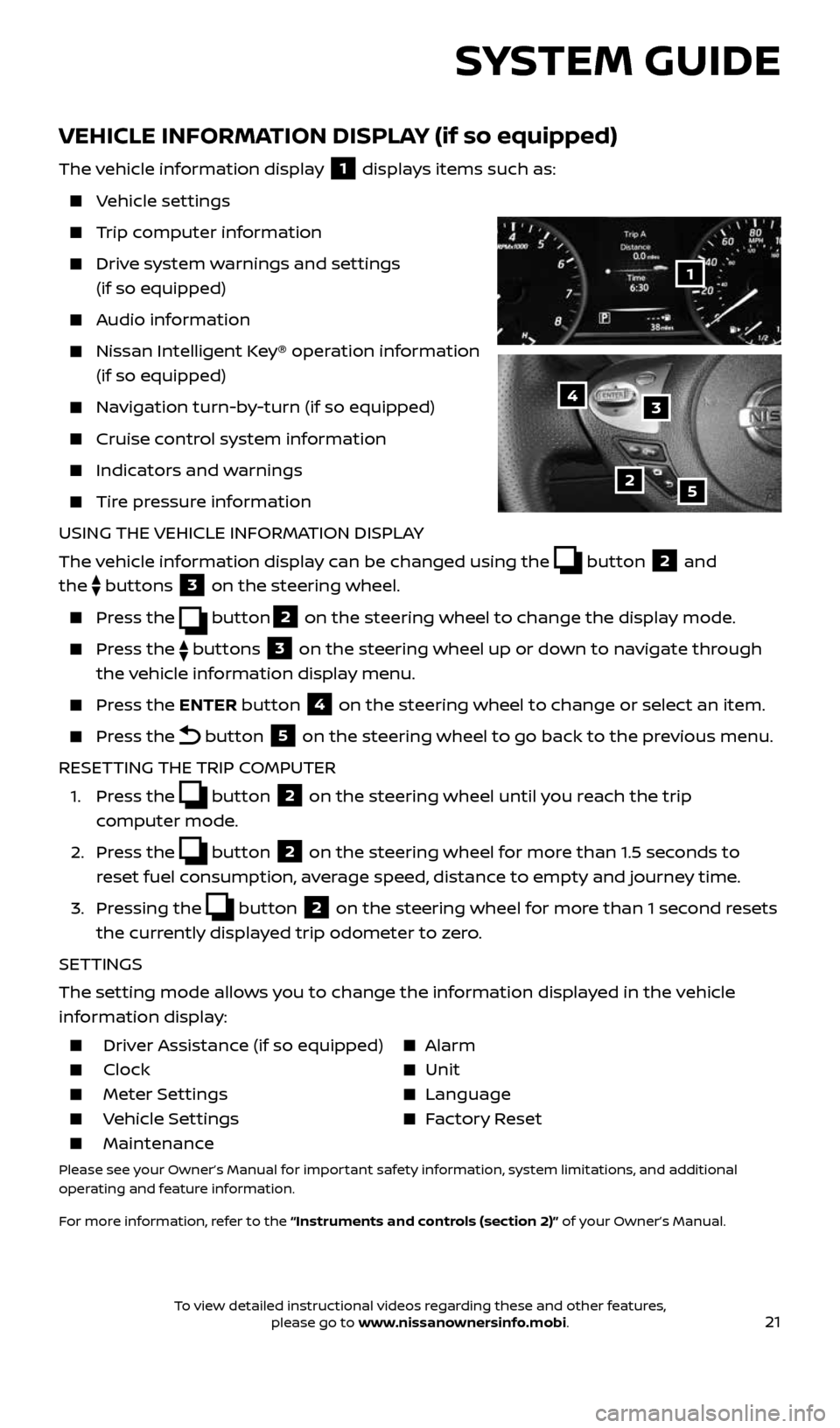
21
SYSTEM GUIDE
VEHICLE INFORMATION DISPLAY (if so equipped)
The vehicle information display 1 displays items such as:
Vehicle settings
Trip computer information
Drive system warnings and settings
(if so equipped)
Audio information
Nissan Intelligent Key® operation information
(if so equipped)
Navigation turn-by-turn (if so equipped)
Cruise control system information
Indicators and warnings
Tire pressure information
USING THE VEHICLE INFORMATION DISPLAY
The vehicle information display can be changed using the
button 2 and
the
buttons 3 on the steering wheel.
Press the button2 on the steering wheel to change the display mode.
Press the buttons 3 on the steering wheel up or down to navigate through
the vehicle information display menu.
Press the ENTER button 4 on the steering wheel to change or select an item.
Press the button 5 on the steering wheel to go back to the previous menu.
RESETTING THE TRIP COMPUTER
1. Press the
button 2 on the steering wheel until you reach the trip
computer mode.
2. Press the
button 2 on the steering wheel for more than 1.5 seconds to
reset fuel consumption, average speed, distance to empty and journey time.
3. Pressing the
button 2 on the steering wheel for more than 1 second resets
the currently displayed trip odometer to zero.
SETTINGS
The setting mode allows you to change the information displayed in the vehicle
information display:
Driver Assistance (if so equipped) Alarm
Clock Unit
Meter Settings Language
Vehicle Settings Factory Reset
Maintenance
Please see your Owner’s Manual for important safety information, system limitations, and additional
operating and feature information.
For more information, refer to the “Instruments and controls (section 2)” of your Owner’s Manual.
2
1
34
5
2434454_17b_Sentra_US_pQRG_101416.indd 2110/14/16 11:00 AM
To view detailed instructional videos regarding these and other features, please go to www.nissanownersinfo.mobi.