2017 NISSAN ROGUE SPORT ad blue
[x] Cancel search: ad bluePage 268 of 512

tion on these commands, see “Text mes-
saging” (P.4-90).
Select Phone:
Speak this command to select a phone to
use from a list of those phones connected
to the vehicle.
Making a call
To make a call from a phone connected
to the vehicle’s Bluetooth® Hands-Free
Phone System:
1. Push the
button.
2. The system will prompt you for a command. Say “Call”.
3. Select one of the available voice commands to continue:
.(A Name)
Speak the name of a phonebook
entry to place a call to that entry.
The system will respond with the
name it interpreted from your com-
mand and will prompt you to con-
firm that the name is correct. Say
“Dial” to initiate the call or “Correc-
tion” to return to the previous
screen.
.List NamesSelect this command to call a
phone number that is stored in
the phonebook.
.Phone NumberSpeak this command to place a call
by inputting numbers.
For 7- and 10-digit phone numbers,
speak the numbers. When finished,
say “Dial” to initiate the call. Say
“Correction” at any time in the
process to correct a misspoken or
misinterpreted number.
For phone numbers with more
digits or special characters, say
“Special Number”, then speak the
digits. Up to 24 digits can be
entered. Available special charac-
ters are “Star”, “Pound”, “Plus” and
“Pause”. When finished, say “Dial” to
initiate the call. Say “Correction” at
any time in the process to correct a
misspoken or misinterpreted num-
ber or character.
.Redial
Speak this command to dial the
number of the last outgoing call.
The system will display “Redial”. The
name of the phonebook entry will
be displayed if it is available. Other-
wise, the number being redialed will
be displayed.
.Call BackSpeak this command to dial the
number of the last incoming call.
The system will display “Call Back”.
The name of the phonebook entry
will be displayed if it is available. Otherwise, the number being called
back will be displayed.
Receiving a call
When a call is received by the phone
connected to the vehicle’s Bluetooth®
Hands-Free Phone System, the call infor-
mation is displayed on either the vehicle
information display or both the vehicle
information display and the color display.
Push the
button to accept the call.
Push thebutton to reject the call.
During a call
While a call is active, push thebutton
to access additional options. Speak one of
the following commands:
. Send
Speak this command followed by the
digits to enter digits during the phone
call.
. Mute On or Mute Off
Speak the command to mute or un-
mute the system.
. Transfer Call
Speak this command to transfer the
call to the handset. To transfer the call
back from the handset to the Blue-
tooth® Hands-Free Phone System,
push the
button and confirm
when prompted.
Heater, air conditioner, audio and phone systems4-89
Page 269 of 512
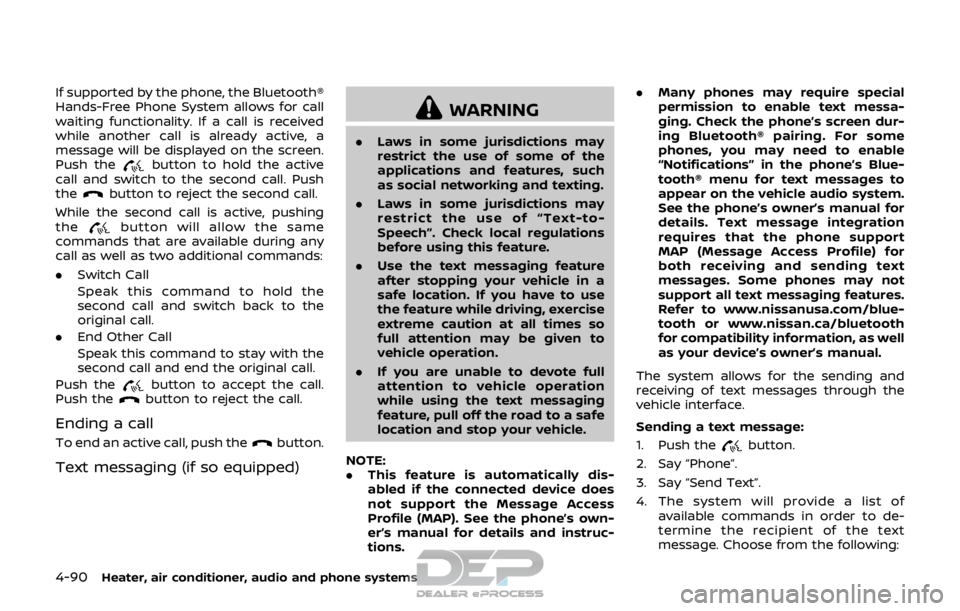
4-90Heater, air conditioner, audio and phone systems
If supported by the phone, the Bluetooth®
Hands-Free Phone System allows for call
waiting functionality. If a call is received
while another call is already active, a
message will be displayed on the screen.
Push the
button to hold the active
call and switch to the second call. Push
the
button to reject the second call.
While the second call is active, pushing
the
button will allow the same
commands that are available during any
call as well as two additional commands:
. Switch Call
Speak this command to hold the
second call and switch back to the
original call.
. End Other Call
Speak this command to stay with the
second call and end the original call.
Push the
button to accept the call.
Push thebutton to reject the call.
Ending a call
To end an active call, push thebutton.
Text messaging (if so equipped)
WARNING
. Laws in some jurisdictions may
restrict the use of some of the
applications and features, such
as social networking and texting.
. Laws in some jurisdictions may
restrict the use of “Text-to-
Speech”. Check local regulations
before using this feature.
. Use the text messaging feature
after stopping your vehicle in a
safe location. If you have to use
the feature while driving, exercise
extreme caution at all times so
full attention may be given to
vehicle operation.
. If you are unable to devote full
attention to vehicle operation
while using the text messaging
feature, pull off the road to a safe
location and stop your vehicle.
NOTE:
. This feature is automatically dis-
abled if the connected device does
not support the Message Access
Profile (MAP). See the phone’s own-
er’s manual for details and instruc-
tions. .
Many phones may require special
permission to enable text messa-
ging. Check the phone’s screen dur-
ing Bluetooth® pairing. For some
phones, you may need to enable
“Notifications” in the phone’s Blue-
tooth® menu for text messages to
appear on the vehicle audio system.
See the phone’s owner’s manual for
details. Text message integration
requires that the phone support
MAP (Message Access Profile) for
both receiving and sending text
messages. Some phones may not
support all text messaging features.
Refer to www.nissanusa.com/blue-
tooth or www.nissan.ca/bluetooth
for compatibility information, as well
as your device’s owner’s manual.
The system allows for the sending and
receiving of text messages through the
vehicle interface.
Sending a text message:
1. Push the
button.
2. Say “Phone”.
3. Say “Send Text”.
4. The system will provide a list of available commands in order to de-
termine the recipient of the text
message. Choose from the following:
Page 270 of 512

.To (a name).Enter Number.Incoming Calls.Outgoing Calls.Missed Calls
If “Incoming Calls”, “Outgoing Calls”, or
“Missed Calls” is selected, the following
additional commands will be dis-
played:
.Send Text.Next Entry.Previous Entry
For more information about these
options, see “Voice commands” (P.4-
87).
5. Once a recipient is chosen, the system prompts for which message to send.
Five predefined messages are avail-
able as well as three custom mes-
sages. To choose one of the
predefined messages, speak one of
the following:
.“Driving, can’t text”.“Call me”.“On my way”.“Running late”.“Okay”.“Yes”.“No”.“Where are you?”
.“When?”.“Custom Messages”
To send one of the custom messages,
say “Custom Messages”. If more than
one custom message is stored, the
system will prompt for the number of
the desired custom message. For
more information on setting and
managing custom text messages,
see “Bluetooth® settings” (P.4-92).
Reading a received text message:
1. Push the
button.
2. Say “Phone”.
3. Say “Read Text”.
The text message, sender and delivery
time are shown on the screen. Use the
menu control buttons on the steering
wheel to scroll through all text messages
if more than one are available. Push the
button to exit the text message
screen. Push thebutton to access
the following options for replying to the
text message:
. Call Back
Speak this command to call the sen-
der of the text message using the
Bluetooth® Hands-Free Phone Sys-
tem.
. Send Text
Speak this command to send a text message response to the sender of
the text message.
. Read Text
Speak this command to read the text
message again.
. Previous Text
Speak this command to move to the
previous text message (if available).
. Next Text
Speak this command to move to the
next text message (if available).
NOTE:
. Text messages are only displayed if
the vehicle speed is less than 5 MPH
(8 km/h).
. iPhone® can only send text mes-
sages via Siri® Eyes Free.
Making custom messages with Siri®
Eyes Free:
If a connected iPhone® is equipped with
Siri®, it can also be used to create custom
messages. (See “Siri® Eyes Free” (P.4-79).)
Heater, air conditioner, audio and phone systems4-91
Page 271 of 512

4-92Heater, air conditioner, audio and phone systems
JVH1626X
Bluetooth® settings
To access and adjust the settings for the
Bluetooth® Hands-Free Phone System:
1. Push the ENTER SETTING button
.
2. Use the ENTER SETTING button
to
select “Bluetooth” and then push the
ENTER SETTING button
:.Bluetooth
Select “ON” or “OFF” to turn the
vehicle’s Bluetooth® system on or
off.
.Add PhoneTo connect a phone to the system,
see “Initialization” (P.4-86).
.Delete PhoneSelect to delete a phone from the
displayed list. The system will ask to
confirm before deleting the phone.
.Replace Phone
Select to replace a phone from the
displayed list. When a selection is
made, the system will ask to con-
firm before proceeding. The re-
corded phonebook for the phone
being deleted will be saved as long
as the new phone’s phonebook is
the same as the old phone’s phone-
book.
.Select PhoneSelect to connect to a previously
connected phone from the dis-
played list.
.Phonebook DownloadSelect to turn on or off the auto-
matic download of a connected
phone’s phonebook.
.SiriSelect the
button operation for
Siri® Eyes Free function from “Short
Press” and “Long Press”. (See “Chan-
ging Siri® Eyes Free Settings (mod-
els without navigation system)”
(P.4-81).)
“Siri” is displayed only when a Siri®
Eyes Free enabled iPhone® is con-
nected to the vehicle.
.Show Incoming Calls
Select “Driver Only” to have the
caller information displayed only in
the vehicle information display. Se-
lect “Both” to have the information
displayed in both the vehicle infor-
mation display and the color dis-
play.
.Text Message (if so equipped)Select to turn on or off the vehicle’s
text messaging feature.
.New Text Sound (if so equipped)
Select to adjust the volume of the
sound that plays when a new text is
received by a phone connected to
the Bluetooth® Hands-Free Phone
System. The setting all the way to
the left indicates that the new text
sound will be muted.
.Show Incoming Text (if so
equipped)
Select “Driver Only” to have sender
information displayed only in the
vehicle information display. Select
“Both” to have the information dis-
played in both the vehicle informa-
tion display and the color display.
Select “None” to have no display of
sender information.
.Edit Custom Messages (if so equipped)
Select to set a custom message
that will be available with the
Page 272 of 512
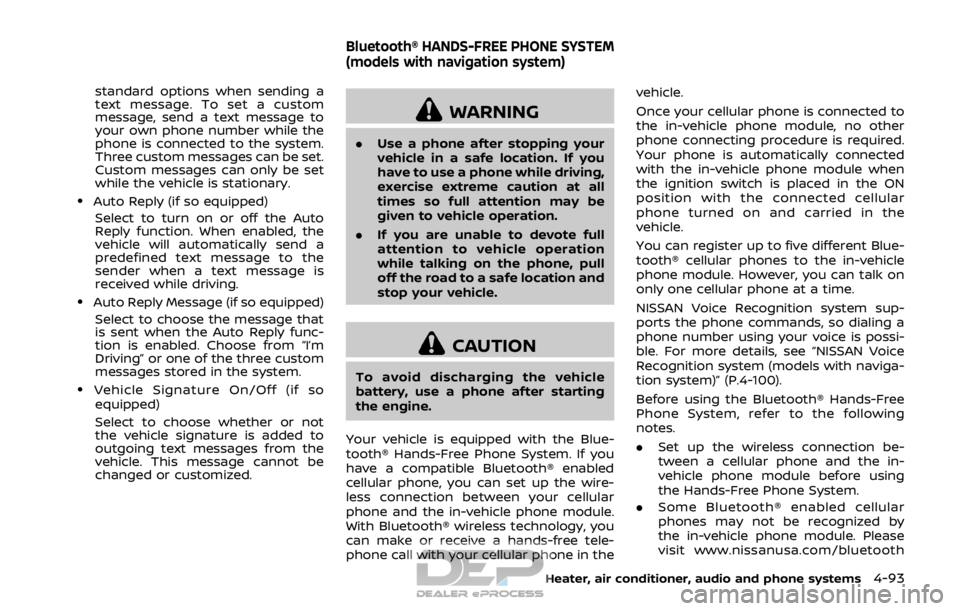
standard options when sending a
text message. To set a custom
message, send a text message to
your own phone number while the
phone is connected to the system.
Three custom messages can be set.
Custom messages can only be set
while the vehicle is stationary.
.Auto Reply (if so equipped)Select to turn on or off the Auto
Reply function. When enabled, the
vehicle will automatically send a
predefined text message to the
sender when a text message is
received while driving.
.Auto Reply Message (if so equipped)
Select to choose the message that
is sent when the Auto Reply func-
tion is enabled. Choose from “I’m
Driving” or one of the three custom
messages stored in the system.
.Vehicle Signature On/Off (if soequipped)
Select to choose whether or not
the vehicle signature is added to
outgoing text messages from the
vehicle. This message cannot be
changed or customized.
WARNING
. Use a phone after stopping your
vehicle in a safe location. If you
have to use a phone while driving,
exercise extreme caution at all
times so full attention may be
given to vehicle operation.
. If you are unable to devote full
attention to vehicle operation
while talking on the phone, pull
off the road to a safe location and
stop your vehicle.
CAUTION
To avoid discharging the vehicle
battery, use a phone after starting
the engine.
Your vehicle is equipped with the Blue-
tooth® Hands-Free Phone System. If you
have a compatible Bluetooth® enabled
cellular phone, you can set up the wire-
less connection between your cellular
phone and the in-vehicle phone module.
With Bluetooth® wireless technology, you
can make or receive a hands-free tele-
phone call with your cellular phone in the vehicle.
Once your cellular phone is connected to
the in-vehicle phone module, no other
phone connecting procedure is required.
Your phone is automatically connected
with the in-vehicle phone module when
the ignition switch is placed in the ON
position with the connected cellular
phone turned on and carried in the
vehicle.
You can register up to five different Blue-
tooth® cellular phones to the in-vehicle
phone module. However, you can talk on
only one cellular phone at a time.
NISSAN Voice Recognition system sup-
ports the phone commands, so dialing a
phone number using your voice is possi-
ble. For more details, see “NISSAN Voice
Recognition system (models with naviga-
tion system)” (P.4-100).
Before using the Bluetooth® Hands-Free
Phone System, refer to the following
notes.
.
Set up the wireless connection be-
tween a cellular phone and the in-
vehicle phone module before using
the Hands-Free Phone System.
. Some Bluetooth® enabled cellular
phones may not be recognized by
the in-vehicle phone module. Please
visit www.nissanusa.com/bluetooth
Heater, air conditioner, audio and phone systems4-93
Bluetooth® HANDS-FREE PHONE SYSTEM
(models with navigation system)
Page 273 of 512

4-94Heater, air conditioner, audio and phone systems
or www.nissan.ca/bluetooth for a re-
commended phone list and connect-
ing.
. You will not be able to use a hands-
free phone under the following condi-
tions:
— Your vehicle is outside of the cel-
lular service area.
— Your vehicle is in an area where it is difficult to receive cellular signal;
such as in a tunnel, in an under-
ground parking garage, near a tall
building or in a mountainous area.
— Your cellular phone is locked to prevent it from being dialed.
. When the radio wave condition is not
ideal or ambient sound is too loud, it
may be difficult to hear the other
person’s voice during a call.
. Immediately after the ignition switch
is placed in the ON position, it may be
impossible to receive a call for a short
period of time.
. Do not place the cellular phone in an
area surrounded by metal or far away
from the in-vehicle phone module to
prevent tone quality degradation and
wireless connection disruption.
. While a cellular phone is connected
through the Bluetooth® wireless con-
nection, the battery power of the
cellular phone may discharge quicker than usual. The Bluetooth® Hands-
Free Phone System cannot charge
cellular phones.
. If the Bluetooth® Hands-Free Phone
System seems to be malfunctioning,
visit www.nissanusa.com/bluetooth
or www.nissan.ca/bluetooth for trou-
bleshooting help.
. Some cellular phones or other devices
may cause interference or a buzzing
noise to come from the audio system
speakers. Storing the device in a
different location may reduce or elim-
inate the noise.
. Refer to the cellular phone owner’s
manual regarding the telephone
charges, cellular phone antenna and
body, etc.
. The signal strength display on the
monitor will not coincide with the
signal strength display of some cellu-
lar phones.REGULATORY INFORMATION
FCC Regulatory information
.CAUTION: To maintain compliance
with FCC’s RF exposure guidelines,
use only the supplied antenna. Un-
authorized antenna, modification, or
attachments could damage the trans-
mitter and may violate FCC regula-
tions.
. Operation is subject to the following
two conditions:
1) This device may not cause inter-
ference and
2) This device must accept any inter- ference, including interference
that may cause undesired opera-
tion of the device.
IC Regulatory information
.Operation is subject to the following
two conditions: (1) this device may not
cause interference, and (2) this device
must accept any interference, includ-
ing interference that may cause un-
desired operation of the device.
. This Class B digital apparatus meets
all requirements of the Canadian In-
terference- Causing Equipment Regu-
lations.
Page 274 of 512
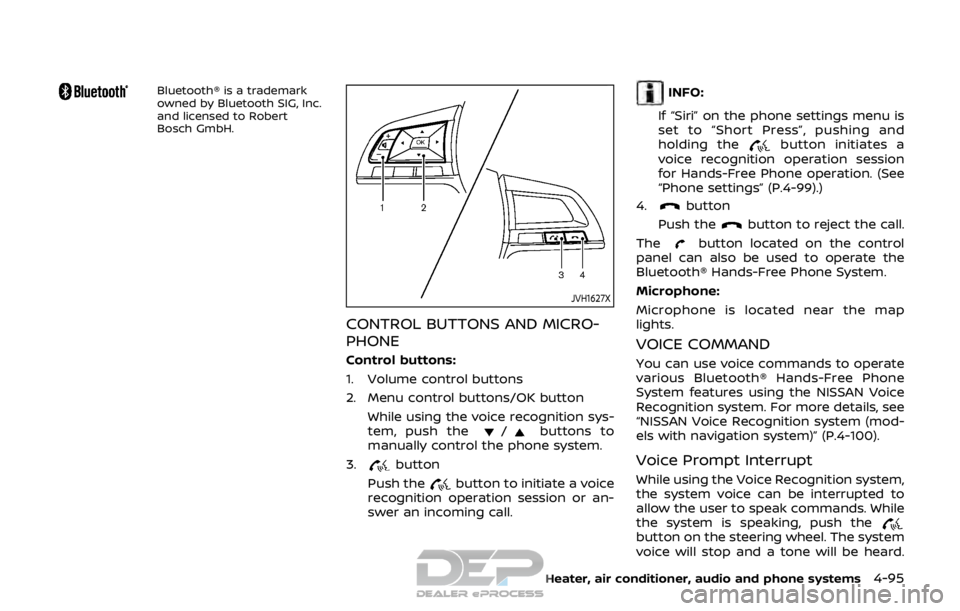
Bluetooth® is a trademark
owned by Bluetooth SIG, Inc.
and licensed to Robert
Bosch GmbH.
JVH1627X
CONTROL BUTTONS AND MICRO-
PHONE
Control buttons:
1. Volume control buttons
2. Menu control buttons/OK buttonWhile using the voice recognition sys-
tem, push the
/buttons to
manually control the phone system.
3.
button
Push the
button to initiate a voice
recognition operation session or an-
swer an incoming call.
INFO:
If “Siri” on the phone settings menu is
set to “Short Press”, pushing and
holding the
button initiates a
voice recognition operation session
for Hands-Free Phone operation. (See
“Phone settings” (P.4-99).)
4.
button
Push the
button to reject the call.
The
button located on the control
panel can also be used to operate the
Bluetooth® Hands-Free Phone System.
Microphone:
Microphone is located near the map
lights.
VOICE COMMAND
You can use voice commands to operate
various Bluetooth® Hands-Free Phone
System features using the NISSAN Voice
Recognition system. For more details, see
“NISSAN Voice Recognition system (mod-
els with navigation system)” (P.4-100).
Voice Prompt Interrupt
While using the Voice Recognition system,
the system voice can be interrupted to
allow the user to speak commands. While
the system is speaking, push the
button on the steering wheel. The system
voice will stop and a tone will be heard.
Heater, air conditioner, audio and phone systems4-95
Page 275 of 512

4-96Heater, air conditioner, audio and phone systems
After the tone, speak desired command
(displayed on the touch screen).
One Shot Call
To use the system faster, you may speak
the second level commands with the
main menu command on the main menu.
For example, push the
button and
after the tone say, “Call Redial”.
JVH1583X
Example
CONNECTING PROCEDURE
NOTE:
The connecting procedure must be
performed when the vehicle is station-
ary. If the vehicle starts moving during
the procedure, the procedure will be
cancelled.
1. Push the APPS·i button on the control
panel.
2. Touch the “Settings” key.
3. Touch the “Phone & Bluetooth” key.
4. Touch the “Connect New Device” key.
5. Initiate the connecting process from the handset. The system will display the message. If the PIN is displayed on
your Bluetooth® device, select “Yes” to
complete the pairing process.
For more information, see the Bluetooth®
device’s owner’s manual.
VEHICLE PHONEBOOK
To access the vehicle phonebook:
1. Push the
button on the control
panel.
2. Touch the “Phonebook” key.
3. Choose the desired entry from the displayed list.
4. The number of the entry will be displayed on the screen. Touch the
number to initiate dialing.
NOTE:
To scroll quickly through the list, touch
the “A-Z” key in the upper right corner
of the screen. Turn the ENTER AUDIO/
TUNE·SCROLL dial to choose a letter or
number and then push the ENTER
AUDIO/TUNE·SCROLL dial. The list will
move to the first entry that begins with
that number or letter.