Page 22 of 36
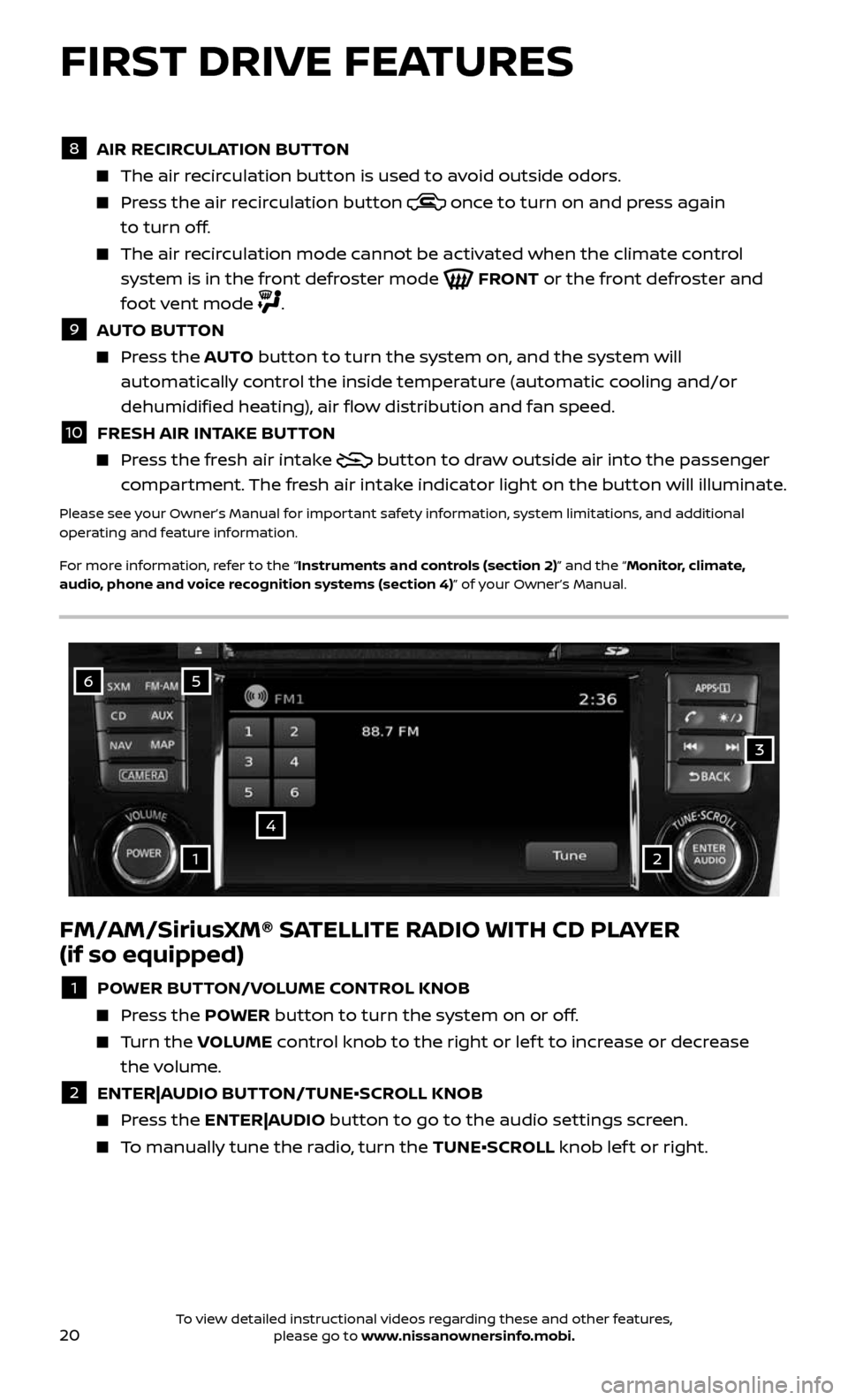
20
FM/AM/SiriusXM® SATELLITE RADIO WITH CD PLAYER
(if so equipped)
1 POWER BUTTON/VOLUME CONTROL KNOB
Press the POWER button to turn the system on or off.
Turn the VOLUME control knob to the right or lef t to increase or decrease
the volume.
2 ENTER|AUDIO BUTTON/TUNE•SCROLL KNOB
Press the ENTER|AUDIO button to go to the audio settings screen.
To manually tune the radio, turn the TUNE•SCROLL knob lef t or right.
6
4
3
5
12
8 AIR RECIRCULATION BUTTON
The air recirculation button is used to avoid outside odors.
Press the air recirculation button once to turn on and press again
to turn off.
The air recirculation mode cannot be activated when the climate control
system is in the front defroster mode FRONT or the front defroster and
foot vent mode
.
9 AUTO BUTTON
Press the AUTO button to turn the system on, and the system will
automatically control the inside temperature (automatic cooling and/or
dehumidified heating), air flow distribution and fan speed.
10 FRESH AIR INTAKE BUTTON
Press the fresh air intake button to draw outside air into the passenger
compartment. The fresh air intake indicator light on the button will illuminate.
Please see your Owner’s Manual for important safety information, system limitations, and additional
operating and feature information.
For more information, refer to the “Instruments and controls (section 2)” and the “Monitor, climate,
audio, phone and voice recognition systems (section 4)” of your Owner’s Manual.
FIRST DRIVE FEATURES
To view detailed instructional videos regarding these and other features, please go to www.nissanownersinfo.mobi.
Page 26 of 36
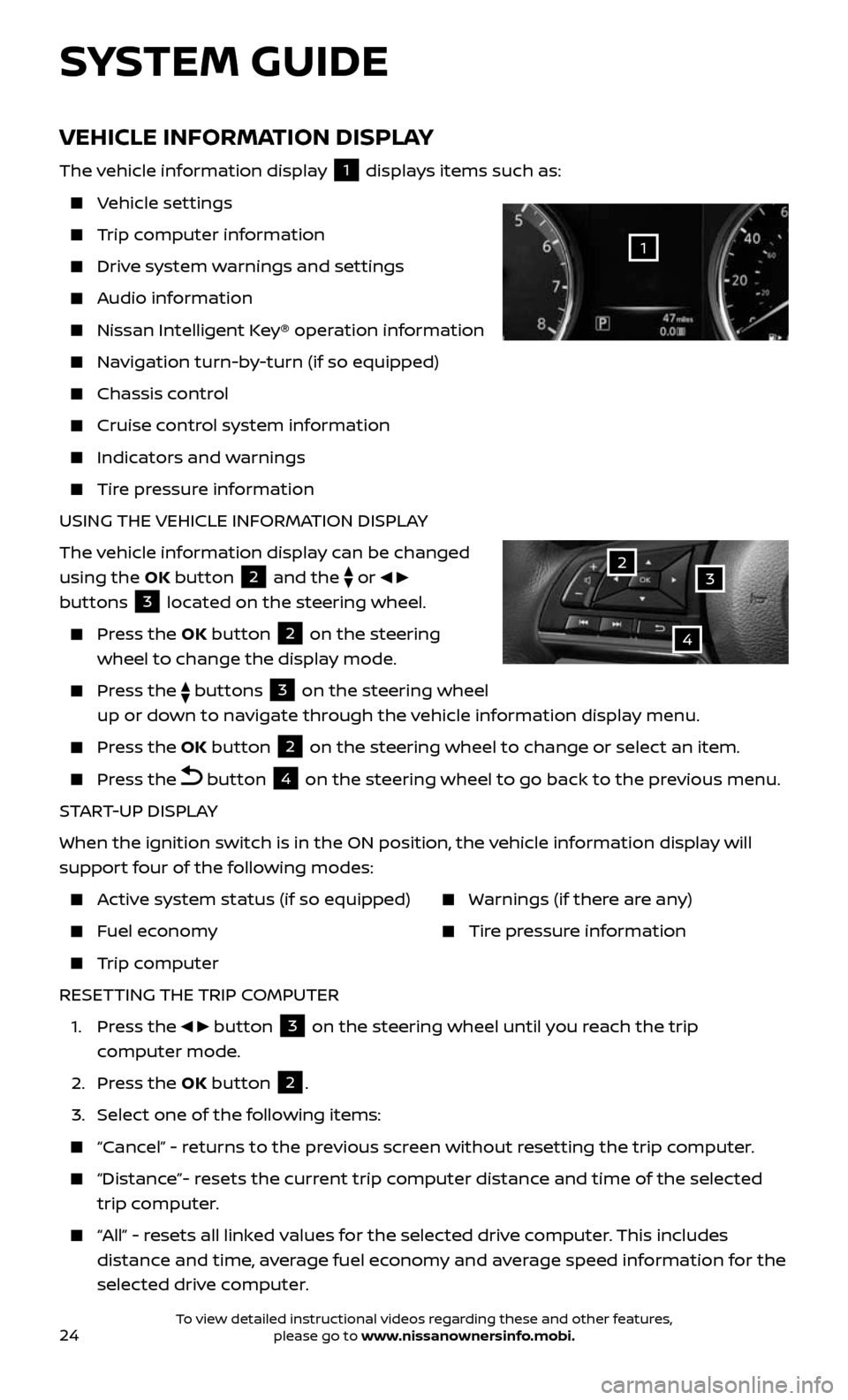
24
VEHICLE INFORMATION DISPLAY
The vehicle information display 1 displays items such as:
Vehicle settings
Trip computer information
Drive system warnings and settings
Audio information
Nissan Intelligent Key® operation information
Navigation turn-by-turn (if so equipped)
Chassis control
Cruise control system information
Indicators and warnings
Tire pressure information
USING THE VEHICLE INFORMATION DISPLAY
The vehicle information display can be changed
using the OK button
2 and the
or
buttons 3 located on the steering wheel.
Press the OK button 2 on the steering
wheel to change the display mode.
Press the buttons 3 on the steering wheel
up or down to navigate through the vehicle information display menu.
Press the OK button 2 on the steering wheel to change or select an item.
Press the button 4 on the steering wheel to go back to the previous menu.
START-UP DISPLAY
When the ignition switch is in the ON position, the vehicle information display will
support four of the following modes:
Active system status (if so equipped)
Fuel economy
Trip computer
Warnings (if there are any)
Tire pressure information
RESETTING THE TRIP COMPUTER
1. Press the button 3 on the steering wheel until you reach the trip
computer mode.
2. Press the OK button 2.
3. Select one of the following items:
“Cancel” - returns to the previous screen without resetting the trip computer.
“Distance”- resets the current trip computer distance and time of the selected
trip computer.
“All” - resets all linked values for the selected drive computer. This includes
distance and time, average fuel economy and average speed information for the
selected drive computer.
SYSTEM GUIDE
32
4
1
To view detailed instructional videos regarding these and other features, please go to www.nissanownersinfo.mobi.
Page 32 of 36
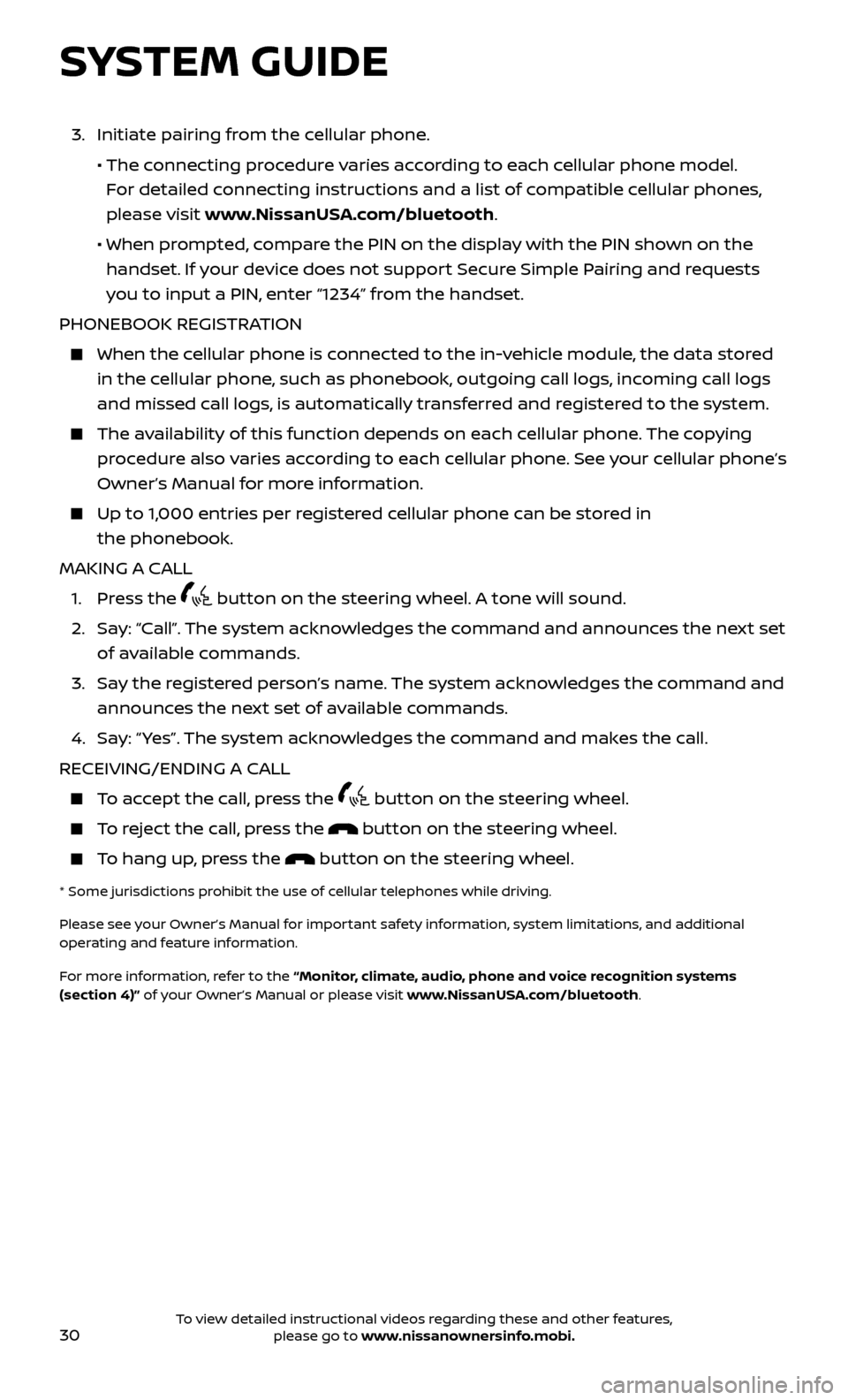
30
SYSTEM GUIDE
3. Initiate pairing from the cellular phone.
• The connecting procedure varies according to each cellular phone model.
For detailed connecting instructions and a list of compatible cellular phones,
please visit www.NissanUSA.com/bluetooth.
• When pr ompted, compare the PIN on the display with the PIN shown on the
handset. If your device does not support Secure Simple Pairing and requests
you to input a PIN, enter “1234” from the handset.
PHONEBOOK REGISTRATION
When the c ellular phone is connected to the in-vehicle module, the data stored
in the cellular phone, such as phonebook, outgoing call logs, incoming call logs
and missed call logs, is automatically transferred and registered to the system.
The availability of this function depends on each cellular phone. The copying
procedure also varies according to each cellular phone. See your cellular phone’s
Owner’s Manual for more information.
Up to 1,000 entries per registered cellular phone can be stored in
the phonebook.
MAKING A CALL
1. Press the button on the steering wheel. A tone will sound.
2. Say: “Call”. The system acknowledges the command and announces the next set
of available commands.
3. Say the registered person’s name. The system acknowledges the command and
announces the next set of available commands.
4. Say: “ Yes”. The system acknowledges the command and makes the call.
RECEIVING/ENDING A CALL
To accept the call, press the button on the steering wheel.
To reject the call, press the button on the steering wheel.
To hang up, press the button on the steering wheel.
* Some jurisdic tions prohibit the use of cellular telephones while driving.
Please see your Owner’s Manual for important safety information, system limitations, and additional
operating and feature information.
For more information, refer to the “Monitor, climate, audio, phone and voice recognition systems
(section 4)” of your Owner’s Manual or please visit www.NissanUSA.com/bluetooth.
To view detailed instructional videos regarding these and other features, please go to www.nissanownersinfo.mobi.
Page 33 of 36
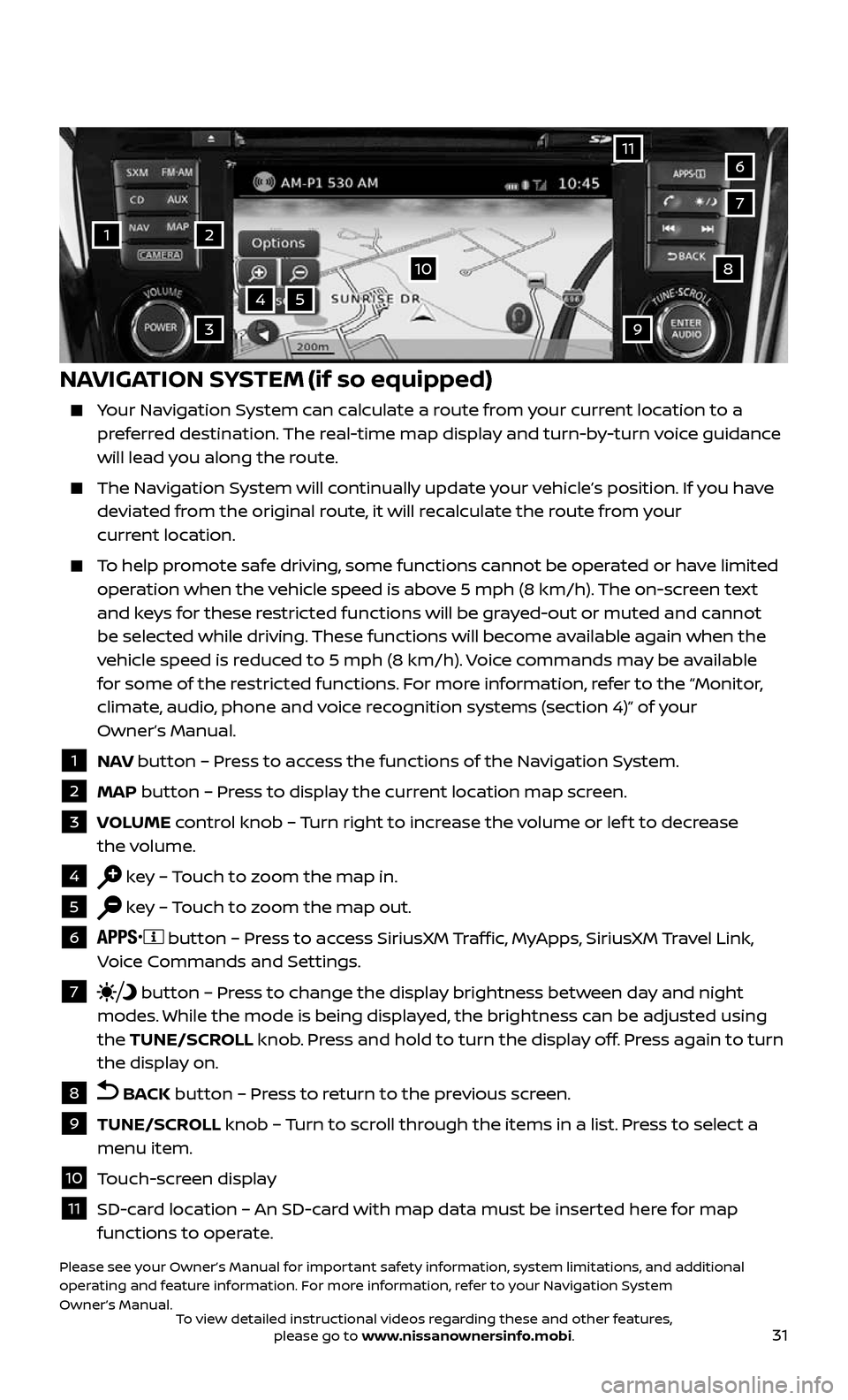
31
1
11
4
7
108
2
39
5
6
NAVIGATION SYSTEM (if so equipped)
Your Navigation System can calculate a route from your current location to a preferred destination. The real-time map display and turn-by-turn voice guidance
will lead you along the route.
The Navigation System will continually update your vehicle’s position. If you have deviated from the original route, it will recalculate the route from your
current location.
To help promote safe driving, some functions cannot be operated or have limited operation when the vehicle speed is above 5 mph (8 km/h). The on-screen text
and keys for these restricted functions will be grayed-out or muted and cannot
be selected while driving. These functions will become available again when the
vehicle speed is reduced to 5 mph (8 km/h). Voice commands may be available
for some of the restricted functions. For more information, refer to the “Monitor,
climate, audio, phone and voice recognition systems (section 4)” of your
Owner’s Manual.
1 NAV button – Press to access the functions of the Navigation System.
2 MAP button – Press to display the current location map screen.
3 VOLUME control knob – Turn right to increase the volume or lef t to decrease
the volume.
4 key – Touch to zoom the map in.
5 key – Touch to zoom the map out.
6 button – Press to access SiriusXM Traffic, MyApps, SiriusXM Travel Link,
Voice Commands and Settings.
7 button – Press to change the display brightness between day and night
modes. While the mode is being displayed, the brightness can be adjusted using
the TUNE/SCROLL knob. Press and hold to turn the display off. Press again to turn
the display on.
8 BACK button – Press to return to the previous screen.
9 TUNE/SCROLL knob – Turn to scroll through the items in a list. Press to select a
menu item.
10 Touch-screen display
11 SD-card location – An SD-card with map data must be inserted here for map functions to operate.
Please see your Owner’s Manual for important safety information, system limitations, and additional
operating and feature information. For more information, refer to your Navigation System
Owner’s Manual.
To view detailed instructional videos regarding these and other features, please go to www.nissanownersinfo.mobi.