2017 NISSAN ROGUE display
[x] Cancel search: displayPage 202 of 547
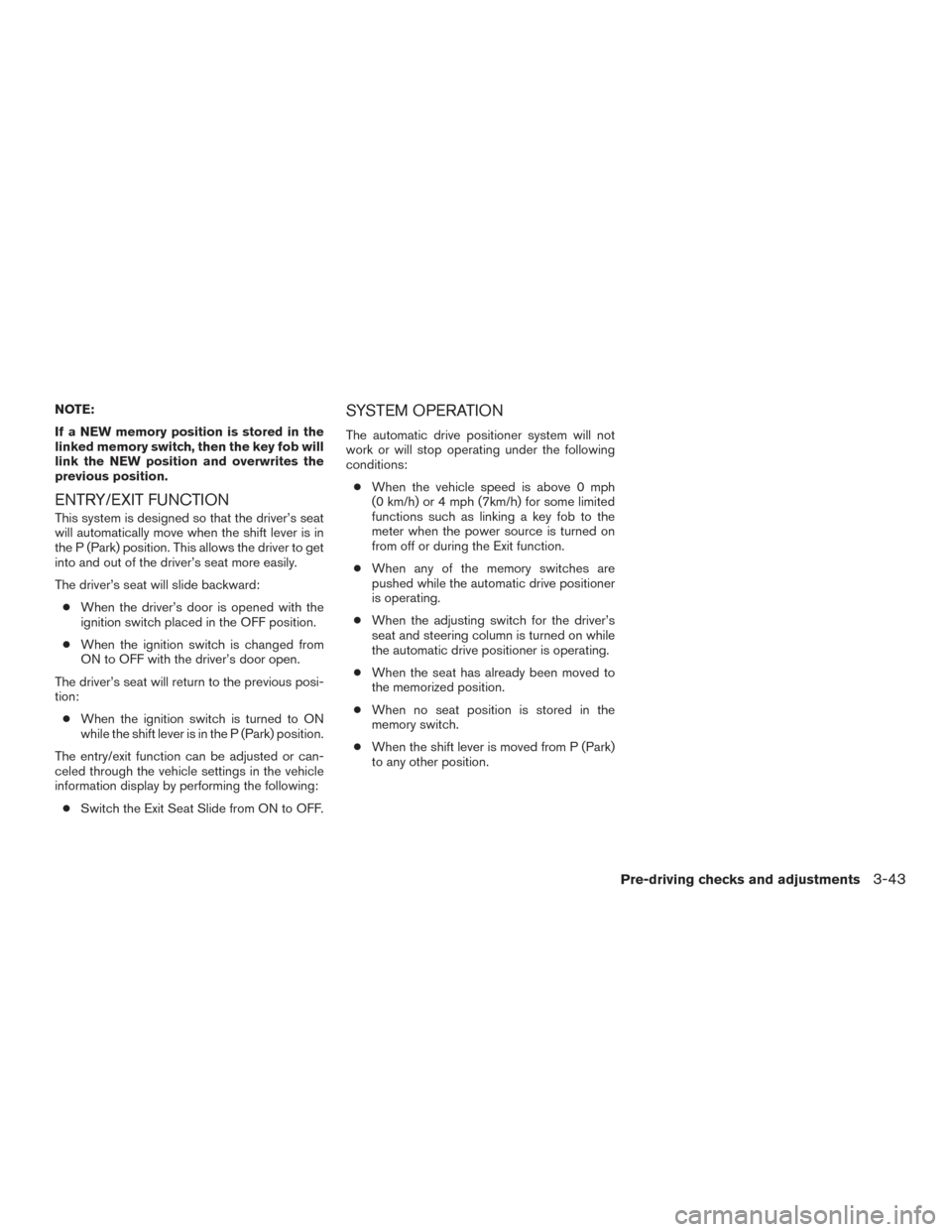
NOTE:
If a NEW memory position is stored in the
linked memory switch, then the key fob will
link the NEW position and overwrites the
previous position.
ENTRY/EXIT FUNCTION
This system is designed so that the driver’s seat
will automatically move when the shift lever is in
the P (Park) position. This allows the driver to get
into and out of the driver’s seat more easily.
The driver’s seat will slide backward:● When the driver’s door is opened with the
ignition switch placed in the OFF position.
● When the ignition switch is changed from
ON to OFF with the driver’s door open.
The driver’s seat will return to the previous posi-
tion: ● When the ignition switch is turned to ON
while the shift lever is in the P (Park) position.
The entry/exit function can be adjusted or can-
celed through the vehicle settings in the vehicle
information display by performing the following: ● Switch the Exit Seat Slide from ON to OFF.
SYSTEM OPERATION
The automatic drive positioner system will not
work or will stop operating under the following
conditions:
● When the vehicle speed is above 0 mph
(0 km/h) or 4 mph (7km/h) for some limited
functions such as linking a key fob to the
meter when the power source is turned on
from off or during the Exit function.
● When any of the memory switches are
pushed while the automatic drive positioner
is operating.
● When the adjusting switch for the driver’s
seat and steering column is turned on while
the automatic drive positioner is operating.
● When the seat has already been moved to
the memorized position.
● When no seat position is stored in the
memory switch.
● When the shift lever is moved from P (Park)
to any other position.
Pre-driving checks and adjustments3-43
Page 204 of 547
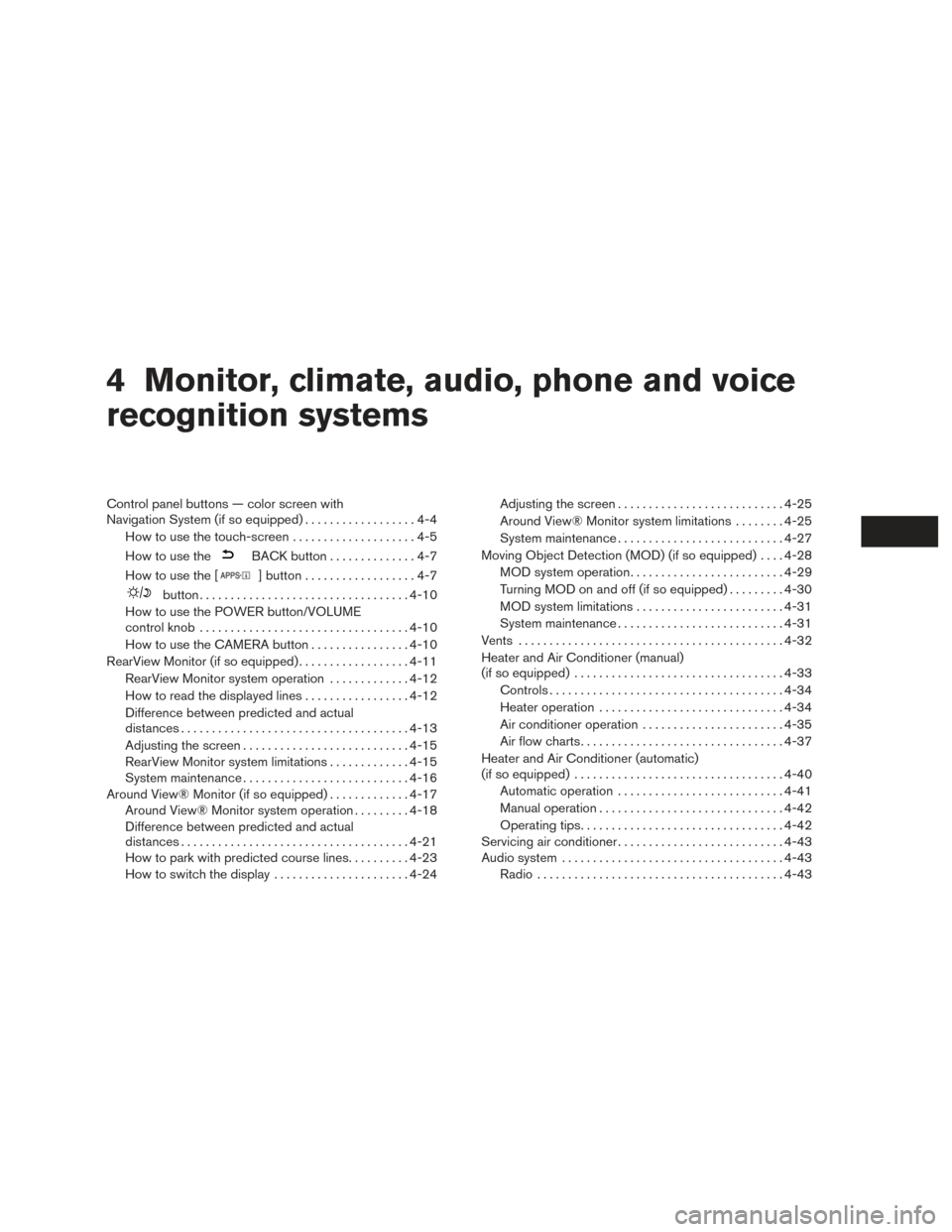
4 Monitor, climate, audio, phone and voice
recognition systems
Control panel buttons — color screen with
Navigation System (if so equipped)..................4-4
How to use the touch-screen . . ..................4-5
How to use the
BACK button ..............4-7
How to use the [
] button ..................4-7
button.................................. 4-10
How to use the POWER button/VOLUME
control knob .................................. 4-10
How to use the CAMERA button ................4-10
RearView Monitor (if so equipped) ..................4-11
RearView Monitor system operation .............4-12
How to read the displayed lines .................4-12
Difference between predicted and actual
distances ..................................... 4-13
Adjusting the screen ........................... 4-15
RearView Monitor system limitations .............4-15
System maintenance ........................... 4-16
Around View® Monitor (if so equipped) .............4-17
Around View® Monitor system operation .........4-18
Difference between predicted and actual
distances ..................................... 4-21
How to park with predicted course lines ..........4-23
How to switch the display ......................4-24Adjusting the screen
........................... 4-25
Around View® Monitor system limitations ........4-25
System maintenance ........................... 4-27
Moving Object Detection (MOD) (if so equipped) ....4-28
MOD system operation ......................... 4-29
Turning MOD on and off (if so equipped) .........4-30
MOD system limitations ........................ 4-31
System maintenance ........................... 4-31
Vents ........................................... 4-32
Heater and Air Conditioner (manual)
(if so equipped) .................................. 4-33
Controls ...................................... 4-34
Heater operation .............................. 4-34
Air conditioner operation .......................4-35
Air flow charts ................................. 4-37
Heater and Air Conditioner (automatic)
(if so equipped) .................................. 4-40
Automatic operation ........................... 4-41
Manual operation .............................. 4-42
Operating tips ................................. 4-42
Servicing
air conditioner ........................... 4-43
Audio system .................................... 4-43
Radio ........................................ 4-43
Page 207 of 547
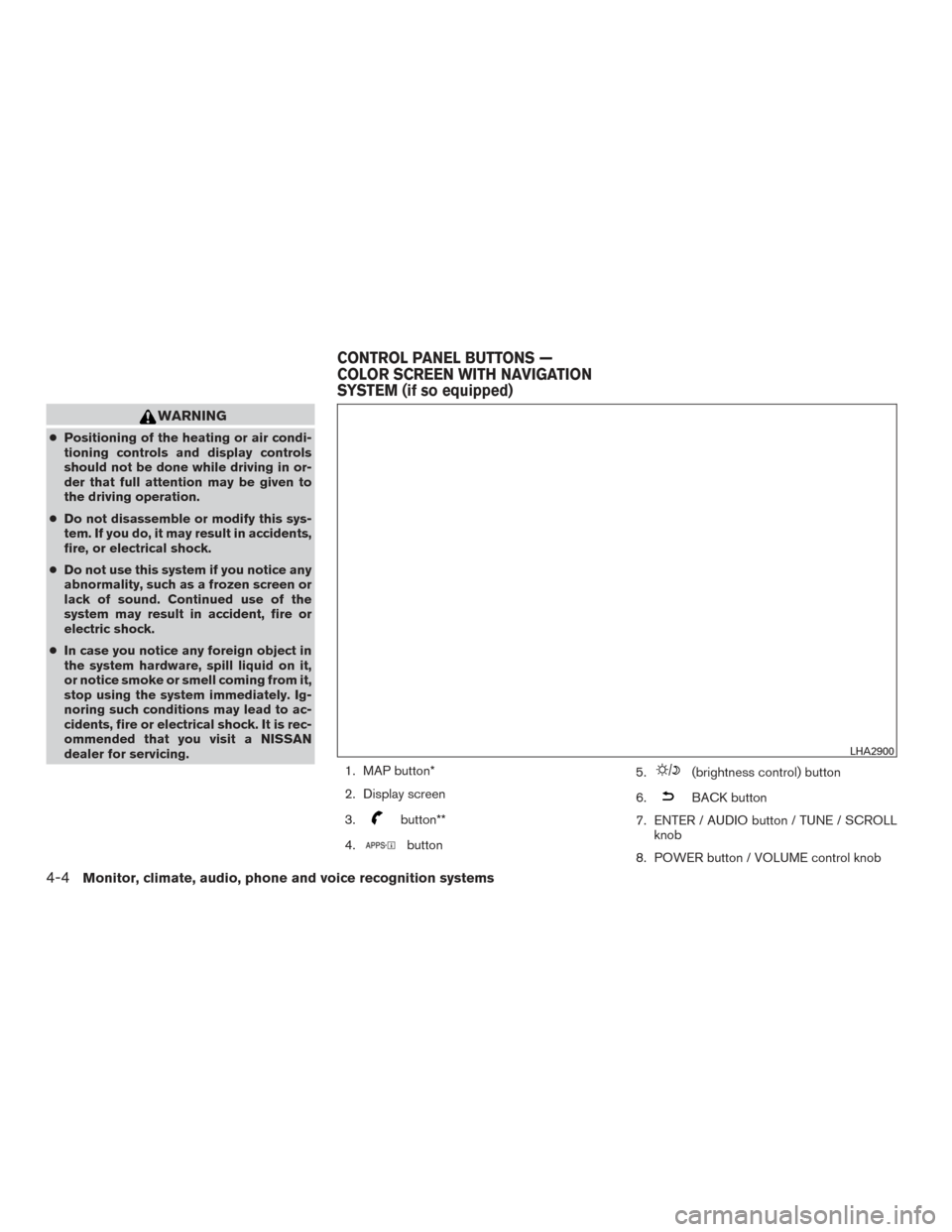
WARNING
●Positioning of the heating or air condi-
tioning controls and display controls
should not be done while driving in or-
der that full attention may be given to
the driving operation.
● Do not disassemble or modify this sys-
tem. If you do, it may result in accidents,
fire, or electrical shock.
● Do not use this system if you notice any
abnormality, such as a frozen screen or
lack of sound. Continued use of the
system may result in accident, fire or
electric shock.
● In case you notice any foreign object in
the system hardware, spill liquid on it,
or notice smoke or smell coming from it,
stop using the system immediately. Ig-
noring such conditions may lead to ac-
cidents, fire or electrical shock. It is rec-
ommended that you visit a NISSAN
dealer for servicing.
1. MAP button*
2. Display screen
3.
button**
4.
button 5.
(brightness control) button
6.
BACK button
7. ENTER / AUDIO button / TUNE / SCROLL knob
8. POWER button / VOLUME control knob
LHA2900
CONTROL PANEL BUTTONS —
COLOR SCREEN WITH NAVIGATION
SYSTEM (if so equipped)
4-4Monitor, climate, audio, phone and voice recognition systems
Page 208 of 547
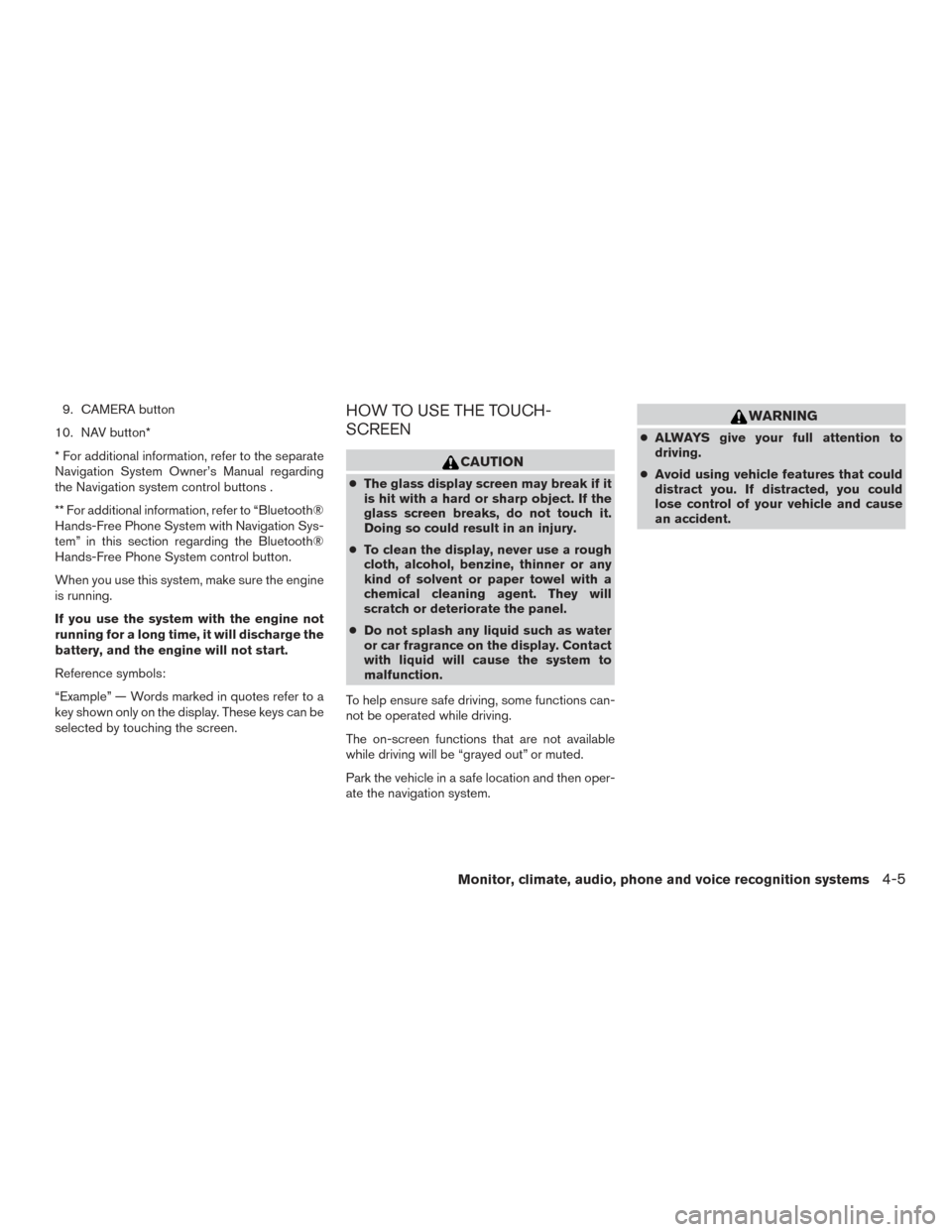
9. CAMERA button
10. NAV button*
* For additional information, refer to the separate
Navigation System Owner’s Manual regarding
the Navigation system control buttons .
** For additional information, refer to “Bluetooth®
Hands-Free Phone System with Navigation Sys-
tem” in this section regarding the Bluetooth®
Hands-Free Phone System control button.
When you use this system, make sure the engine
is running.
If you use the system with the engine not
running for a long time, it will discharge the
battery, and the engine will not start.
Reference symbols:
“Example” — Words marked in quotes refer to a
key shown only on the display. These keys can be
selected by touching the screen.HOW TO USE THE TOUCH-
SCREEN
CAUTION
● The glass display screen may break if it
is hit with a hard or sharp object. If the
glass screen breaks, do not touch it.
Doing so could result in an injury.
● To clean the display, never use a rough
cloth, alcohol, benzine, thinner or any
kind of solvent or paper towel with a
chemical cleaning agent. They will
scratch or deteriorate the panel.
● Do not splash any liquid such as water
or car fragrance on the display. Contact
with liquid will cause the system to
malfunction.
To help ensure safe driving, some functions can-
not be operated while driving.
The on-screen functions that are not available
while driving will be “grayed out” or muted.
Park the vehicle in a safe location and then oper-
ate the navigation system.
WARNING
● ALWAYS give your full attention to
driving.
● Avoid using vehicle features that could
distract you. If distracted, you could
lose control of your vehicle and cause
an accident.
Monitor, climate, audio, phone and voice recognition systems4-5
Page 210 of 547
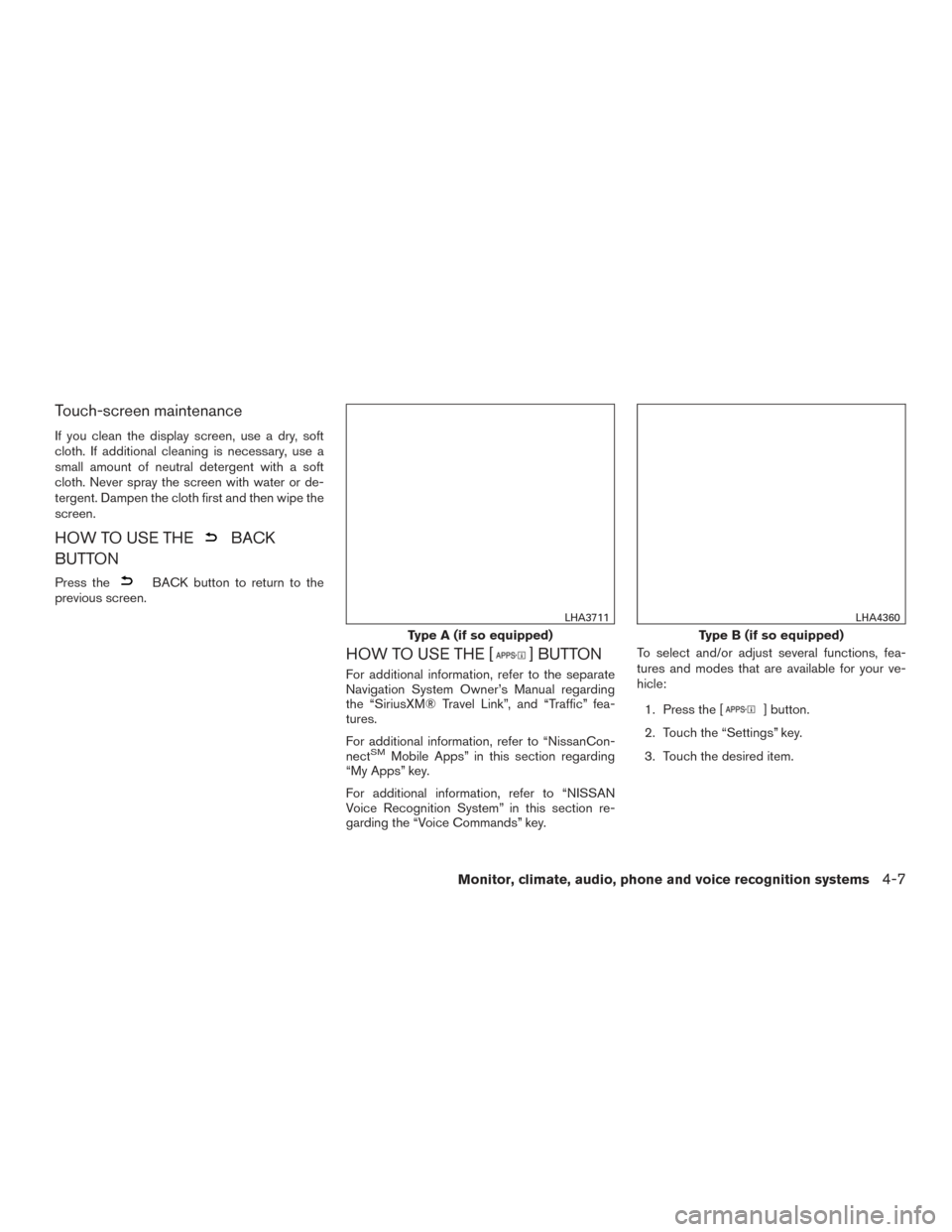
Touch-screen maintenance
If you clean the display screen, use a dry, soft
cloth. If additional cleaning is necessary, use a
small amount of neutral detergent with a soft
cloth. Never spray the screen with water or de-
tergent. Dampen the cloth first and then wipe the
screen.
HOW TO USE THEBACK
BUTTON
Press theBACK button to return to the
previous screen.
HOW TO USE THE [] BUTTON
For additional information, refer to the separate
Navigation System Owner’s Manual regarding
the “SiriusXM® Travel Link”, and “Traffic” fea-
tures.
For additional information, refer to “NissanCon-
nect
SMMobile Apps” in this section regarding
“My Apps” key.
For additional information, refer to “NISSAN
Voice Recognition System” in this section re-
garding the “Voice Commands” key. To select and/or adjust several functions, fea-
tures and modes that are available for your ve-
hicle:
1. Press the [
] button.
2. Touch the “Settings” key.
3. Touch the desired item.
Type A (if so equipped)
LHA3711
Type B (if so equipped)
LHA4360
Monitor, climate, audio, phone and voice recognition systems4-7
Page 211 of 547
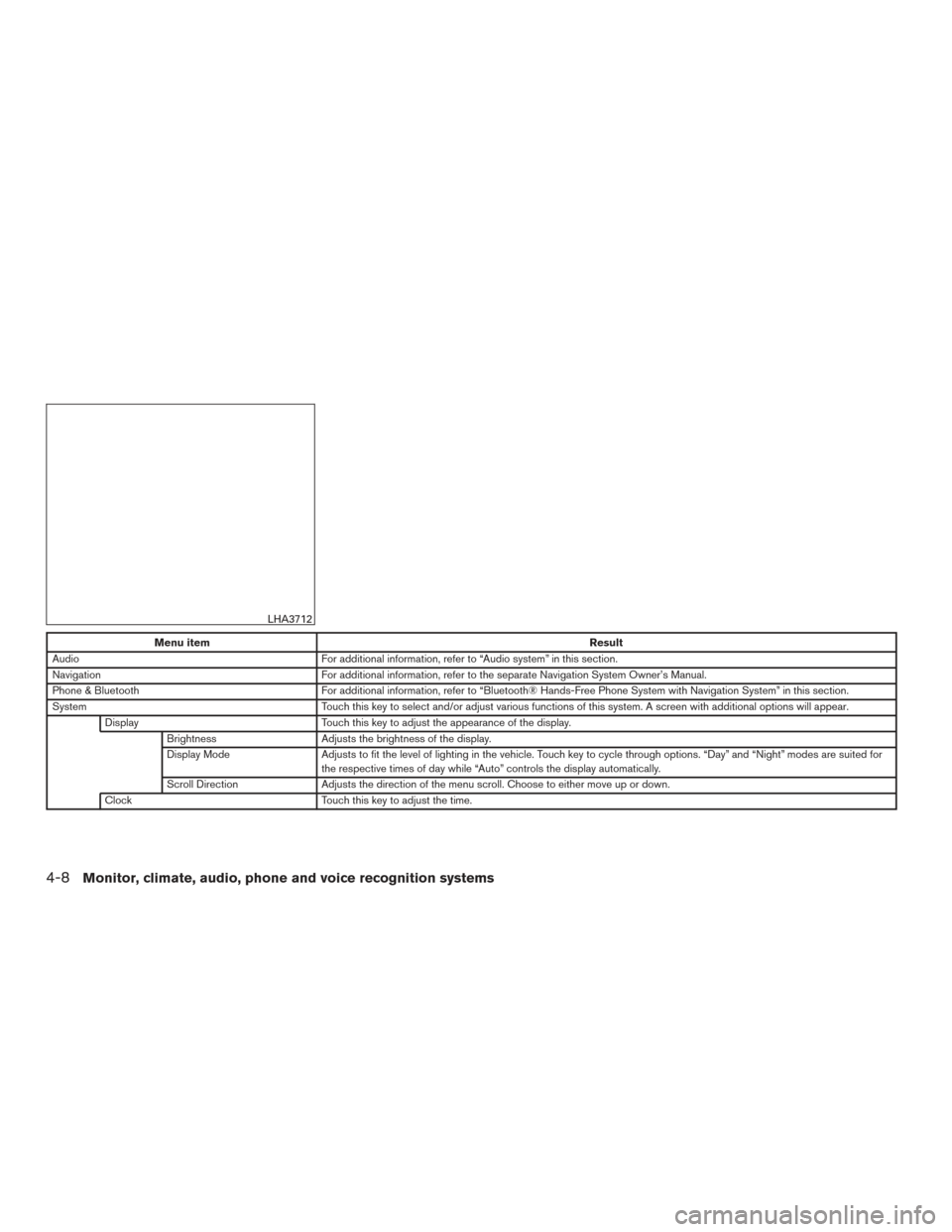
Menu itemResult
Audio For additional information, refer to “Audio system” in this section.
Navigation For additional information, refer to the separate Navigation System Owner’s Manual.
Phone & Bluetooth For additional information, refer to “Bluetooth® Hands-Free Phone System with Navigation System” in this section.
System Touch this key to select and/or adjust various functions of this system. A screen with additional options will appear.
Display Touch this key to adjust the appearance of the display.
Brightness Adjusts the brightness of the display.
Display Mode Adjusts to fit the level of lighting in the vehicle. Touch key to cycle through options. “Day” and “Night” modes are suited for
the respective times of day while “Auto” controls the display automatically.
Scroll Direction Adjusts the direction of the menu scroll. Choose to either move up or down.
Clock Touch this key to adjust the time.
LHA3712
4-8Monitor, climate, audio, phone and voice recognition systems
Page 212 of 547

Menu itemResult
Time Format The clock can be set to 12 hours or 24 hours.
Date Format Select from five possible formats for displaying the day, month, and year.
Clock Mode Adjust the mode for the clock. “Auto” uses the system’s GPS to automatically maintain the time. “Manual” allows you to set
the clock using the “Set Clock Manually” key.
Set Clock Manually Adjust the clock manually, Touch the “+” or “-” keys to adjust the hours, minutes, day, month and year up or down. “Clock
Mode” must be set to manual for this option to be available.
Daylight Savings Time Adjusts the daylight savings time on or off.
Time Zone Choose the applicable time zone from the list.
Language Touch this key to change the language on the display.
Camera Touch this key to change the camera settings.
Display Mode Touch this key to select the touch-screen display mode (day, night, or automatic) .
Brightness Adjust touch-screen brightness.
Contrast Adjust touch-screen contrast.
Color Adjust touch-screen color.
Temperature Unit Touch this key to change the temperature unit being displayed (Fahrenheit or Celsius) .
Touchscreen click Toggles the touch-screen click feature on or off. When activated a click sound will be heard every time a key on the screen
is touched.
System Beeps Toggle the system beep tones feature on or off. When activated, a beep sound will be heard when a pop-up message ap-
pears on the screen or a button on the unit (such as the
button) is pressed and held for 2 seconds.
Return to Factory Settings/Clear Memory Touch this key to return all settings to default and to clear the memory.
Software Licenses Touch this key to display software licensing information.
Traffic messages Touch this key to display traffic settings. For additional information, refer to the separate Navigation System Owner’s
Manual.
SXM Touch this key to start SiriusXM® radio. For additional information, refer to “Audio system” regarding SXM setup in this
section.
Monitor, climate, audio, phone and voice recognition systems4-9
Page 213 of 547

BUTTON
To change the display brightness, press
the
button. Pressing the button again will
change the display to the day or the night display.
Press and hold the
button for more than
2 seconds to turn the display off. Press the button
again to turn the display on.
HOW TO USE THE POWER
BUTTON/VOLUME CONTROL KNOB
Press the POWER button to turn audio function
on and off. Turn the VOLUME control knob to
adjust audio volume.
HOW TO USE THE CAMERA
BUTTON
For additional information, refer to “Around
View® Monitor” in this section.
4-10Monitor, climate, audio, phone and voice recognition systems