2017 NISSAN ROGUE HYBRID reset
[x] Cancel search: resetPage 2 of 36
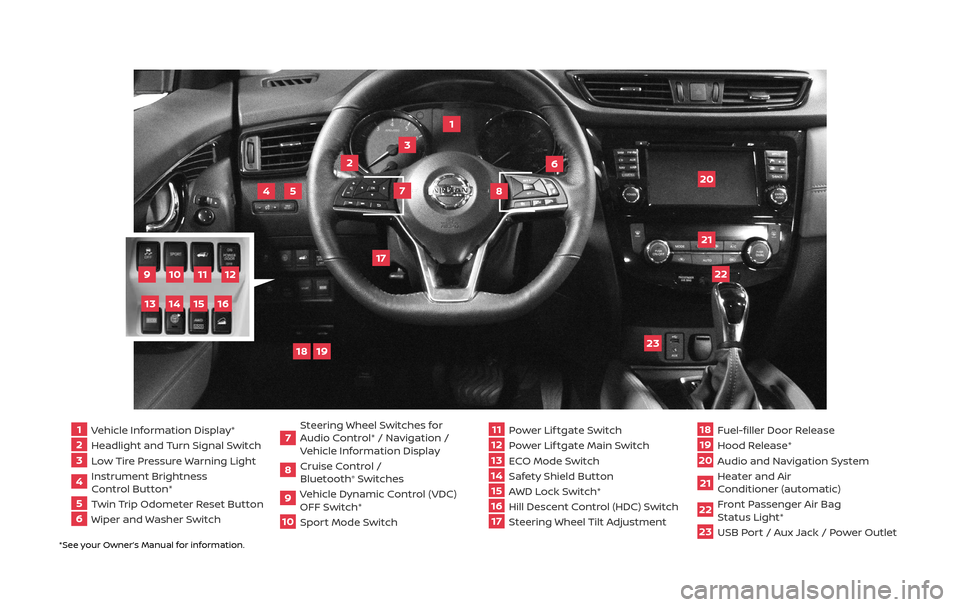
*See your Owner’s Manual for information.
1 Vehicle Information Display*2 Headlight and Turn Signal Switch3 Low Tire Pressure Warning Light4 Instrument Brightness
Control Button*
5 Twin Trip Odometer Reset Button6 Wiper and Washer Switch
7 Steering Wheel Switches for
Audio Control* / Navigation /
Vehicle Information Display
8 Cruise Control /
Bluetooth
® Switches
9 Vehicle Dynamic Control (VDC)
OFF Switch*
10
Sport Mode Switch
11 Power Lif tgate Switch
12
Power Lif tgate Main Switch
13
ECO Mode Switch
14
Safety Shield Button15 AWD Lock Switch*
16
Hill Descent Control (HDC) Switch17 Steering Wheel Tilt Adjustment
18
Fuel-filler Door Release
19
Hood Release*
20
Audio and Navigation System
21
Heater and Air
Conditioner (automatic)
22
Front Passenger Air Bag
Status Light*
23
USB Port / Aux Jack / Power Outlet
1
3
4
20
17
5
6
19
18
2
7
8
22
23
21
10
11
12
9
15
14
13
16
Page 23 of 36
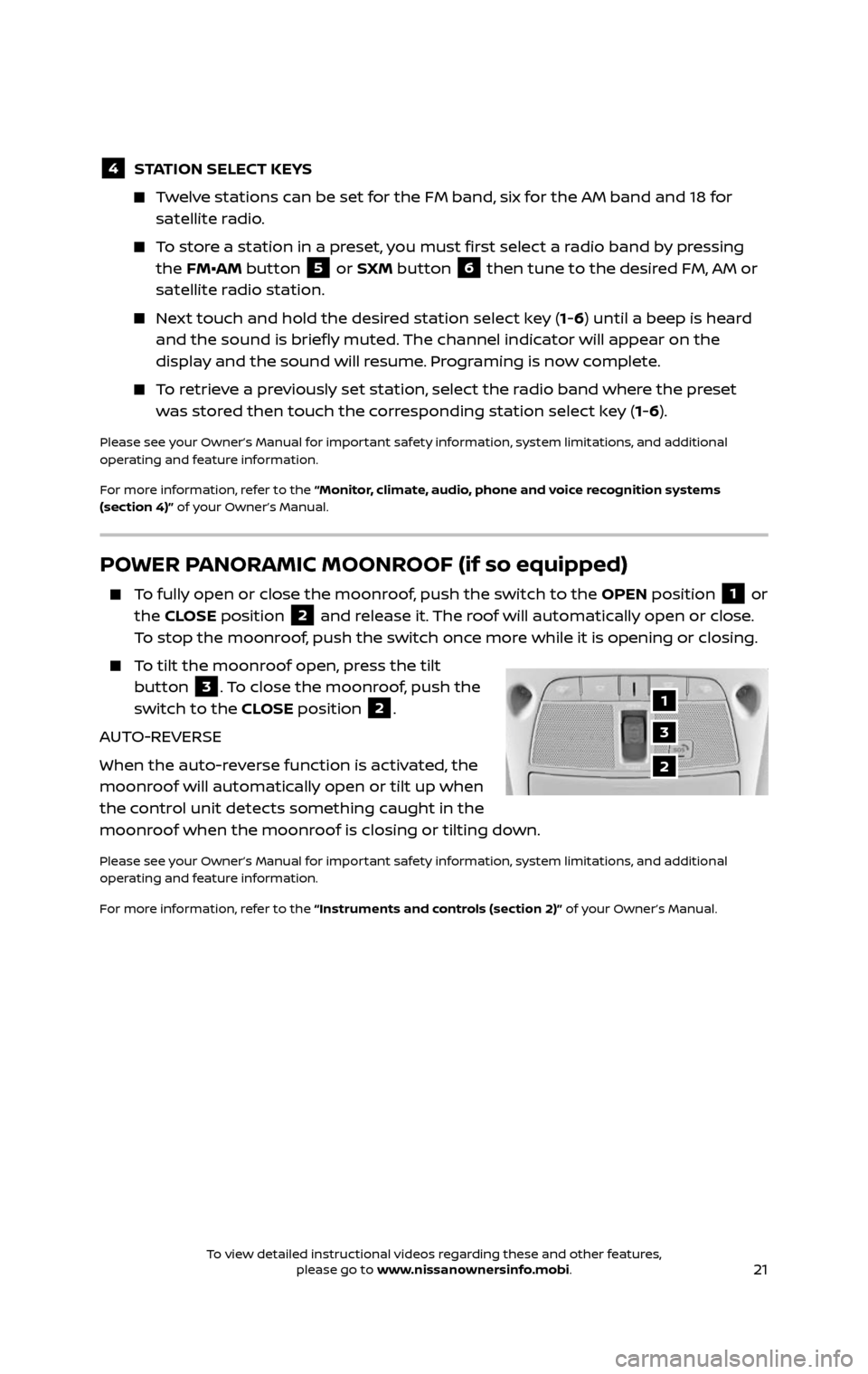
21
POWER PANORAMIC MOONROOF (if so equipped)
To fully open or close the moonroof, push the switch to the OPEN position 1 or
the CLOSE position 2 and release it. The roof will automatically open or close.
To stop the moonroof, push the switch once more while it is opening or closing.
To tilt the moonroof open, press the tilt button 3. To close the moonroof, push the
switch to the CLOSE position 2.
AUTO-REVERSE
When the auto-reverse function is activated, the
moonroof will automatically open or tilt up when
the control unit detects something caught in the
moonroof when the moonroof is closing or tilting down.
Please see your Owner’s Manual for important safety information, system limitations, and additional
operating and feature information.
For more information, refer to the “Instruments and controls (section 2)” of your Owner’s Manual.
1
3
2
4 STATION SELECT KEYS
Twelve stations can be set for the FM band, six for the AM band and 18 for
satellite radio.
To store a station in a preset, you must first select a radio band by pressing the FM•AM button 5 or SXM button 6 then tune to the desired FM, AM or
satellite radio station.
Next touch and hold the desired station select key (1-6) until a beep is heard
and the sound is briefly muted. The channel indicator will appear on the
display and the sound will resume. Programing is now complete.
To retrieve a previously set station, select the radio band where the preset was stored then touch the corresponding station select key (1-6).
Please see your Owner’s Manual for important safety information, system limitations, and additional
operating and feature information.
For more information, refer to the “Monitor, climate, audio, phone and voice recognition systems
(section 4)” of your Owner’s Manual.
To view detailed instructional videos regarding these and other features, please go to www.nissanownersinfo.mobi.To view detailed instructional videos regarding these and other features, please go to www.nissanownersinfo.mobi.
Page 24 of 36
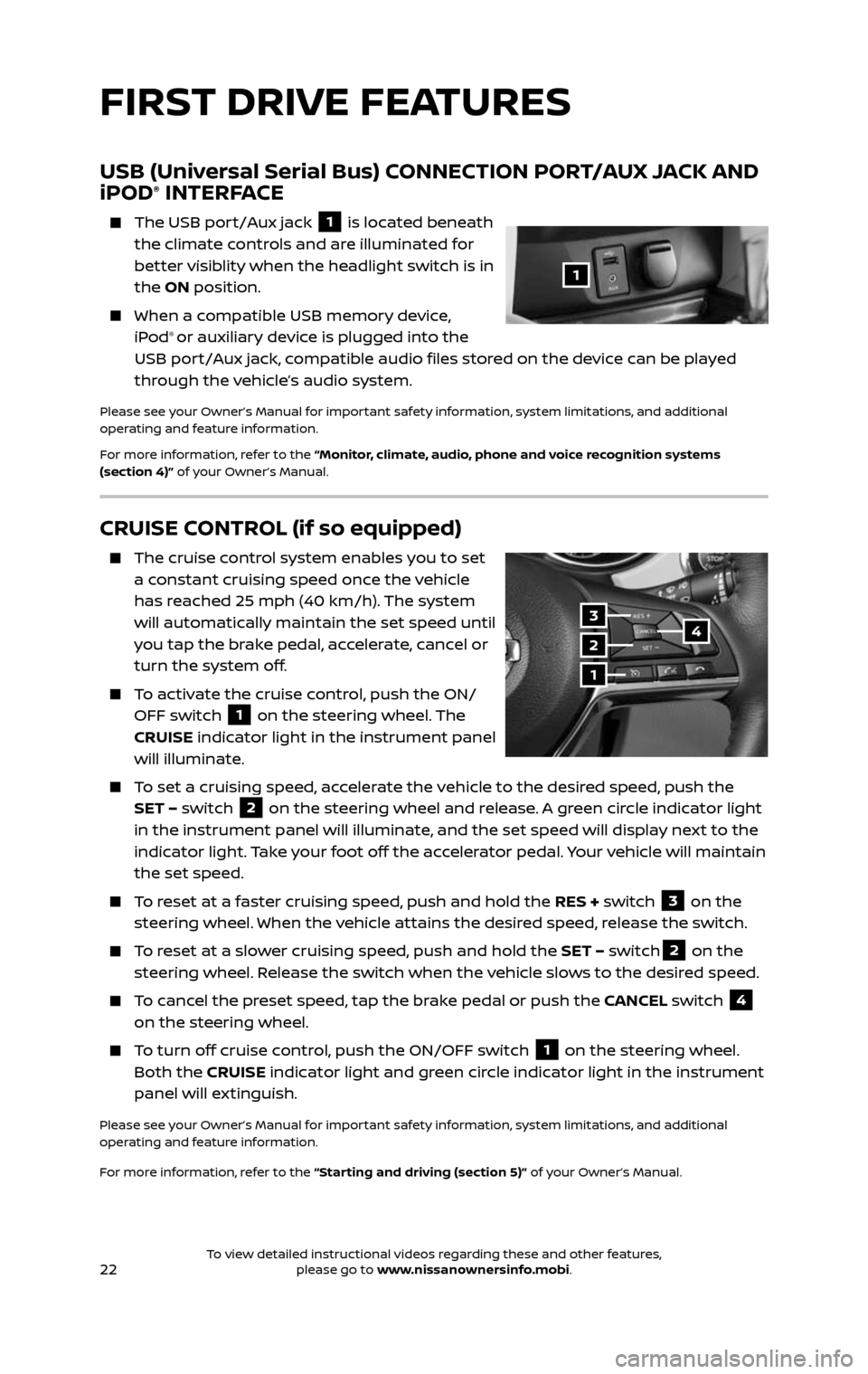
22
CRUISE CONTROL (if so equipped)
The cruise control system enables you to set a constant cruising speed once the vehicle
has reached 25 mph (40 km/h). The system
will automatically maintain the set speed until
you tap the brake pedal, accelerate, cancel or
turn the system off.
To activate the cruise control, push the ON/OFF switch 1 on the steering wheel. The
CRUISE indicator light in the instrument panel
will illuminate.
To set a cruising speed, accelerate the vehicle to the desired speed, push the SET – switch 2 on the steering wheel and release. A green circle indicator light
in the instrument panel will illuminate, and the set speed will display next to the
indicator light. Take your foot off the accelerator pedal. Your vehicle will maintain
the set speed.
To reset at a faster cruising speed, push and hold the RES + switch 3 on the
steering wheel. When the vehicle attains the desired speed, release the switch.
To reset at a slower cruising speed, push and hold the SET – switch2 on the
steering wheel. Release the switch when the vehicle slows to the desired speed.
To cancel the preset speed, tap the brake pedal or push the CANCEL switch 4
on the steering wheel.
To turn off cruise control, push the ON/OFF switch 1 on the steering wheel.
Both the CRUISE indicator light and green circle indicator light in the instrument
panel will extinguish.
Please see your Owner’s Manual for important safety information, system limitations, and additional
operating and feature information.
For more information, refer to the “Starting and driving (section 5)” of your Owner’s Manual.
3
2
1
4
USB (Universal Serial Bus) CONNECTION PORT/AUX JACK AND
iPOD® INTERFACE
The USB por t/Aux jack 1 is located beneath
the climate controls and are illuminated for
better visiblity when the headlight switch is in
the ON position.
When a c ompatible USB memory device, iPod® or auxiliary device is plugged into the
USB port/Aux jack, compatible audio files stored on the device can be played
through the vehicle’s audio system.
Please see your Owner’s Manual for important safety information, system limitations, and additional
operating and feature information.
For more information, refer to the “Monitor, climate, audio, phone and voice recognition systems
(section 4)” of your Owner’s Manual.
1
FIRST DRIVE FEATURES
To view detailed instructional videos regarding these and other features, please go to www.nissanownersinfo.mobi.To view detailed instructional videos regarding these and other features, please go to www.nissanownersinfo.mobi.
Page 25 of 36
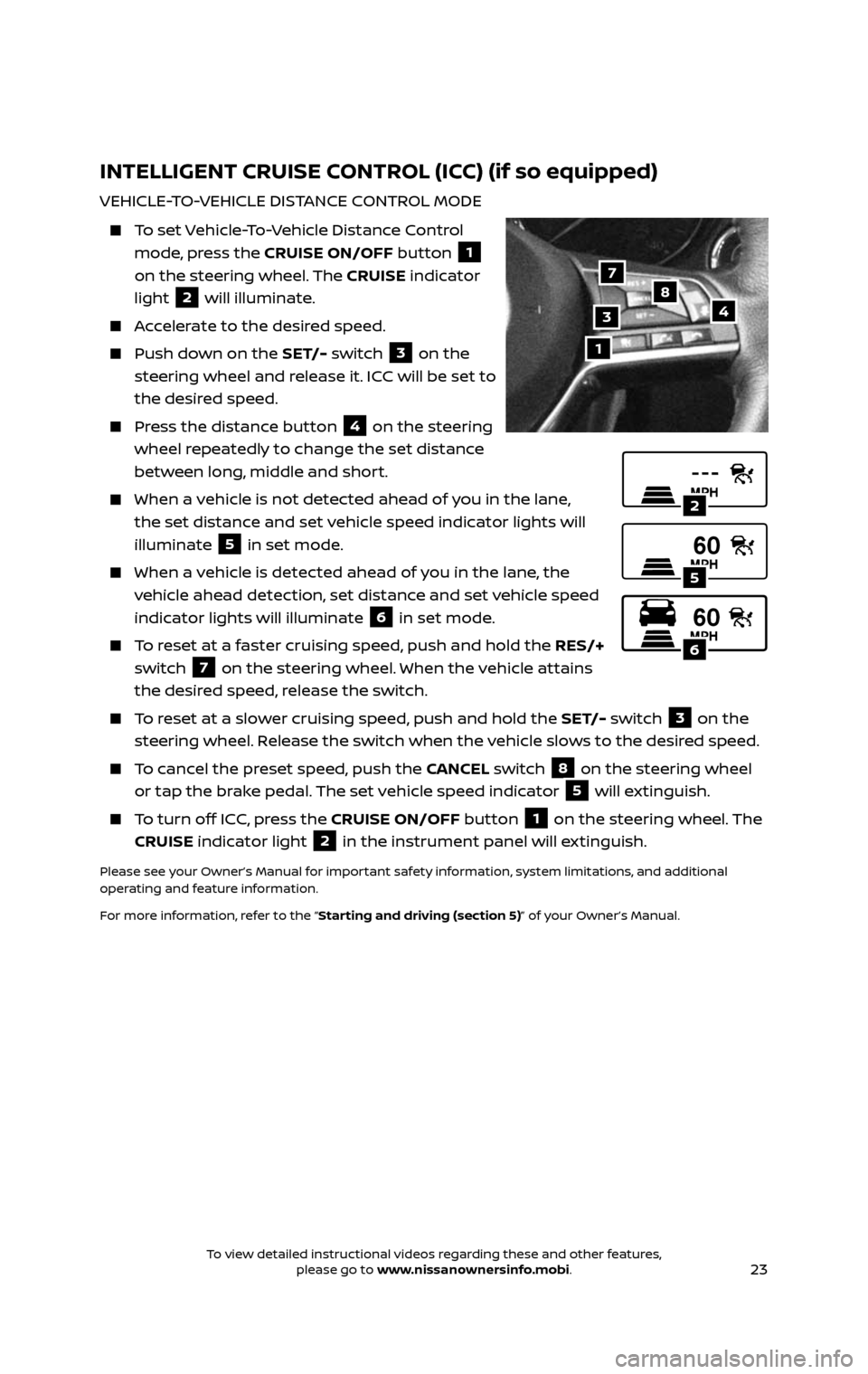
23
INTELLIGENT CRUISE CONTROL (ICC) (if so equipped)
VEHICLE-TO-VEHICLE DISTANCE CONTROL MODE
To set Vehicle-To-Vehicle Distance Control
mode, press the CRUISE ON/OFF button 1
on the steering wheel. The CRUISE indicator
light
2 will illuminate.
Accelerate to the desired speed.
Push down on the SET/- switch 3 on the
steering wheel and release it. ICC will be set to
the desired speed.
Press the distance button 4 on the steering
wheel repeatedly to change the set distance
between long, middle and short.
When a v ehicle is not detected ahead of you in the lane,
the set distance and set vehicle speed indicator lights will
illuminate
5 in set mode.
When a vehicle is detected ahead of you in the lane, the
vehicle ahead detection, set distance and set vehicle speed
indicator lights will illuminate
6 in set mode.
To reset at a faster cruising speed, push and hold the RES/+
switch
7 on the steering wheel. When the vehicle attains
the desired speed, release the switch.
To reset at a slower cruising speed, push and hold the SET/- switch 3 on the
steering wheel. Release the switch when the vehicle slows to the desired speed.
To cancel the preset speed, push the CANCEL switch 8 on the steering wheel
or tap the brake pedal. The set vehicle speed indicator 5 will extinguish.
To turn off ICC, press the CRUISE ON/OFF button 1 on the steering wheel. The
CRUISE indicator light 2 in the instrument panel will extinguish.
Please see your Owner’s Manual for important safety information, system limitations, and additional
operating and feature information.
For more information, refer to the “Starting and driving (section 5)” of your Owner’s Manual.
1
487
3
2
5
6
To view detailed instructional videos regarding these and other features, please go to www.nissanownersinfo.mobi.To view detailed instructional videos regarding these and other features, please go to www.nissanownersinfo.mobi.
Page 26 of 36
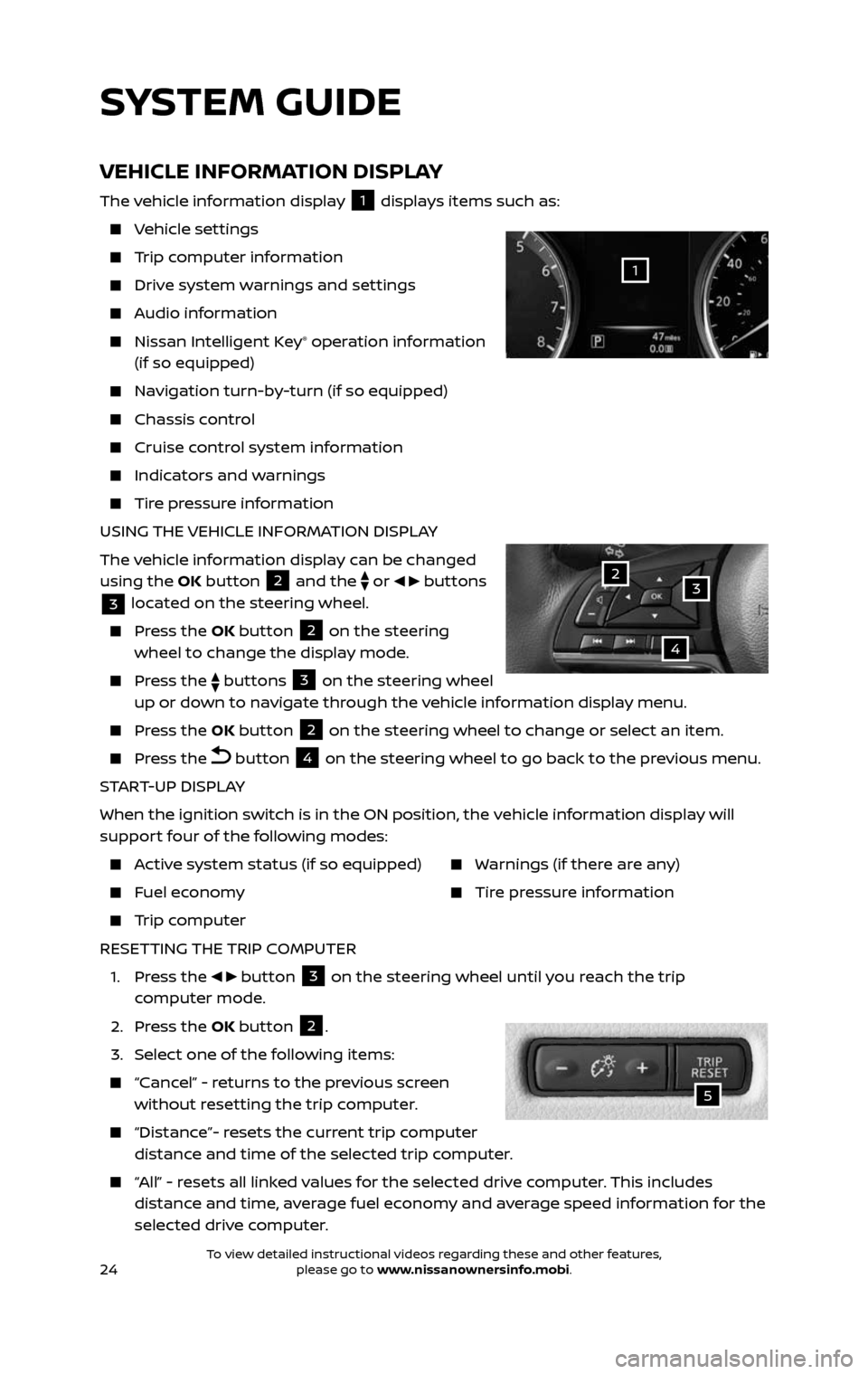
24
SYSTEM GUIDE
VEHICLE INFORMATION DISPLAY
The vehicle information display 1 displays items such as:
Vehicle settings
Trip computer information
Drive system warnings and settings
Audio information
Nissan Intelligent Key® operation information
(if so equipped)
Navigation turn-by-turn (if so equipped)
Chassis c ontrol
Cruise control system information
Indicators and warnings
Tire pressure information
USING THE VEHICLE INFORMATION DISPLAY
The vehicle information display can be changed
using the OK button
2 and the
or buttons
3 located on the steering wheel.
Press the OK button 2 on the steering
wheel to change the display mode.
Press the buttons 3 on the steering wheel
up or down to navigate through the vehicle information display menu.
Press the OK button 2 on the steering wheel to change or select an item.
Press the button 4 on the steering wheel to go back to the previous menu.
START-UP DISPLAY
When the ignition switch is in the ON position, the vehicle information display will
support four of the following modes:
Active system status (if so equipped)
Fuel economy
Trip computer
Warnings (if there are any)
Tire pressure information
RESETTING THE TRIP COMPUTER
1. Press the button 3 on the steering wheel until you reach the trip
computer mode.
2. Press the OK button 2.
3. Select one of the following items:
“Cancel” - returns to the previous screen without resetting the trip computer.
“Distance”- resets the current trip computer distance and time of the selected trip computer.
“All” - resets all linked values for the selected drive computer. This includes distance and time, average fuel economy and average speed information for the
selected drive computer.
32
4
1
5
To view detailed instructional videos regarding these and other features, please go to www.nissanownersinfo.mobi.To view detailed instructional videos regarding these and other features, please go to www.nissanownersinfo.mobi.
Page 27 of 36
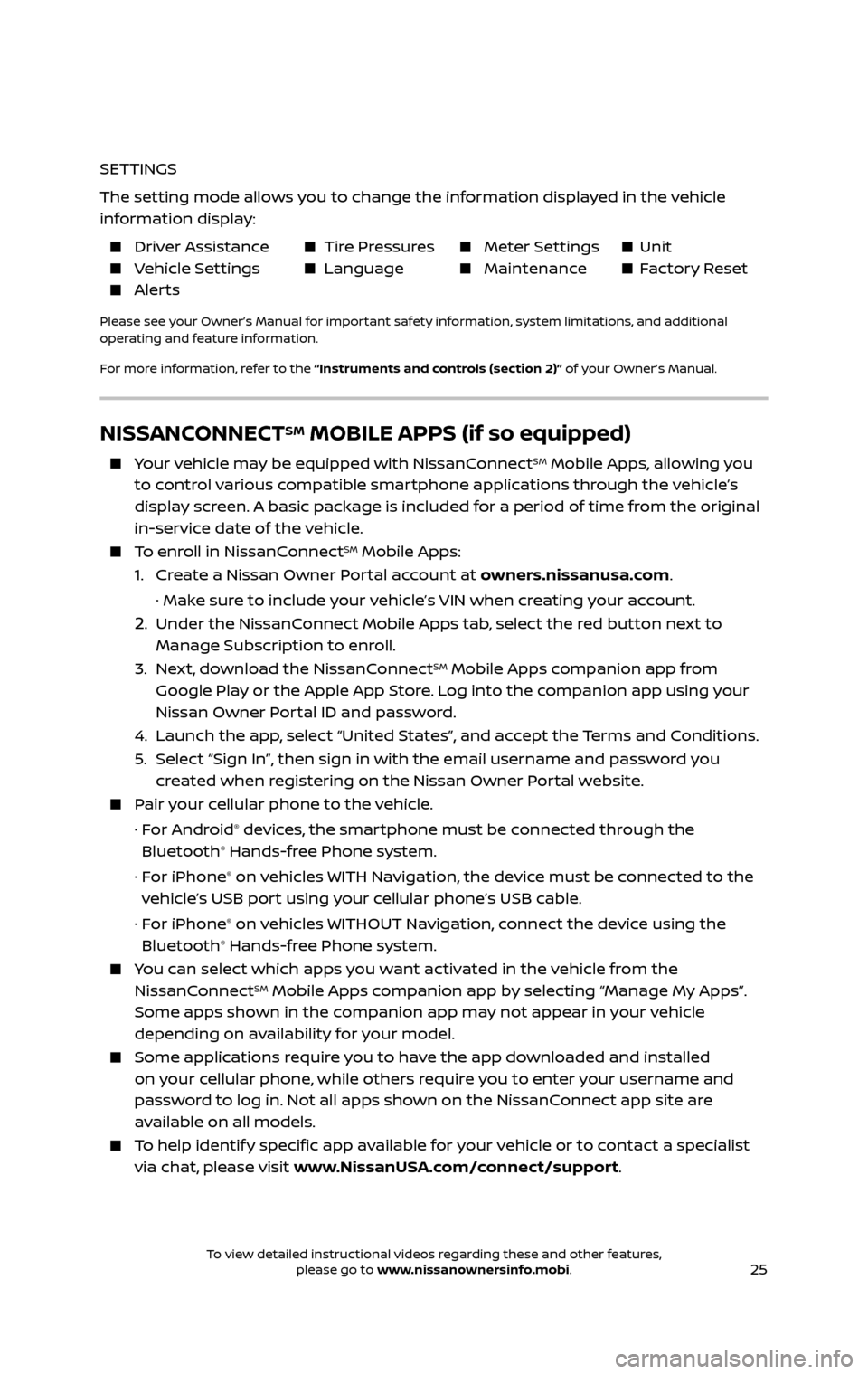
25
NISSANCONNECTSM MOBILE APPS (if so equipped)
Your vehicle may be equipped with NissanConnectSM Mobile Apps, allowing you
to control various compatible smartphone applications through the vehicle’s
display screen. A basic package is included for a period of time from the original
in-service date of the vehicle.
To enroll in NissanConnectSM Mobile Apps:
1. Create a Nissan Owner Portal account at owners.nissanusa.com.
· Make sure to include your vehicle’s VIN when creating your account.
2. Under the NissanConnect Mobile Apps tab, select the red button next to
Manage Subscription to enroll.
3. Next, download the NissanConnectSM Mobile Apps companion app from
Google Play or the Apple App Store. Log into the companion app using your
Nissan Owner Portal ID and password.
4. Launch the app , select “United States”, and accept the Terms and Conditions.
5. Select “Sign In”, then sign in with the email username and password you created when registering on the Nissan Owner Portal website.
Pair your cellular phone to the vehicle.
· For Android® devices, the smartphone must be connected through the
Bluetooth® Hands-free Phone system.
· For iPhone® on vehicles WITH Navigation, the device must be connected to the
vehicle’s USB port using your cellular phone’s USB cable.
· For iPhone® on vehicles WITHOUT Navigation, connect the device using the
Bluetooth® Hands-free Phone system.
You can select which apps you want activated in the vehicle from the
NissanConnectSM Mobile Apps companion app by selecting “Manage My Apps”.
Some apps shown in the companion app may not appear in your vehicle
depending on availability for your model.
Some applications require you to have the app downloaded and installed
on your cellular phone, while others require you to enter your username and
password to log in. Not all apps shown on the NissanConnect app site are
available on all models.
To help identify specific app available for your vehicle or to contact a specialist
via chat, please visit www.NissanUSA.com/connect/support.
SETTINGS
The setting mode allows you to change the information displayed in the vehicle
information display:
Driver Assistance Tire Pressures Meter Settings Unit Vehicle Settings Language Maintenance Factory Reset Alerts
Please see your Owner’s Manual for important safety information, system limitations, and additional
operating and feature information.
For more information, refer to the “Instruments and controls (section 2)” of your Owner’s Manual.
To view detailed instructional videos regarding these and other features, please go to www.nissanownersinfo.mobi.To view detailed instructional videos regarding these and other features, please go to www.nissanownersinfo.mobi.